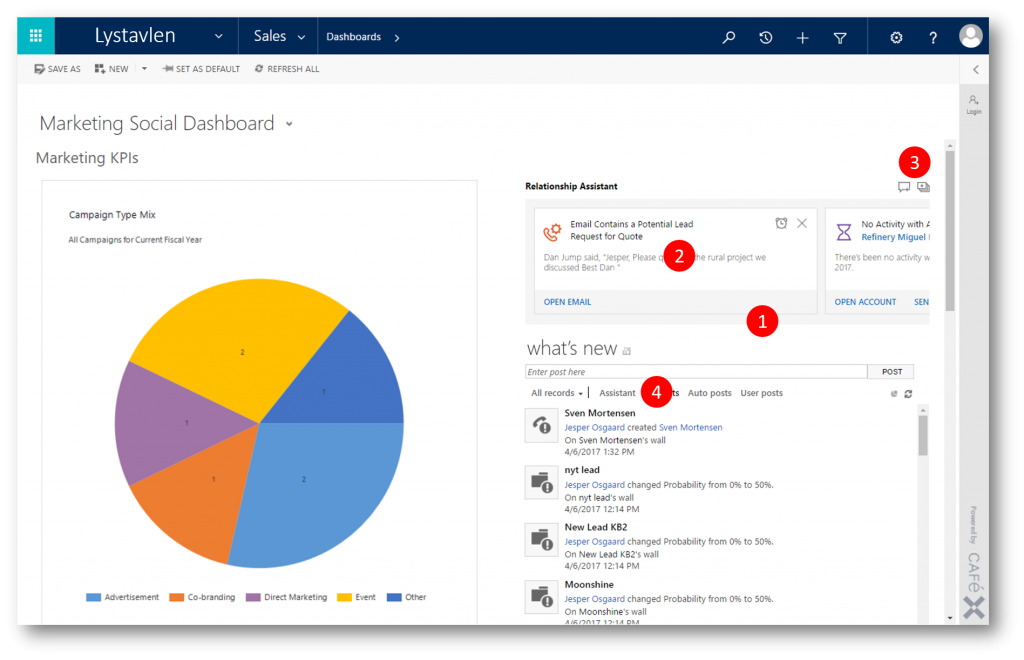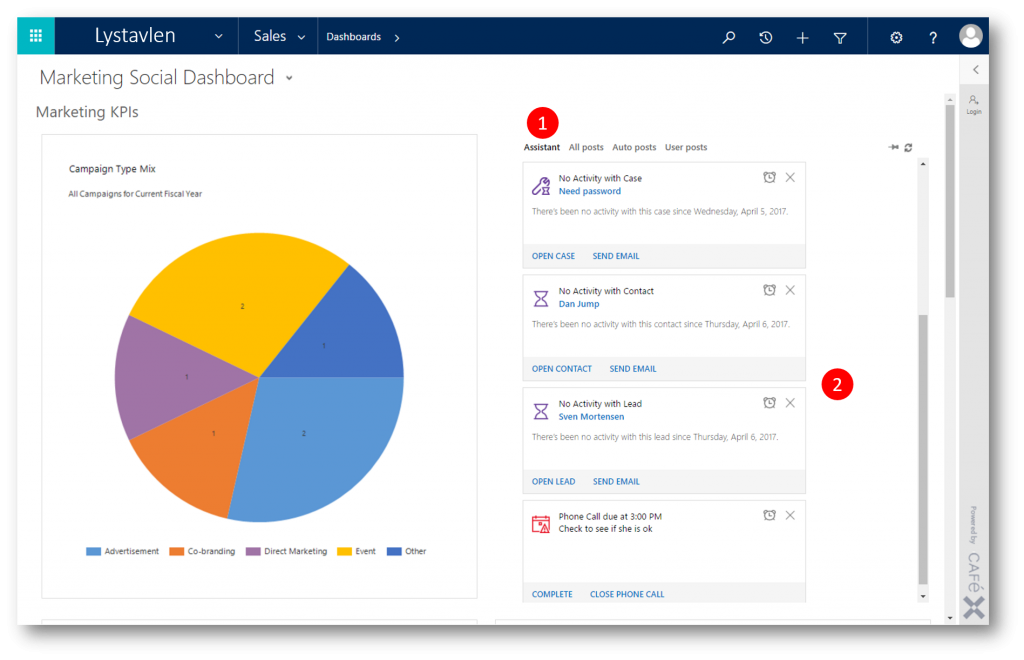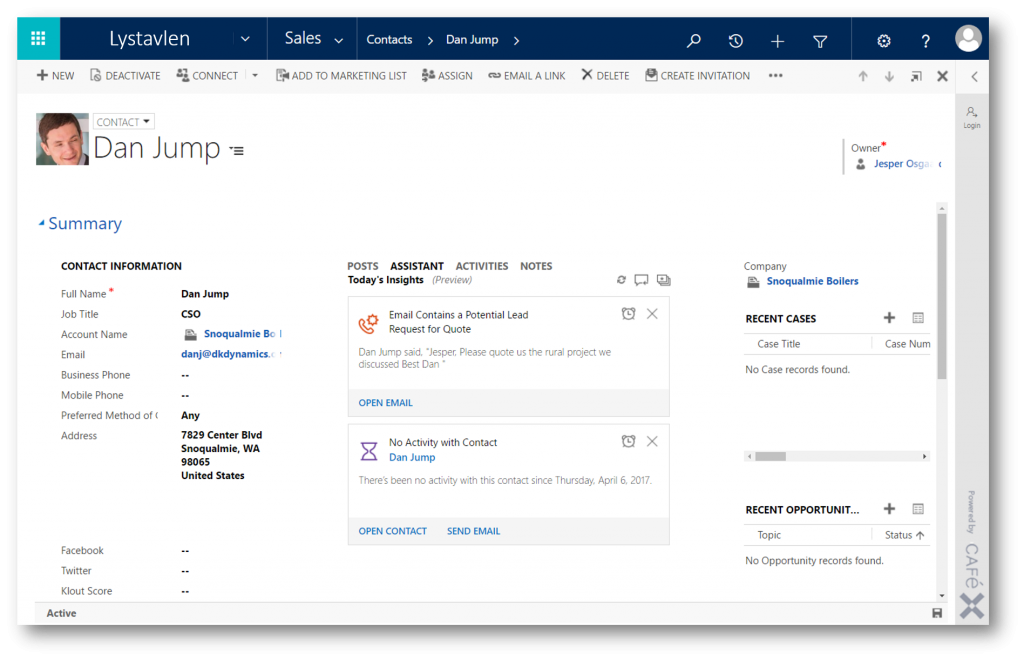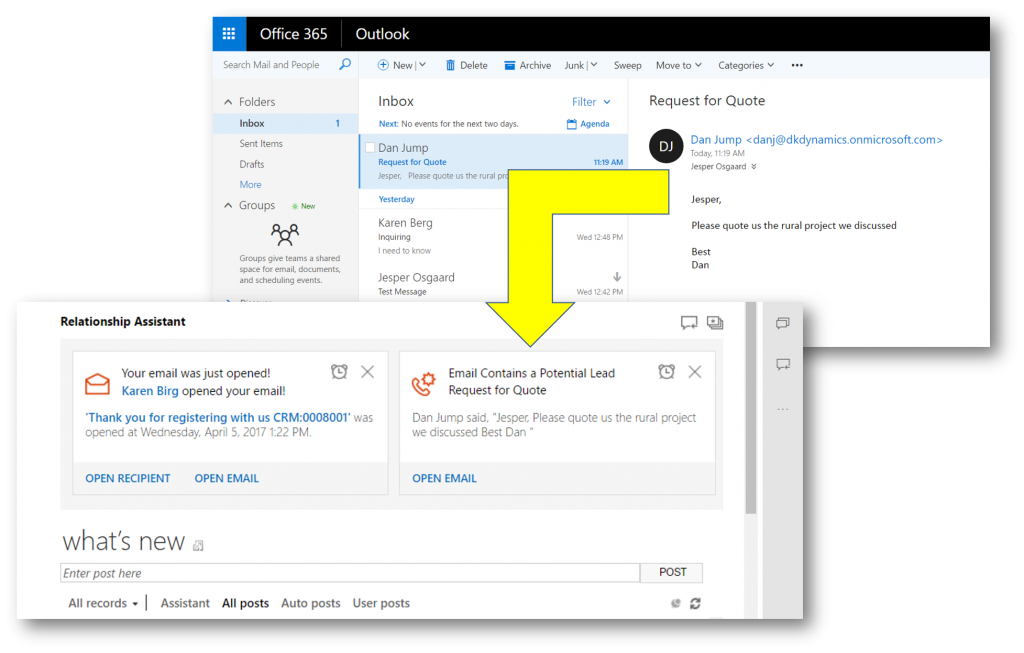Understand your business relationships with the Relationship Assistant in Dynamics 365
The Relationship Assistant is part of a new suite of features called Relationship Insights, which continuously analyzes the vast collection of customer-interaction data already stored in your Dynamics 365 and Microsoft Exchange systems, to help you better understand your business relationships, evaluate your activities in relation to previous successes, and choose the best path forward.
The relationship assistant
- keeps an eye on your daily actions and communications, and generates a collection of action cards that are displayed prominently throughout the application to provide tailored, actionable insights
- reminds you of upcoming activities
- evaluates your communications and suggests when it might be time to reach out to a contact that’s been inactive for a while
- identifies email messages that may be waiting for a reply from you
- alerts you when an opportunity is nearing its close date
- and much more
The relationship assistant is designed to deliver the most important and relevant information in relation to what you are doing right now. It works by analyzing all of the data at its disposal and generating a collection of action cards, each of which includes a message summarizing what the card is about, plus a set of links for taking action. The assistant sorts the cards by priority and filters them for your current context.
When you start your day by signing in to Dynamics 365, the assistant draws your attention to your most important items and tasks, drawn from all areas of the application.
The figure below shows a typical dashboard that includes the relationship assistant carousel (1)
The carousel (1) is where the relationship assistant shows pending action cards (2). The most important card is shown on the left, and additional cards may be visible depending on your screen resolution and which view you are using. As you work, dismissing and snoozing cards, additional cards slide in from the right. The figure shows a top-level dashboard, so these cards are drawn from all areas of the site; carousels are also available on individual record views, where the cards are filtered for your specific context.
Feedback and customization buttons (3) are shown in the upper-right corner of both the carousel and the column views. Use the button on the left to provide feedback about the assistant to Microsoft. Use the button on the right to open your relationship assistant preferences, where you can choose which types of cards you want to see and set options for some of them.
You can click the Assistant column button (4) to view all available action cards in a vertical, scrollable column - see (2) below. The carousel is hidden when you choose this view.
As you drill down into specific records, such as an opportunity or contact, the assistant displays only those cards that are related to the record you are working with.
As mentioned at the top of this post the Relationship Assistant is part of a suite of features called Relationship Insights (powered by Azure Cognitive Services), which continuously analyzes the vast collection of customer-interaction data already stored in your Dynamics 365 and Microsoft Exchange systems, to help you better understand your business relationships and offer you relevant action suggestions.
In the below screenshot please notice that the Relationship Assistance card is alerting me that an email I received might constitute a lead.
Action cards like the above are generated based on an analysis of email messages in your Microsoft Exchange inbox. They are only available if you are using Dynamics 365 (online) with Microsoft Exchange Online as your email server.
When you receive an email, Exchange and Dynamics 365 work together to scan the body of the email looking for certain words or phrases that suggest that the email is related to your Dynamics 365 work.
When the system finds relevant text, it generates an action card to notify you of a possible action for you to take. Each signal type has its own card, which provides the information and action links best suited for that signal type
I can't wait for more proactive suggestions from the Relationship Assistant to help me nurse my relationships and sell more.
See also
- Relationship Insights overview - link
- Action Cards Reference - link
- Configure Relationship Insights features - link
Comments
- Anonymous
April 20, 2017
thanks for the post!