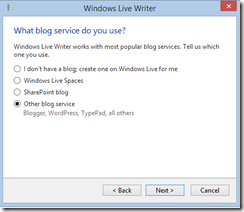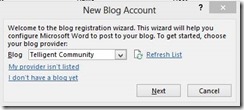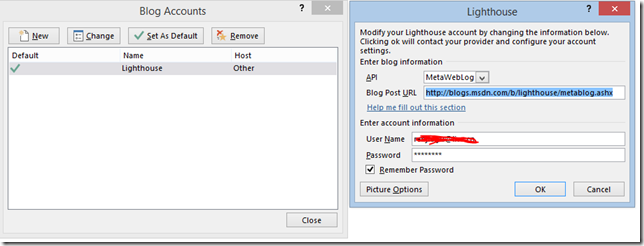How to Write MSDN Blog from Windows Live Writer, and use the built-in image provider
This article is just the follow-up one of our previous one “https://blogs.msdn.com/b/lighthouse/archive/2013/07/30/how-to-write-blog-from-word-2013.aspx” by Rocco.
As we know that the Windows live brand is retiring and no one know how the “Live Writer/Live Essential” is going on, but for me the Windows Live Writer is the only one client that I know to compose blog article previously. Comparing to Office Word, I think it is purely designed for blogging with features like live preview, html source editor and the powerful plug-ins that have not been updated for two years T.T.
When configuring this MSDN blog in Live Writer, we have to select “Other blog service” and typing the blog site’s home page URL. The tool will automatically detect any of the further settings, including the image provider – we can insert/copy images into the blog article when composing by live writer, with the same experience as we use outlook to compose e-mail, then the images will be uploaded to the server and hyperlinks will be updated. Nothing needs to be done manually.
Don't forget to follow the Step 3 of our previous article “https://blogs.msdn.com/b/lighthouse/archive/2013/07/30/how-to-write-blog-from-word-2013.aspx” to create an account password for the writer client to log in.
Then we can start blogging with live writer.
--------------------------------------------------------
The following content is for WORD, not live writer.
Kindly note that if we need the same feature of image auto uploading in Office Word, we may have some minor changes on the tutorial introduced in the previous blog https://blogs.msdn.com/b/lighthouse/archive/2013/07/30/how-to-write-blog-from-word-2013.aspx :
Change the Blog provider from “Telligent Community” to “Other”, and type the post URL https://blogs.msdn.com/b/lighthouse/metablog.ashx. No one knows how “metablog.ashx” comes from, but it is necessary for Office Word to create the blog profile. However the Live Writer is much smarter - it only needs us to type our blog’s address without the “ashx”.
MSDN blog is powered by Telligent.com’s CMS solution. @Rocco says that we are using the Telligent “Enterprise” edition and the Word only recognize “Community” edition’s image provider, so if we have to choose to “other blog provide” to get the image stuff done.
OK, it seems that we have finished our preparation works for creating a blog and composing a blog articles. From now on we will post more technical articles on the development.