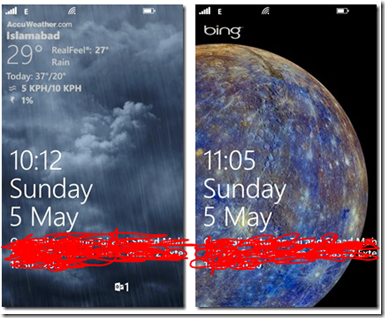Windows Phone 8, Personalize your lock screen
Your lock screen is mainly divided into two areas and you can personalize them: For more on how the lock screen is designed please refer to: https://msdn.microsoft.com/en-us/library/windowsphone/develop/jj571206(v=vs.105).aspx
This is definitely one of those features which empowers the end users to take control of their lock screen they way they like it. To start personalizing your lock screen you can simply go to Settings –> lock screen.
Personalizing Background area:
The very first thing you can do here is to associate an app as a background so here in my phone many of the apps I use allow me to have them in the background of the lock screen such as AccuWeather; Faceook Beta; LinkedIn; Bing etc.
Pasting a couple of screenshots below (background by AccuWeather & Bing):
Personalizing Notification area:
The notification area allows you choose one application whose detailed status is to be shown on the screen such as Calendar and 5 more apps whose notifications to shown but in a precise way such as only showing you the number of missed calls or in the above screen you can see that the user has 1 new email, you can pick and choose here how to play with these 6 options (1 detailed status & 5 quick status).
The date time information above will remain part of the background information based upon your date time settings.
Happy exploring Windows Phone 8!
The main purpose of this article was just to evangelize the technology, I have tried this stuff on Windows Phone 8 running on Nokia Lumia 920.