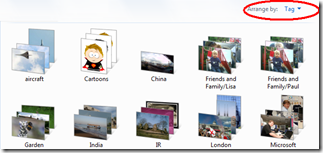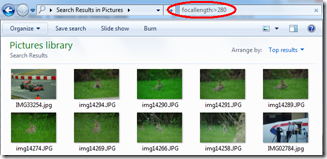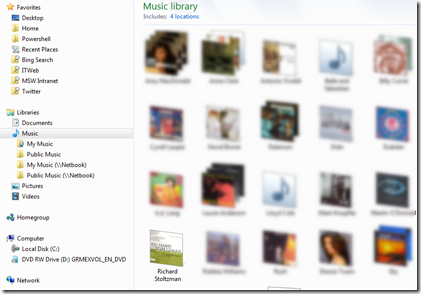The point of Windows 7 libraries and search
In my previous post I mentioned a correspondent – his name is Andy – who’d written asking the question “What the hell is the point of libraries and if you have the name of the person whose idea they were please post it for summary flaming” He made another comment which I think goes to the heart of it.
… as with the advice to people to avoid Vista unless buying with a new machine and then only a powerful one which one then customises to remove things like pointless indexing, I am now launching the ‘destroy or develop libraries’ campaign!
I’d like to drill into that. I just checked my home machine’s asset tag with Dell and it will be 6 years old next week. I wanted to replace it but I spent £30 on upgrading the memory to 2GB and although the graphics card can’t do glass effects, it runs Vista well enough on its 2.2GHz Celeron (single core) processor that the replacement has been postponed indefinitely. It works as a media center and streams stuff to the TV via the Xbox. Memory is critical though: I’ve been saying since Windows 3.0 “don’t worry about CPU , throw memory at systems.” a 256MB XP system isn’t going to make a happy upgrade, on that we can certainly agree.
But “Pointless indexing ?” Indexing is a low priority task and only consumes resources when files change, so removing it saves very little and costs a lot. The big thing , the HUGE thing for me as a user in Vista is search, and clearly no index: no search. Anyone who has got into the Vista or Windows 7 way of working will understand that, just as internet search engines mean we don’t try to remember many complex URLs any more, so on Vista and 7 we don’t remember complex paths to find files.
When I first first worked on Sharepoint (it was still called Tahoe at the time!) it became clear to me that file hierarchies work poorly. Do you organize files by date, by subject, by type? If you write thousands of letters how do you name them so you can find all the letters for a given customer ? Or all the letters for customers interested in the WidgetMaster 2000 ? Bluntly, if you can’t find the stuff, is there any benefit in keeping it ? And it’s not just in office automation settings that this matters. I had over 30,000 photos on my PC at the last count. How do I quickly get to the Vulcan Collage I used in this post – did I put it in folder of “pictures for blogging” or did I make a folder for the vulcan shots and put the collage with the source pictures, or did I save the collage with other collages. To find it I just press the “Windows key” and start typing “vulcan” in the box on the start menu. Starting programs which are not on quick launch bar… life is too short to remember folder hierarchies on the start menu: I hit the same key and start typing the program name. Want to remove a program? Why bother to remember where that is in control panel? I hit the same key and start typing “remove” and the correct link to control panel appears. And Windows search is the search for Outlook. With my recent car problems I found I hadn’t got the number for the fleet management people in my contacts. So I typed “Fleet” in the search box and a second later there was a mail with the number I needed. I am totally dependent on search now.
|
|
But wait - there’s more ! In the second picture you can see I’ve typed something in the search box (ringed). Normally this would be something for a free text search over all the metadata fields. But I’ve typed FocalLength: so this will search in a specific metadata field. I haven’t specified an exact match but typed >280 so it only returns pictures where I was using my longest lens zoomed to the maximum length. Also notice on the menu bar that the search can be saved: that keeps a search folder to apply the same search criteria to my files in the future. If you’ve opened up a the picture on the left you’ll have seen it contains some shots of the wild rabbits which come into my garden – and I seem to have gone down a bit of a rabbit hole here because the question was about libraries - and I’m talking about Search folders. You can’t save files to a search folder – it isn’t a “place” - and a search narrows the selection to just some of the items in a branch of the file system… |
|
Libraries use the index beneath the surface, but work in the opposite way to search folders. They bring together multiple file system branches. That’s it. I think Andy thought they were more sophisticated, but there’s only filtering if you do a search: the 4 default libraries which link together 4 of the “MY” folders with their “Public” counterparts. So now it doesn’t matter if something is in “My Music” or “Public Music”, I can find it in the “music” Library. And this isn’t limited to folders on my computer - You can see on the left that my computer belongs to a Windows 7 HomeGroup and I’ve added the music folder from another member my Music library – this wasn’t the best staged demo because the netbook I’m connecting to only has the Windows sample music on it – which I’ve removed from my laptop, that’s the one non-blurred item . Adding a folder to a library is a simple matter of going to the library’s properties, and clicking “include”. Any of the folders which comprise the library can be set as the default location for saving. In effect, the Documents folder is “My Documents” with the extra ability to find public documents. You can change the name of library so you could call it “All Documents” or even “My documents”. If you neither use the public folders anything there would be no harm in deleting the default libraries. Conversely if you’ve built up a complicated hierarchy of folders, so you might have “letters 2008”, “Letters 2007”, “Letters 2006”, “Invoices 2008”, “Invoices 2007” and so on, you could create new libraries for letters and Invoices. Now, Andy’s complaint was essentially that he knew users for whom any change is bad. And my previous post I owned up to the fact that my first reaction to any change is “What did they do that for” He says unless totally new to computers, the addition and forcing users to default to libraries adds another level of confusion to non-tech savvy people. My mother… has been using PC’s since the 8086 days and had got to grips with DOS/File Manager/Explorer/My Computer/Computer for years before you introduced ‘My’ documents, pictures etc. I then had to spend time explaining the concept of a virtual pointer to a set of folders held elsewhere. We got there in the end although the desire to navigate to them via the C: drive remained for a while. When we do make these changes we spend thousands of hours in usability labs to makes sure different categories of users can pick them up easily, and if we made everything exactly the same as it always has been it would be a brake on progress. Although Andy emphasised “forcing users to default to” when I did a quick check, everything I tried remembers the last folder things were opened from or saved to. I also have a vague memory that the pre-release versions of Windows 7 opened explorer at the libraries folder but the release version on machine opens at Computer – of course you can have shortcuts to open any folder you want. For some people’s' machines “MY” in front of documents isn’t needed, you can rename the “MY” away. All the “My” folders are actually pointers so if you have always used C:\Documents, you can navigate via the Hierarchical path in the file system as before, if you can re-point the default location, any program which calls the Windows API to say “where is the default location for Documents will go to there and not keep trying to take you back to somewhere under users Now, following that, some bright spark decided to demonstrate to logical human beings that had spent years learning how a hard disk could be navigated that logic and common sense is not required for using computers and in fact is detrimental to their use. I write of making the hard disk subordinate to the desktop in explorer when Vista was launched. Andy’s point actually applied prior to Vista. On the Desktop you have a computer Icon, if you open computer it contains drives, if you open a drive and navigate to your user folder it contains the desktop. Where once we had a tree structure with the some root which contained all the drives, now we have a loop. I understand what he means though, having spent years with learning ways to impose a logic to cope strict hierarchies we’ve now said “you don’t need to force yourself into thinking that way any more”. No one forced to change how they organize their files: that’s important. Personally I navigate to my documents via libraries, the “my documents” link in my home folder (which I have as a favorite) via the C: drive, and from Cmd and PowerShell prompts. |
Comments
Anonymous
January 01, 2003
I started to comment on this but I turned into a fully fledged blog post - http://thommck.spaces.live.com/blog/cns!98D6405FF4582EA3!1347.entry?&_c02_vws=1 By the way James, you're going to have to blur your music collection a lot more to hide your Shania Twain album LOLAnonymous
January 01, 2003
Cheers Thom, Actually it wasn't so much to hide it, just didn't want any questions about copyright on the album covers. People can have fun ID'ing them all if they want :-)