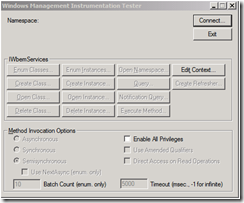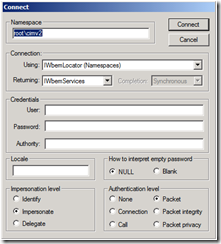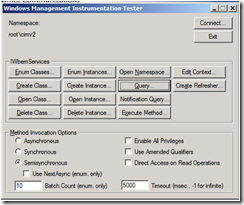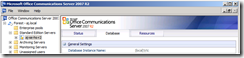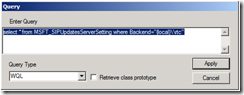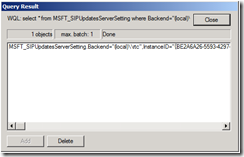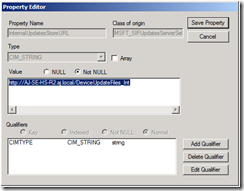OCS 2007 R2 Device Updater: Unable to update Communicator Phone Edition
Problem: Communicator Phone Edition (CPE) device signs in and shows Authentication completed. Retrieving information. CPE device reboots but never gets and apply the update.
In the IIS logs on the Front Ends you see the POST Request but no GET.
Environment: OCS 2007 R2 EE with multiple front end/web component servers behind a hardware load balancer.
Cause: The InternalUpdatesStoreURL string uses http in order to support RoundTable updates. http uses port 80 therefore port 80 needs to be load balanced and this is not mentioned in the current document for OCS 2007 R2 under Planning and Architecture > Determining Your Infrastructure Requirements > Port Requirements > Port and Protocols.
Resolution: Either load balance port 80 or if you do not plan to use device updater to update RoundTable devices you can change WMI for Object MSFT_SIPUpdatesServerSetting.Backend="sqlservername\\databaseinstance" for property InternalupdatesStoreURL to use https: instead of http:.
To change the InternalupdatesStoreURL use one of the following methods.
Method 1. Using WBEMTEST
Click Start/Run enter WBEMTEST and click OK.
Ensure Namespace reads root\cimv2 and click Connect
Click Query
and enter the following query
example: select * from MSFT_SIPUpdatesServerSetting where Backend=”SQLServerName\\databaseinstance”
Replace SQLServerName\\databaseinstance with your Database Instance name information which can be found in the OCS 2007 R2 Management console at the Pool level on the Database tab as shown below. Also include two \\ in your query.
Click Apply and double-click on the instance result returned to open the Object Editor.
Scroll down and highlight InternalUpdatesStoreURL and click Edit Property
Change the Value to start with https and click Save Property.
Click Save Object on the previous window.
Click Close on the Query Result window.
Click Exit on the Windows Management Instrumentation Tester window to close WBEMTEST.
Method 2. Using LCSCMD.EXE to export and import configuration settings.
The syntax for exporting and importing settings is give here.
LCSCmd.exe /Config /Action:{Export | Import} /ConfigFile:<configuration file path> /Level:{Global | Pool | Machine} [/PoolName:<name of Enterprise pool or Standard Edition server to export or import configuration settings to or from>] [/FQDN:<FQDN of the computer to export or import configuration settings to or from>] [/Restore] [/L:<log file path>] [/XML[:{TRUE|FALSE}]] [/?[:{TRUE|FALSE}]]
Follow are example steps and you should substitute your environment path and PoolName as appropriate.
Open a command prompt and navigate to C:\Program Files\Common Files\Microsoft Office Communications Server 2007 R2.
Run LCSCMD /Config /Action:Export /ConfigFile:c:\pool.xml /Level:pool /PoolName:AJ-SE-HS-R2
Open c:\pool.xml in Notepad and search for property name=”InternalUpdatesStoreURL and change the CDATA http: to https: and save file and exit Notepad.
Run Run LCSCMD /Config /Action:Import /ConfigFile:c:\pool.xml /Level:pool /PoolName:AJ-SE-HS-R2
Comments
Anonymous
January 01, 2003
Awesome article Greg. Once again, your knowledge saved the day. Thanks, WillAnonymous
January 01, 2003
Hi Will, Thanks. I'm happy to hear the information was helpful. Regards, Greg