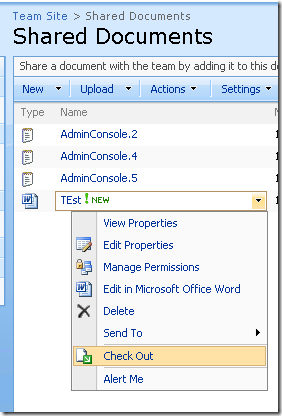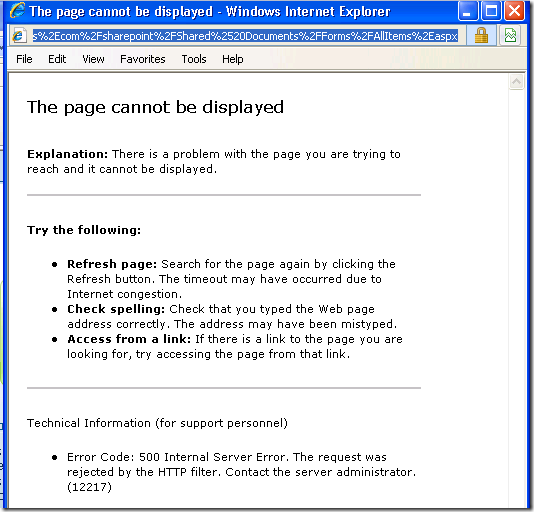Using the Check Out Feature with WSS Behind TMG
[Today’s post comes to us courtesy of Mark Stanfill]
When trying to use the Check Out (or Check In) feature of Windows SharePoint Services (WSS) 3.0 published behind TMG in a default EBS installation, checkout fails with the error below:
Error Code: 500 Internal Server Error. The request was rejected by the HTTP filter. Contact the server administrator. (12217)
Resolution
To allow documents to be checked in and checked out through WSS 3.0 behind TMG, you must disable normalization in order to allow the URL that WSS specifies. To do this, use the following steps:
- Log on to the Management Server or Security Server as an administrator and launch Forefront TMG Management console.
- Select Firewall Policy in the console and select the Allow Authenticated Users to access Sharepoint services rule.
- Right-click on the rule and choose Configure HTTP.
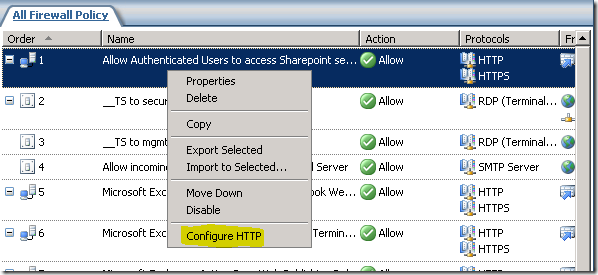
- Uncheck Verify normalization.
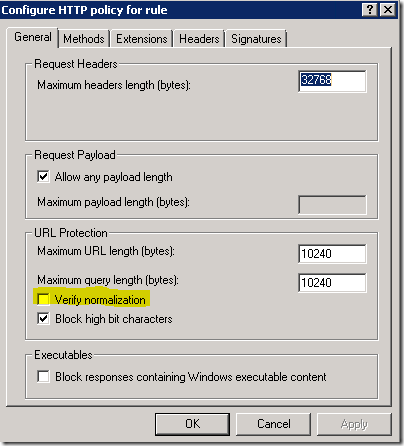
- Click OK to save changes.
- On the left pane, click on Monitoring and click on the Configuration tab. Refresh the screen until you see that the status is Synced.
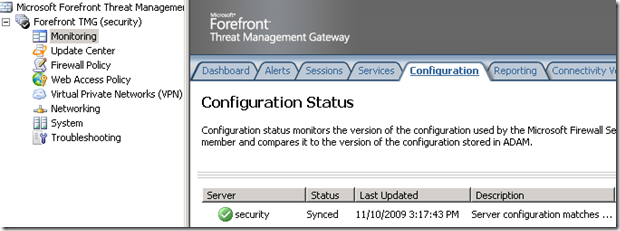
- Log out of RWW and log back in to check the document out.
Comments
Anonymous
January 01, 2003
Paul, We probably won't do an-EBS specific coverage of this topic, but the existing ISA/TMG docs cover this scenario (and all of its intracacies pretty thoroughly). For example: http://technet.microsoft.com/en-us/library/cc268368.aspx http://www.isaserver.org/tutorials/How-to-Publish-Microsoft-Sharepoint-Service-ISA-Server-2006.html Hope this helps, MarkAnonymous
December 13, 2009
Is there any chance to get a white paper discussing the publishing of a standard (internal) webpage or the publishing of an Office Sharepoint Server? This would really help me a lot! Thanks. Paul