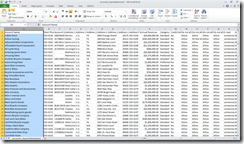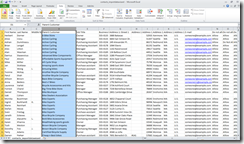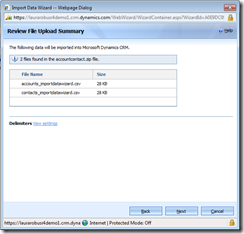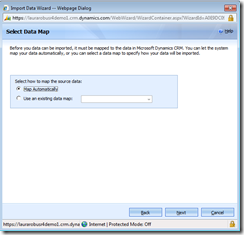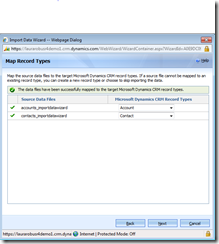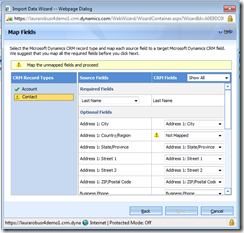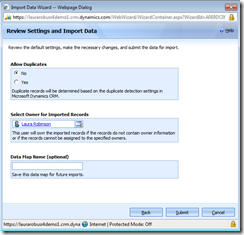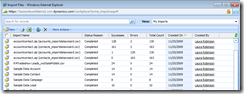November Service Update – Import Multiple Files with Import Data Wizard
The new and improved Import Data Wizard allows you to import multiple files at the same time and relate the data quickly and easily.
Let’s take a basic example: Importing Accounts and Contacts.
Step 1: Create your files
Create one .csv file for accounts where each row contains one account with account data. Create another .csv file for contacts where each row contains one contact with contact data. The parent company name for each contact must match the account name – no spelling or punctuation differences.
Step 2: Zip your files
Create a .zip file (in your documents right-click –>New->Compressed (zipped) folder). Drag and drop your .csv files into your .zip file.
Step 3: Start the Import Data Wizard
Upload your zip file. Map Automatically.
Map entities. Note: if you are importing a custom entity, you can save some steps by creating the entity at this step. Map the fields. You can also create new field at this time.
Click next and review settings. Note the duplicate detection option. Out of the box duplicate detection rules are active by default, so if you have accounts or contacts with the same name or same email address, these will not import if you set the import duplicates to No.
Monitor the results and check for errors.