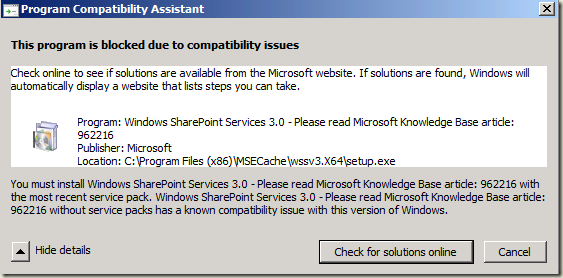Installing TFS 2010 on Windows Server 2008 R2 RC
With the impending release of TFS 2010 BETA 1, I figured I’d eat all the dog food I could and install it on Windows Server 2008 R2 RC. This is not an officially supported OS for this release of TFS 2010, as it was just too late in the BETA testing cycle to test it out fully. With a little work though, I was able to get TFS 2010 x64 to install on Windows Server 2008 R2 RC x64 STD. Here is what I ran into:
1. Any version of Windows SharePoint Services 3.0 lower than SP2 will not install on Windows Server 2008 R2. If you try you will be blocked by the Windows Program Compatibility Assistant:
I spoke to a WSS program manager and this is blocked for good reason. I won’t go into details, suffice to say that there are issues with WSS 3.0 pre-SP2 on this version of Windows. The fix is simple enough – use WSS 3.0 SP2.
Unfortunately, the release of WSS 3.0 *with* SP2 (single-executable) was very recent (compared to time of writing and release of TFS 2010), so it didn’t make it into the bits that TFS 2010 drops when installed. It is available now though (WSS 3.0 with SP2 x86 and x64), and since the “install” for TFS 2010 just drops bits on the machine (the true setup is done by the Team Foundation Server Configuration Wizard) you can overwrite the SharePoint.exe we included with the BETA with a WSS 3.0 SP2 version. This way the Team Foundation Server Configuration Wizard can successfully configure TFS 2010 including WSS 3.0 for you if you so choose.
2. STSADM commands fail with "Value does not fall within the expected range." error running on WS2K8R2.
Even after you make the proper version of WSS 3.0 available for the Team Foundation Server Configuration Wizard you will see a failure when it tries to configure WSS for you (if you do the DEFAULT install). This is caused by the fact that the “Identity” for the “DefaultAppPool” Application Pool in Windows Server 2008 R2 is set to “ApplicationPoolIdentity”. WSS / STSADM.exe don’t like this. One way to fix it is to open IIS admin, open advanced properties for the “DefaultAppPool” Application Pool and change the Identity to NetworkService.
Once I did these two things I was able to get TFS 2010 onto Windows Server 2008 R2 RC and configure it (default configuration) without error.
So, if you want to do a default configuration / single-server TFS 2010 setup on Windows Server 2008 R2 RC, try this:
1. Download the single-executable WSS 3.0 SP2, selecting the bitness you will need:
WSS 3.0 *with* SP2:
2. Install Windows Server 2008 R2 RC, IIS, and SQL Server 2008 as instructed in the TFS 2010 install guide.
3. Change the Identity of the “DefaultAppPool” Application Pool to ‘NetworkService’ from ‘ApplicationPoolIdentity’ (IIS admin, advanced properties for the “DefaultAppPool” Application Pool, change the Identity to ‘NetworkService’).
4. “Install” TFS 2010. The Team Foundation Server Configuration Wizard should start when it’s done. Leave it open, but don’t do anything yet.
5. Overwrite Program Files\Microsoft Team Foundation Server 10.0\Tools\SharePoint.exe with the new SharePoint.exe you downloaded in step 1.
6. Return to the Team Foundation Server Configuration Wizard and proceed with the Default configuration.
When it’s finished, you should have a working TFS 2010 install! Install Team Explorer now and try to create a Team Project now, to see just how successful you were (don’t forget to run VS elevated!). :-)
HTH
- Trev
Technorati Tags: Team Foundation Server 2010,Windows Server 2008 R2
Comments
Anonymous
May 16, 2009
so, you can install TFS, replace sharepoint.exe and run the configuration wizzard... what is the location Team Foundation Server Configuration Wizard looks for sharepoint.exe? thanks...Anonymous
May 16, 2009
must read the whole post before asking questions... thx... going to give it a tryAnonymous
May 19, 2009
I compiled the questions from the forums and internal discussion lists. Q: Where is the Visual StudioAnonymous
May 20, 2009
As with every Beta release, there are a set of gotchas that you have to look out for when installing.Anonymous
May 20, 2009
First of all, see my last post Visual Studio Team System 2010 Beta 1 Download Links for all the downloadAnonymous
June 15, 2009
Issues installing 2010 Beta 1 When installing 2010 Beta 1 please read the readme file for the latestAnonymous
June 17, 2009
SWEET POST!!!! This was exactly what I was looking for!!!! Thank you so much for writing this!Anonymous
June 18, 2009
Excelent post !!! thanks .. :DAnonymous
September 28, 2009
Great info! Was looking to help a computer consultant and this answered his questions perfectly. You've saves some people some time.Anonymous
October 03, 2009
Great post -- thanks for doing this. Great to be able to test this on R2.Anonymous
October 28, 2009
At last! In a perfect world this would be a link straight off Microsofts Team System site!Anonymous
November 13, 2009
Excellent information. I wish to find this information early and would have saved two hours of my time.Anonymous
March 16, 2010
i do exactly what you say sir but after completing "default" wizard it told me that the configuration of share point failed and skipped !!! what is the problem ? i installed win server 2008 R2 iis7 (with win auth,ii6 management package , modified app pool identity ,...) sql server R2 TFS 2010 beta 1 with wss 3.0 sp2Anonymous
March 23, 2010
how to install and configure tfs 2010?