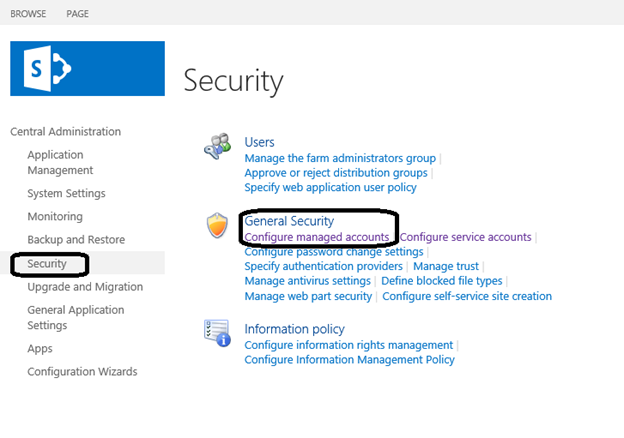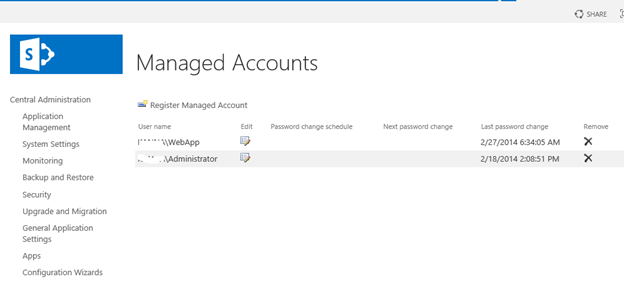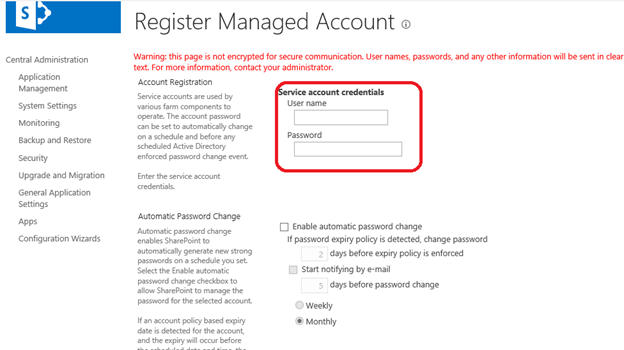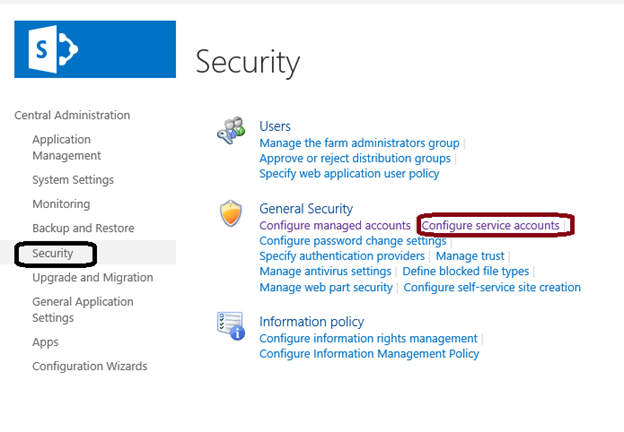How to change SharePoint 2013 application pool account.
Today I got a request to change the Service Account for my Web Application, below are the steps I followed.
Note:- You may skip configure / Register Managed account steps, if you already have the account registered in your farm.
Browse to your SharePoint Central Administration.
Navigate to Security from Quick launch.
Click on Configure Managed accounts under General settings as shown below.
Click on Register Managed Account to add the Service account which you would Change to.
Fill in the service account information in the Register managed Account.
Now its time to change the Service account for the Web Application.
Navigate back to Security from Quick launch shown below and click on Configure Service accounts
In the Service Account page, select the Web Application for which you would need to change
Select the appropriate service account and hit OK.
We are all set!!!!…….. OOPS, 1 last think... Don’t forget to do an IISReset.
It worked like a charm. J
************************************************
Disclaimer. :- I had tested this scenario in my test lab and it worked just fine, I request you to try it in your test / dev environment before implementing in your Production environment.
***************************************************************************************************************************************************************************************************************
Comments
- Anonymous
January 19, 2016
I am trying to change the App Pool identity of SharePoint 2013 Web Services Root, but I don't see this pool from the Central Administration Service Accounts dropdown list. Please shed some light. Thanks, TC