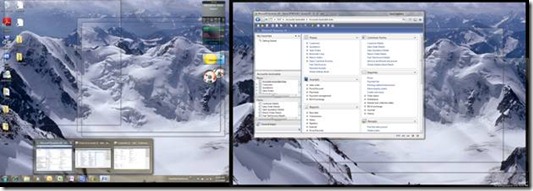Windows Management on Win 7
It’s been a few days since I installed Windows 7 in my laptop. I now have installed SQL 2008, Visual Studio 2008, and Dynamics AX 2009 and I am still very pleased with the new operating system.
One of the coolest features is one the most basic features in a graphical user interface – windows management. I’m someone who tends to accumulate windows and applications over the course of a day, ultimately ending up with 15-20 windows or more sitting around on my desktop. Enabling ways to better manage my PC activities is a welcome improvement.
The Task Bar is still there, but its functionality has changed quite a bit. The screenshot above is a picture of my dual monitor setup. The popup shown on the bottom of the left screen is what I see when I hover over one of the applications that I’ve launched. In this case, it is Dynamics AX 2009 with three active windows.
First of all, it’s great to be able to see and select an image of what windows I have active without displaying them. But it gets better. There’s a little red ‘x’ on the upper right hand corner of each image enabling me to close the window right there – great for cleaning up all of those windows that I accumulate. Further, if you hover your mouse over one of the images, all windows on my desktop minimize except for the window represented by the image. In the screenshot above, I am hovering over image for the main window for Dynamics AX and you can see it on the right monitor.
While most of the above was obvious after I played around for a while, I also learned some more cool things after reading Tim Sneath’s blog post “The Bumper List of Windows 7 Secrets”. Take a look at some of the short cuts in this post. My personal favorite short cut is Windows+Shift+Left/Right. This moves the window between my two monitors. Since I work with a 12.1” laptop monitor on the left and a 22” LCD monitor on the right, my primary workspace is the LCD monitor. Being able to move a document or application from secondary to primary workspace quickly is very handy.
There are other windows management and task bar features that I like, but I’ll stop here for this post. But I will say this – the SDI (Single Document Interface) capability of Dynamics AX 2009 will shine with the new windows management features in Windows 7!
Comments
Anonymous
January 23, 2009
PingBack from http://blog.a-foton.ru/index.php/2009/01/23/windows-management-on-win-7/Anonymous
January 23, 2009
Could you tell us if you installed the SQL 2008 services, just the SQL 2008 Management tools or both? Thanks.Anonymous
January 23, 2009
The comment has been removed