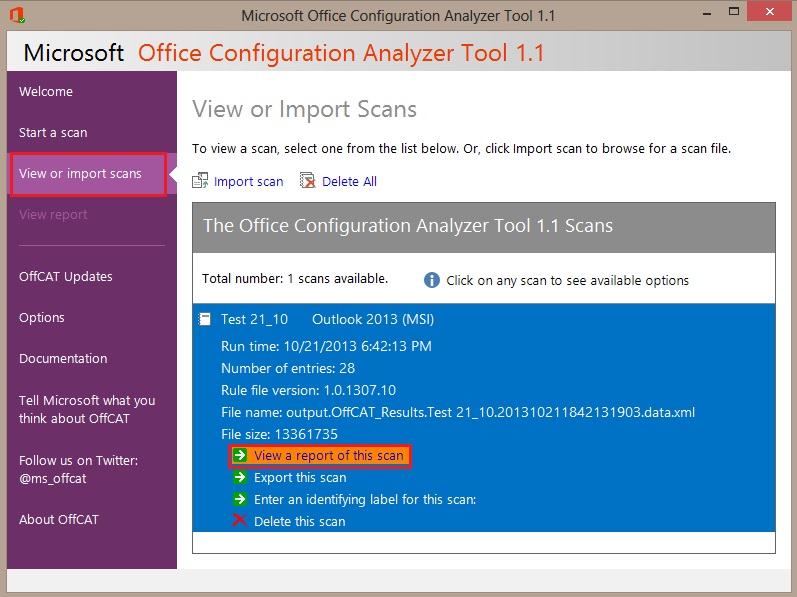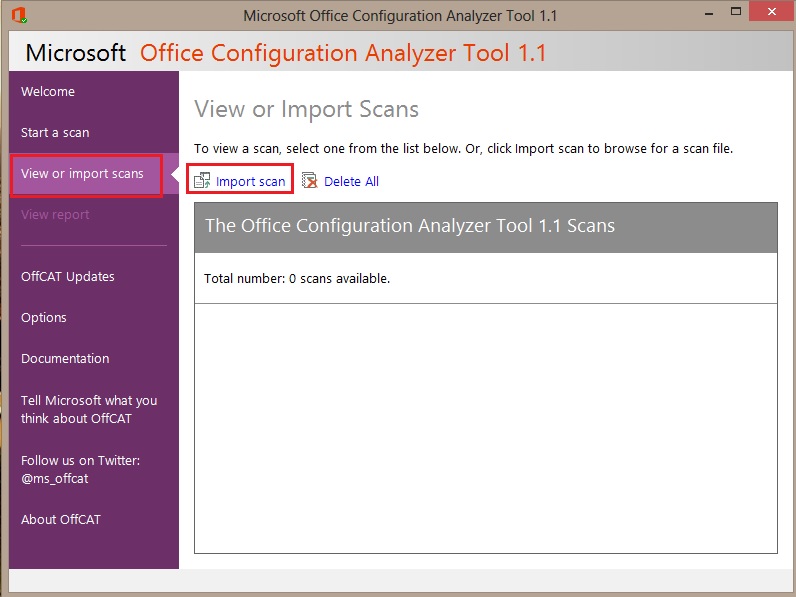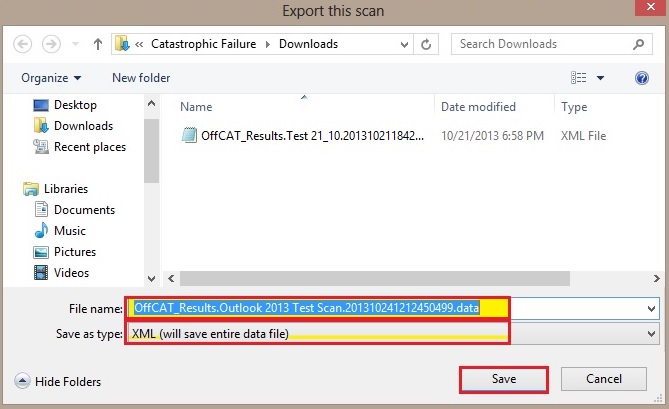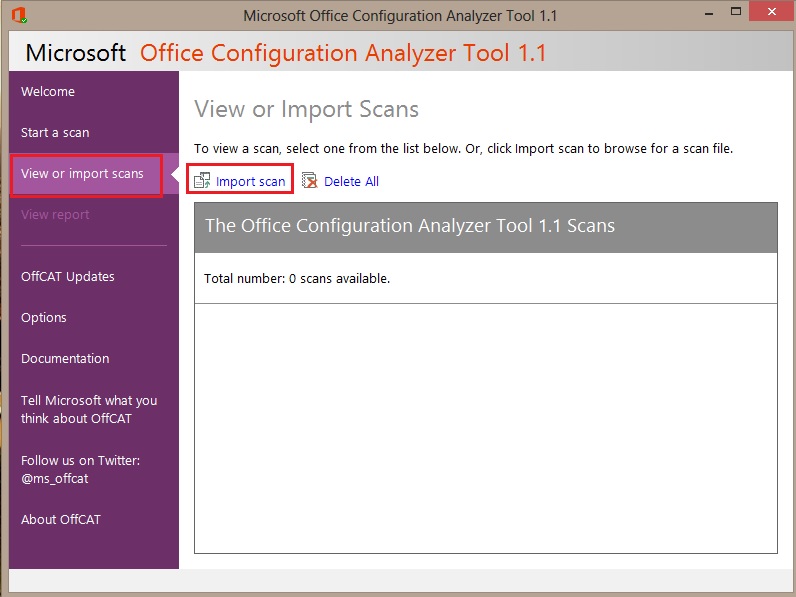How to view OffCat report that was created on another computer
If you are running OffCAT on the same computer where you generated the scan, follow these steps to view the scan report at any time:
- Start OffCAT.
- In the left panel, click View or import scans.
- Then, select the scan to be viewed from the list of available scans.
- Finally, click View a report of this scan.
How to view a report that was created on another computer If someone else created an OffCAT scan report on his or her computer, you can view this report using the follow these steps.
Note: You can skip steps 1-5 if you used the command-line version of OffCAT to generate the report file.
- First, export the scan from the computer where it was performed.
- Start OffCAT on the computer where the scan was performed.
- In the left panel, click View or import scans.
- Then, select the scan to be viewed from the list of available scans.
- Click Export this scan.
Tip: you can also export an OffCAT report from a report that you are currently viewing.
To do this, use the Export report link on the View report page.
- In the Export report dialog box, specify a file name and a folder location.
- Copy the .xml file that you saved in step 1e to the computer from which you will be viewing the report.
7. Import the OffCAT scan file on the computer where you will be viewing the results.
-
- On the computer to which you copied the file in step 1e, start OffCAT.
- In the left panel, click View or import scans.
- On the View or Import Scans page, click Import scan.
8. Browse to the folder that contains the .xml file that you copied in step 1, and then click Open.
The scan is opened automatically for viewing.
Comments
Anonymous
October 30, 2013
Nice sampleAnonymous
October 30, 2013
Thank you Durval :)