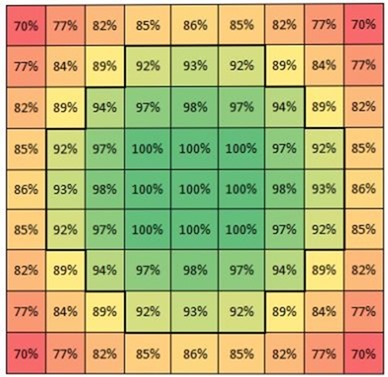Signing in with a picture password
Picture password is a new way to sign in to Windows 8 that is currently in the Developer Preview. Let’s go behind the scenes and see how secure this is and how it was built. One of the neat things about the availability of a touch screen is that it provides an opportunity to look at a new way to sign in to your PC. While many of us might prefer to remove the friction of getting to a PC by running without a password, for most of us, and in most situations this is not the case or is at least unwise. Providing a fast and fluid mechanism to sign in with touch is super important, and we all know that using alpha passwords on touch-screen phones is cumbersome. This post is authored by Zach Pace, a program manager on our You Centered Experience team, and looks at the implementation and security of picture password in Windows 8. Just as a note, you can also use a mouse with picture password too, just by using some click and/or drag actions.
--Steven
The experience of signing in to your PC with touch has traditionally been a cumbersome one. In a world with increasingly strict password requirements—with numbers, symbols, and capitalization—it can take upwards of 30 seconds to enter a long, complex password on a touch keyboard. We have a strong belief that your experience with Windows 8 should be both fast and fluid, and that starts when you sign in.
Other touch experiences in the marketplace have tried to tackle this problem, with the canonical example being a numeric PIN. A PIN is a great solution: Almost everyone has seen or used one before, and a keypad is simple to use with touch. We knew though, that there was room to improve.
A numeric combination often presents a problem for people because the sequences easiest to remember are typically the least secure. Common number sequences—like 1111, or 1234—are troublesome, but PINs that are composed of common well-known personal dates can also be deduced if an attacker has personal knowledge of the person (much of which is not hard to obtain). In such a case, the number being personal to a person can work against its security. We set out to change the paradigm here: we designed a fast and fluid touch sign-in experience that is also personal to you.
A personal sign-in experience
At its core, your picture password is comprised of two complimentary parts. There is a picture from your picture collection and a set of gestures that you draw upon it. Instead of having you pick from a canned set of Microsoft images, you provide the picture, because it increases both the security and the memorability of the password. You get to decide the content of the picture and the portions that are important to you. Plus, you get to see a picture that is important to you just like many people do on their phone lock screen.
At its core, the picture password feature is designed to highlight the parts of an image that are important to you, and it requires a set of gestures that allow you to accomplish this quickly and confidently. In order to determine the best set of gestures to use, we distributed a set of pictures to a set of study participants and asked them to highlight the parts of the image that were important to them. That’s it, no additional instructions. What we found were people doing three basic things: indicating location, connecting areas or highlighting paths, and enclosing areas. We mapped these ideas to tap, line, and circle, respectively. It’s the minimal set of gestures we found that allowed people to signify the parts of the image most important to them.
There’s also an attribute inherent to circle and line gestures that adds an additional layer of personalization and security: directionality. When you draw either a circle or a line on your selected picture, Windows remembers how you drew it. So, someone trying to reproduce your picture password needs to not only know the parts of the image you highlighted and the order you did it in, but also the direction and start and end points of the circles and lines that you drew.
We also researched using freeform gestures. When we explored the concept, both with design iterations and research, we found the major pitfall of such a system: the time it takes to sign in. As I mentioned above, we wanted a solution that was faster than a touch keyboard. Throughout the evolutionary process of this feature we used the time taken to sign in using a touch keyboard as a benchmark to judge the success of our methods. We found that when people were allowed to use freeform gestures, it took them consistently longer to sign in. They were slowed down by the concept, feeling that they needed to be unnecessarily precise and trace fine details in an image.
Because people were highlighting areas instead of fine detail, we found that using a limited set of gestures was on average more than three times as fast as the freeform method. We also found that with repeated use, people using the gesture set were consistently able to complete the task in under four seconds, compared to an average of 17 seconds for the freeform model. After continued use of the freeform method, we found many participants asked to change their freeform gestures, picking simple lines and locations instead.
How it works
Once you have selected an image, we divide the image into a grid. The longest dimension of the image is divided into 100 segments. The shorter dimension is then divided on that scale to create the grid upon which you draw gestures.
To set up your picture password, you then place your gestures on the field we create. Individual points are defined by their coordinate (x,y) position on the grid. For the line, we record the starting and ending coordinates, as well as the order in which they occur. We use the ordering information to determine the direction the line was drawn in. For the circle, we record a center point coordinate, the radius of the circle, and its directionality. For the tap, we record the coordinate of the touch point.
When you attempt to sign in with Picture Password we evaluate the gestures you provide, and compare the set to the gestures you used when you set up your picture password. We take a look at the difference between each gesture and decide whether to authenticate you based on the amount of error in the set. If a gesture type is wrong—it should be a circle, but instead it’s a line—authentication will always fail. When the types, ordering, and directionality are all correct, we take a look at how far off each gesture was from the ones we’ve seen before, and decide if it’s close enough to authenticate you.
As an example, let’s take a look at the tap gesture. The tap is the least complex of the three gestures both in number of unique permutations and in the subsequent analysis. When considering whether the spot that you’ve tapped matches a reference spot, our scoring function compares the distance between the gesture you recorded as part of your picture password and the one that you just performed. The score decreases from 100% for a perfect match to 0% when sufficiently far away. Points match when the score is >= 90%. Here is a visual representation of the scoring function for a point in the immediate vicinity of a 100% match:
The area that is scored a match is a circle of radius 3. For any specific tap, a total of 37 (X,Y) locations will return a match. We perform similar calculations for the variables associated with lines and circles.
Security and gesture count
When we took a look at the number of gestures that would be required to use picture password we considered security, memorability, and speed. We sought to balance these often competing attributes to achieve an optimal user experience that would also be secure to use. In order to determine the appropriate gesture count that would meet our security goals, we compared picture password with different authentication methods, namely PIN and plain text password.
The analysis of the number of unique PINs is trivial. A 4-digit PIN (4 digits with 10 independent possibilities each) means there are 104 = 10,000 unique combinations.
When looking at alphanumeric passwords, the analysis can be simplified by assuming passwords are a sequence of characters comprised of lower case letters (26), upper case letters (26), digits (10), and symbols (10). In the most basic case, when a password is comprised strictly of n lower case letters, there are 26n permutations. When the password can be any length from 1 to n letters, then there are this many permutations:

For instance, an 8-character password has 208 billion possible combinations, which to most people would seem amazingly secure.
Unfortunately, the way most users pick passwords is far from random. Left to their own devices, people use common words and phrases, names of family members, and so on.
In this scenario, let's assume the user composes their password from all but two lower case letters, one upper case letter, and one digit or symbol; however, the upper case letter and digit/symbol can appear in any position of the password. The number of unique passwords is then:

The following table illustrates how the size of the solution space varies with password length and various character set assumptions.
Password length |
Unique passwords |
1 |
n/a |
2 |
n/a |
3 |
81,120 |
4 |
4,218,240 |
5 |
182,790,400 |
6 |
7,128,825,600 |
7 |
259,489,251,840 |
8 |
8,995,627,397,120 |
When considering picture password, we can conduct a similar analysis for each of the gesture types. The information in the tables below accounts for both unique gesture positions and the leniency of our recognition algorithm.
For the simplest gesture, the tap, the number of unique gesture sets as a function of number of taps is as follows:
# of taps |
Unique gestures |
1 |
270 |
2 |
23,535 |
3 |
2,743,206 |
4 |
178,832,265 |
5 |
15,344,276,658 |
6 |
1,380,314,975,183 |
7 |
130,146,054,200,734 |
8 |
13,168,374,201,327,200 |
The circle gesture has more complexity than a tap, but less than a line. In an attempt to quantify the relative security of a circle, we can assume that an attacker knows the radii is guaranteed to be between 6 and 25 (reducing the work to guess a circle gesture), we will further assume that both X and Y coordinates are known to be between 5 and 95. This makes the potential solution space for a hacker to explore to be as follows:

As a function of number of circles, the number of unique gesture sets is as follows:
# of circles |
Unique gestures |
1 |
335 |
2 |
34,001 |
3 |
4,509,567 |
4 |
381,311,037 |
5 |
44,084,945,533 |
6 |
5,968,261,724,338 |
7 |
907,853,751,472,886 |
The most complex gesture of the three is the line. A line is comprised of two points on a normalized 100 x 100 grid, and an ordering of those points. This nominally results in 100 million possible lines; however, lines must be at least 5 units long, so the number of unique lines is actually 99,336,960. Unlike attempts to guess circles where hackers can make simplifying assumptions that significantly reduce the solution space, there are not any similarly obvious reductions for lines. Lines could just as easily go from edge to edge of the screen as they could be very short segments. The number of matches in the case of the line is as follows:
# of lines |
Unique gestures |
1 |
1,949 |
2 |
846,183 |
3 |
412,096,718 |
4 |
156,687,051,477 |
5 |
70,441,983,603,740 |
Now that we understand the security of individual gestures, this data can be combined to assess sets containing multiple gestures. This can be done by summing up the unique gestures for all three gesture types for the specific gesture length n and raise it to the nth power. This results in the table below, which compares picture password to both PIN and alphanumeric password methods.
Length |
10-digit PIN |
Simple a-z character set password |
More complex character set password |
Multi-gesture picture password |
1 |
10 |
26 |
n/a |
2,554 |
2 |
100 |
676 |
n/a |
1,581,773 |
3 |
1,000 |
17,576 |
81,120 |
1,155,509,083 |
4 |
10,000 |
456,976 |
4,218,240 |
612,157,353,732 |
5 |
100,000 |
11,881,376 |
182,790,400 |
398,046,621,309,172 |
6 |
1,000,000 |
308,915,776 |
7,128,825,600 |
|
7 |
10,000,000 |
8,031,810,176 |
259,489,251,840 |
|
8 |
100,000,000 |
208,827,064,576 |
8,995,627,397,120 |
As you can see, the use of three gestures provides a significant number of unique gesture combinations and a similar security promise to a password of 5 or 6 randomly chosen characters. Additionally, using three gestures ensures a Picture Password that is easy to remember and quick to use.
In addition to the number of unique combinations, we’ve increased security of the feature by introducing two safeguards against repeated trial attacks. Similar to the lock out feature on phones using PIN, when you enter your picture password incorrectly 5 times, you are prevented from using the feature again until you sign in with your plain text password. Also, picture password is disabled in remote and network scenarios, preventing network attacks against the feature.
To be clear, picture password is provided as a login mechanism in addition to your text password, not as a replacement for it. You should be sure to have a good hint and use safeguarding mechanisms for your text password, which you can still always use to sign in (the sign-in screen provides a one-click mechanism to switch between all available password entry methods).
Securing against smudges
We’ve also taken some practical considerations to protect you if you use Picture Password. People are often concerned with the smudges left behind on a touch screen and how easy or hard it would be to divine your password based on those markings. Because the order of gestures, their direction and location all matter, it makes the prospect of guessing the correct gesture set based on smudging very difficult even in the completely clean screen case, let alone on a screen that sees regular touch use.
The potential threat here is that smudges left from signing in may yield clues as to the authentication sequence. We can compare three way of logging in—touch keyboard, a four-digit PIN, and picture password—to compare the ease of guessing the sign-in sequence. Let's assume the worst case scenario:
- The user cleans their screen to an absolutely mirror shine.
- The user touches exactly the minimum places necessary to authenticate.
- The user then walks away from their machine without touching it further.
- The attacker steals the tablet and can with 100% accuracy see every gesture used for authentication.
Obviously, this is rather unlikely, but this scenario allows us to compare and contrast the three forms of authentication and their relative vulnerability to this sort of attack.
A PIN will leave a smudge in a known location for each digit used in the code. If there are n digits in the PIN, and all digits are unique (the hardest to deduce case), there will be n! possible ways of ordering the PIN. For a typical 4-digit PIN, this is 24 different combinations.
For an on-screen keyboard, there are also n! ways of ordering an n-character password. For compliant passwords, a person will typically use the Shift key (or another button) to select alternate character sets. This key press will, of course also be visible to the attacker, but it does not indicate when in the sequence the Shift key was utilized. If we make the simplifying assumption that there is only one shifted key in the password, then there are n!⋅n possible passwords to consider.
Gestures also have n! orderings. For every circle and line used in the gesture set, the number of permutations increases by a factor of two. If all gestures are circles or lines, then the possible set of permutations is the same as a password that uses the Shift key,  .
.
The following table summarizes the number of permutations for each of these methods for various sequence lengths:
Length |
PIN |
Password |
Password with Shift |
Tap-only gestures |
Line and circle gestures |
1 |
1 |
1 |
1 |
1 |
2 |
2 |
2 |
2 |
4 |
2 |
8 |
3 |
6 |
6 |
18 |
6 |
48 |
4 |
24 |
24 |
96 |
24 |
384 |
Again, this is assuming a completely clean screen with only the gestures visible via smudging. If we consider a scenario where the attacker cannot gain any useful information from smudging—either because the machine is very heavily used (and smudged) or because it is mouse and keyboard only—the chances of guessing the correct sequence becomes even more remote. With our three gestures types, directionality, and the requirement that the sequence be at least three gestures long, the possible number of gesture combinations sits at 1,155,509,083, as discussed above.
The final attack that we considered involves points of interest on an image, or areas that people may commonly choose when presented with an image. Even though the research we did showed this kind of attack to be extremely unreliable—the areas people chose and the kind of gestures they drew upon them correlated very poorly in the lab—we can analyze such an attack by assuming a given picture has  points of interest. If the user is free to use any combination of taps, circles, and lines, then the total number of permutations is
points of interest. If the user is free to use any combination of taps, circles, and lines, then the total number of permutations is  , where n is the length of the picture password. This yields the following number of possible combinations:
, where n is the length of the picture password. This yields the following number of possible combinations:
Points of interest |
Length |
5 |
10 |
15 |
20 |
1 |
75 |
200 |
375 |
600 |
2 |
5,625 |
40,000 |
140,625 |
360,000 |
3 |
421,875 |
8,000,000 |
52,734,375 |
216,000,000 |
4 |
31,640,625 |
1,600,000,000 |
19,775,390,625 |
129,600,000,000 |
Assuming the average image has 10 points of interest, and a gesture sequence length of 3, there are 8 million possible combinations, making the prospect of guessing the correct sequence within 5 tries fairly remote.
Although we’re very happy with the robustness of a picture password, we know that there are a variety of businesses for which security is paramount, and anything less than a full password is unacceptable. As such, we’ve implemented group policy that gives a domain administrator the freedom to choose whether picture password can be used. And of course, on your home PC, picture password is optional as well.
When we started the process of designing picture password, we knew that we wanted a sign-in method that was fast, fluid, and personal to each and every user of Windows 8, but still had a robust security promise. Through our research and refinement of both the experience and the concept, we believe we’ve hit on a method of signing in that’s secure but also a lot of fun to use. We love picture password and the additional personal flavor it brings to Windows 8, and we hope you do too!
-- Zach
Download this video to view it in your favorite media player:
High quality MP4 | Lower quality MP4
Comments
Anonymous
December 16, 2011
The comment has been removedAnonymous
December 16, 2011
Great analysis on the statistics behind password complexity! Thanks for explaining all your effort to make logging in to Windows more secure (and funny! :)Anonymous
December 16, 2011
The comment has been removedAnonymous
December 16, 2011
@manders Isn't that true of all passwords? They are only as secure as the environment you use them in.Anonymous
December 16, 2011
@Jeff -- true, but it's a matter of degree: this method seems much more dangerous than typing on a keyboard in an unsecure environment. An observer could easily learn your pw with a glance at your screen while you sign in.Anonymous
December 16, 2011
Gotta love the work Microsoft is doing... keep em coming! Picture passwords are cool. A combo of pictures and sound (user's voice) would lead to super strong passwords! Just thinking out loud...Anonymous
December 16, 2011
The comment has been removedAnonymous
December 16, 2011
I always thought this was one of the more clever features of Windows 8, and I mean that in a good way. It's one of those ways of using touch that just makes sense. However, I was surprised when I found out that you supported this with a mouse. It's unnatural to move a mouse around in a specific order on an image. It's probably better to have the mouse support though - it gives users extra options if they really want to use PIcture Password.Anonymous
December 16, 2011
The comment has been removedAnonymous
December 16, 2011
Please put an shutdown option, when you select the account picture tile or in the charms bar. So that i can find that option very easy.Anonymous
December 16, 2011
The comment has been removedAnonymous
December 16, 2011
I love this feature. And I love how thorough this research has gone. One extra point that you perhaps haven't considered: Tablets have no pre-determined landscape orientation, so to guess by smudge, you also have to guess the orientation it was last used in. (though perhaps the smudges make more sense one way than the other.) @Phillip Interesting idea, but by making the picture smaller, and because of the limited accuracy of finger+touch screen interactions, the grid recording the locations would need to contain fewer coordinates and you would see a decrease in security in that sense.Anonymous
December 16, 2011
Can i also hide the animation after i drew my gesture for the password? This is necessary for me if i project my PC on an external projector and the audience could see what the gesture is for my password. Otherwise i must unplug my device before i connect my PC to an external projector. Also than i type my Password on the touchkeyboard, i got an confirmation, that i type the correct number/letter there i have the same problem.Anonymous
December 16, 2011
The comment has been removedAnonymous
December 16, 2011
One additional approach to address prior smudges would be to have the image randomly transformed with a combination of offsets and rotations each time it is presented. Then, even in the base-case scenario, the smudges from the owner's attempt wouldn't align with the image presented to the attacker.Anonymous
December 16, 2011
Ok folks, if somebody is looking over your shoulder and you are using a touch device, they can easily learn your password no matter what it is or what type of password it is. That being said I love this feature. Its much easier than using a conventional password on a touch device and better than using a pin and having to remember a bunch of numbers.Anonymous
December 16, 2011
Great Discussion, great article and I completely agree with the method Mark Lewis proposes in which the image is randomly transformed. Also, keep in mind--many users choose extremely weak passwords or no passwords at all. This new feature offers an option that is quite a bit more 'fun', which may make it more likely for some folks to use. I say two-thumbs up Microsoft!Anonymous
December 16, 2011
@arrow22 I suppose you don't need to resize the picture, but rather crop it to a manageable size (may 1/4th is too small, you could obviously pick other sizes).Anonymous
December 16, 2011
Now if only picture password would enroll properly for me on the developer preview...Anonymous
December 16, 2011
Hey, It's really a nice feature. Appreciate it and I'm waiting on Win8 release. However, don't you think sharing too much and detailed information about password / picture password functioning would be a security threat? I'm afraid hackers will be ready with their code by them time Win8 is released :( Let's not defeat the purpose of being secured with picture passwords.Anonymous
December 16, 2011
The comment has been removedAnonymous
December 16, 2011
The comment has been removedAnonymous
December 16, 2011
Doesn't look like something I'd like to use, but that's me. I can see why this is a good thing though, it's nearly impossible to figure out someones code.Anonymous
December 16, 2011
Well thought out and well designed. I use this with my Zune HD currently and it's a really smart way to unlock it quickly. In fact, couldn't it be used in more places to login on a tablet device, not just the Welcome screen? For example, if you have a fingerprint reader built-in today, biometric logon and its bundled software works everywhere to log you in, not just the Welcome screen. Typing your credentials on mobile and tablet devices is such a hassle. Can you use picture password with UAC for example if you have set it to ask for credentials? One logon screen change in Windows 8 that I don't like currently is: there's a picture I see at the lock screen, you slide or double tap it, it flies up and then I see a plain solid color background. In Windows 7, the picture you choose for the logon screen is used in place of the solid color (as the logon screen background) giving the logon screen a much richer look. I find the solid color style rather plain, ugly and boring and would rather not see it again if I could replace it with a picture of my choice. Will you please allow this? :) At least let me choose a gradient tiled background. I am also looking forward to in the beta the return of the ability to login to a hidden user account by pressing Ctrl+Alt+Del twice so the Welcome screen is replaced by the classic style logon. I know you can enable classic logon in Windows 7 from Group Policy but this entirely turns off the convenience of the Welcome screen. The double CAD feature allowed logging in to a hidden user account (using a user name which isn't shown on the Welcome screen) while still using the Welcome screen most of the time. I know the feature was a kludge (blogs.msdn.com/.../466051.aspx) but it still works nicely for domains but it doesn't work for workgroup-based computers.Anonymous
December 16, 2011
The comment has been removedAnonymous
December 16, 2011
Nice! Would also make it harder for people to share their passwords.Anonymous
December 16, 2011
The comment has been removedAnonymous
December 16, 2011
The comment has been removedAnonymous
December 16, 2011
think code optimization for kernel and api first ! those things second.Anonymous
December 17, 2011
Great article. I'm glad the new feature has been thought through. But can we unlock the screen with Win+L? Since I can lock my screen, one handed, with Win+L I'd like to be able to unlock my screen with Win+L too. Having to do Ctrl+Alt+Del can get really annoying sometimes.Anonymous
December 17, 2011
Wow, you just touched all of your family members at once, awkward........Anonymous
December 17, 2011
The comment has been removedAnonymous
December 17, 2011
cool! one suggestion please make win8 be a supersmartphone too just have the required apps (like skype or lync etc) and hardware prebuilt into the system, this will work well on the go like for tablets even desktops. And tellme native.Anonymous
December 17, 2011
The comment has been removedAnonymous
December 17, 2011
The comment has been removedAnonymous
December 17, 2011
I'd like the option to pick 4 or 5 gestures and set that via group policy for users with poor picture choices. vs just 3.Anonymous
December 17, 2011
I completely agree, optimize your code, remove all the registry dependencies, and stuff the compressed code into an AppX package. that's your number 1 priority.Anonymous
December 17, 2011
Microsoft, I have a question. Why do you HAVE to have a competitor to EVERYTHING? Why can't you use Youtube? why does everyting have to be fragmented, because you decline to let there be an unofficial standard? Thats only one example, there are a bunch more, but please take the time to really think it over.Anonymous
December 17, 2011
The comment has been removedAnonymous
December 17, 2011
I have another suggestion, I thought of this a few days ago. Why do you include MSBuild, and all of these dev tools, in the standard, consumer OS? why aren't these things be included with Visual Studio? (whos installer needs a MAJOR revamp, there are hundreds of entries for Vs 2010, Why don't you allow folders in the add remove apps page? why don't you only include one icon for all of VS 2010, and allow everything to be removed/reconfigured from there?) Why isn't dism included with AIK instead of the standard OS? why is PowerShell included with the standard OS?Anonymous
December 17, 2011
The comment has been removedAnonymous
December 17, 2011
- While I'm at it, you all NEED to upgrade EVERY icon to be colorful and minimalistic.
- drop the *.ico while you're at it, use PNG, pngcrush those pngs so they're smaller.
- instead of an iconbundle, just use the DWM to dynamically resize the icons.
- which brings me to my fourth point. increase the icon resolution to AT LEAST 512x512
Anonymous
December 17, 2011
Every idea in ANY thread on this site or otherwise is copyright of BumbleBritches57, and you can have all my ideas for 150K a year ;)Anonymous
December 17, 2011
Sure its nice, futuristic and creative, but I see it as the next step of lazinessAnonymous
December 17, 2011
The comment has been removedAnonymous
December 18, 2011
love the work Microsoft is doing. Can you please make sure the task bar does not disappear when a merto app is running (users may think that windwos 8 is two faced, which not good for userbility), the task bar makes it easy for us users to switch between apps better that swiping 20 times to get to an app that is already running. The news app (gadget or tile) must allow clickable adds aswell (this will increase exposure for those using microsoft adcenter, for products on windows 8 store and other stores too). in windows 8 have a native Bing app like the one in the ipad.Anonymous
December 18, 2011
@BumbleBritches:Combining all the DirectX dlls would make applications that use only parts of DirectX load slower and consume more memory. In fact lots of work was done on Windows 7 to optimise the splitting of functions between dlls via API sets, which improved performance considerably. As for differential patching, it's been supported and used by Windows Update for quite some time now. Picture passwords seem like a pretty interesting idea, I have to admit I was dubious about the security offered but having read this I'm a lot more confident that this will improve security. Is it supported in domain environments too?Anonymous
December 18, 2011
Does this work in a domain environment? I know you're supporting mouse, but if people have a desktop PC and a tablet then I can see them wanting a traditional password at the desktop PC and a picture password at the tablet. Unless you're changing things so that users can have "two" passwords then I presume that's not possible.Anonymous
December 18, 2011
Is there an option to hide the visual feedback if I enter a password with the keyboard or use the picture password? If I do presentations with a projector connected and my screen gets locked I have to disconnect the projector, enter the password and reconnect the projector to hide my password to the audience. What is planned for such situations? Same for entering a password on a web site, difficult to do demos in this case...Anonymous
December 18, 2011
sorry I know this is off topic but I just really want to know would the final release edition of windows 8 support 32 bit computers. I have alot online about how it would only support 64 and 128 bit computers. Many Thanks !Anonymous
December 18, 2011
Someone, please invent a desktop monitor that acts like a tablet, goes a least 500 feet and has all the touch tech, comes in different sizes and works with dual core and higher PCs. And, hopefully keep the price close to regular flat panel prices.Anonymous
December 18, 2011
@jerryeight - Windows 8 works great with 32 bit installs. Just keep in mind that for new PCs and peripherals, the manufacturer may decide whether to support both 32 and 64 bit or only one of them. So you should check with the manufacturer to be sure.Anonymous
December 18, 2011
Can someone turn off that bumblingbitch....+57Anonymous
December 18, 2011
go on, ban the grumble britches already.Anonymous
December 18, 2011
@steven Hey when will we get to know whether there is a x86 instruction emulator in arm based win8 tablets? If not then what about compatibility of the millions of softwares we use on our windows pc today?? Also how thin and light do you think an x64 based tablet can be and how much battery life it can give?Anonymous
December 18, 2011
Against smudging you could add a border around the image and move it a little bit every time it is shown.Anonymous
December 18, 2011
Лучше бы сделали что-то действительно нужноеAnonymous
December 18, 2011
The comment has been removedAnonymous
December 19, 2011
All someone needs to do is to watch where i swipe on my 30" monitor and all that maths and theory down the drain. Great idea in theory but bad for real world applicationAnonymous
December 19, 2011
This is a great idea. Similar pattern recognition was implemented in Samsung Galaxy using Android 2.1. The problem it had been with “Greasy fingers: leaving touch points on the Screen. Once the screen is slanted the pattern can be seen at an angle. If widows implement such fn, the picture used should move to random positions when user try to login. This will surely avoid the greasy finger problem. RxAnonymous
December 19, 2011
The idea by itself is quite interesting. Mathematically, you have shown that you can provide security for these passwords. But putting aside smudges, this looks like shoulder surfing could become again more frequent with such a login approach. Even worse: A combination of smudges left behind and shoulder surfing could become problematic, couldn't it? I see no problem in the maths you have done, but in the fact, that a tablet is hard to protect for shoulder surfing... Best regards, MartinAnonymous
December 19, 2011
@Martin W Angler It doesn't matter what kind of password protection you use if you have someone looking over your shoulder unless you start talking about two-factor authentication, which is overkill in most environments. Just look around you before putting in your password!Anonymous
December 19, 2011
How about to add first to tap-select a pic among 4-16 pictures on screen and only after that to make those gestures to that right picture.Anonymous
December 19, 2011
The comment has been removedAnonymous
December 19, 2011
Nice feature but looks useless :( www.farneville.com/.../windows-8-serial-number.htmlAnonymous
December 19, 2011
The comment has been removedAnonymous
December 19, 2011
The comment has been removedAnonymous
December 19, 2011
The comment has been removedAnonymous
December 19, 2011
The comment has been removedAnonymous
December 19, 2011
The comment has been removedAnonymous
December 20, 2011
The comment has been removedAnonymous
December 20, 2011
The comment has been removedAnonymous
December 22, 2011
Mindblowing........hats off to you......!!!!....really amazing technology