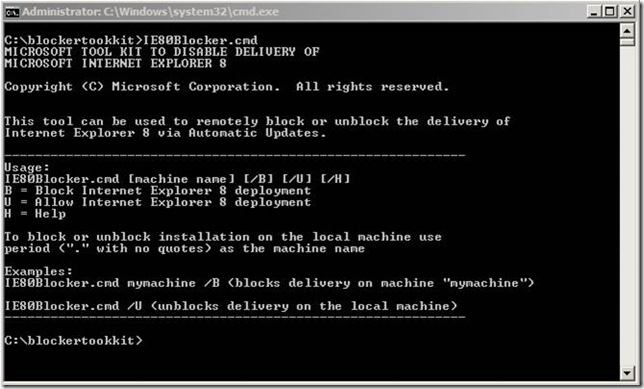Using and trouble-shooting the IE 8 Blocker Toolkit
Hello everyone!
Louis Shanks again with some information about the IE 8 Blocker Toolkit along with tips on how to troubleshoot some anticipated issues...
What you should know about the IE8 Blocker toolkit:
To help our customers become more secure and up-to-date, Microsoft will distribute Windows Internet Explorer 8 as a high-priority update through Automatic Updates for Windows XP Service Pack 2 (SP2) and higher, Windows XP Professional x64 Edition, Windows Server 2003 SP2 for x64 and x86, Windows Vista for x64 and x86, Windows Vista SP1 for x64 and x86, and Windows Server 2008 for x64 and x86. The IE 8 Blocker Toolkit is intended for organizations that would like to block automatic delivery of Internet Explorer 8 to machines in environments where Automatic Updates is enabled.
Note:
- The IE 8 Blocker Toolkit will not expire.
- For computers running Windows XP or Windows Server 2003, the Blocker Toolkit prevents the machine from receiving Internet Explorer 8 as a high-priority update via Automatic Updates and the Express install option on the Windows Update and Microsoft Update sites; Internet Explorer 8 will be listed as an optional update with the Custom install option.
- For computers running Windows Vista or Windows Server 2008, the Blocker Toolkit prevents the machine from receiving Internet Explorer 8 as an important update via Automatic Updates on the Windows Update and Microsoft Update sites; Internet Explorer 8 will be listed as an optional update.
- The Blocker Toolkit will not prevent users from manually installing Internet Explorer 8 as a Recommended update from the Windows Update or Microsoft Update sites, from the Microsoft Download Center, or from external media.
- Organizations do not need to deploy the Blocker Toolkit in environments managed with an update management solution such as Windows Server Update Services or Systems Management Server 2003. Organizations can use those products to fully manage deployment of updates released through Windows Update and Microsoft Update, including Internet Explorer 8, within their environment.
- If you used the Blocker Toolkit to block Internet Explorer 7 from being installed as a high-priority update, you need to use the Internet Explorer 8 version of the Blocker Toolkit to block Internet Explorer 8 from being installed. There are different registry keys used to block or unblock automatic delivery of Internet Explorer 7 and Internet Explorer 8.
The Blocker Toolkit also contains a batch file that will allow you to set the HKEY_LOCAL_MACHINE\SOFTWARE\Microsoft\Internet Explorer\Setup\8.0 registry key outside of using a GPO. If you simply open the IE8blocker.cmd from Command line, you should see the available switches; See image below:
As you can see, the script accepts a machine name and a switch to block or unblock a machine.
Note:
The customer is free to modify the script to meet their needs. However, supportability does not go beyond what is already included in the IE 8 Blocker Toolkit.
Troubleshooting:
Most customers will not contact Microsoft needing help with the blocker toolkit. The most common situation will be if customers fail to utilize the IE 8 blocker toolkit, allowing IE8 to be installed globally before they have fully tested and are prepared to support IE8 within their infrastructure.
Below is a set of useful links that to assist customer to help them in the removal of IE 8:
1) How to uninstall, or remove Internet Explorer 8. https://support.microsoft.com/kb/957700
2) If the customer happened to have installed Internet Explorer 8 then applied a service pack they will need to read: You cannot uninstall Internet Explorer 7 or Internet Explorer 8 Beta 1 after you install Windows XP Service Pack 3 https://support.microsoft.com/kb/950719
Here is an example batch file that you could use to uninstall IE8 on a Windows XP /2003 Server machines:
@echo off title Internet Explorer 8 Uninstaller color 0E if exist %windir%\ie8\spuninst\spuninst.exe goto uninstall if not exist %windir%\ie8\spuninst\spuninst.exe goto end :uninstall echo IE8 installation available... echo Uninstalling IE8 from your PC... echo Please wait, this may take several minutes depending on your computer. %windir%\ie8\spuninst\spuninst.exe /quiet /norestart echo IE8 has been uninstalled from your PC. echo You need to reboot your computer to complete the removal. echo Internet Explorer will not function correctly unless you reboot. echo Please save and close any open files!!!! echo !! Any unsaved data will be lost !! echo Press Enter to reboot your computer. pause > nul shutdown -r -t 15 exit :end echo Internet Explorer 8 not found. echo Press Enter to exit from the setup. pause > nul exit |
For Vista or 2008 Server:
FORFILES /P %WINDIR%\servicing\Packages /M Microsoft-Windows-InternetExplorer-8*.mum /c "cmd /c echo Uninstalling package @fname && start /w pkgmgr /up:@fname /norestart" |
Related Articles:
How to set IE 8 Blocker policy
https://blogs.msdn.com/askie/archive/2009/02/20/ie-8-blocker-policy.aspx
IE9 Blocker Toolkit Related Articles:
IE9: Internet Explorer 9 Blocker Toolkit: Frequently Asked Questions
IE9: IE to Start Automatic Upgrades across Windows XP, Windows Vista, and Windows 7
Regards,
The IE Support Team