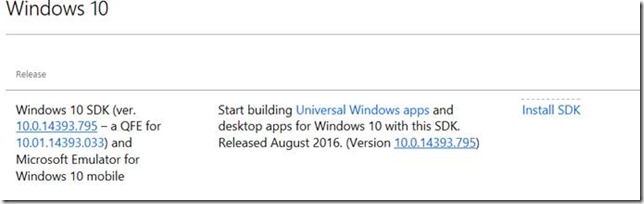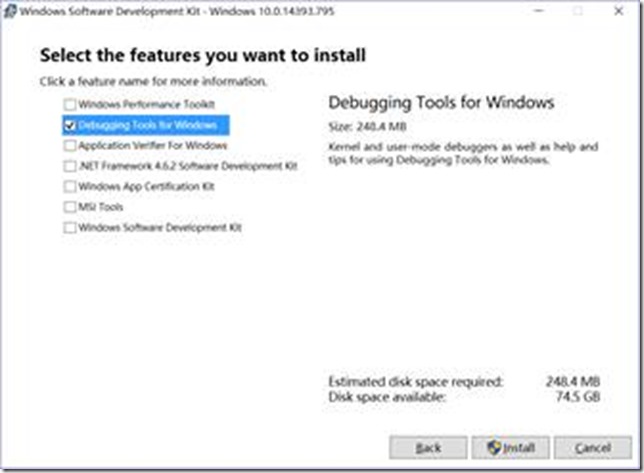How to capture crash dump for Desktop Bridge Converted or UWP app
Here is the guide on how to capture crash dump for UWP and Desktop Bridge Converted Apps:
1. Install Windows SDK which includes Windows Debugger (by clicking Install SDK)
https://developer.microsoft.com/en-us/windows/downloads/sdk-archive
2. Only select Debugging Tools for Windows to finish install.
3. Open Powershell Command, run this command to get your application ID:
Get-appxpackage | select-string WPFUWP
For example, I go the result: WPFUWP_1.0.0.1_x86__s46g25shpckvj for my App WPFUWP.
4. Based on your app bit, open Command Window, use 32bit (x86) folder or 64bit (x64) folder of Windows Debugger, run this command (my wpfuwp is 32bit app, so I choose Debuggers\X86) to enable debugging tool for my App:
“C:\Program Files (x86)\Windows Kits\10\Debuggers\x86\plmdebug.exe” /enableDebug WPFUWP_1.0.0.1_x86__s46g25shpckvj "C:\Program Files (x86)\Windows Kits\10\Debuggers\x86\WinDbg.exe -c g"
5. Launch the App and recreate the crash issue. The Windbg will auto-break the crash point, and stop App running or existing.
6. Open Windbg, in the command line, run this command:
.dump /ma /u c:\output\crash.dmp
Then can start check the crash.dmp as postmortem analysis by debugging expert.
After getting dump, can run this command to auto attach debugger on my app:
plmdebug /disableDebug WPFUWP_1.0.0.1_x86__s46g25shpckvj
Thanks,
Freist