IntelliSense - It's a Good Thing.
As you begin working on your playlists, manifests, and markup xml files, you will find attaching the HDi schemas to be very helpful in creating and validating your files. A schema defines structure, content, and semantics for your XML document. When you have the correct schemas loaded into Visual Studio or Visual Web Developer Express, you will be able to use IntelliSense to provide you with available node names, attributes, validation, and auto-complete which will make editing of these files much easier for you. Other XML editors should be able to provide similar functionality when the schemas are attached correctly.
First, download the HDi Schemas to your Xml\Schemas folder in the Visual Studio program folder. Make sure the files are saved with the .xsd extension.
Markup:
- https://www.dvdforum.org/2005/ihd/iHD.xsd
- https://www.dvdforum.org/2005/ihd/iHDstate.xsd
- https://www.dvdforum.org/2005/ihd/iHDstyle.xsd
Manifest:
Playlist:
And, then use the appropriate namespaces in your xml files.
Markup:
xmlns="https://www.dvdforum.org/2005/ihd"
xmlns:style="https://www.dvdforum.org/2005/ihd#style"
xmlns:state="https://www.dvdforum.org/2005/ihd#state"
Manifest:
xmlns="https://www.dvdforum.org/2005/HDDVDVideo/Manifest"
Playlist:
xmlns="https://www.dvdforum.org/2005/HDDVDVideo/Manifest"
Now, open up one of markup files and start a tag by typing the "<". The dropdown below will appear with the valid available options and spec reference.
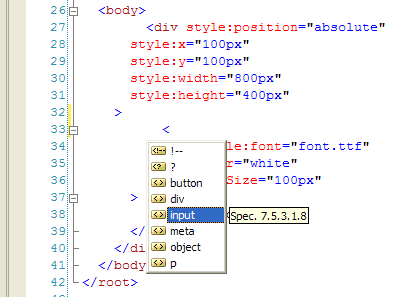
Comments
- Anonymous
June 26, 2007
Before I started working on HDi, I was a web developer. I found the transition to HDi pretty easy because