Como lidar com botões suspensos
Um botão suspenso pode apresentar aos usuários uma lista de opções. Para criar esse estilo de botão, especifique o estilo BTNS_DROPDOWN (também chamado de TBSTYLE_DROPDOWN para compatibilidade com versões anteriores dos controles comuns). Para mostrar um botão suspenso com uma seta, você também deve definir o estilo da barra de ferramentas TBSTYLE_EX_DRAWDDARROWS enviando uma mensagem TB_SETEXTENDEDSTYLE.
A ilustração a seguir mostra um botão suspenso "Abrir" com o menu de contexto aberto e mostrando uma lista de arquivos. Neste exemplo, a barra de ferramentas tem o estilo TBSTYLE_EX_DRAWDDARROWS.
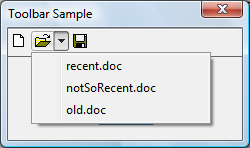
A ilustração a seguir mostra a mesma barra de ferramentas, desta vez sem o estilo TBSTYLE_EX_DRAWDDARROWS.

Quando os usuários clicam em um botão da barra de ferramentas que usa o estilo BTNS_DROPDOWN, o controle da barra de ferramentas envia à janela pai um código de notificação TBN_DROPDOWN.
O que você precisa saber
Tecnologias
Pré-requisitos
- C/C++
- Programação da interface do usuário do Windows
Instruções
Manipular um botão suspenso
O exemplo de código a seguir demonstra como um aplicativo pode oferecer suporte a um botão suspenso em um controle de barra de ferramentas.
BOOL DoNotify(HWND hwnd, UINT msg, WPARAM wParam, LPARAM lParam)
{
#define lpnm ((LPNMHDR)lParam)
#define lpnmTB ((LPNMTOOLBAR)lParam)
switch(lpnm->code)
{
case TBN_DROPDOWN:
{
// Get the coordinates of the button.
RECT rc;
SendMessage(lpnmTB->hdr.hwndFrom, TB_GETRECT, (WPARAM)lpnmTB->iItem, (LPARAM)&rc);
// Convert to screen coordinates.
MapWindowPoints(lpnmTB->hdr.hwndFrom, HWND_DESKTOP, (LPPOINT)&rc, 2);
// Get the menu.
HMENU hMenuLoaded = LoadMenu(g_hinst, MAKEINTRESOURCE(IDR_POPUP));
// Get the submenu for the first menu item.
HMENU hPopupMenu = GetSubMenu(hMenuLoaded, 0);
// Set up the pop-up menu.
// In case the toolbar is too close to the bottom of the screen,
// set rcExclude equal to the button rectangle and the menu will appear above
// the button, and not below it.
TPMPARAMS tpm;
tpm.cbSize = sizeof(TPMPARAMS);
tpm.rcExclude = rc;
// Show the menu and wait for input.
// If the user selects an item, its WM_COMMAND is sent.
TrackPopupMenuEx(hPopupMenu,
TPM_LEFTALIGN | TPM_LEFTBUTTON | TPM_VERTICAL,
rc.left, rc.bottom, g_hwndMain, &tpm);
DestroyMenu(hMenuLoaded);
return (FALSE);
}
}
return FALSE;
}
Tópicos relacionados