Ciclo de vida do PC na nuvem
O Windows 365 coordena e gerencia os ciclos de vida de todos os seus PCs na nuvem. Como os PCs na nuvem existem apenas na nuvem, o gerenciamento de ciclos de vida de PCs na nuvem é mais fácil do que o gerenciamento de ciclos de vida de dispositivos físicos do Windows. Os PCs na nuvem nunca ficam desprovidos da capacidade de gerenciamento e da segurança fornecidas inerentemente pela nuvem.
O ciclo de vida do PC na nuvem tem cinco estágios:
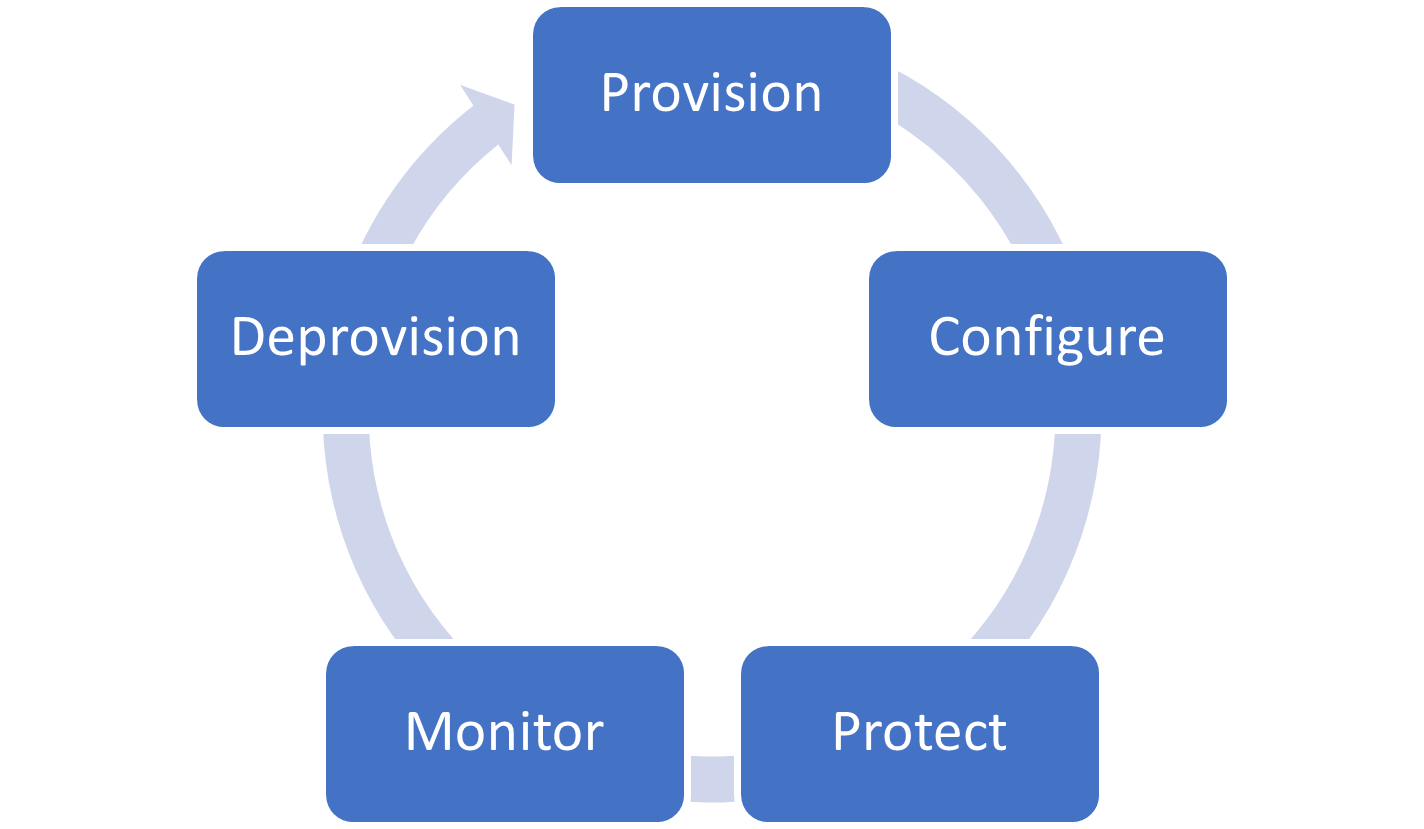
Provisão
O Windows 365 oferece uma experiência otimizada para implantar os seus PCs na nuvem. A experiência de administrador para configurar a implementação está integrada no centro de administração do Microsoft Intune. Os PCs na cloud são aprovisionados no serviço Windows 365, ligados ao Azure, associados ao seu Microsoft Entra ID e inscritos no Microsoft Intune.
Ao atribuir uma licença do Windows 365 a um usuário e adicionar tal usuário a um grupo ao qual uma política de provisionamento é direcionada, você dispara o provisionamento automático do PC na nuvem do usuário.
Cada PC na nuvem é criado usando uma imagem do sistema operacional. O Windows 365 inclui uma galeria de imagens padrão que fornecem uma experiência de conexão remota otimizada para Windows e Microsoft 365. Você também pode carregar suas imagens personalizadas, o que faz com que o Windows 365 execute algumas das otimizações para você.
O Windows 365 também tem testes de infraestrutura de monitoramento e provisionamento sintético integrados a conexões de rede do Azure. Esses testes são executados regularmente para testar sua rede e outros pré-requisitos. Esses testes ajudam a minimizar as falhas de provisionamento devido a problemas ambientais e ajudam você a resolver esses problemas mais rapidamente.
Configurar
Os PCs na nuvem precisam ser configurados e protegidos, assim como qualquer outro ponto de extremidade no ambiente. Para tornar essa configuração perfeita, como parte do provisionamento, cada PC na nuvem do Windows 365 é:
Após a associação, os PCs cloud são inscritos no Microsoft Intune. Esta inscrição significa que todos os PC na Cloud estão imediatamente prontos para Microsoft Entra o Acesso Condicional e a gestão através de Microsoft Intune, incluindo a cogestão, se necessário.
Microsoft Intune ajuda-o a validar que os seus PCs na Cloud estão em conformidade com as políticas de conformidade. O Windows 365 também fornece uma linha de base de segurança otimizada para PCs na nuvem. Essa linha de base opcional ajuda você a garantir que seus PCs na nuvem sejam configurados com segurança, com sobrecarga mínima. Essas linhas de base foram otimizadas para garantir que a conectividade remota não seja impactada.
Proteger
O Windows 365 se integra ao restante do Microsoft 365 para garantir que você possa proteger os PCs na nuvem. Pode utilizar a integração do Microsoft Intune com Microsoft Defender para Ponto de Extremidade para proteger os seus PCs na Cloud a partir do momento em que são aprovisionados. Essa proteção inclui o uso dos recursos detecção e resposta do Microsoft Defender para Ponto de Extremidade para determinar o risco do dispositivo.
Windows 365 também podem ser protegidos por Microsoft Entra Acesso Condicional. Essa proteção inclui, opcionalmente, a exclusão do próprio Windows 365 das políticas de conformidade de dispositivos para garantir que os usuários finais possam acessar seus PCs na nuvem de qualquer dispositivo. Você ainda pode usar a autenticação multifator, o risco de entrada e outros controles para garantir que o usuário seja autenticado com segurança.
O Windows 365 usa o recurso de verificação automática do Windows Update para instalar as atualizações de qualidade mais recentes. Para garantir que as atualizações sejam instaladas imediatamente, o usuário final deve entrar no Cloud PC recém-provisionado assim que possível.
Você também pode desabilitar o redirecionamento de unidade e a área de transferência para garantir uma base para prevenção contra perda de dados. Desabilitar impede que os usuários:
- Copiar/colar informações de seus PCs na nuvem para outros locais não gerenciados.
- Salvando arquivos em seus dispositivos pessoais de PCs na nuvem.
Monitorar
Um requisito importante dos PCs na nuvem é garantir que o hardware virtual seja do tamanho certo para as necessidades do usuário final. O Windows 365 integra-se à análise de ponto de extremidade na Pontuação de Produtividade da Microsoft. A análise de ponto de extremidade fornece medição da carga de computação e memória em seus PCs na nuvem. Em seguida, você pode usar o Windows 365 para redimensionar esses PCs na nuvem para corresponder às demandas de seus usuários e dos respectivos aplicativos. Esta ação de redimensionamento é apresentada no Microsoft Intune juntamente com outras ações do dispositivo para proporcionar uma experiência totalmente integrada entre os seus PCs na Cloud e outros pontos finais.
Também pode utilizar a Remediação na Análise de pontos finais para melhorar a monitorização e a remediação do Cloud PC. A remediação permite-lhe expandir as otimizações incorporadas do Microsoft 365 que o Windows 365 fornece, incluindo otimizações para um ambiente de TI heterogéneo.
Desprovisionar
Há algumas maneiras de remover com segurança o acesso de um usuário ao próprio PC na nuvem. Se você remover a licença do usuário ou a política de provisionamento direcionado, o PC na nuvem será movido para um período de carência de sete dias. Esse período de carência permite erros e restabelecimento sem afetar o usuário. Para bloquear o acesso imediatamente, desative a conta de utilizador no Active Directory local e revogue os tokens de atualização do utilizador no Microsoft Entra ID.
Depois que o período de carência expirar, o Windows 365 desprovisiona completamente o PC na nuvem e o respectivo armazenamento. Os PCs na nuvem são criptografados usando criptografia do lado do servidor no Azure Disk Armazenamento (chaves gerenciadas pela plataforma) para que os dispositivos sejam desprovisionados com segurança.