Temas de site do SharePoint: esquema JSON
Os novos temas de sites do SharePoint usam um esquema JSON para armazenar configurações de cores e outras informações sobre cada tema. As configurações de tema são armazenadas em um objeto JSON que contém as seguintes chaves:
- name: O nome do tema, que aparece na interface do usuário do seletor de temas e também é usado por administradores e desenvolvedores para se referir ao tema em cmdlets do PowerShell ou chamadas à API REST do SharePoint.
- isInverted: Esse valor deve ser false para temas claros e true para temas escuros. Ele controla se o SharePoint usa cores do tema escuro ou claro para renderizar texto em telas de fundo coloridas.
- backgroundImageUri: O URI de uma imagem de tela de fundo opcional para o tema (o valor poderá ficar em branco se não houver uma imagem de tela de fundo).
-
palette: As configurações de cores RGB do tema, armazenadas como um objeto JSON aninhado com as seguintes chaves:
- themePrimary
- themeLighterAlt
- themeLighter
- themeLight
- themeTertiary
- themeSecondary
- themeDarkAlt
- themeDark
- themeDarker
- neutralLighterAlt
- neutralLighter
- neutralLight
- neutralQuaternaryAlt
- neutralQuaternary
- neutralTertiaryAlt
- neutralTertiary
- neutralSecondaryAlt
- neutralSecondary
- neutralPrimaryAlt
- neutralPrimary
- neutralDark
- preto
- branco
- primaryBackground
- primaryText
- bodyBackground
- bodyText
- disabledBackground
- disabledText
- erro
- ênfase
As cores no paletteelemento são especificadas como valores de cadeia de caracteres RGB hexadecimais de seis ou três dígitos.
A seguir há um exemplo de um objeto JSON que define um tema.
{
"name": "Blue",
"isInverted": true,
"backgroundImageUri": "",
"palette": {
"themePrimary": "#00bcf2",
"themeLighterAlt": "#00090c",
"themeLighter": "#001318",
"themeLight": "#002630",
"themeTertiary": "#005066",
"themeSecondary": "#00abda",
"themeDarkAlt": "#0ecbff",
"themeDark": "#44d6ff",
"themeDarker": "#6cdfff",
"neutralLighterAlt": "#2e3340",
"neutralLighter": "#353a49",
"neutralLight": "#404759",
"neutralQuaternaryAlt": "#474e62",
"neutralQuaternary": "#4c546a",
"neutralTertiaryAlt": "#646e8a",
"neutralTertiary": "#c8c8c8",
"neutralSecondaryAlt": "#d0d0d0",
"neutralSecondary": "#dadada",
"neutralPrimaryAlt": "#eaeaea",
"neutralPrimary": "#ffffff",
"neutralDark": "#f4f4f4",
"black": "#f8f8f8",
"white": "#262a35",
"primaryBackground": "#262a35",
"primaryText": "#ffffff",
"bodyBackground": "#ffffff",
"bodyText": "#333333",
"disabledBackground": "#f4f4f4",
"disabledText": "#c8c8c8",
"error": "#ff5f5f",
"accent": "#ffb900"
}
}
A Estrutura do SharePoint inclui oito temas integrados: seis em fundos claros e dois em fundos escuros. Você pode achar útil criar um tema personalizado, começando com um dos temas internos e ajustando-o de acordo com suas necessidades.
Outra opção é usar a ferramenta Gerador de Temas para criar um tema personalizado. Ele fornece uma interface interativa para selecionar cores do tema e gera automaticamente as definições JSON, SASS e PowerShell para o seu tema personalizado.
Observação
As definições do gerador de temas não incluem atualmente os seguintes blocos de cores e pares chave/valor:
- "primaryBackground"
- "primaryText"
- "bodyBackground"
- "bodyText"
- "disabledBackground"
- "disabledText"
- "erro"
- "destaque"
Estes podem ser adicionados manualmente à sua definição gerada antes de fazer upload para o locatário.
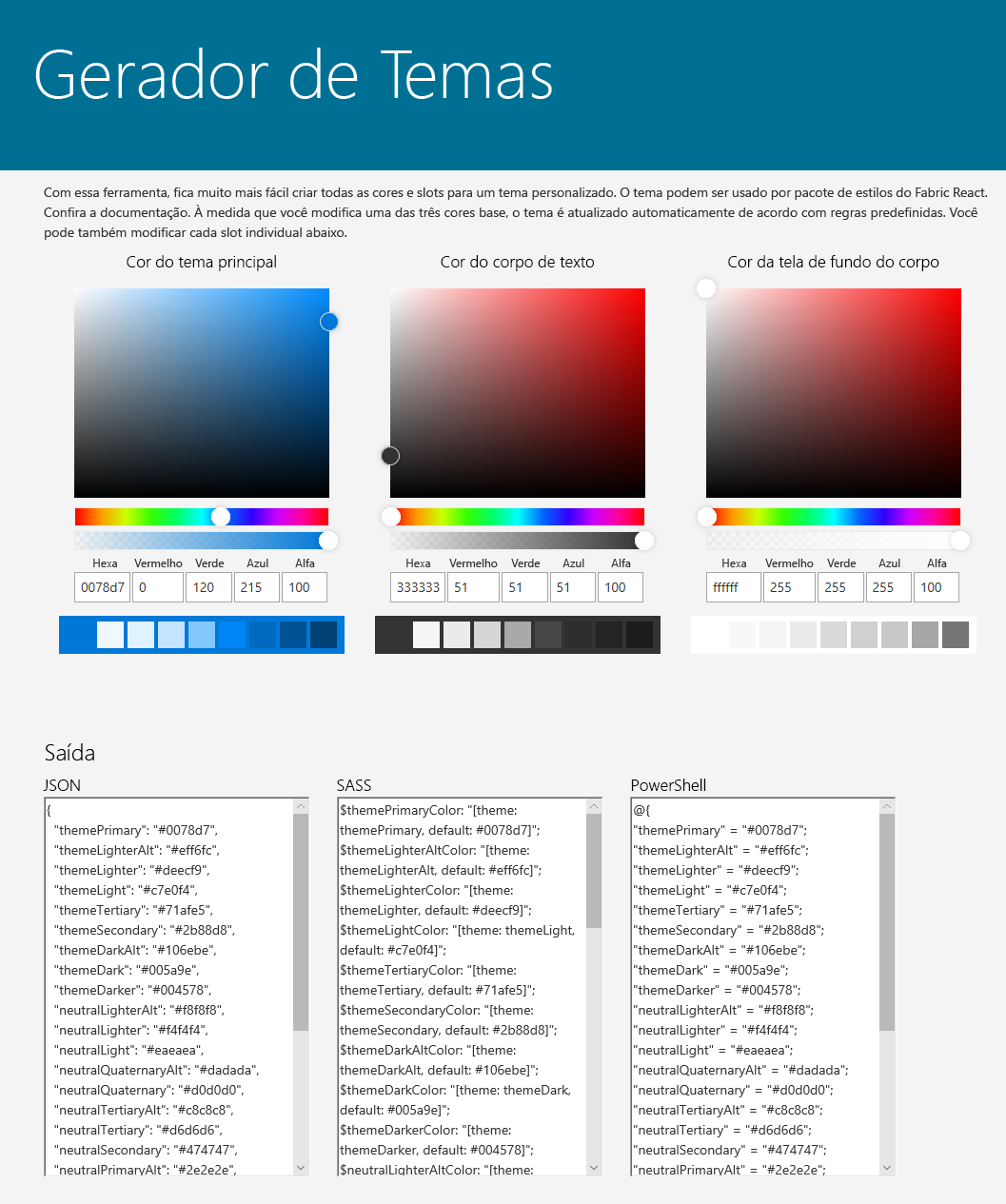
A seguir há um resumo dos temas internos, inclusive definições JSON de cores do tema que você pode usar como ponto de partida para personalização.
Tema verde-azulado
A tabela a seguir mostra a paleta de cores usada pelo tema verde-azulado.
| Cores do tema | Cores neutras |
|---|---|
| themeDarker: #014446 | black: #000000 |
| themeDark: #025c5f | neutralDark: #212121 |
| themeDarkAlt: #026d70 | neutralPrimary: #333 |
| themePrimary: #03787c | neutralPrimaryAlt: #3c3c3c |
| neutralSecondary: #666666 | |
| neutralTertiary: #a6a6a6 | |
| themeSecondary: #13898d | neutralTertiaryAlt: #c8c8c8 |
| themeTertiary: #49aeb1 | neutralLight: #eaeaea |
| themeLight: #98d6d8 | neutralLighter: #f4f4f4 |
| themeLighter: #c5e9ea | neutralLighterAlt: #f8f8f8 |
| themeLighterAlt: #f0f9fa | white: #fff |
O código a seguir mostra como definir um dicionário no PowerShell para a paleta de cores do tema Verde-azulado.
{
themeDarker: '#014446',
themeDark: '#025c5f',
themeDarkAlt: '#026d70',
themePrimary: '#03787c',
themeSecondary: '#13898d',
themeTertiary: '#49aeb1',
themeLight: '#98d6d8',
themeLighter: '#c5e9ea',
themeLighterAlt: '#f0f9fa',
black: '#000000',
neutralDark: '#212121',
neutralPrimary: '#333',
neutralPrimaryAlt: '#3c3c3c',
neutralSecondary: '#666666',
neutralTertiary: '#a6a6a6',
neutralTertiaryAlt: '#c8c8c8',
neutralLight: '#eaeaea',
neutralLighter: '#f4f4f4',
neutralLighterAlt: '#f8f8f8',
white: '#fff',
neutralQuaternaryAlt: '#dadada',
neutralQuaternary: '#d0d0d0',
neutralSecondaryAlt: '#767676',
primaryBackground: '#fff',
primaryText: '#333',
accent: '#4f6bed'
}
Tema Vermelho
A tabela a seguir mostra a paleta de cores usada pelo tema Vermelho.
| Cores do tema | Cores neutras |
|---|---|
| themeDarker: #751b1e | black: #000000 |
| themeDark: #952226 | neutralDark: #212121 |
| themeDarkAlt: #c02b30 | neutralPrimary: #333 |
| themePrimary: #d13438 | neutralPrimaryAlt: #3c3c3c |
| neutralSecondary: #666666 | |
| neutralTertiary: #a6a6a6 | |
| themeSecondary: #d6494d | neutralTertiaryAlt: #c8c8c8 |
| themeTertiary: #ecaaac | neutralLight: #eaeaea |
| themeLight: #f6d6d8 | neutralLighter:#f4f4f4 |
| themeLighter: #faebeb | neutralLighterAlt: #f8f8f8 |
| themeLighterAlt: #fdf5f5 | white: #fff |
O código a seguir mostra como definir um dicionário no PowerShell para a paleta de cores do tema Vermelho.
{
themeDarker: '#751b1e',
themeDark: '#952226',
themeDarkAlt: '#c02b30',
themePrimary: '#d13438',
themeSecondary: '#d6494d',
themeTertiary: '#ecaaac',
themeLight: '#f6d6d8',
themeLighter: '#faebeb',
themeLighterAlt: '#fdf5f5',
black: '#000000',
neutralDark: '#212121',
neutralPrimary: '#333',
neutralPrimaryAlt: '#3c3c3c',
neutralSecondary: '#666666',
neutralTertiary: '#a6a6a6',
neutralTertiaryAlt: '#c8c8c8',
neutralLight: '#eaeaea',
neutralLighter: '#f4f4f4',
neutralLighterAlt: '#f8f8f8',
white: '#fff',
neutralQuaternaryAlt: '#dadada',
neutralQuaternary: '#d0d0d0',
neutralSecondaryAlt: '#767676',
primaryBackground: '#fff',
primaryText: '#333',
accent: '#ca5010'
}
Tema Laranja
A tabela a seguir mostra a paleta de cores usada pelo tema Laranja.
| Cores do tema | Cores neutras |
|---|---|
| themeDarker: #6f2d09 | black: #000000 |
| themeDark: #8d390b | neutralDark: #212121 |
| themeDarkAlt: #b5490f | neutralPrimary: #333 |
| themePrimary: #ca5010 | neutralPrimaryAlt: #3c3c3c |
| neutralSecondary: #666666 | |
| neutralTertiary: #a6a6a6 | |
| themeSecondary: #e55c12 | neutralTertiaryAlt: #c8c8c8 |
| themeTertiary: #f6b28d | neutralLight: #eaeaea |
| themeLight: #fbdac9 | neutralLighter: #f4f4f4 |
| themeLighter: #fdede4 | neutralLighterAlt: #f8f8f8 |
| themeLighterAlt: #fef6f1 | white: #fff |
O código a seguir mostra como definir um dicionário no PowerShell para a paleta de cores do tema Laranja.
{
themeDarker: '#6f2d09',
themeDark: '#8d390b',
themeDarkAlt: '#b5490f',
themePrimary: '#ca5010',
themeSecondary: '#e55c12',
themeTertiary: '#f6b28d',
themeLight: '#fbdac9',
themeLighter: '#fdede4',
themeLighterAlt: '#fef6f1',
black: '#000000',
neutralDark: '#212121',
neutralPrimary: '#333',
neutralPrimaryAlt: '#3c3c3c',
neutralSecondary: '#666666',
neutralTertiary: '#a6a6a6',
neutralTertiaryAlt: '#c8c8c8',
neutralLight: '#eaeaea',
neutralLighter: '#f4f4f4',
neutralLighterAlt: '#f8f8f8',
white: '#fff',
neutralQuaternaryAlt: '#dadada',
neutralQuaternary: '#d0d0d0',
neutralSecondaryAlt: '#767676',
primaryBackground: '#fff',
primaryText: '#333',
accent: '#986f0b'
}
Tema Verde
A tabela a seguir mostra a paleta de cores usada pelo tema Verde.
| Cores do tema | Cores neutras |
|---|---|
| themeDarker: #294903 | black: #000000 |
| themeDark: #386304 | neutralDark: #201f1e |
| themeDarkAlt: #427505 | neutralPrimary: #323130 |
| themePrimary: #498205 | neutralPrimaryAlt: #3b3a39 |
| neutralSecondary: #605e5c | |
| neutralTertiary: #a19f9d | |
| themeSecondary: #5a9117 | neutralTertiaryAlt: #c8c6c4 |
| themeTertiary: #85b44c | neutralLight: #edebe9 |
| themeLight: #bdda9b | neutralLighter: #f3f2f1 |
| themeLighter: #dbebc7 | neutralLighterAlt: #faf9f8 |
| themeLighterAlt: #f6faf0 | white: #fff |
O código a seguir mostra como definir um dicionário no PowerShell para a paleta de cores do tema Verde.
{
themePrimary: '#498205',
themeLighterAlt: '#f6faf0',
themeLighter: '#dbebc7',
themeLight: '#bdda9b',
themeTertiary: '#85b44c',
themeSecondary: '#5a9117',
themeDarkAlt: '#427505',
themeDark: '#386304',
themeDarker: '#294903',
neutralLighterAlt: '#faf9f8',
neutralLighter: '#f3f2f1',
neutralLight: '#edebe9',
neutralQuaternaryAlt: '#e1dfdd',
neutralQuaternary: '#d2d0ce',
neutralTertiaryAlt: '#c8c6c4',
neutralTertiary: '#a19f9d',
neutralSecondaryAlt: '#8a8886',
neutralSecondary: '#605e5c',
neutralPrimary: '#323130',
neutralPrimaryAlt: '#3b3a39',
neutralDark: '#201f1e',
black: '#000000',
white: '#fff',
primaryBackground: '#fff',
primaryText: '#333',
accent: '#03787c'
}
Tema Azul
A tabela a seguir mostra a paleta de cores usada pelo tema Azul.
| Cores do tema | Cores neutras |
|---|---|
| themeDarker: #004578 | black: #000000 |
| themeDark: #005a9e | neutralDark: #212121 |
| themeDarkAlt: #106ebe | neutralPrimary: #333 |
| themePrimary: #0078d7 | neutralPrimaryAlt: #3c3c3c |
| neutralSecondary: #666666 | |
| neutralTertiary: #a6a6a6 | |
| themeSecondary: #2b88d8 | neutralTertiaryAlt: #c8c8c8 |
| themeTertiary: #71afe5 | neutralLight: #eaeaea |
| themeLight: #c7e0f4 | neutralLighter: #f4f4f4 |
| themeLighter: #deecf9 | neutralLighterAlt: #f8f8f8 |
| themeLighterAlt: #eff6fc | white: #fff |
O código a seguir mostra como definir um dicionário no PowerShell para a paleta de cores do tema Azul.
{
themePrimary: '#0078d7',
themeLighterAlt: '#eff6fc',
themeLighter: '#deecf9',
themeLight: '#c7e0f4',
themeTertiary: '#71afe5',
themeSecondary: '#2b88d8',
themeDarkAlt: '#106ebe',
themeDark: '#005a9e',
themeDarker: '#004578',
neutralLighterAlt: '#f8f8f8',
neutralLighter: '#f4f4f4',
neutralLight: '#eaeaea',
neutralQuaternaryAlt: '#dadada',
neutralQuaternary: '#d0d0d0',
neutralTertiaryAlt: '#c8c8c8',
neutralTertiary: '#a6a6a6',
neutralSecondaryAlt: '#767676',
neutralSecondary: '#666666',
neutralPrimary: '#333',
neutralPrimaryAlt: '#3c3c3c',
neutralDark: '#212121',
black: '#000000',
white: '#fff',
primaryBackground: '#fff',
primaryText: '#333',
accent: '#8764b8'
}
Tema Roxo
A tabela a seguir mostra a paleta de cores usada pelo tema Roxo.
| Cores do tema | Cores neutras |
|---|---|
| themeDarker: #27268a | black: #000000 |
| themeDark: #3230b0 | neutralDark: #212121 |
| themeDarkAlt: #5250cf | neutralPrimary: #333 |
| themePrimary: #6b69d6 | neutralPrimaryAlt: #3c3c3c |
| neutralSecondary: #666666 | |
| neutralTertiary: #a6a6a6 | |
| themeSecondary: #7a78da | neutralTertiaryAlt: #c8c8c8 |
| themeTertiary: #c1c0ee | neutralLight: #eaeaea |
| themeLight: #e1e1f7 | neutralLighter: #f4f4f4 |
| themeLighter: #f0f0fb | neutralLighterAlt: #f8f8f8 |
| themeLighterAlt: #f8f7fd | white: #fff |
O código a seguir mostra como definir um dicionário no PowerShell para a paleta de cores do tema Roxo.
{
themePrimary: '#6b69d6',
themeLighterAlt: '#f8f7fd',
themeLighter: '#f0f0fb',
themeLight: '#e1e1f7',
themeTertiary: '#c1c0ee',
themeSecondary: '#7a78da',
themeDarkAlt: '#5250cf',
themeDark: '#3230b0',
themeDarker: '#27268a',
neutralLighterAlt: '#f8f8f8',
neutralLighter: '#f4f4f4',
neutralLight: '#eaeaea',
neutralQuaternaryAlt: '#dadada',
neutralQuaternary: '#d0d0d0',
neutralTertiaryAlt: '#c8c8c8',
neutralTertiary: '#a6a6a6',
neutralSecondaryAlt: '#767676',
neutralSecondary: '#666666',
neutralPrimary: '#333',
neutralPrimaryAlt: '#3c3c3c',
neutralDark: '#212121',
black: '#000000',
white: '#fff',
primaryBackground: '#fff',
primaryText: '#333',
accent: '#038387'
}
Tema Cinza
A tabela a seguir mostra a paleta de cores usada pelo tema Cinza.
| Cores do tema | Cores neutras |
|---|---|
| themeDarker: #323130 | black: #000000 |
| themeDark: #403e3d | neutralDark: #212121 |
| themeDarkAlt: #53504e | neutralPrimary: #333 |
| themePrimary: #5d5a58 | neutralPrimaryAlt: #3c3c3c |
| neutralSecondary: #666666 | |
| neutralTertiary: #a6a6a6 | |
| themeSecondary: #6d6a67 | neutralTertiaryAlt: #c8c8c8 |
| themeTertiary: #bbb9b8 | neutralLight: #eaeaea |
| themeLight: #dfdedd | neutralLighter: #f4f4f4 |
| themeLighter: #efeeee | neutralLighterAlt: #f8f8f8 |
| themeLighterAlt: #f7f7f7 | white: #fff |
O código a seguir mostra como definir um dicionário no PowerShell para a paleta de cores do tema Cinza.
{
themePrimary: '#5d5a58',
themeLighterAlt: '#f7f7f7',
themeLighter: '#efeeee',
themeLight: '#dfdedd',
themeTertiary: '#bbb9b8',
themeSecondary: '#6d6a67',
themeDarkAlt: '#53504e',
themeDark: '#403e3d',
themeDarker: '#323130',
neutralLighterAlt: '#f8f8f8',
neutralLighter: '#f4f4f4',
neutralLight: '#eaeaea',
neutralQuaternaryAlt: '#dadada',
neutralQuaternary: '#d0d0d0',
neutralTertiaryAlt: '#c8c8c8',
neutralTertiary: '#a6a6a6',
neutralSecondaryAlt: '#767676',
neutralSecondary: '#666666',
neutralPrimary: '#333',
neutralPrimaryAlt: '#3c3c3c',
neutralDark: '#212121',
black: '#000000',
white: '#fff',
primaryBackground: '#fff',
primaryText: '#333',
accent: '#0078d4'
}
Tema Periwinkle
A tabela seguinte mostra a paleta de cores utilizada pelo tema Periwinkle.
| Cores do tema | Cores neutras |
|---|---|
| themeDarker: #383966 | black: #000000 |
| themeDark: #3D3E78 | neutralDark: #201f1e |
| themeDarkAlt: #444791 | neutralPrimary: #323130 |
| themePrimary: #5B5FC7 | neutralPrimaryAlt: #3b3a39 |
| neutralSecondary: #605e5c | |
| neutralTertiary: #a19f9d | |
| themeSecondary: #7579EB | neutralTertiaryAlt: #c8c6c4 |
| themeTertiary: #7F85F5 | neutralLight: #edebe9 |
| themeLight: #AAB1FA | neutralLighter: #f3f2f1 |
| themeLighter: #B6BCFA | neutralLighterAlt: #faf9f8 |
| themeLighterAlt: #C5CBFA | white: #fff |
O código seguinte mostra como definir um dicionário no PowerShell para a paleta de cores do tema Periwinkle.
{
themeDarker: '#383966',
themeDark: '#3D3E78',
themeDarkAlt: '#444791',
themePrimary: '#5B5FC7',
themeSecondary: '#7579EB',
themeTertiary: '#7F85F5',
themeLight: '#AAB1FA',
themeLighter: '#B6BCFA',
themeLighterAlt: '#C5CBFA',
black: '#000000',
neutralDark: '#201f1e',
neutralPrimary: '#323130',
neutralPrimaryAlt: '#3b3a39',
neutralSecondary: '#605e5c',
neutralTertiary: '#a19f9d',
neutralTertiaryAlt: '#c8c6c4',
neutralLight: '#edebe9',
neutralLighter: '#f3f2f1',
neutralLighterAlt: '#faf9f8',
white: '#fff',
neutralQuaternaryAlt: '#dadada',
neutralQuaternary: '#d0d0d0',
neutralSecondaryAlt: '#767676',
primaryBackground: '#fff',
primaryText: '#333',
accent: '#5B5FC7'
}
Tema Amarelo Escuro
A tabela a seguir mostra a paleta de cores usada pelo tema Amarelo Escuro.
| Cores do tema | Cores neutras |
|---|---|
| themeDarker: #fff171 | black: #f8f8f8 |
| themeDark: #ffed4b | neutralDark: #f4f4f4 |
| themeDarkAlt: #ffe817 | neutralPrimary: #ffffff |
| themePrimary: #fce100 | neutralPrimaryAlt: #eaeaea |
| neutralSecondary: #dadada | |
| neutralTertiary: #c8c8c8 | |
| themeSecondary: #e3cc00 | neutralTertiaryAlt: #6d6d6d |
| themeTertiary: #6a5f00 | neutralLight: #3f3f3f |
| themeLight: #322d00 | neutralLighter: #313131 |
| themeLighter: #191700 | neutralLighterAlt: #282828 |
| themeLighterAlt: #0d0b00 | white: #1f1f1f |
O código a seguir mostra como definir um dicionário no PowerShell para a paleta de cores do tema Amarelo Escuro.
{
themePrimary: '#fce100',
themeLighterAlt: '#0d0b00',
themeLighter: '#191700',
themeLight: '#322d00',
themeTertiary: '#6a5f00',
themeSecondary: '#e3cc00',
themeDarkAlt: '#ffe817',
themeDark: '#ffed4b',
themeDarker: '#fff171',
neutralLighterAlt: '#282828',
neutralLighter: '#313131',
neutralLight: '#3f3f3f',
neutralQuaternaryAlt: '#484848',
neutralQuaternary: '#4f4f4f',
neutralTertiaryAlt: '#6d6d6d',
neutralTertiary: '#c8c8c8',
neutralSecondaryAlt: '#d0d0d0',
neutralSecondary: '#dadada',
neutralPrimaryAlt: '#eaeaea',
neutralPrimary: '#ffffff',
neutralDark: '#f4f4f4',
black: '#f8f8f8',
white: '#1f1f1f',
primaryBackground: '#1f1f1f',
primaryText: '#ffffff',
error: '#ff5f5f',
accent: '#ffc83d'
}
Tema Azul Escuro
A tabela a seguir mostra a paleta de cores usada pelo tema Azul Escuro.
| Cores do tema | Cores neutras |
|---|---|
| themeDarker: #6cdfff | black: #f8f8f8 |
| themeDark: #44d6ff | neutralDark: #f4f4f4 |
| themeDarkAlt: #0ecbff | neutralPrimary: #ffffff |
| themePrimary: #00bcf2 | neutralPrimaryAlt: #eaeaea |
| neutralSecondary: #dadada | |
| neutralTertiary: #c8c8c8 | |
| themeSecondary: #00abda | neutralTertiaryAlt: #646e8a |
| themeTertiary: #005066 | neutralLight: #404759 |
| themeLight: #002630 | neutralLighter: #353a49 |
| themeLighter: #001318 | neutralLighterAlt: #2e3340 |
| themeLighterAlt: #00090c | white: #262a35 |
O código a seguir mostra como definir um dicionário no PowerShell para a paleta de cores do tema Azul Escuro.
{
themePrimary: '#00bcf2',
themeLighterAlt: '#00090c',
themeLighter: '#001318',
themeLight: '#002630',
themeTertiary: '#005066',
themeSecondary: '#00abda',
themeDarkAlt: '#0ecbff',
themeDark: '#44d6ff',
themeDarker: '#6cdfff',
neutralLighterAlt: '#2e3340',
neutralLighter: '#353a49',
neutralLight: '#404759',
neutralQuaternaryAlt: '#474e62',
neutralQuaternary: '#4c546a',
neutralTertiaryAlt: '#646e8a',
neutralTertiary: '#c8c8c8',
neutralSecondaryAlt: '#d0d0d0',
neutralSecondary: '#dadada',
neutralPrimaryAlt: '#eaeaea',
neutralPrimary: '#ffffff',
neutralDark: '#f4f4f4',
black: '#f8f8f8',
white: '#262a35',
primaryBackground: '#262a35',
primaryText: '#ffffff',
error: '#ff5f5f',
accent: '#3a96dd'
}