Create App-V 4.5 databases using SQL scripting
Who is this solution intended for? Information technology professionals who manage Application Virtualization (App-V) 4.5 databases.
How can this guide help you? This solution explains and documents the procedure to install the Microsoft Application Virtualization Server when the administrator installing doesn't have "sysadmin" privileges to the SQL Server.
Overview
One of the challenges of installing Microsoft Application Virtualization 4.5 (App-V) is that the install program assumes that the user installing the server features won't only be a local computer administrator, but also have SQL administrator privileges on the SQL server that will host the Data Store. This requirement is based on the fact that the database, and the appropriate roles and permissions, are created as part of the install. However, in most enterprises, SQL servers are managed separately from the infrastructure team who will be installing App-V. These security requirements make it difficult to get SQL administrators to give the infrastructure administrator installing App-V adequate rights; similarly, the SQL administrators won't have the required privileges to install the product for the infrastructure team.
Currently, an administrator attempting the installation of App-V must have SQL "sysadmin" privileges. In previous versions of the product, the setup allowed for the SQL administrators to either create a temporary "sysadmin" account or be present during installation to provide credentials with "sysadmin" privileges. In this release, scripts are provided in the released product for all administrators to use when implementing their infrastructure.
This whitepaper discusses the scenario in which the install needs to be divided into two separate tasks: creating the SQL database, and installing the App-V server features. The SQL administrators would be able to review the SQL scripts and make modifications to resolve any conflicts with other databases, or to support integration with other tools. The result of the scripts is to allow SQL administrators to prepare the database so that the infrastructure administrators don't have to be granted any advanced rights on the SQL server. This is important in environments where security policies would prohibit this.
SQL database creation process overview
The SQL scripts allow for SQL administrators to create the required database and also set up the privileges for the App-V administrators to successfully install and manage the environment. The steps for completing these tasks are listed later in this document.
This process separates the database creation and configuration actions from the actual App-V installation.
Information to be provided to SQL administrators
Name of AD group that is going to be the App-V admin's
Name of the server where App-V Management Server will be installed
Information to be returned to the infrastructure administrators
- Name of the database server or instance and the name of the App-V database
Once the database has been prepared, the App-V administrators can run the App-V installation without SQL administrator privileges.
Using the SQL setup scripts
Requirements
The following is a list of requirements for using the scripts, which are located in the support\createdb folder at the root of the selected extract location.
Scripts must be copied to a writeable location on the computer where they'll be run (be sure to remove the read only attribute from these scripts after they have been copied) and SQL client tools must be loaded on that computer (
osqlis only required for running the sample batch files on the local computer).The SQL Server must support Windows Authentication.
Ensure that the SQL Server Instance and SQL Agent Service are running.
Sign in with a domain account that is a SQL administrator (sysadmin) on the computer where the scripts will be done.
The scripts run under the signed-in user's domain credentials.
Tasks to be performed by SQL administrators
Copy the scripts contained in the
support\createdbfolder from the root of the selected extract location to the computer where the scripts will be run. The following files are required for the scripts to run properly and must be called in the order presented below.database.sqlroles.sqltable_CODES.sqlfunctions_before_tables.sqltables.sqlfunctions.sqlviews.sqlprocedures.sqltriggers.sqldata_codes.sqldata_messages.sqldata_defaults.sqlalerts_jobs.sqldbversion.sql
Review and modify, if necessary, the
database.sqlfile. The default settings name the databaseAPPVIRTDB.If necessary, replace instances of
APPVIRTDBwith the database name that you plan to use.Modify the
FILENAMEproperty in the script with the appropriate path for the SQL Server where you create the database.
If necessary, review and modify the
database name [APPVIRTDB]in theroles.sqlfile that was used in thedatabase.sqlfile.
Example of how to automate the process using batch files
If used, the two sample batch files provided run the SQL scripts in the following manner:
Create_schema.bat(1)database.sqlroles.sql
Create_tables.bat(2)table_CODES.sqlfunctions_before_tables.sqltables.sqlfunctions.sqlviews.sqlprocedures.sqltriggers.sqldata_codes.sqldata_messages.sqldata_defaults.sqlalerts_jobs.sqldbversion.sql
Note
Careful consideration when modifying the scripts must be taken and should only be done by someone with the appropriate knowledge. Also, of the sample files presented only the following should be changed: create_schema.bat, create_tables.bat, database.sql, and roles.sql. All other files shouldn't be modified in any way as this could cause the database to be created incorrectly, which will lead to the failure of App-V services to be installed.
The two sample batch files must be placed in the same directory where the rest of the SQL scripts were copied to on the computer.
Run the sample
create_schema.batfile to create the database. This script takes several seconds to complete and shouldn't be interrupted.Run the create
schema.batfile from the directory where it was copied to. Syntax is:Create_schema.bat SQLSERVERNAME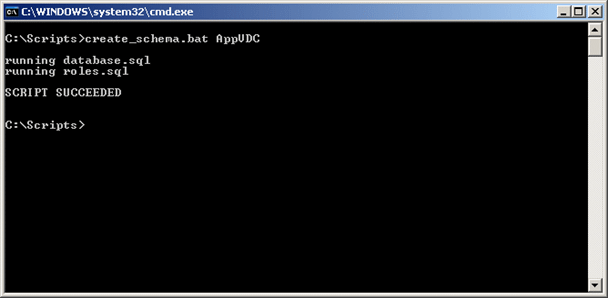
If this script fails during the creation of the new
APPVIRTDBdatabase, check the log as indicated to correct the issue. It's necessary to delete the database that was created with a partial running of the scripts in order to ensure that subsequent attempts work properly.
Run the
create_tables.batfile to create the tables in the database. This script takes several seconds to complete and shouldn't be interrupted.Run the
create_tables.batfile from the directory where it was copied. Syntax is:create_tables.bat SQLSERVERNAME DBNAME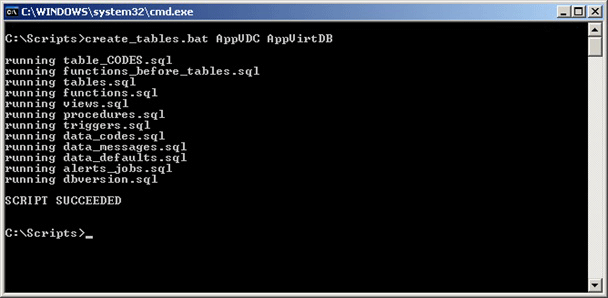
If the script fails during the creation of the tables, check the log as indicated to correct the issue. It's necessary to delete the database and run
create_schema.batbefore attempting to run thecreate_tables.batfile on all subsequent attempts.
Setting permissions on the App-V database
The following accounts need to be created on the SQL server with specific permissions and roles to the new database for the installation, deployment and ongoing administration of the App-V environment.
Create a sign-in for the App-V administrators group on the SQL Server and the
APPVIRTDBdatabase for the "domain\App-V Admins" (where "domain" and "App-V Admins" will be changed to reflect your own environment) and add them to theSFTAdminandSFTEveryonedatabase role.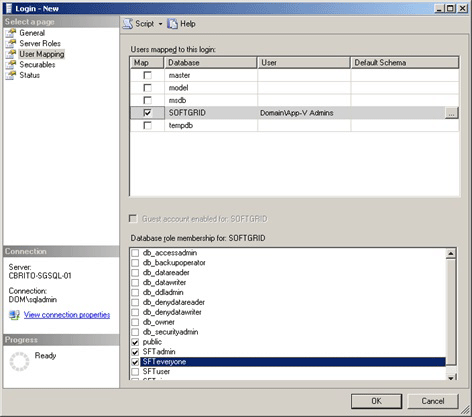
Grant this group "VIEW ANY DEFINITION" permission at the global level. This permission allows the Microsoft Application Virtualization Management Server setup process to verify that the management server sign-in already exists. Under SQL Server 2005 and later, access restrictions to the metadata contained in
master.dbwere added. The user created in the previous step will by default not have the rights needed by the server installation. Open the properties of the previously created sign-in, Login Properties, Securables. Add the Database instance and enable "GRANT" for "View any definition" as shown in the following screenshot: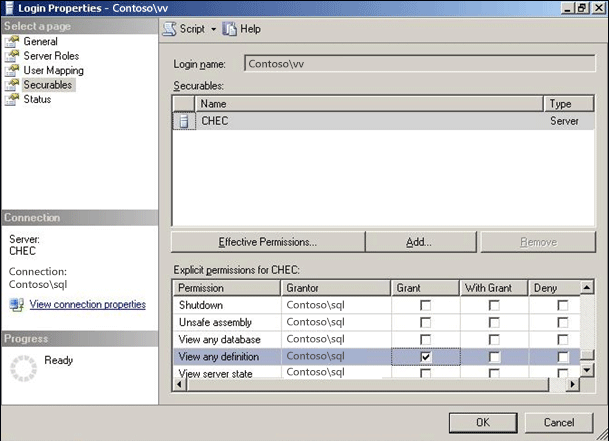
Add a role to the
ROLE_ASSIGNMENTStable for the sign-in created in the previous step to allow App-V administrators access to the Application Virtualization Management Console, with role = "ADMIN" andgroup_ref= "domain\App-V Admins" (where "domain" and "App-V Admins" will be changed to reflect your own environment).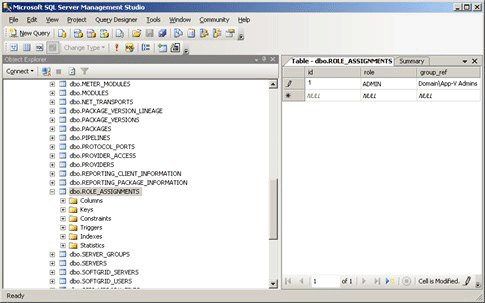
Create a sign-in for SQL Server and App-V database for the Management Server. This account is used by the Microsoft Application Virtualization Management Server to connect to the data store and is responsible for servicing client requests for streamed applications. There are two options, depending on where the SQL Server and Management Server are to be installed:
If Management Server and SQL Server are going to be installed on the same computer, add a sign-in for
NT AUTHORITY\NETWORK SERVICEand add it to theSFTUserandSFTEveryonedatabase roles.If the Management Server and SQL Server are to be installed on different computers, add a sign-in for "domain\App-V Server Name$" (where "App-V Server Name" is the name of the server where the App-V Management Server will be installed) and add it to the
SFTUserandSFTEveryonedatabase roles.
Open the query window on the SQL window and run the following SQL:
USE APPVIRTDB GRANT ALTER ON ROLE::SFTuser TO "domain\App-V Admins"Where the
APPVIRTDBis the name of the App-V Database created on the SQL Server in the previous step, and the user who is going to do the install of the App-v server needs to be a member of "domain\App-V Admins" (where "domain" and "App-V Admins" will be changed to reflect your own environment).
Tasks to be performed by the Infrastructure administrators
Administrator in the "App-V Admins" group should install App-V.
Use information from the SQL administrators for selecting the SQL Server and database created in the previous steps.
Administrator in the "App-V Admins" group logs in to Application Virtualization Management Console and deletes the following objects from the Management Console.
Warning
This task is required as the traditional setup populates certain records in the database that aren't populated if you run the install against an already existing database.
Under "Server Groups," "Default Server Group," delete "Application Virtualization Management Server"
Under "Server Groups," delete "Default Server Group"
Under "Provider Policies," delete "Default Provider"
Administrator in the App-V admins group should then create:
Under "Provider Policies," create a New Provider Policy
Create a "Default Server Group"
Note
You must create a "Default Server" group even if you won't be used. The server installer only looks for the "Default Server Group" when trying to add the server. If there's no "Default Server Group", then the installation fails. If you plan on using server groups other than the default that is fine, it's necessary to retain the "Default Server Group" if you plan on adding subsequent App-V Management Servers to your infrastructure.
Assign the App-V Users Group to the New Provider Policy created above
Under "Server Groups," create a New Server Group, specifying the New Provider Policy
Under the New Server group, create a New Application Virtualization Management Server
Important
Don't restart the service before completing all of the above steps.
- Administrator restarts the Application Virtualization Management Server service.
Conclusion
In conclusion, the information in this document allows an administrator to work with the SQL administrators to develop a deployment path that works for the security and administrative divisions in an organization. After reading this document and testing the tasks documented, an administrator should be ready to implement their App-V infrastructure in this type of environment.