How to: Unblock the download of the remote tools on Windows Server
Applies to: ![]() Visual Studio
Visual Studio ![]() Visual Studio for Mac
Visual Studio for Mac
Note
This article applies to Visual Studio 2017. If you're looking for the latest Visual Studio documentation, see Visual Studio documentation. We recommend upgrading to the latest version of Visual Studio. Download it here
The default security settings in Internet Explorer on Windows Server can make it time-consuming to download components such as the remote tools.
Enhanced Security Configuration is enabled on Internet Explorer, which prevents you from opening websites and accessing web resources unless the domain containing the resource is explicitly allowed (that is, trusted). Although you can disable this setting, we don't recommend it because it can present a security risk.
On Windows Server 2016, a default setting in Internet Options > Security > Internet > Custom Level > Downloads also disables file downloads. If you choose to download the remote tools directly on Windows Server, you must enable file download.
To download the tools on Windows Server, we recommend one of the following actions:
Download the remote tools on a different computer such as the one running Visual Studio, and then copy the .exe file to Windows Server.
Run the remote debugger from a file share on your Visual Studio machine.
Download the remote tools directly on Windows Server and accept the prompts to add trusted sites. Modern websites often include many third-party resources, which can result in many prompts. Also, any redirected links may need to be added manually. You can choose to add some of the trusted sites before beginning the download. Go to Internet Options > Security > Trusted Sites > Sites and add the following sites.
- visualstudio.microsoft.com
- download.visualstudio.microsoft.com
- about:blank
For older versions of the debugger on my.visualstudio.com, add these other sites to make sure that login is successful:
microsoft.com
go.microsoft.com
download.microsoft.com
my.visualstudio.com
login.microsoftonline.com
login.live.com
secure.aadcdn.microsoftonline-p.com
msft.sts.microsoft.com
auth.gfx.ms
app.vssps.visualstudio.com
vlscppe.microsoft.com
query.prod.cms.rt.microsoft.com
If you choose to add these domains while downloading the remote tools, then choose Add when prompted.
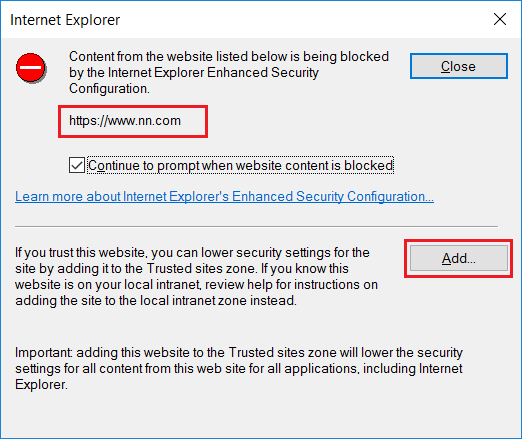
When you download the software, you get more requests to grant permission to load various web site scripts and resources. On my.visualstudio.com, we recommend that you add the extra domains to make sure that login is successful.