About DeployR's Repository Manager
The DeployR Repository Manager is a Web interface that serves as a bridge between the scripts, models, and data created by the R programmer, or data scientist, in his or her existing analytics tools and the deployment of that work into the DeployR repository to enable the application developer to create DeployR-powered client applications and integrations.
Simply put, this tool is primarily designed for two purposes:
- To enable a collaborative workflow between data scientists and application developers
- To facilitate repository file and directory management through an easy-to-use web interface
Collaboration between data scientists and application developers makes it possible to deliver sophisticated software solutions powered by R analytics. Whenever data scientists develop new analytics or improve existing ones, they must inform the application developers on the team that they are ready, and then hand off those analytics. The Repository Manager has been designed with this collaboration in mind. How you share and collaborate on these R analytics is detailed in the Collaborate section of the Data Scientist’s Getting Started Guide.
File and Directory Management is available through this Repository Manager:
- Deploy files, such as executable R scripts, models and data files, that support DeployR-enabled applications and integrations
- Share files among DeployR users as well as DeployR-enabled applications
- Store outputs, such as binary R objects, models, data and graphics files, that have been generated by DeployR-enabled applications
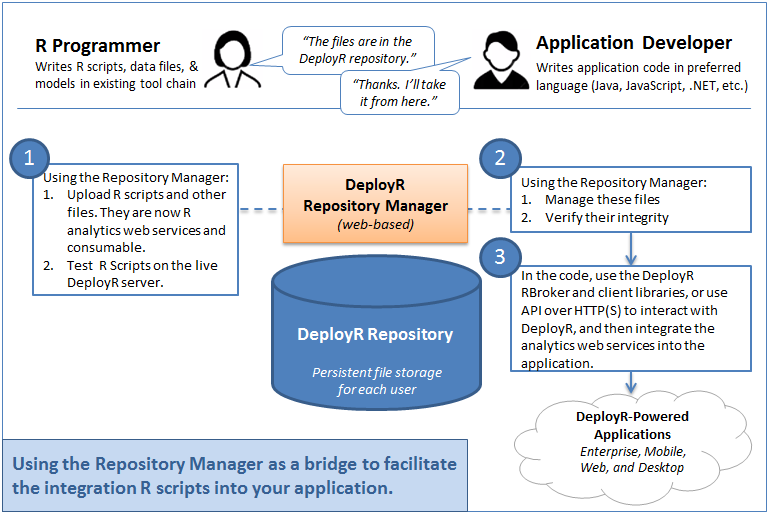
The DeployR repository itself offers each user a private and persistent store for any file, including binary object files, plot image files, data files, simple text files, models, and repository-managed scripts (blocks of R code).
The Repository Manager simplifies the management of repository files and directories for authenticated DeployR users through its easy-to-use interface. Additionally, you can access full, file version histories, test your R scripts in a live, debugging environment that communicates directly with the server, and deploy your files.
Learn more about the main tasks you can perform in the Repository Manager, including:
- Upload files, including R scripts, to the repository
- Manage and organize your files
- Share and collaborate on files
- Test scripts in a live debugging environment
In order to log into the Repository Manager, you must have a DeployR user account.
Logging In and Out
The Repository Manager is accessible from the main menu of the DeployR landing pages. To use Repository Manager, you must be logged in using the username and password provided by your DeployR administrator.
Each time you log into the Repository Manager, you are automatically allocated a dedicated R session, which supports all of your R script testing and debugging within the Repository Manager. This R session lives for the duration of your HTTP session, until you logout or timeout, at which point it is released.
To access the Repository Manager:
Go to the DeployR product landing page at:
http://<DEPLOYR_SERVER_IP>:<PORT>/repository-manager/where<DEPLOYR_SERVER_IP>is the IP address of the DeployR machine, and where<PORT>is the port number assigned during installation. The Repository Manager opens in a new browser page or tab.If you are not already logged into DeployR, log in now as follows:
Provide your username and password. Contact the DeployR administrator if you require assistance with your username or password.
Click Log In. The Files tab appears. This is the main tab in the Repository Manager and where all work begins. This tab gives you access to all of the repository-managed files you own as well as all of the repository-managed files to which you have access rights.
To log out of DeployR:
Click on your username at the top right of the top toolbar. A menu appears.
From the menu, choose Logout.
Permissions & Policies
The operations you can perform in the DeployR Repository Manager and on the APIs is largely dependent on your permissions and the server policies.
Permissions
The answers to the following questions determine most of the operations you can perform on a file.
Are you an owner of the file? See possible owner operations.
Do you have shared, restricted, or public access rights on the file? See possible operations.
Were you assigned the POWER_USER role by the administrator? If so, you can run arbitrary code selections on the scripts you own in Source pane in the Test page.
Policies
The ability to view, load, and download files you do not own is also determined by the server-wide policies set by your administrator. One such policy affects whether a non-owner with access rights to a file is permitted to see or load the contents of that file. See the table below to learn about which operations are available to you with the default policy and those permitted if the policy is changed by your administrator.
Table: Owner Policies
| Default Policy | Owner-Only Policy |
|---|---|
| - See the file listed under My Files - See the file properties - Download the file - Load the file into the R session - If a script, view and edit the source code - If a script, test and debug the script |
- See the file listed under My Files - See the file properties - Download the file - Load the file into the R session - If a script, view and edit the source code - If a script, test and debug the script |
Table: Non-Owner Policies
In this table, we assume that a non-owner has access rights to the file.
| Default Policy | Owner-Only Policy |
|---|---|
| - See restricted, shared and public files under Other Files - See the file properties - Load the file into the R session - If a script, view the source code - If a script, test the script |
- See restricted, shared and public files listed under Other Files - See the file properties - If a script, test the script |
Supplemental Help
In addition to this comprehensive documentation, onscreen tips and descriptions are provided within the Repository Manager interface. In many cases, a short description of the tab or section you are visiting is available by expanding or collapsing the page tip using the icon in the upper right of the screen. However, in some cases, additional descriptions are available by hovering your mouse over an element in the user interface.
Additionally, all file management tasks supported within the Repository Manager are also directly supported on the DeployR API. You can learn more about working with the repository-managed files and directories using the DeployR API by reading the online API Reference Guide.