Request Pages (XMLPorts)
A request page is a dialog box that appears when an XMLport is run from Object Designer. It enables the user to set a filter on the data, sort the data, and choose whether the XMLport imports or exports the data. For more information about how to run XMLports from Object Designer, see How to: Run an XMLport from Object Designer.
The filters are located on the Options FastTab. You design the Options FastTab of a request page by using Request Options Page Designer in the development environment. To access Request Options Page Designer, open XMLport Designer, choose View, and then choose Request Page.
You design the filters on request pages by using the following properties:
-
The following illustration shows the request page for an XMLport that imports and exports from the Customer table. The No. and Name fields have been set as filters.
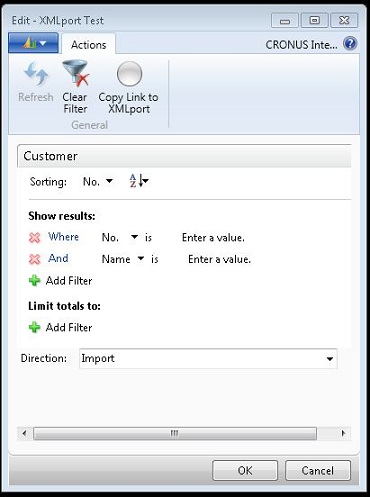
Filtering on Request Pages
The fields that you define as ReqFilterFields are shown on the request page. In addition, a user can add more fields on which to filter.
Note
We recommend that you add fields that users of the XMLport will frequently set filters on.
By default, for every data item in the XMLport, a FastTab for defining filters and sorting is created on the request page. To remove a FastTab from a request page, do not define any ReqFilterFields property for the data item and set the SourceTableView property (XMLports) property to define sorting. In this case, the request page is displayed but there is no tab for this data item.
If you set the UseRequestPage property to No, then the request page will not be presented to the user.
In a complex XMLport that uses data from several tables, the functionality may depend on a specific key and sort order. Design your XMLports so that users cannot change the sort order in a way that affects the functionality of the XMLport.
Exporting and Importing Data
If the Direction Property (XMLports) of the XMLport is set to Both, the XMLport can be used to import or export data. In that case, from the request page, users can choose whether to import or export the data from the Direction list. By default, Import is selected. If Import is selected and you choose the OK button, the Import window, where you can select the file to import opens. If you select Export and you choose the OK button, the Export File dialog box is displayed. On the dialog box, you can open the file or save it to your computer.
If the Direction Property (XMLports) is set to either Import or Export, then the Direction list box is not displayed on the request page.
See Also
Designing XMLports
XMLport Walkthroughs
How to: Run an XMLport from Object Designer