Share steps between test cases
TFS 2017 | TFS 2015
Visual Studio 2017 | Visual Studio 2015
Note
Microsoft Test Manager has been deprecated. It has been replaced with Azure Test Plans, a fully featured test management solution. Microsoft Test Manager 2017, which shipped with Microsoft Visual Studio 2017, is the last version available.
When you plan manual tests there are some sequences of steps, such as logging in, that occur in many test cases. To avoid having to enter these sequences again and again, create shared steps.
To use all the features described in this article, you must have one of the following subscriptions:
Or, configure Basic + Test Plans access level.
See Manual testing permissions and access.
Create shared steps
While you're editing a test case, select a sequence of steps that you want to share:
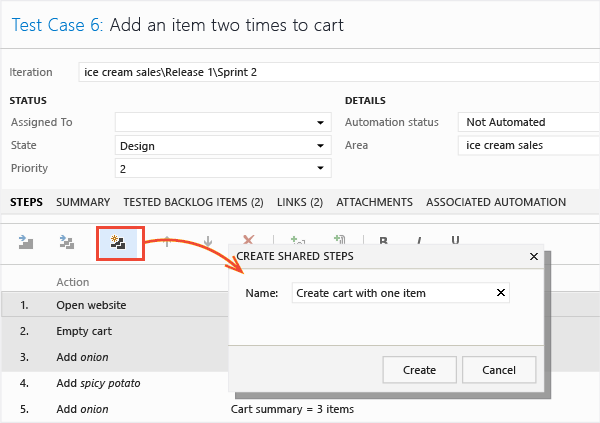
The steps you selected are replaced with a link to the new shared steps work item:
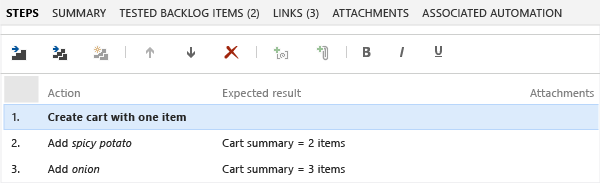
Use shared steps
Now you can use the shared steps in another test case:
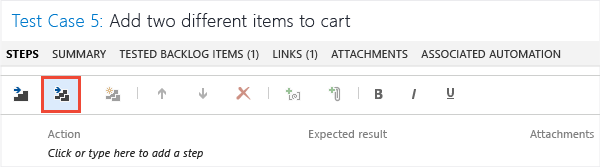
An Azure DevOps or TFS query opens. Run it to find the steps you want to insert:
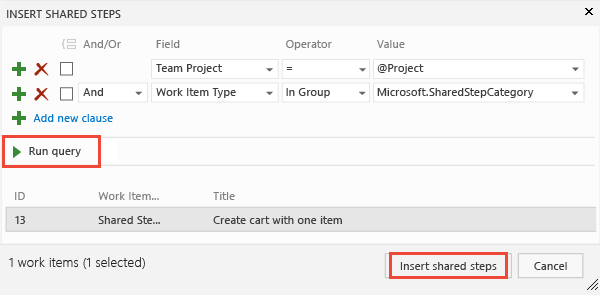
When you run a test with shared steps
When you run a test, you can either mark the whole shared sequence as passed or failed, or mark each step separately:
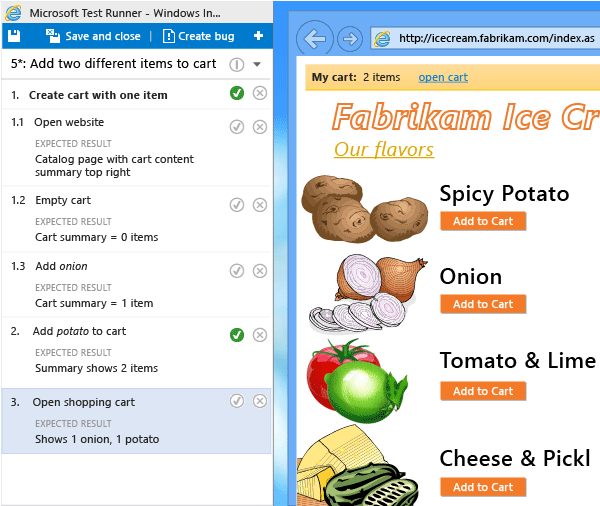
See also
Help and support
Report any problems on Developer Community, get advice on Stack Overflow, and get support via our Support page.