How To: Extend your deployments to IIS Deployment Groups
Azure DevOps Services | Azure DevOps Server 2022 - Azure DevOps Server 2019 | TFS 2018
You can quickly and easily deploy your ASP.NET or Node.js app to an IIS Deployment Group using Azure Pipelines, as demonstrated in this example. In addition, you can extend your deployment in a range of ways depending on your scenario and requirements. This topic shows you how to:
- Dynamically create and remove a deployment group
- Apply stage-specific configurations
- Perform a safe rolling deployment
- Deploy a database with your app
Prerequisites
You should have worked through the example CD to an IIS Deployment Group before you attempt any of these steps. This ensures that you have the release pipeline, build artifacts, and websites required.
Dynamically create and remove a deployment group
You can create and remove deployment groups dynamically if you prefer by using the Azure Resource Group Deployment task to install the agent on the machines in a deployment group using ARM templates. See Provision deployment group agents.
Apply stage-specific configurations
If you deploy releases to multiple stages, you can substitute configuration settings in Web.config and other configuration files of your website using these steps:
Define stage-specific configuration settings in the Variables tab of a stage in a release pipeline; for example,
<connectionStringKeyName> = <value>.In the IIS Web App Deploy task, select the checkbox for XML variable substitution under File Transforms and Variable Substitution Options.
If you prefer to manage stage configuration settings in your own database or Azure KeyVault, add a task to the stage to read and emit those values using
##vso[task.setvariable variable=connectionString;issecret=true]<value>.At present, you cannot apply a different configuration to individual IIS servers.
Perform a safe rolling deployment
If your deployment group consists of many IIS target servers, you can deploy to a subset of servers at a time. This ensures that your application is always available to your customers. Select the Deployment group job and use the slider to configure the Maximum number of targets in parallel.
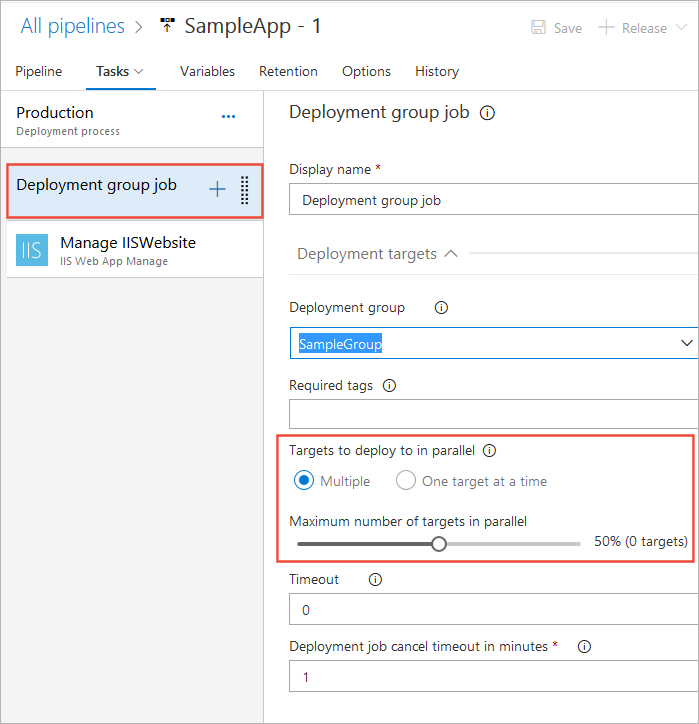
Deploy a database with your app
To deploy a database with your app:
Add both the IIS target servers and database servers to your deployment group. Tag all the IIS servers as
weband all database servers asdatabase.Add two machine group jobs to stages in the release pipeline, and a task in each job as follows:
First Run on deployment group job for configuration of web servers.
Deployment group: Select the deployment group you created in the previous example.
Required tags:
web
Then add an IIS Web App Deploy task to this job.
Second Run on deployment group job for configuration of database servers.
Deployment group: Select the deployment group you created in the previous example.
Required tags:
database
Then add a SQL Server Database Deploy task to this job.