Validação de dados: listas suspensas, prompts e pop-ups de aviso
A validação de dados ajuda o usuário a garantir a consistência em uma planilha. Use esses recursos para limitar o que pode ser inserido em uma célula e fornecer avisos ou erros aos usuários quando essas condições não forem atendidas. Para saber mais sobre a validação de dados no Excel, consulte Aplicar validação de dados às células.
Criar uma lista suspensa usando a validação de dados
O exemplo a seguir cria uma lista de seleção suspensa para uma célula. Ele usa os valores existentes do intervalo selecionado como as opções para a lista.
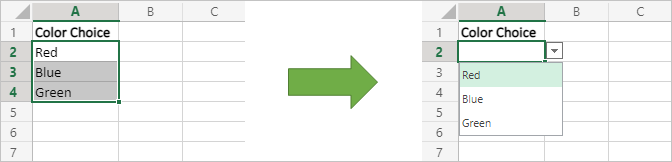
function main(workbook: ExcelScript.Workbook) {
// Get the values for data validation.
const selectedRange = workbook.getSelectedRange();
const rangeValues = selectedRange.getValues();
// Convert the values into a comma-delimited string.
let dataValidationListString = "";
rangeValues.forEach((rangeValueRow) => {
rangeValueRow.forEach((value) => {
dataValidationListString += value + ",";
});
});
// Clear the old range.
selectedRange.clear(ExcelScript.ClearApplyTo.contents);
// Apply the data validation to the first cell in the selected range.
const targetCell = selectedRange.getCell(0,0);
const dataValidation = targetCell.getDataValidation();
// Set the content of the dropdown list.
dataValidation.setRule({
list: {
inCellDropDown: true,
source: dataValidationListString
}
});
}
Adicionar um prompt a um intervalo
Este exemplo cria uma nota de prompt que aparece quando um usuário insere as células fornecidas. Isso é usado para lembrar os usuários sobre os requisitos de entrada, sem uma aplicação estrita.
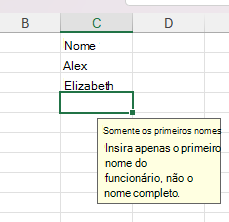
/**
* This script creates a text prompt that's shown in C2:C8 when a user enters the cell.
*/
function main(workbook: ExcelScript.Workbook) {
// Get the data validation object for C2:C8 in the current worksheet.
const selectedSheet = workbook.getActiveWorksheet();
const dataValidation = selectedSheet.getRange("C2:C8").getDataValidation();
// Clear any previous validation to avoid conflicts.
dataValidation.clear();
// Create a prompt to remind users to only enter first names in this column.
const prompt: ExcelScript.DataValidationPrompt = {
showPrompt: true,
title: "First names only",
message: "Only enter the first name of the employee, not the full name."
}
dataValidation.setPrompt(prompt);
}
Alerte o usuário quando dados inválidos são inseridos
O script de exemplo a seguir impede que o usuário insira qualquer outra coisa que não seja números positivos em um intervalo. Se eles tentarem colocar qualquer outra coisa, uma mensagem de erro aparecerá e indicará o problema.
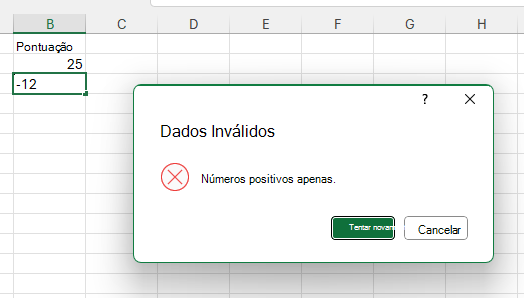
/**
* This script creates a data validation rule for the range B2:B5.
* All values in that range must be a positive number.
* Attempts to enter other values are blocked and an error message appears.
*/
function main(workbook: ExcelScript.Workbook) {
// Get the range B2:B5 in the active worksheet.
const currentSheet = workbook.getActiveWorksheet();
const positiveNumberOnlyCells = currentSheet.getRange("B2:B5");
// Create a data validation rule to only allow positive numbers.
const positiveNumberValidation: ExcelScript.BasicDataValidation = {
formula1: "0",
operator: ExcelScript.DataValidationOperator.greaterThan
};
const positiveNumberOnlyRule: ExcelScript.DataValidationRule = {
wholeNumber: positiveNumberValidation
};
// Set the rule on the range.
const rangeDataValidation = positiveNumberOnlyCells.getDataValidation();
rangeDataValidation.setRule(positiveNumberOnlyRule);
// Create an alert to appear when data other than positive numbers are entered.
const positiveNumberOnlyAlert: ExcelScript.DataValidationErrorAlert = {
message: "Positive numbers only.",
showAlert: true,
style: ExcelScript.DataValidationAlertStyle.stop,
title: "Invalid data"
};
rangeDataValidation.setErrorAlert(positiveNumberOnlyAlert);
}