Create organizations
Important
Fundraising and Engagement is being retired. Support for Fundraising and Engagement will end at 11:59 PM Pacific Time on December 31, 2026. For more information, go to What’s new in Fundraising and Engagement.
Organizations are groups of people working together for official purposes that align to your efforts. Each organization relates to one or more contacts who serve the organization.
Each organization has an organization account record to store details about the organization, including information about who they work with to pursue organizational goals. This organization account record links to related records for gifts, receipts, interactions, and other constituents.
For example, you can link one or more contact records to an organization account record. You can also create transactions, memberships, and sponsorships for an organization while you work with its record.
To work with organization account records, do these steps:
In the navigation pane, select Development from the Change area menu.
Under Relationships select Organizations.
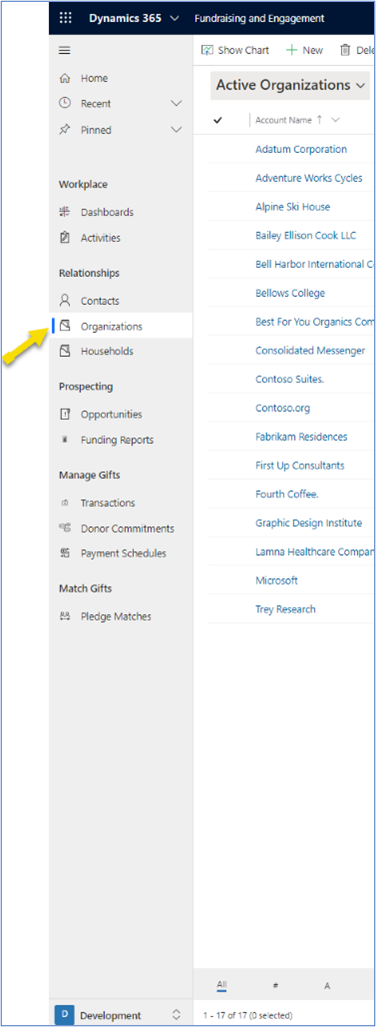
The default view opens. You can switch to another view, and change the default view if needed.
Add a new organization account record
- Open the default view of Organizations.
- On the action pane, select New.
- Fill out the new record's tabs as described in the following sections.
Summary tab
Displays the most commonly used information for an organization account.
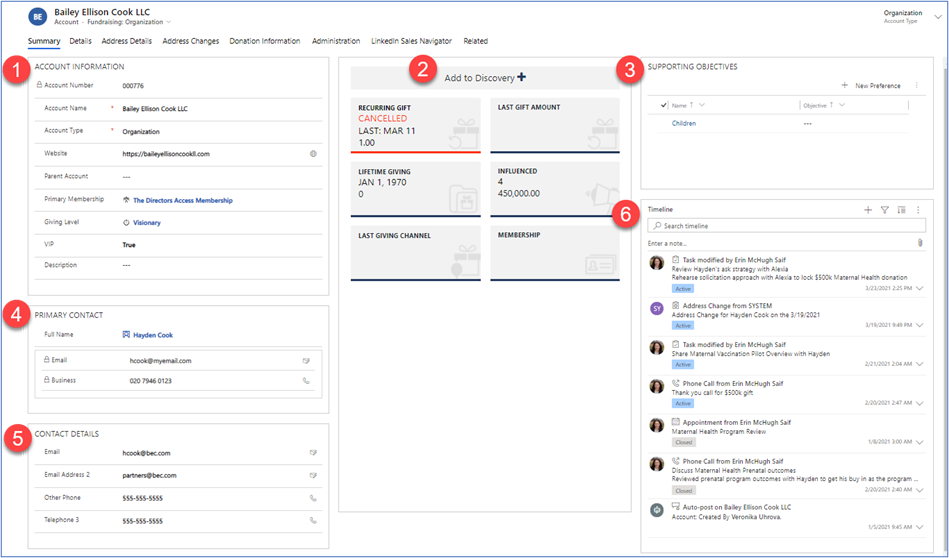
- Account information
- Organization snapshot
- Supporting objectives
- Primary contact
- Contact details
- Timeline
Account information
Contains all the main information related to the organization, such as organization name, website, and membership. Account Number is a read-only field generated by Fundraising and Engagement.
Organization snapshot
The organization snapshot has dynamically updated tiles that list actionable and historical information about your nonprofit's engagement with the organization, grouped into opportunities: gifts, solicitations, and grants.
Opportunities display by creation date, in reverse chronological order. If there aren't any opportunities listed, the organization hasn't yet been associated with one.
Unless the payment schedule is canceled, a summary tile for an opportunity displays above the opportunity details.
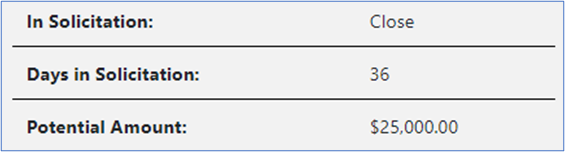
| Field | Description |
|---|---|
| In Solicitation | The workflow stage of the opportunity. The name of each stage in the opportunity workflow is based on the organization’s preferences. |
| Days in Solicitation | The number of days the opportunity has been in this stage. |
| Potential Amount | The amount or ask associated with the opportunity. |
All listed opportunities display a tile that contains the following details:
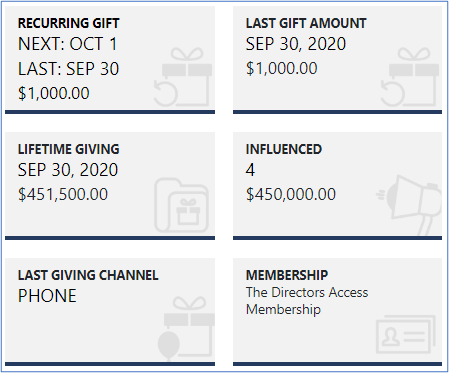
| Field | Description |
|---|---|
| RECURRING GIFT | Displays the most recently created payment schedule for the opportunity. If the payment schedule is canceled, the fact displays instead of schedule details. Next is the next date the payment schedule will attempt to charge the payment method on file. Last is the date of the last attempt of the payment schedule to charge the payment method on file. The recurring amount appears below these dates. If the payment schedule is canceled, this tile displays that status. Updates in real time. |
| LAST GIFT AMOUNT | Displays the most recently completed transaction, including the date and amount. Updates in real time. |
| LIFETIME GIVING | Displays the date of the most recent donation, and a five-year total of all completed transactions, the balance owing on donor commitments, and completed event registration packages directly received from the contact. Excludes soft credits. This data updates in 30 minutes or less. |
| INFLUENCED | Displays a count of soft credits associated with the organization, and their cumulative value. Updates in real time. |
| LAST GIVING CHANNEL | Displays the channel most recently used by this contact for a transaction. Updates in real time. |
| MEMBERSHIP | Displays information from the contact's primary membership, and the end date if applicable. Updates in real time. |
Supporting objectives
The SUPPORTING OBJECTIVES area lists reasons why the organization account continues to support your organization, projects, or campaigns.
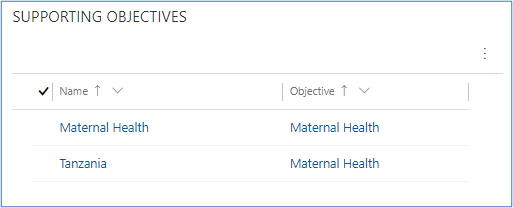
To add one, select New Preference.
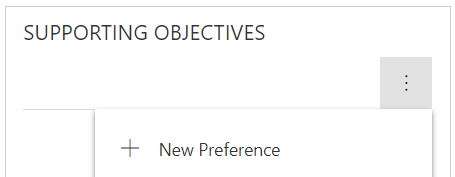
Primary contact
The PRIMARY CONTACT area shows the main contact person for the organization, using a lookup field for the contact record. When you add the contact, their email and business phone automatically update from their contact record.
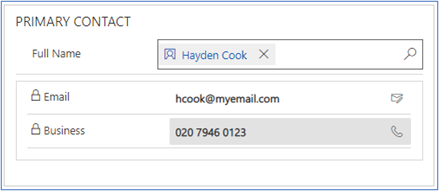
Contact details
The CONTACT DETAILS area contains other contact information for the organization, such as email addresses and phone numbers.
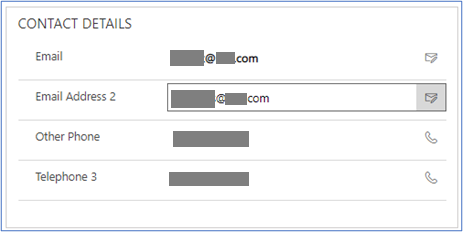
Timeline
The TIMELINE area provides a history of activities for the organization and changes to the organization account record, such as completed tasks and address updates.
Details tab
Shows an organization’s giving summary and contact preferences. There are two sections: GIVING DETAILS and CONTACT PREFERENCES.
Giving Details
The GIVING DETAILS section provides a summary and totals for all transactions for the last five years. The fields are read-only and update with new transactions.
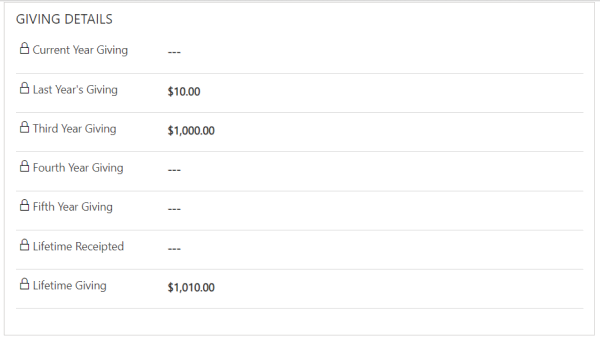
Contact preferences
The CONTACT PREFERENCES section contains Global Dynamics 365 settings that indicate the best communication methods for the contact. Contact preferences aren't specific to Fundraising and Engagement. Use these preferences to flag and categorize organizations for marketing and fundraising purposes only.
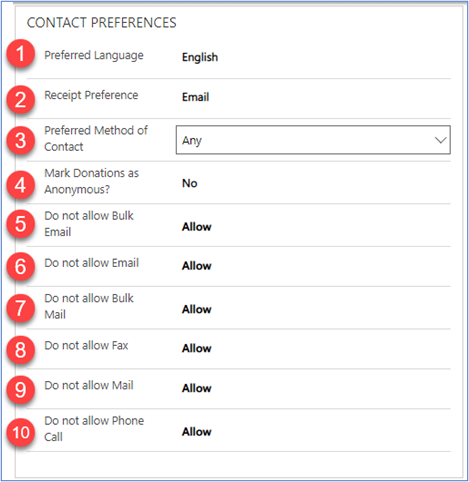
| # | Field | Details |
|---|---|---|
| 1 | Preferred Language | Says which language this constituent prefers. |
| 2 | Receipt Preference | Says what format to use for receipts (typically Email or Print). |
| 3 | Preferred Method of Contact | Says the best way to contact this constituent. |
| 4 | Mark Donations as Anonymous? | Says whether this organization has asked for their donations and designations not to be publicized. |
| 5 | Do not allow Bulk Email | Says whether the constituent accepts bulk email. |
| 6 | Do not allow Email | Says whether Dynamics 365 should send email to the constituent. If set to Do Not Allow, Dynamics 365 doesn't send email messages. |
| 7 | Do not allow Bulk Mail | Says whether the organization accepts bulk mail. |
| 8 | Do not allow Fax | Says whether the organization accepts bulk faxes. |
| 9 | Do not allow Mail | Says whether the organization allows direct mail. |
| 10 | Do not allow Phone Call | Says whether the organization accepts phone calls. |
Address Details tab
The Address Details tab contains physical address information for the organization.
Address Changes tab
If the Address Line 1 and Zip Code fields change on the Address Details tab, this tab contains an address change record that shows the previous field values and the updated field values.
Donation Information tab
The Donation Information tab shows the giving history of the account, including related transactions and donor commitments.
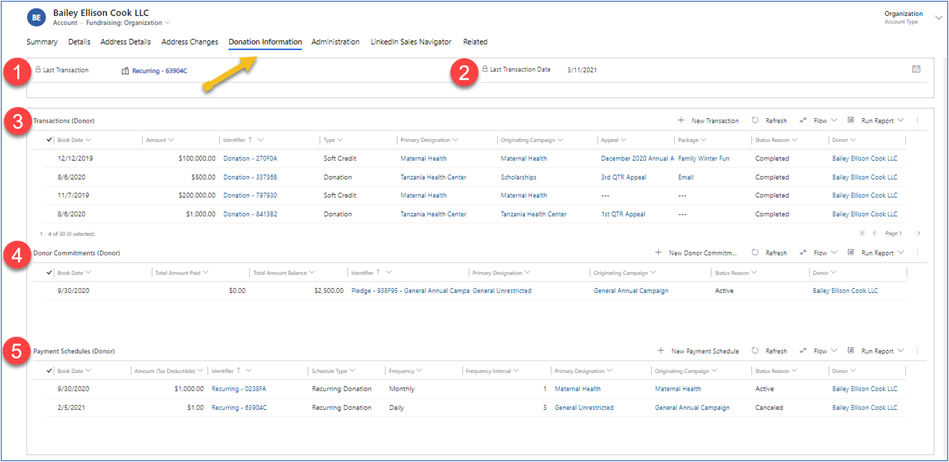
| # | Field | Details |
|---|---|---|
| 1 | Last Transaction | Search for the organization account's most recent donation. |
| 2 | Last Transaction Date | Shows the date of the account's most recent donation. |
| 3 | Transactions (Donor) | Displays all completed transactions for the organization account. Includes recurring donations and pledges that converted into donations. |
| 4 | Donor Commitments (Donor) | Displays all pledges that the donor has completed. |
| 5 | Payment Schedules (Donor) | Displays all recurring donations, pledge schedules, or donation schedules that this donor has completed. |
Administration tab
Contains general information for the organization account record, such as the record owner, the record's created date, and when the record was last modified.
LinkedIn Sales Navigator tab
If you purchased the LinkedIn Sales Navigator integration, this tab shows up-to-date LinkedIn data and insights based on the organization's LinkedIn account.
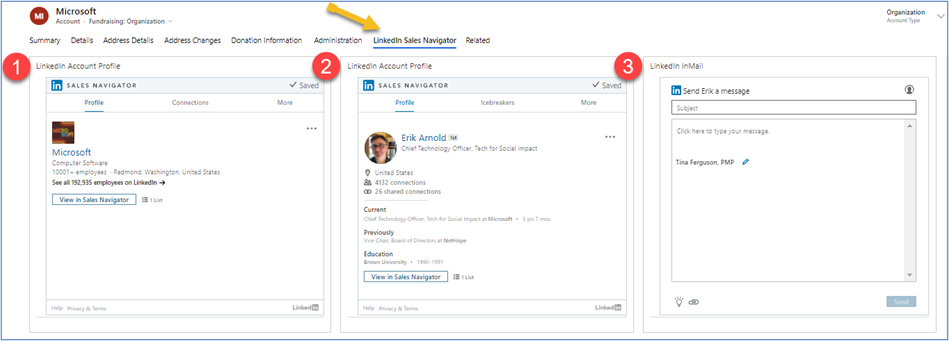
LinkedIn Account Profile
Provides an overview of the organization's LinkedIn profile.
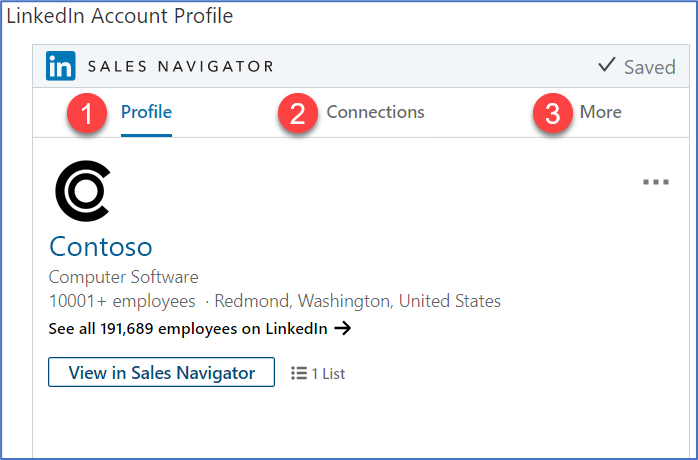
| # | Tab | Details |
|---|---|---|
| 1 | Profile | Basic information from the organization’s LinkedIn Profile. |
| 2 | Connections | A list of your connections who ever worked at the organization. |
| 3 | More | Other LinkedIn Sales Navigator features, including Recommended Leads, which shows connections to get an introduction to the company. |
LinkedIn Member Profile
Provides information about the LinkedIn profile of the organization's primary contact.
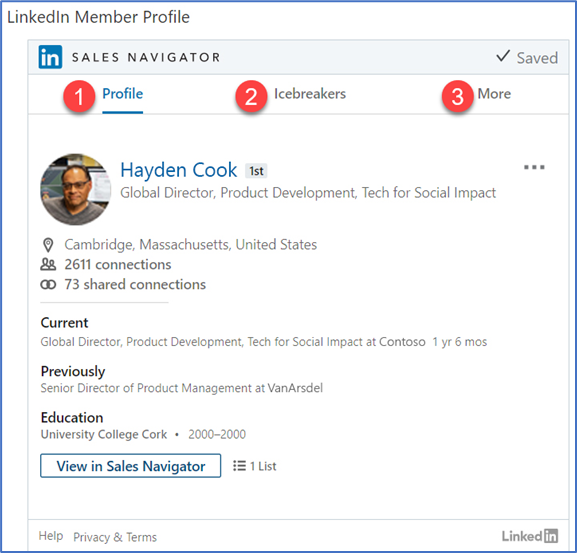
| # | Tab | Details |
|---|---|---|
| 1 | Profile | Basic information about the primary contact at the organization, from their LinkedIn profile. |
| 2 | Icebreakers | The primary contact’s most recent LinkedIn activity, articles, and liked content. |
| 3 | More | Other LinkedIn Sales Navigator features including Recommended Leads, which shows potential connections who might provide an introduction to the company. |
LinkedIn InMail
This section allows users to send LinkedIn messages and share information with the organization’s primary contact, directly from Fundraising and Engagement.
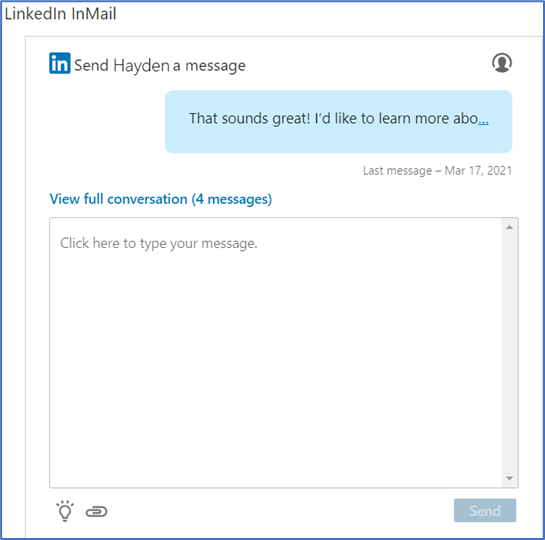
See also
Relationships overview
Contacts in Fundraising and Engagement
Manage contacts and organizations
Opportunities in Fundraising and Engagement
Funding reports in Fundraising and Engagement
Transactions in Fundraising and Engagement