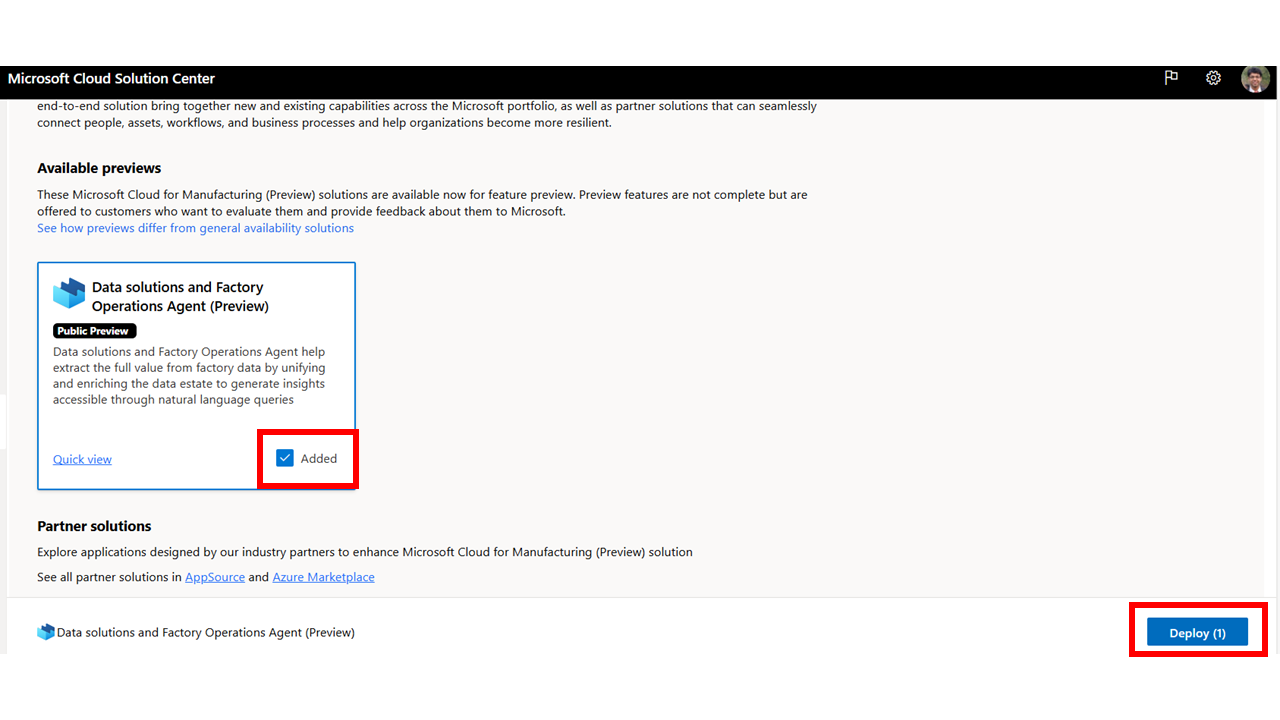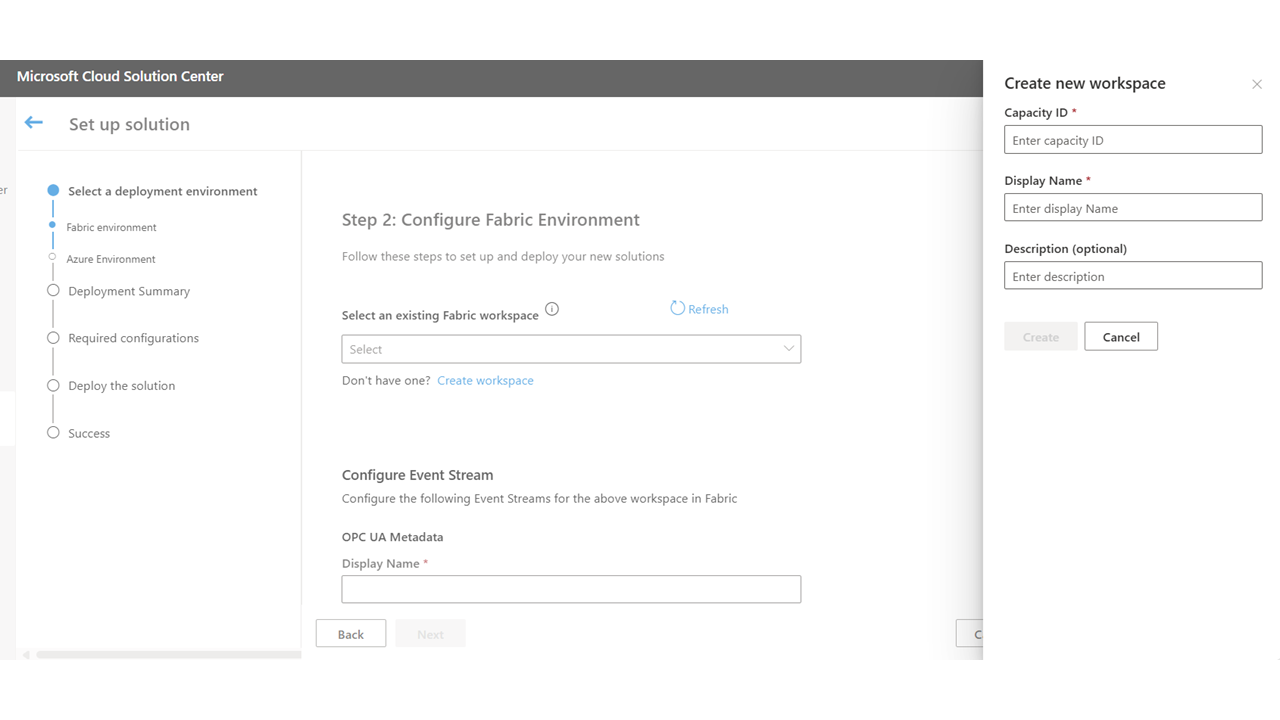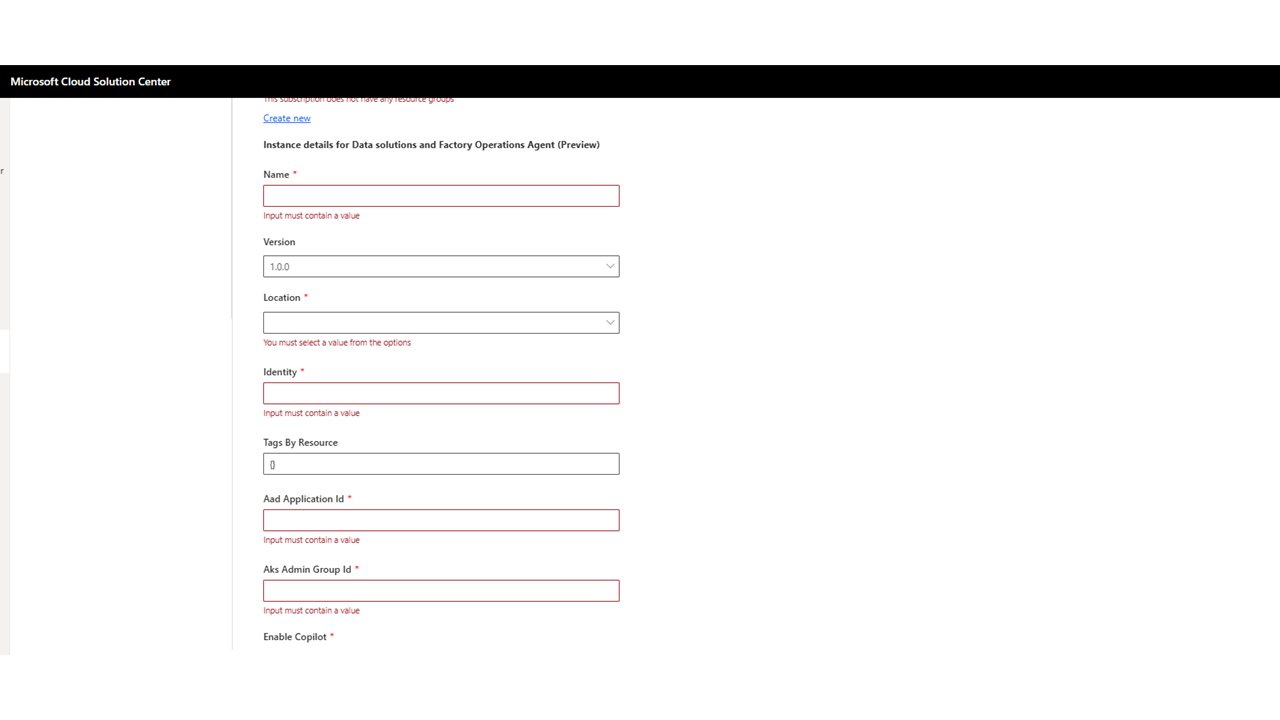Deploy Manufacturing data solutions using Solution Center
Important
Some or all of this functionality is available as part of a preview release. The content and the functionality are subject to change.
This section provides information on how to deploy Manufacturing data solutions in the designated tenant. The prerequisites must be completed before deploying Manufacturing data solutions to the designated tenant. To deploy Manufacturing data solutions, perform the following steps:
Visit Microsoft Cloud Solution Center and select the
Microsoft Cloud for Manufacturing (Preview)tile.For
Data solutions and Factory Operations Agent (Preview), select onAddandDeploy
Configure Fabric Environment
Select the Fabric Workspace in which you wish to deploy the Fabric Resources. For more information, see Install the Microsoft Fabric capacity metrics app. In case you wish to create a new workspace, select
Create workspace. You need to enterCapacity IDandDisplay Namehere.Enter the name for the Eventstreams and Lakehouse. Note the name of the
Lakehouseand select Next.
Configure Azure Environment
| Key | Description |
|---|---|
| Subscription | Choose the subscription to deploy the resource in. |
| Resource Group | Create or choose the resource group where you want to create the resource. |
| Name | Name of resource. |
| Version | Version of resource. |
| Location | The region to deploy the resource in. |
| Identity | Provide the User Assigned Identity configured to read the secrets in Key Vault. This key is required for provisioning resources in your subscription and for onboarding the Azure OpenAI resource to fetch necessary details. Provide this key in object format, obtained from the JSON View of the resource in Azure portal. Format is {"type": "UserAssigned","userAssignedIdentities": {"/subscriptions/{Subscription_ID}/resourceGroups/{Resource_Group_name}/providers/Microsoft.ManagedIdentity/userAssignedIdentities/{Identity_Name}":{}}} |
| Tags By Resource | Tags are name/value pairs that enable you to categorize resources and view consolidated billing by applying the same tag to multiple resources and resource groups This field is optional and takes an object value. |
| AAD Application ID | Provide the Application ID that you created during the App Registration |
| AKS Admin Group ID | Provide the Microsoft Entra ID group ID that you created with a list of owners and members |
| Enable Copilot | Select whether or not to deploy the resources needed for Factory Operations Agent. |
| SKU Name, Tier, and Size | Select Basic SKU for a Dev/Test release, or Standard SKU for a Production release. For more information, see SKU. Ensure consistency in the three inputs |
| Fabric Key URI | URI of the Azure Key Vault |
| Fabric One Lake URI | URI of One Lake, for example, https://onelake.dfs.fabric.[org-name-here].com |
| Fabric One Lake Path | Has structure <Workspace Name>/<Lakehous Name>.lakehouse/files |
When Copilot is True, configuration is available to onboard your own Azure OpenAI resource or configure Manufacturing data solutions managed Azure OpenAI deployment as shown. All these keys are optional parameters. Fill all or none in User Managed fields and Model Configuration. The former set takes preference over the latter. If nothing is specified, the service tries to deploy a model in the following preference order based on availability a) name:gpt-4o,version:2024-05-13 b) name:gpt-4 ,version:0125-Preview c) name:gpt-4-32k ,version:0613
| Bring your own Azure OpenAI resource | Description |
|---|---|
| User Managed OpenAI Resource ID | Azure OpenAI resource ID from your deployment. |
| User Managed Gpt Model Deployment Name | Name of your Azure OpenAI GPT model deployment. |
| User Managed Embedding Model Deployment Name | Name of your embedding model deployment. |
Note
The Azure OpenAI resource should be present in the same tenant but can be present in any subscription, resource group and region. Also the User Managed Identity (provided in Basics) should have Cognitive Services OpenAI User role for data plane service to access the models and either Contributor or Owner role for control plane service to access the resource.
| Model Configuration | Description |
|---|---|
| GPT Model Name | The large language model to use. |
| GPT Model Version | The version of the large language model to use. |
| GPT Model Capacity | The capacity (tokens in thousands per minute) for the large language model. |
| Embedding Model Capacity | The capacity (tokens in thousands per minute) for the embeddings model to use. |
The model available differs per region and can also be changed after deployment.
SKU
There are multiple SKU options available to you. Depending on the selected SKU, the capacity of underlying resources like Cosmos DB, Azure Data Explorer (ADX) etc. is procured.
| SKU Type | SKU Name | Azure Data Explorer SKU | Cosmos DB RUs (EntityStoreCollection) | Function App SKU |
|---|---|---|---|---|
| Basic | Basic_B0 | Dev(No SLA)_Standard_E2a_v4 (Manual scale - instance count 1) | 10000 RUs | EP1 |
| Standard | Standard_S0 | Standard_E4ads_v5 (Manual Scale - instance count 2) | 10000 RUs | EP1 |
| Standard | Standard_S1 | Standard_E4ads_v5 (Optimized Autoscale - instance count 4 to 6) | 20000 RUs | EP1 |
| Standard | Standard_S2 | Standard_E4ads_v5 (Optimized Autoscale - instance count 6 to 10) | 40000 RUs | EP2 |
| Standard | Standard_S3 | Standard_E8ads_v5 (Optimized Autoscale - instance count 5) | 40000 RUs | EP3 |
| Standard | Standard_S4 | Standard_E8ads_v5 (Optimized Autoscale - instance count 5 to 10) | 40000 RUs | EP3 |
| Standard | Standard_S5 | Standard_E8d_v5 (Optimized Autoscale - instance count 6 to 20) | 100000 RUs | EP2 |
Note
Higher SKUs also offer the capability of running more queries simultaneously for improved performance, these can be considered as implementation details so aren't highlighted in the provided table. The Azure Data Explorer (ADX) settings for the shuffle partitions, maximum concurrent requests, are set to an optimized value. The Event Hub throughput units are optimized, and also the Function App workers have different limits to optimize the ingestion and consumption performance.
While creating Manufacturing data solutions instance:
- If Basic is selected, system defaults to Basic_B0.
- If Standard is selected, system defaults to Standard_S2, because high ingestion load is expected post Manufacturing data solutions creation.
After the daily/weekly ingestion load is reduced, you can trigger an Update on Manufacturing data solutions instance and reduce to a lower SKU, this ends up reducing the capacity for Azure Cosmos DB and Azure Data Explorer (ADX).
- You can't switch from Basic to Standard SKUs.
- You can switch between Standard SKUs (S0 to S5).
Note
For Basic SKU, infrastructure resources will not be deployed with zone redundancy. We will not have any SLA for this SKU.For Standard SKU, infrastructure resources will be deployed with zone redundancy. They have standard SLAs.
Note
Switching from any Standard SKU to Basic SKU is not supported. The SKU can be updated after deployment.
Deploy
Provide the name of the deployment, accept terms of service and proceed to deploy. The deployment takes roughly 45-60 mins.