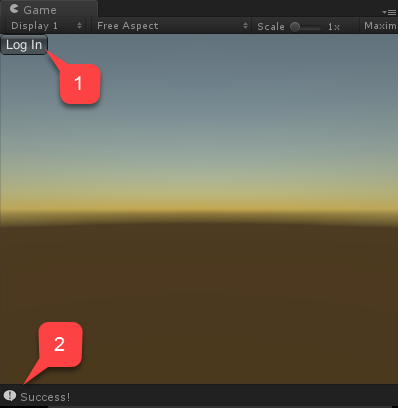Setting up PlayFab authentication using Steam and Unity
This tutorial guides you through the steps for logging into PlayFab using Steam through SteamWorks and Unity.
Prerequisites
Before beginning, you should have:
- A Unity project with an imported PlayFab SDK, and a configured title ID.
- A Steam Application with:
- The AppID already set up. The AppID can be acquired through the Steam Direct (Formerly Greenlight) process.
- A Steam Publisher Web API Key. To generate a publisher key, follow Creating a Publisher Web API Key in the Steamworks documentation.
- Familiarity with Login basics and Best Practices.
Setting up a PlayFab title with Steam integration
To enable support for Steam authorization, PlayFab requires you to enable the Steam add-on.
Go to your Game Manager page:
- Select the Add-ons menu item.
- In the list of available Add-ons, locate Steam and select the title link:
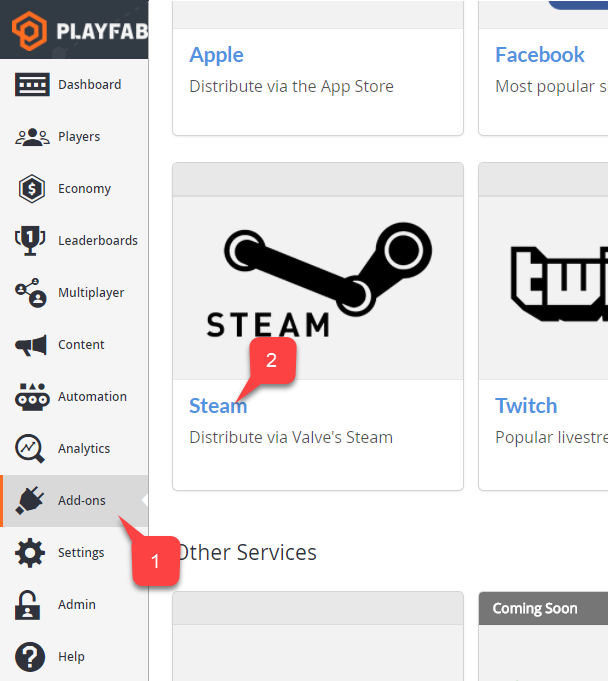
- Enter your App ID.
- Enter the Web API Key.
- Then select Install Steam.
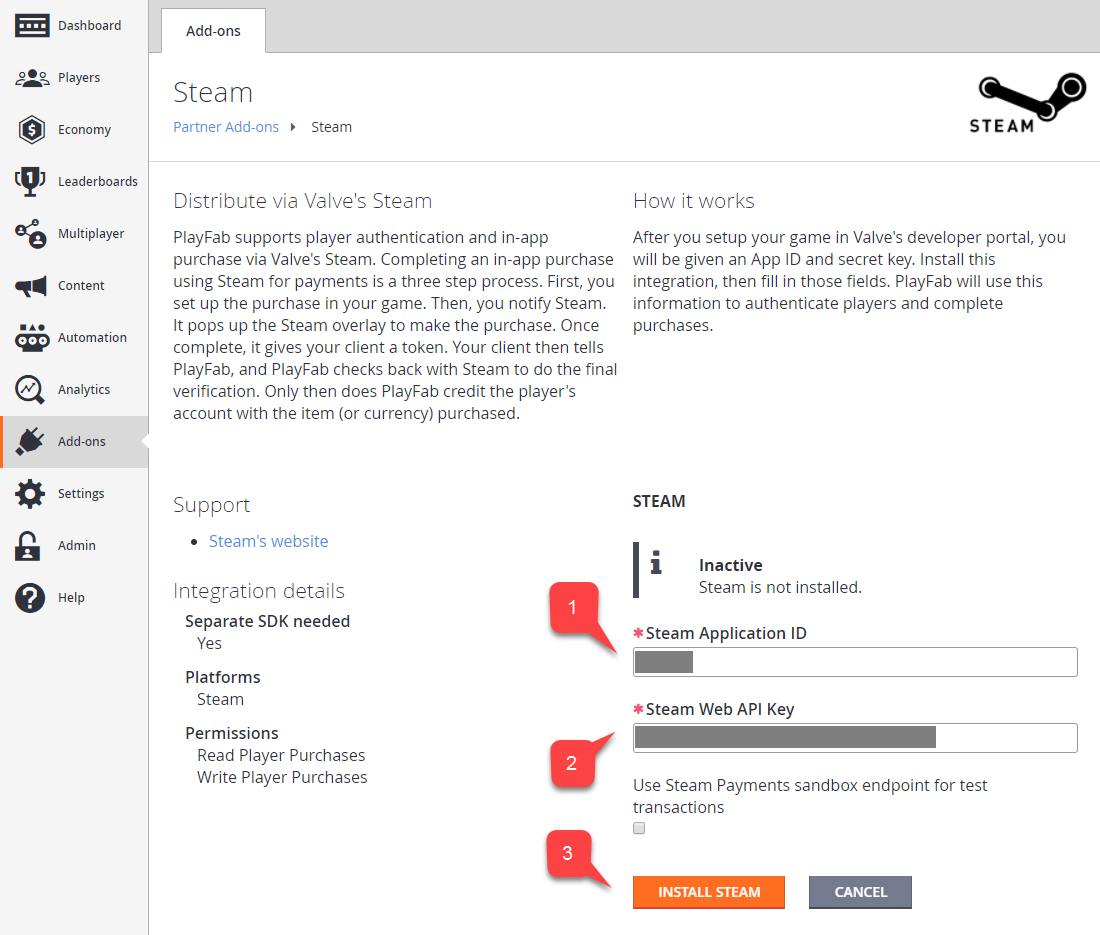
Setting up a Unity project
Start by downloading the latest release of Steamworks.NET from the Releases page.
- Get the Unity Package version of the release, and import it into the project.
- Once you import the package, close Unity.
- Navigate to the Project root folder.
- Locate the steam_appid.txt file.
- Open the file and replace the App ID value with your own.
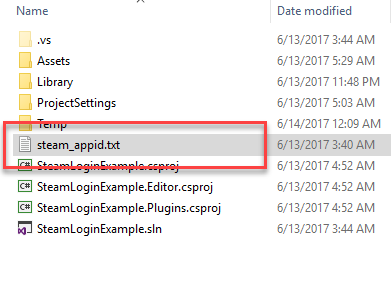
Re-open Unity and create a new scene.
Inside that scene, create a new GameObject called Steam:
- Add a SteamManager component to the GameObject. This component is part of Steamworks.Net.
- Create and add a SteamScript component to the GameObject.
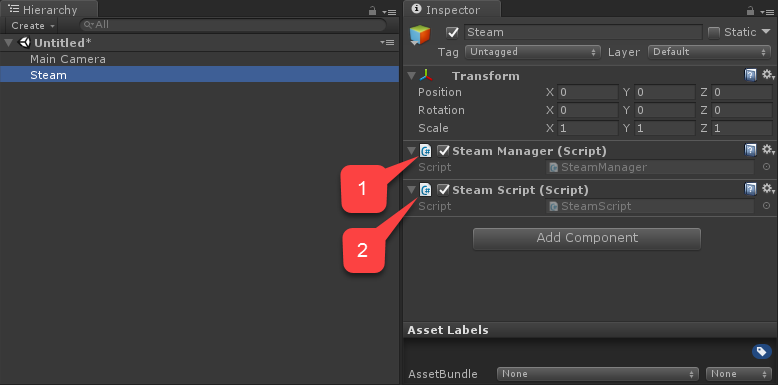
The following example shows the code for the SteamScript component.
using System.Text;
using PlayFab;
using PlayFab.ClientModels;
using Steamworks;
using UnityEngine;
public class SteamScript : MonoBehaviour
{
protected Callback<GetTicketForWebApiResponse_t> m_OnGetSteamAuthTicket;
// Alternatively, you can use this callback if you choose to call SteamUser.GetAuthSessionTicket(...) instead
// TicketIsServiceSpecific in the PlayFabLoginRequest should be false in this case
// protected Callback<GetAuthSessionTicketResponse_t> m_OnGetSteamAuthTicketAlternate;
private HAuthTicket m_hTicket;
public void Awake()
{
m_OnGetSteamAuthTicket = Callback<GetTicketForWebApiResponse_t>.Create(OnGetSteamAuthTicket);
}
public void OnGUI()
{
if (GUILayout.Button("Log In") && SteamManager.Initialized)
{
GetSteamAuthTicket();
}
}
private void GetSteamAuthTicket()
{
m_hTicket = SteamUser.GetAuthTicketForWebApi("AzurePlayFab");
if (m_hTicket == HAuthTicket.Invalid)
{
Debug.Log("Failed to request steam auth ticket");
}
else
{
Debug.Log("Steam auth ticket requested");
}
}
private void OnGetSteamAuthTicket(GetTicketForWebApiResponse_t pCallback)
{
Debug.Log("Steam auth ticket callback invoked");
if (pCallback.m_eResult != EResult.k_EResultOK)
{
Debug.Log("Failed to get steam auth ticket: " + pCallback.m_eResult);
}
StringBuilder sb = new();
for (int i = 0; i < pCallback.m_cubTicket; ++i)
{
sb.AppendFormat("{0:x2}", pCallback.m_rgubTicket[i]);
}
PlayFabClientAPI.LoginWithSteam(new LoginWithSteamRequest
{
CreateAccount = true,
SteamTicket = sb.ToString(),
TicketIsServiceSpecific = true
}, OnComplete, OnFailed);
}
private void OnComplete(LoginResult obj)
{
SteamUser.CancelAuthTicket(m_hTicket);
Debug.Log("Success!");
}
private void OnFailed(PlayFabError error)
{
SteamUser.CancelAuthTicket(m_hTicket);
Debug.Log("Failed PlayFab login: " + error.GenerateErrorReport());
}
}
Testing
You may test right inside the editor:
- Run the scene and select the Log In button.
- The console message should appear after a moment, indicating the authentication result Success!.