Actions and rules quickstart
A PlayStream rule allows you to react to a subset of one type of PlayStream events in real time.
Requirements
- Game Manager quickstart
- Using player statistics (contains information that can help you with the example in this tutorial).
A quick glossary of relevant terms:
PlayStream: The group of features that make up the PlayFab Event pipeline.
- A PlayStream Event is a JSON-formatted string describing an event about a Player or Title.
- PlayStream Events have a maximum size based on your Automation feature tier.
Rule: Performs extra logic in response to one type of PlayStream Event in real time.
- The sum of: One Event Trigger, an optional list of Conditions, and an optional list of Actions.
Trigger: The name of the Event which activates this Rule.
Condition: A content filter for Rules and other PlayStream features.
- Performs a very lightweight evaluation of the PlayStream event JSON object, and skips events that don't match requirements.
Action: The contextual work to be done on the appropriate entity.
A rule consists of exactly one Trigger, an optional list of Conditions, and typically at least one Action (not required, but quite useless without it).
Triggers, Conditions, and Actions are also part of other systems: bulk actions and tournament leaderboards.
Example Case: Count custom events from the client
In the example presented below, we post the following custom event from the client.
public void WriteEvent() {
PlayFabClientAPI.WritePlayerEvent(new WriteClientPlayerEventRequest {
EventName = "ForumPostEvent",
Body = new Dictionary<string, object> {
{ "Subject", "My First Post" },
{ "Body", "My awesome Post." }
}
}, LogSuccess, LogFailure);
}
In this case, the client is manually reporting a custom ForumPostEvent (this does not currently correspond to any Automatic Event in PlayFab or supported partners)
We will use a PlayStream Rule to count the number of times that a Player reports a forum post in this way.
Requirement: Your game must already be posting Events of this type before the Game Manager GUI will allow you to create a Rule triggering on it.
Go to your Game Manager:
- Navigate to your Title.
- Select Automation.
- Go to Rules.
- Select New Rule.
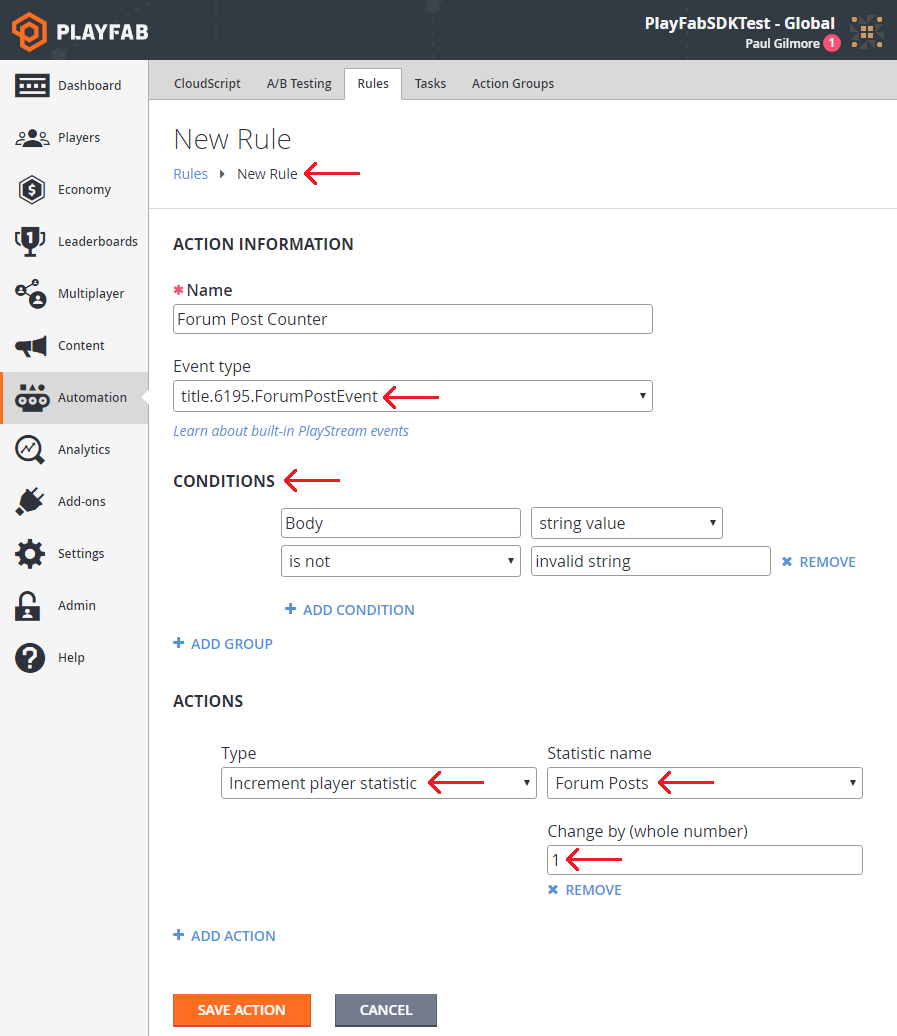
Let's evaluate the New Rule in this example piece by piece:
title.6195.ForumPostEvent6195is the title used in this tutorial. Your titleId will match your own Title.ForumPostEventis the event name used in the code for this example case.- This line will only be available if you have recently posted at least one
ForumPostEventin your Title.
- The Conditions used specifically in this example, has minimal use.
- However, it does demonstrate filtering our Custom Event if the Body key is mapped to Invalid string in our Body dictionary.
- Filters are optional, and should remove irrelevant players from your Rule.
- The chosen Actions in this case increments a statistic counter by one.
- Requirement: The Forum Posts statistic must be defined under Leaderboards in the Game Manager.
In the Game Manager PlayStream Debugger (shown below), you can watch as the trigger takes effect.
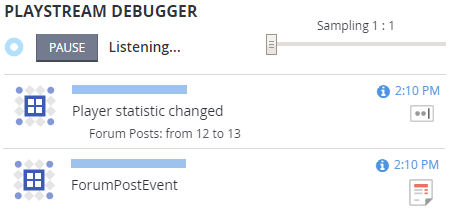
As you can see, the custom ForumPostEvent automatically triggers the statistic that we set under Actions for our new Rule.
Advanced: CloudScript Actions
Many of the built-in actions in PlayFab are fairly simple, and might not give you the full power you need. That's why we allow you to fully customize the action logic with CloudScript.
Let's edit the Rule.
- Remove the Condition.
- Set the Action to Execute CloudScript.
- Select the Save Action button.
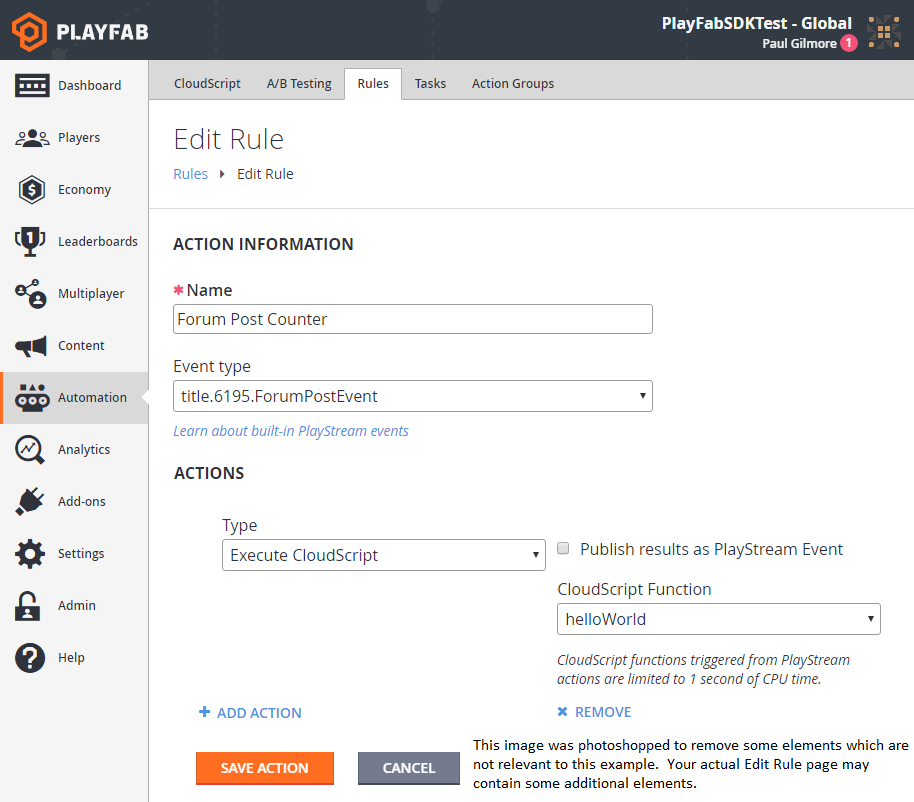
Now, if we post a new ForumPostEvent, we will see a CloudScript execution.
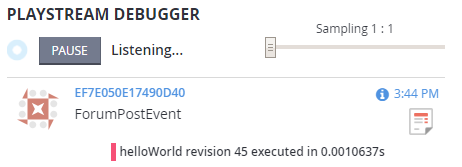
Writing your CloudScript to react to PlayStream Rules is an advanced topic covered in our tutorial: using CloudScript actions with PlayStream.