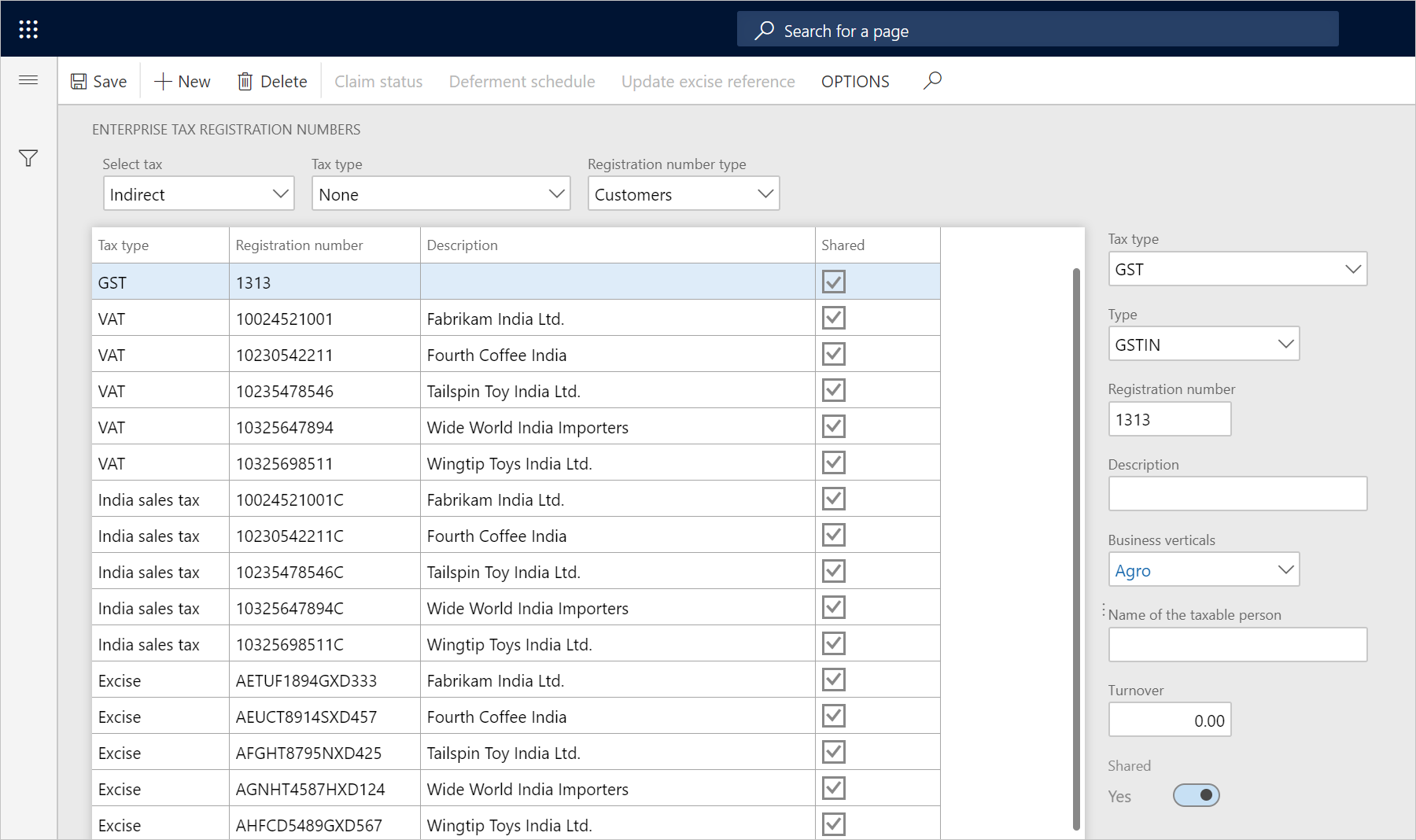Create a GSTIN master
To make the India localization solution for Goods and Services Tax (GST) in Microsoft Dynamics 365 Finance available, you must complete the following master data setup:
- Define a business vertical.
- Update the state code and union territory.
- Create a Goods and Services Tax Identification Number (GSTIN) master.
- Define GSTINs for the legal entity, warehouse, vendor, or customer masters.
- Define Harmonized System of Nomenclature (HSN) codes and Service Accounting Codes (SACs).
- Create main accounts for the GST posting type.
- Create a tax settlement period.
- Attach the GSTIN to a tax registration group.
Define company registration numbers for the GST tax type
Go to Tax > Setup > Sales Tax > Enterprise tax registration numbers.
Create a record.
In the Tax type field, select GST.
In the Registration number type field, select Company to create state-wide company registration numbers.
In the Type field, verify that GSTIN, GDI, and UID appear in the list, and then select a value.
In the Registration number field, enter a value.
In the Description field, enter a value.
In the Business vertical field, select a value.
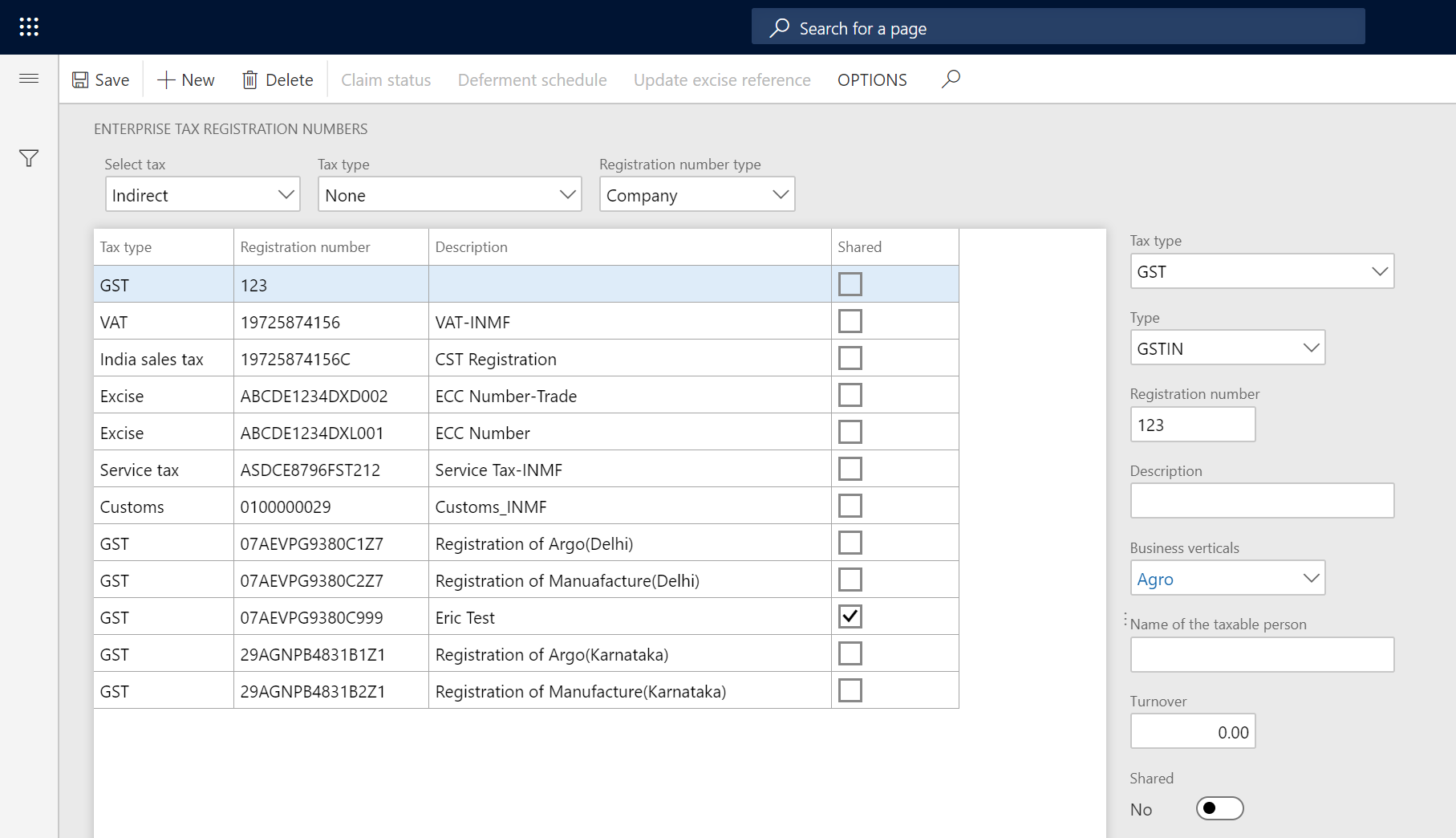
On the Casual registration FastTab, select Add.
In the From date and To date fields, define the valid period for the casual registration number.
In the Description field, enter a value.
On the Number sequences FastTab, define number sequences for the GST invoice and Bill of supply references.
- The GST invoice number sequence will be used when customer sales that have GST transactions are posted.
- The Bill of supply number sequence will be used when customer sales that have non-GST transactions are posted.
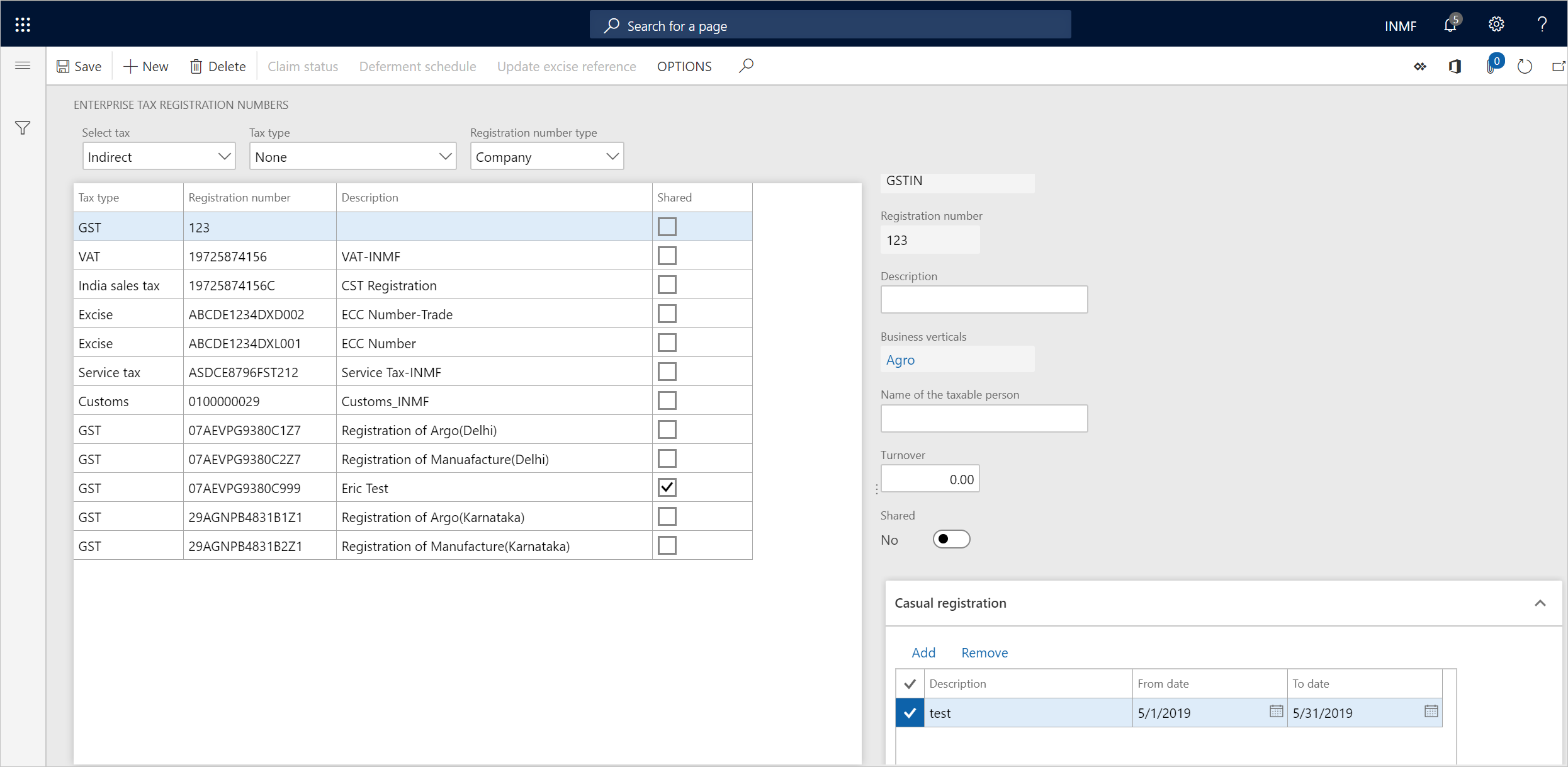
Define vendor registration numbers for the GST tax type
- In the Registration number type field, select Vendors to create state-wide vendor registration numbers.
- Select New to create a record.
- In the Tax type field, select GST.
- In the Registration number field, enter a value.
- In the Description field, enter a value.
- In the Business vertical field, select a value.
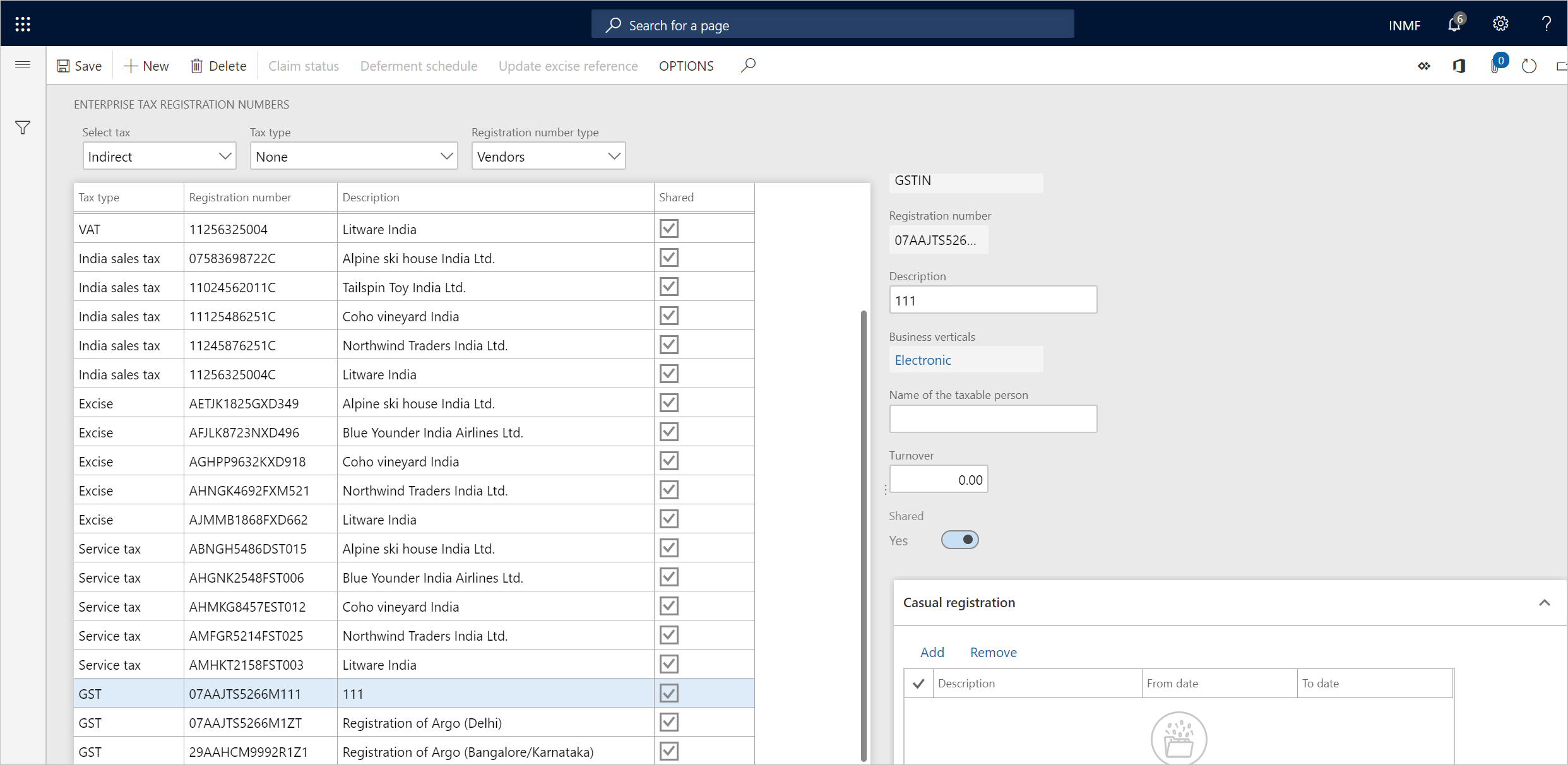
Define customer registration numbers for the GST tax type
- In the Registration number type field, select Customers to create state-wide customer registration numbers.
- Select New to create a record.
- In the Tax type field, select GST.
- In the Registration number field, enter a value.
- In the Description field, enter a value.
- In the Business vertical field, select a value.