Archive Dynamics 365 Finance General ledger data
This article explains how to archive Microsoft Dynamics 365 Finance General ledger data.
Important
- General ledger archiving can occur only for fiscal years that the year-end close process has been run for.
- The archive jobs for different years must be run in chronological order. For example, 2020 General ledger data must be archived before 2021 General ledger data.
Prerequisites
The following prerequisites must be met before you archive General ledger transactions:
- No periods for a fiscal year and the company can be open.
- Year-end close must be run for the fiscal year for the company.
- General ledger transactions for the previous fiscal year for the company must be archived.
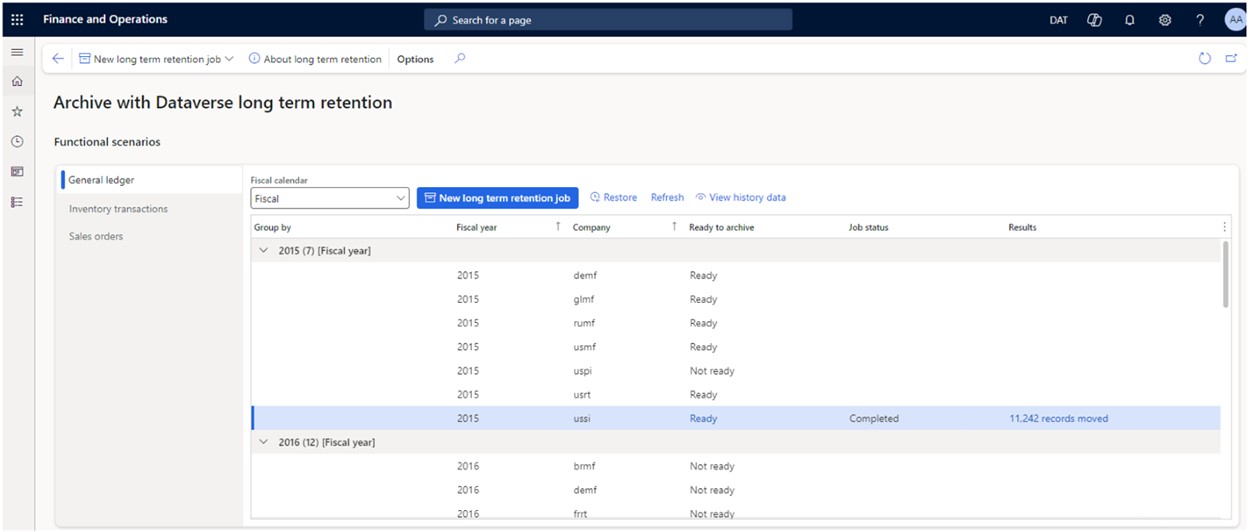
Set up an archival job
To set up an archival job, follow these steps.
Go to System administration > Archive with Dataverse long term retention to open the Archive with Dataverse long term retention workspace.
Select General Ledger functional scenario.
Select Refresh to populate the General ledger fiscal years and company dataset to archive.
Note
Run the refresh after you do period and year-end close on the General ledger data for the fiscal years and the companies. The Ready to archive state must be Ready before you can schedule a new long term retention job.
Select New long term retention to open a wizard that you can use to schedule a new General ledger long term retention job.
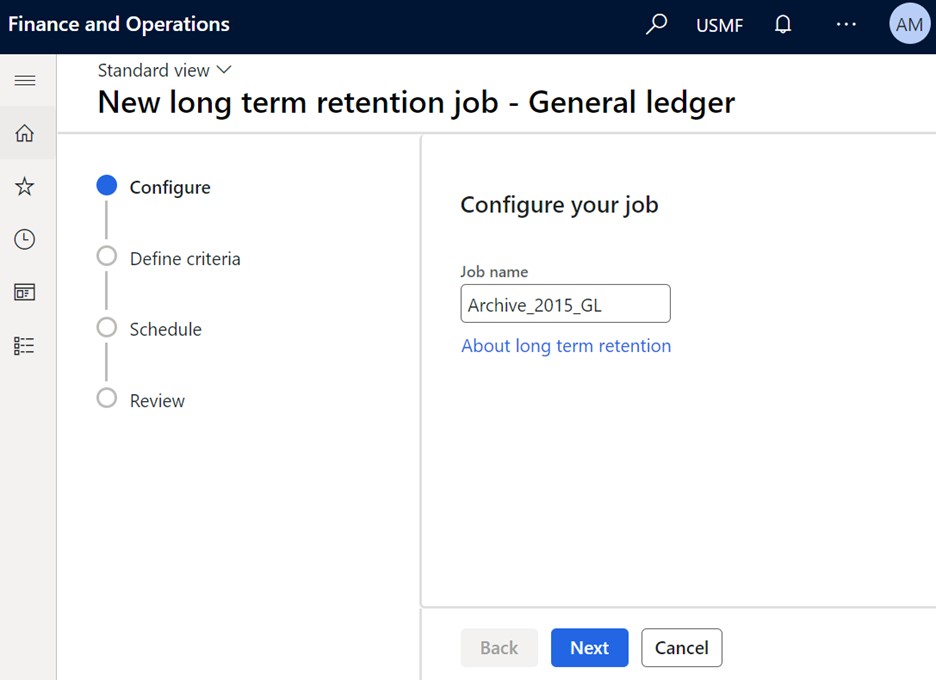
Enter a name for the job, and then select Next.
New long term retention jobs can be scheduled for one or more companies at a time. Execution of these jobs is sequential.
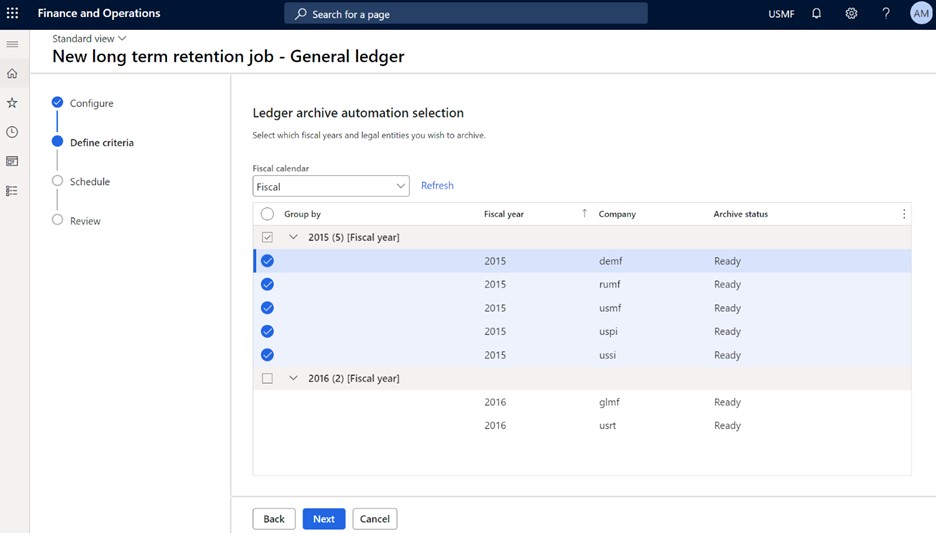
On the Define criteria page, select the combination of fiscal years and companies to archive General ledger data for.
Select Next.
Select the type of scheduling. Two types are supported:
- Single run – long term retention and saving to history run continuously until both processes are completed. Data is always archived in Dataverse long term retention first. Then the save to history tables occurs.
- Daily during allotted time – The long term retention runs continuously until it's completed. The Save to history process runs only during the specified start and stop archiving time.
Select Finish to schedule the archive job for the selected fiscal years and the companies.
Select View progress to view the detailed logs.
View historical data from the history table
To view the historical transactional details, follow this step.
- Go to General ledger > Inquiries and reports > Voucher transactions history.
Important
The view of archived data shows trial balance data in summary form. However, if you drill into transactional details, a blank window is shown. The data was moved to Dataverse long term storage and the local history copy.
Capacity reports
The Finance application tables that are moved to Dataverse long term retention appear in the Power Platform admin center, under the database storage capacity reports.The live and history tables are available in the Finance section of the Power Platform admin center capacity reports.