Connect finance and operations apps with an existing Microsoft Dataverse instance
Administrators in Microsoft Dynamics Lifecycle Services are finding that more capabilities require a connection to Dataverse via Power Platform Integration. However, if a Dataverse instance is already available from other Dynamics 365 apps, you might want to reuse it for this integration. This article explains how to connect your finance and operations apps environment with an existing Dataverse instance to combine them into one logical environment.
This article goes through the following steps.
- Select Setup on the Power Platform Integration tab.
- Set the Use a different Power Platform environment option.
- Confirm that you want to proceed.
- Wait for provisioning to be completed.
As an example of this scenario, a customer who is live with the Dynamics 365 Field Service application in a Dataverse-based environment through Power Platform admin center wants to connect their new finance and operations apps environment to it. This operation unlocks popular features such as dual-write, virtual entities, and out-of-box business events between the back-office and front-office applications.
Power Platform connection isn't reversible
Connecting, or linking as it's also referred, a finance and operations apps environment to a Microsoft Dataverse instance isn't reversible. The integration between the two systems is done via the infrastructure and disconnecting them would result in data loss. If you wish to delete the Microsoft Dataverse instance, you may follow the guide - Delete environments when Power Platform Integration is enabled.
Prerequisites
The following prerequisites must be in place before you set up the Microsoft Power Platform integration:
Make sure that at least 1 gigabyte (GB) of Microsoft Power Platform database storage capacity space is available for your tenant. If this space isn't available, the setup fails. To view your capacity, go to the Power Platform admin center.
Validate the governance policy of your tenant in Power Platform admin center. To do this validation, you must have either the Tenant administrator role or the Power Platform administrator role.
- Sign in to the Power Platform admin center.
- In the left navigation, select Settings to open the Power Platform settings page.
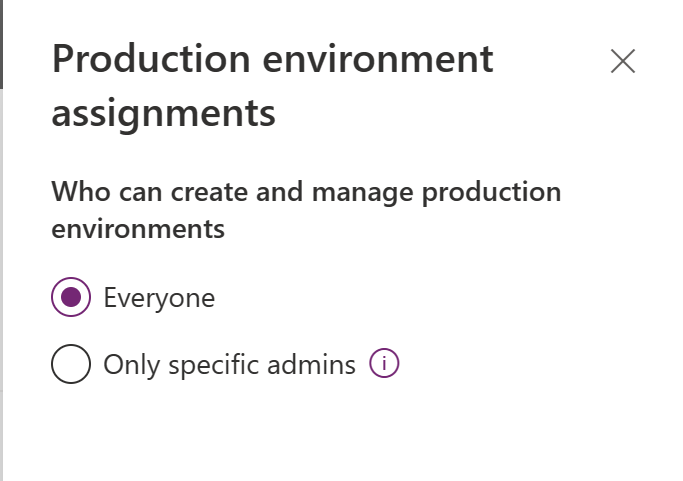
For organizations that don't allow everyone to create Power Platform environments, the user who does the setup in Lifecycle Services must be added to one of the following roles in Microsoft Entra ID. To make this change, you must be assigned to the Tenant administrator role.
- Dynamics 365 Service Admin
- Power Platform Admin
The user who does the setup in Lifecycle Services must be licensed. The Microsoft 365 admin center should be used to apply the Dynamics 365 Unified Operations Plan license, the AX Enterprise license, or an application-specific license, such as Dynamics 365 Finance.
Step 1: Select Setup on the Power Platform Integration tab
In Lifecycle Services, go to your sandbox or production environment, and select the Power Platform Integration FastTab. If the Setup button is available on it, you can configure your connection to Dataverse.
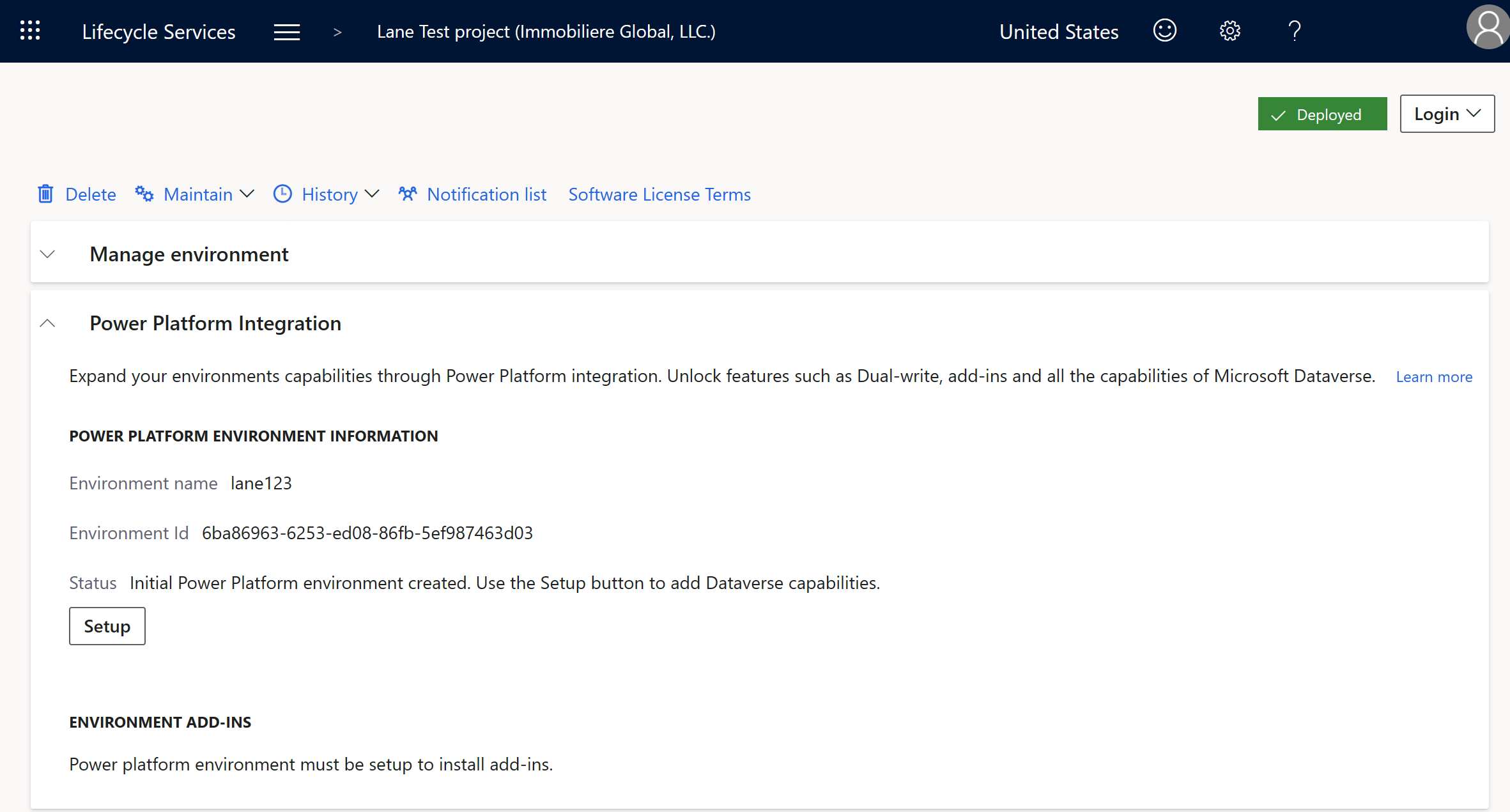
A Power Platform environment ID should already be listed on the Power Platform Integration FastTab. The specified environment is the "initial Power Platform environment" that's the free placeholder environment created in Power Platform admin center for every sandbox and production environment in Lifecycle Services. There's a one-to-one (1:1) relationship, and it's eventually the migration path to Power Platform admin center.
In this scenario, you already have a Power Platform environment where Field Service is installed. The Initial Power Platform environment is disconnected from finance and operations apps and can then be deleted if you want.
Step 2: Set the Use a different Power Platform environment option
In this step, you connect finance and operations apps with your existing Dataverse instance. To enable this connection, be sure to set the Use a different Power Platform Environment option to Yes in the Power Platform Integration Setup dialog box.
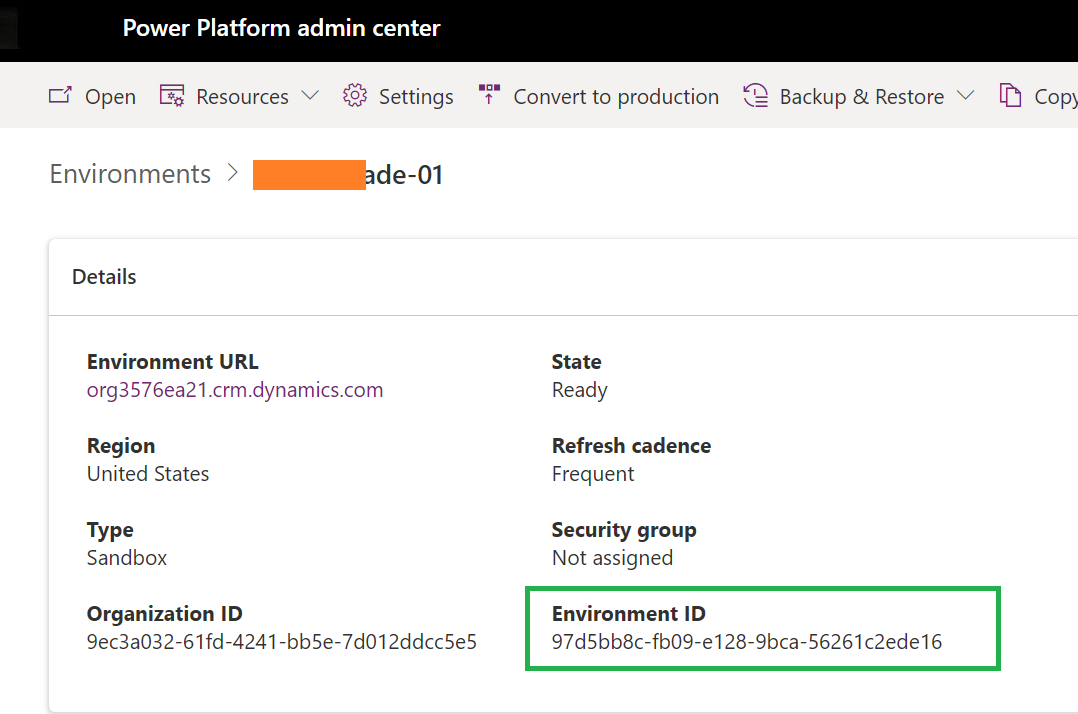
Validations
To bring your own Dataverse instance, you must pass several validations that Lifecycle Services performs:
- The Power Platform environment geography must be the same logical geography where your finance and operations apps are deployed. In this example, your finance and operations apps are deployed to the West US Azure region. This geography equates to the United States Power Platform geography.
- You must have System Administrator permissions in Dataverse.
- You must have an Environment Manager or Project Owner role in Lifecycle Services.
- You must be signed in by using an account from the customer tenant that owns the Lifecycle Services project.
- A valid Dynamics 365 Finance, Dynamics 365 Supply Chain Management, Dynamics 365 Commerce, Dynamics 365 Project Operations, Dynamics 365 Human Resources, Dynamics 365 Unified Operations Plan, or AX Enterprise license must be assigned to your account. To view which licenses you've assigned, go to My Accounts, and select the Subscriptions tab.
Step 3: Confirm that you want to proceed
A dialog box appears and indicates that the action can't be reversed. The action of connecting finance and operations apps with Microsoft Power Platform and Dataverse is similar in nature to the action of applying a Microsoft platform update to your environment. After it's connected, it can't be undone.
Enter your name in the dialog box to proceed with the setup activity.
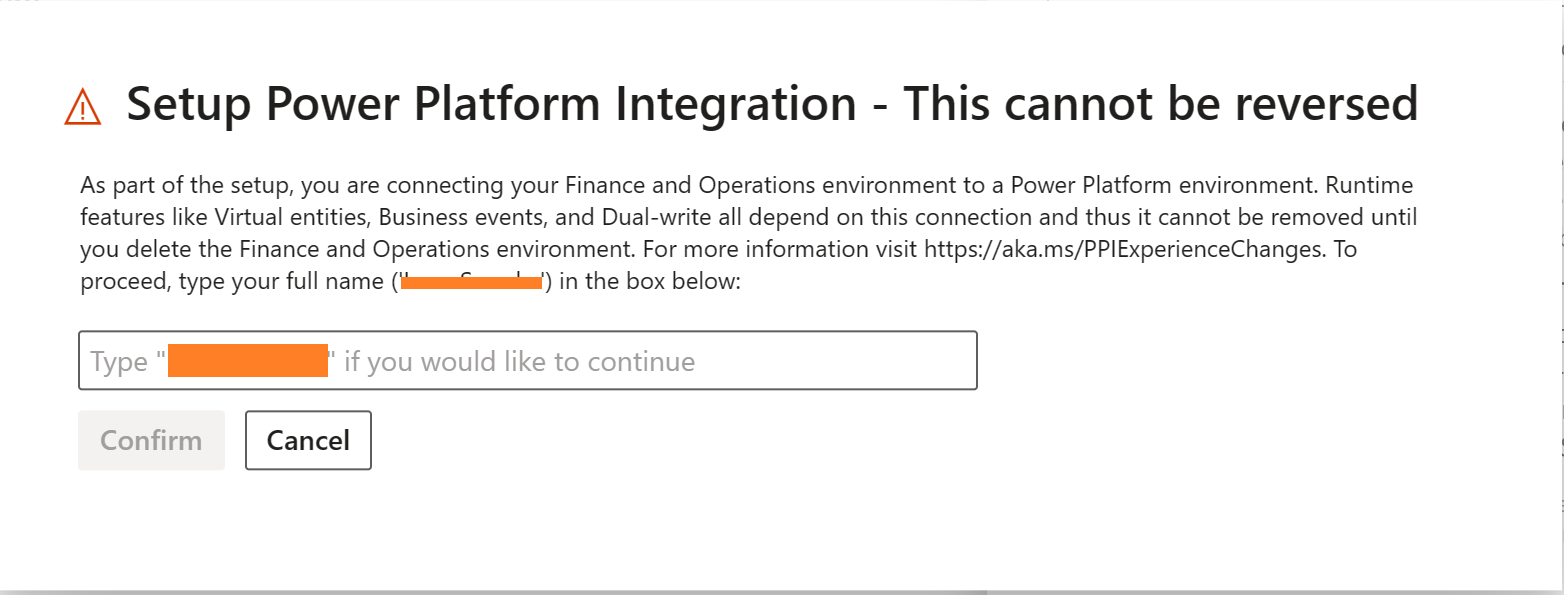
Step 4: Wait for provisioning to be completed
There's a brief downtime in the finance and operations apps environment, so that the X++ runtime can detect its connection to Dataverse for various features. During this time, any finance and operations platform applications that are required, but that weren't previously installed, might be installed on your Dataverse instance.
Recommendations
- Because you're using an existing Dataverse instance and linking with the finance and operations apps environment, it's important that you remember the disconnected Power Platform environment that was created when the finance and operations environment was created isn't deleted. You'll need to manually delete the disconnected Power Platform environment.
- If you plan to keep the Power Platform environment, note that there isn't a Dataverse instance on it, and you can't use Dataverse capabilities and features such as the Export to Data Lake add-in, dual-write, and virtual tables.