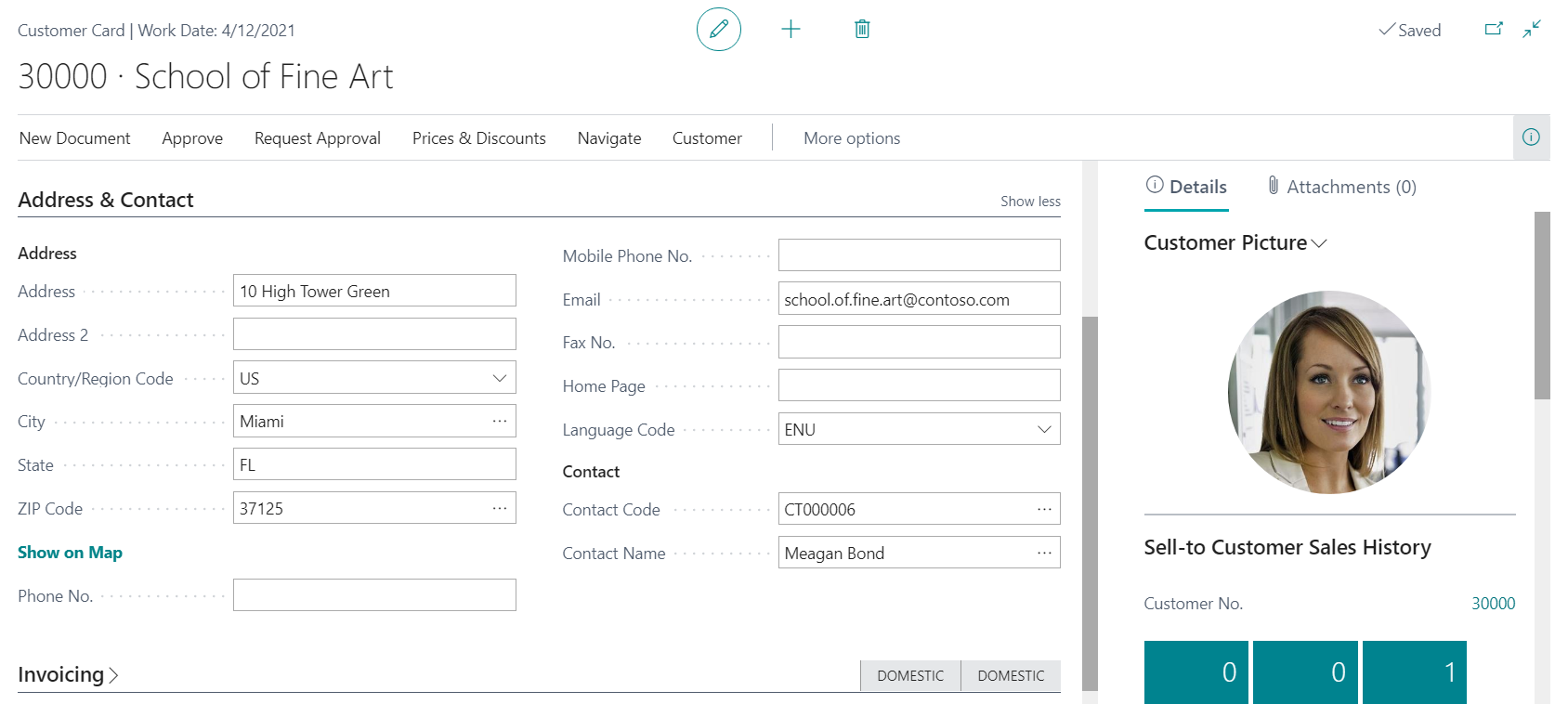Changes in synchronization between contact and customer or vendor
Important
This content is archived and is not being updated. For the latest documentation, go to New and Planned for Dynamics 365 Business Central. For the latest release plans, go to Dynamics 365 and Microsoft Power Platform release plans.
| Enabled for | Public preview | General availability |
|---|---|---|
| Users, automatically |  Mar 1, 2021
Mar 1, 2021 |
 Apr 1, 2021
Apr 1, 2021 |
Feature details
We are changing the way data is synchronized between cards for customers and vendors, contacts of type Company, and contacts of type Person.
Business Central continues to keep in sync any customer or vendor record and contact record that are linked through the Business Relations action. Similarly, we continue to propagate data from contacts of type Company to linked contacts of type Person, while respecting the settings from the Marketing Setup page.
New in this release wave is that the contact selected in Contact Code and Contact Name on the customer card and vendor card will no longer be used for sync. These fields contain the default contact of type Person for the specific customer or vendor to be used in documents. While you still can add a contact of type Company, there is not much sense in it. We recommend using the Link to existing action from the contact card instead to register the connection between a customer or vendor and a contact of type Company. For more information, see To link a contact to an existing customer, vendor, employee, or bank account.
Note that fields on the Address & Contact FastTab of the customer card are related to the customer, not the contact person. They'll no longer be updated when you choose a new contact in the Contact Code or Contact Name fields. The same applies to the fields on the vendor card.
After all, in most cases, you wouldn’t want Business Central to copy private email from the specified contact of type Person to the customer or vendor, and then synch it to the contact of type Company, or to other contacts of type Person that are linked to the same company.
To highlight this new behavior, we reorganized fields on the Address & Contact FastTab on the customer card and vendor card, isolating the Contact Code and Contact Name in a separate group.