Acessar objetos incorporados usando a automação da interface do usuário
Nota
Esta documentação destina-se a desenvolvedores do .NET Framework que desejam usar as classes de automação da interface do usuário gerenciadas definidas no System.Windows.Automation namespace. Para obter as informações mais recentes sobre a automação da interface do usuário, consulte API de automação do Windows: automação da interface do usuário.
Este tópico mostra como a Automação da Interface do Usuário da Microsoft pode ser usada para expor objetos incorporados no conteúdo de um controle de texto.
Nota
Os objetos incorporados podem incluir imagens, hiperlinks, botões, tabelas ou controles ActiveX.
Os objetos incorporados são considerados filhos do provedor de texto de Automação da Interface do Usuário. Isso permite que eles sejam expostos por meio da mesma estrutura de árvore de automação da interface do usuário que todos os outros elementos da interface do usuário (UI). A funcionalidade, por sua vez, é exposta através dos padrões de controle normalmente exigidos pelo tipo de controle de objetos incorporados (por exemplo, como os hiperlinks são baseados em texto, eles suportarão TextPattern).
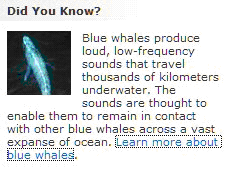 Um exemplo de documento com conteúdo textual ("Você sabia?" ...) e dois objetos incorporados (uma imagem de uma baleia e um hiperlink de texto), usados como destino para os exemplos de código.
Um exemplo de documento com conteúdo textual ("Você sabia?" ...) e dois objetos incorporados (uma imagem de uma baleia e um hiperlink de texto), usados como destino para os exemplos de código.
Exemplo 1
O exemplo de código a seguir demonstra como recuperar uma coleção de objetos incorporados de dentro de um provedor de texto de automação da interface do usuário. Para o documento de exemplo fornecido na introdução, dois objetos seriam retornados (um elemento image e um elemento text).
Nota
O elemento imagem deve ter algum texto intrínseco associado a ele que descreva a imagem, normalmente em seu NameProperty (por exemplo, "Uma baleia azul."). No entanto, quando um intervalo de texto abrangendo o objeto de imagem é obtido, nem a imagem nem esse texto descritivo são retornados no fluxo de texto.
///--------------------------------------------------------------------
/// <summary>
/// Starts the target application.
/// </summary>
/// <param name="app">
/// The application to start.
/// </param>
/// <returns>The automation element for the app main window.</returns>
/// <remarks>
/// Three WPF documents, a rich text document, and a plain text document
/// are provided in the Content folder of the TextProvider project.
/// </remarks>
///--------------------------------------------------------------------
private AutomationElement StartApp(string app)
{
// Start application.
Process p = Process.Start(app);
// Give the target application some time to start.
// For Win32 applications, WaitForInputIdle can be used instead.
// Another alternative is to listen for WindowOpened events.
// Otherwise, an ArgumentException results when you try to
// retrieve an automation element from the window handle.
Thread.Sleep(2000);
targetResult.Content =
WPFTarget +
" started. \n\nPlease load a document into the target " +
"application and click the 'Find edit control' button above. " +
"\n\nNOTE: Documents can be found in the 'Content' folder of the FindText project.";
targetResult.Background = Brushes.LightGreen;
// Return the automation element for the app main window.
return (AutomationElement.FromHandle(p.MainWindowHandle));
}
'--------------------------------------------------------------------
' Starts the target application.
' <param name="app">
' The application to start.
' <returns>The automation element for the app main window.</returns>
' Three WPF documents, a rich text document, and a plain text document
' are provided in the Content folder of the TextProvider project.
'--------------------------------------------------------------------
Private Function StartApp(ByVal app As String) As AutomationElement
' Start application.
Dim p As Process = Process.Start(app)
' Give the target application some time to start.
' For Win32 applications, WaitForInputIdle can be used instead.
' Another alternative is to listen for WindowOpened events.
' Otherwise, an ArgumentException results when you try to
' retrieve an automation element from the window handle.
Thread.Sleep(2000)
targetResult.Content = WPFTarget + " started. " + vbLf + vbLf + _
"Please load a document into the target application and click " + _
"the 'Find edit control' button above. " + vbLf + vbLf + _
"NOTE: Documents can be found in the 'Content' folder of the FindText project."
targetResult.Background = Brushes.LightGreen
' Return the automation element for the app main window.
Return AutomationElement.FromHandle(p.MainWindowHandle)
End Function 'StartApp
///--------------------------------------------------------------------
/// <summary>
/// Finds the text control in our target.
/// </summary>
/// <param name="src">The object that raised the event.</param>
/// <param name="e">Event arguments.</param>
/// <remarks>
/// Initializes the TextPattern object and event handlers.
/// </remarks>
///--------------------------------------------------------------------
private void FindTextProvider_Click(object src, RoutedEventArgs e)
{
// Set up the conditions for finding the text control.
PropertyCondition documentControl = new PropertyCondition(
AutomationElement.ControlTypeProperty,
ControlType.Document);
PropertyCondition textPatternAvailable = new PropertyCondition(
AutomationElement.IsTextPatternAvailableProperty, true);
AndCondition findControl =
new AndCondition(documentControl, textPatternAvailable);
// Get the Automation Element for the first text control found.
// For the purposes of this sample it is sufficient to find the
// first text control. In other cases there may be multiple text
// controls to sort through.
targetDocument =
targetWindow.FindFirst(TreeScope.Descendants, findControl);
// Didn't find a text control.
if (targetDocument == null)
{
targetResult.Content =
WPFTarget +
" does not contain a Document control type.";
targetResult.Background = Brushes.Salmon;
startWPFTargetButton.IsEnabled = false;
return;
}
// Get required control patterns
targetTextPattern =
targetDocument.GetCurrentPattern(
TextPattern.Pattern) as TextPattern;
// Didn't find a text control that supports TextPattern.
if (targetTextPattern == null)
{
targetResult.Content =
WPFTarget +
" does not contain an element that supports TextPattern.";
targetResult.Background = Brushes.Salmon;
startWPFTargetButton.IsEnabled = false;
return;
}
// Text control is available so display the client controls.
infoGrid.Visibility = Visibility.Visible;
targetResult.Content =
"Text provider found.";
targetResult.Background = Brushes.LightGreen;
// Initialize the document range for the text of the document.
documentRange = targetTextPattern.DocumentRange;
// Initialize the client's search buttons.
if (targetTextPattern.DocumentRange.GetText(1).Length > 0)
{
searchForwardButton.IsEnabled = true;
}
// Initialize the client's search TextBox.
searchString.IsEnabled = true;
// Check if the text control supports text selection
if (targetTextPattern.SupportedTextSelection ==
SupportedTextSelection.None)
{
targetResult.Content = "Unable to select text.";
targetResult.Background = Brushes.Salmon;
return;
}
// Edit control found so remove the find button from the client.
findEditButton.Visibility = Visibility.Collapsed;
// Initialize the client with the current target selection, if any.
NotifySelectionChanged();
// Search starts at beginning of doc and goes forward
searchBackward = false;
// Initialize a text changed listener.
// An instance of TextPatternRange will become invalid if
// one of the following occurs:
// 1) The text in the provider changes via some user activity.
// 2) ValuePattern.SetValue is used to programmatically change
// the value of the text in the provider.
// The only way the client application can detect if the text
// has changed (to ensure that the ranges are still valid),
// is by setting a listener for the TextChanged event of
// the TextPattern. If this event is raised, the client needs
// to update the targetDocumentRange member data to ensure the
// user is working with the updated text.
// Clients must always anticipate the possibility that the text
// can change underneath them.
Automation.AddAutomationEventHandler(
TextPattern.TextChangedEvent,
targetDocument,
TreeScope.Element,
TextChanged);
// Initialize a selection changed listener.
// The target selection is reflected in the client.
Automation.AddAutomationEventHandler(
TextPattern.TextSelectionChangedEvent,
targetDocument,
TreeScope.Element,
OnTextSelectionChange);
}
'--------------------------------------------------------------------
' Finds the text control in our target.
' <param name="src">The object that raised the event.</param>
' <param name="e">Event arguments.</param>
' Initializes the TextPattern object and event handlers.
'--------------------------------------------------------------------
Private Sub FindTextProvider_Click( _
ByVal src As Object, ByVal e As RoutedEventArgs)
' Set up the conditions for finding the text control.
Dim documentControl As New PropertyCondition( _
AutomationElement.ControlTypeProperty, ControlType.Document)
Dim textPatternAvailable As New PropertyCondition( _
AutomationElement.IsTextPatternAvailableProperty, True)
Dim findControl As New AndCondition(documentControl, textPatternAvailable)
' Get the Automation Element for the first text control found.
' For the purposes of this sample it is sufficient to find the
' first text control. In other cases there may be multiple text
' controls to sort through.
targetDocument = targetWindow.FindFirst(TreeScope.Descendants, findControl)
' Didn't find a text control.
If targetDocument Is Nothing Then
targetResult.Content = _
WPFTarget + " does not contain a Document control type."
targetResult.Background = Brushes.Salmon
startWPFTargetButton.IsEnabled = False
Return
End If
' Get required control patterns
targetTextPattern = DirectCast( _
targetDocument.GetCurrentPattern(TextPattern.Pattern), TextPattern)
' Didn't find a text control that supports TextPattern.
If targetTextPattern Is Nothing Then
targetResult.Content = WPFTarget + _
" does not contain an element that supports TextPattern."
targetResult.Background = Brushes.Salmon
startWPFTargetButton.IsEnabled = False
Return
End If
' Text control is available so display the client controls.
infoGrid.Visibility = Visibility.Visible
targetResult.Content = "Text provider found."
targetResult.Background = Brushes.LightGreen
' Initialize the document range for the text of the document.
documentRange = targetTextPattern.DocumentRange
' Initialize the client's search buttons.
If targetTextPattern.DocumentRange.GetText(1).Length > 0 Then
searchForwardButton.IsEnabled = True
End If
' Initialize the client's search TextBox.
searchString.IsEnabled = True
' Check if the text control supports text selection
If targetTextPattern.SupportedTextSelection = SupportedTextSelection.None Then
targetResult.Content = "Unable to select text."
targetResult.Background = Brushes.Salmon
Return
End If
' Edit control found so remove the find button from the client.
findEditButton.Visibility = Visibility.Collapsed
' Initialize the client with the current target selection, if any.
NotifySelectionChanged()
' Search starts at beginning of doc and goes forward
searchBackward = False
' Initialize a text changed listener.
' An instance of TextPatternRange will become invalid if
' one of the following occurs:
' 1) The text in the provider changes via some user activity.
' 2) ValuePattern.SetValue is used to programmatically change
' the value of the text in the provider.
' The only way the client application can detect if the text
' has changed (to ensure that the ranges are still valid),
' is by setting a listener for the TextChanged event of
' the TextPattern. If this event is raised, the client needs
' to update the targetDocumentRange member data to ensure the
' user is working with the updated text.
' Clients must always anticipate the possibility that the text
' can change underneath them.
Dim onTextChanged As AutomationEventHandler = _
New AutomationEventHandler(AddressOf TextChanged)
Automation.AddAutomationEventHandler( _
TextPattern.TextChangedEvent, targetDocument, TreeScope.Element, onTextChanged)
' Initialize a selection changed listener.
' The target selection is reflected in the client.
Dim onSelectionChanged As AutomationEventHandler = _
New AutomationEventHandler(AddressOf OnTextSelectionChange)
Automation.AddAutomationEventHandler( _
TextPattern.TextSelectionChangedEvent, targetDocument, _
TreeScope.Element, onSelectionChanged)
End Sub
///--------------------------------------------------------------------
/// <summary>
/// Gets the children of the target selection.
/// </summary>
/// <param name="sender">The object that raised the event.</param>
/// <param name="e">Event arguments.</param>
///--------------------------------------------------------------------
private void GetChildren_Click(object sender, RoutedEventArgs e)
{
// Obtain an array of child elements.
AutomationElement[] textProviderChildren;
try
{
textProviderChildren = searchRange.GetChildren();
}
catch (ElementNotAvailableException)
{
// TODO: error handling.
return;
}
// Assemble the information about the enclosing element.
StringBuilder childInformation = new StringBuilder();
childInformation.Append(textProviderChildren.Length)
.AppendLine(" child element(s).");
// Iterate through the collection of child elements and obtain
// information of interest about each.
for (int i = 0; i < textProviderChildren.Length; i++)
{
childInformation.Append("Child").Append(i).AppendLine(":");
// Obtain the name of the child control.
childInformation.Append("\tName:\t")
.AppendLine(textProviderChildren[i].Current.Name);
// Obtain the control type.
childInformation.Append("\tControl Type:\t")
.AppendLine(textProviderChildren[i].Current.ControlType.ProgrammaticName);
// Obtain the supported control patterns.
// NOTE: For the purposes of this sample we use GetSupportedPatterns().
// However, the use of GetSupportedPatterns() is strongly discouraged
// as it calls GetCurrentPattern() internally on every known pattern.
// It is therefore much more efficient to use GetCurrentPattern() for
// the specific patterns you are interested in.
AutomationPattern[] childPatterns =
textProviderChildren[i].GetSupportedPatterns();
childInformation.AppendLine("\tSupported Control Patterns:");
if (childPatterns.Length <= 0)
{
childInformation.AppendLine("\t\t\tNone");
}
else
{
foreach (AutomationPattern pattern in childPatterns)
{
childInformation.Append("\t\t\t")
.AppendLine(pattern.ProgrammaticName);
}
}
// Obtain the child elements, if any, of the child control.
TextPatternRange childRange =
documentRange.TextPattern.RangeFromChild(textProviderChildren[i]);
AutomationElement[] childRangeChildren =
childRange.GetChildren();
childInformation.Append("\tChildren: \t").Append(childRangeChildren.Length).AppendLine();
}
// Display the information about the child controls.
targetSelectionDetails.Text = childInformation.ToString();
}
'--------------------------------------------------------------------
' Gets the children of the target selection.
' <param name="sender">The object that raised the event.</param>
' <param name="e">Event arguments.</param>
'--------------------------------------------------------------------
Private Sub GetChildren_Click(ByVal sender As Object, ByVal e As RoutedEventArgs)
' Obtain an array of child elements.
Dim textProviderChildren() As AutomationElement
Try
textProviderChildren = searchRange.GetChildren()
Catch
' TODO: error handling.
Return
End Try
' Assemble the information about the enclosing element.
Dim childInformation As New StringBuilder()
childInformation.Append(textProviderChildren.Length).AppendLine(" child element(s).")
' Iterate through the collection of child elements and obtain
' information of interest about each.
Dim i As Integer
For i = 0 To textProviderChildren.Length - 1
childInformation.Append("Child").Append(i).AppendLine(":")
' Obtain the name of the child control.
childInformation.Append(vbTab + "Name:" + vbTab) _
.AppendLine(textProviderChildren(i).Current.Name)
' Obtain the control type.
childInformation.Append(vbTab + "Control Type:" + vbTab) _
.AppendLine(textProviderChildren(i).Current.ControlType.ProgrammaticName)
' Obtain the supported control patterns.
' NOTE: For the purposes of this sample we use GetSupportedPatterns().
' However, the use of GetSupportedPatterns() is strongly discouraged
' as it calls GetCurrentPattern() internally on every known pattern.
' It is therefore much more efficient to use GetCurrentPattern() for
' the specific patterns you are interested in.
Dim childPatterns As AutomationPattern() = _
textProviderChildren(i).GetSupportedPatterns()
childInformation.AppendLine(vbTab + "Supported Control Patterns:")
If childPatterns.Length <= 0 Then
childInformation.AppendLine(vbTab + vbTab + vbTab + "None")
Else
Dim pattern As AutomationPattern
For Each pattern In childPatterns
childInformation.Append(vbTab + vbTab + vbTab) _
.AppendLine(pattern.ProgrammaticName)
Next pattern
End If
' Obtain the child elements, if any, of the child control.
Dim childRange As TextPatternRange = _
documentRange.TextPattern.RangeFromChild(textProviderChildren(i))
Dim childRangeChildren As AutomationElement() = _
childRange.GetChildren()
childInformation.Append(vbTab + "Children: " + vbTab) _
.Append(childRangeChildren.Length).AppendLine()
Next i
' Display the information about the child controls.
targetSelectionDetails.Text = childInformation.ToString()
End Sub
Exemplo 2
O exemplo de código a seguir demonstra como obter um intervalo de texto de um objeto incorporado dentro de um provedor de texto de automação da interface do usuário. O intervalo de texto recuperado é um intervalo vazio onde o ponto de extremidade inicial segue "... oceano. (espaço)" e o ponto final precede o fechamento "." representando o hiperlink incorporado (como mostrado pela imagem fornecida na introdução). Mesmo que este seja um intervalo vazio, não é considerado um intervalo degenerado porque tem um vão diferente de zero.
Nota
TextPattern pode recuperar um objeto incorporado baseado em texto, como um hiperlink; no entanto, um secundário TextPattern terá que ser obtido do objeto incorporado para expor sua funcionalidade completa.
/// -------------------------------------------------------------------
/// <summary>
/// Obtains a text range spanning an embedded child
/// of a document control and displays the content of the range.
/// </summary>
/// <param name="targetTextElement">
/// The AutomationElement that represents a text control.
/// </param>
/// -------------------------------------------------------------------
private void GetRangeFromChild(AutomationElement targetTextElement)
{
TextPattern textPattern =
targetTextElement.GetCurrentPattern(TextPattern.Pattern)
as TextPattern;
if (textPattern == null)
{
// Target control doesn't support TextPattern.
return;
}
// Obtain a text range spanning the entire document.
TextPatternRange textRange = textPattern.DocumentRange;
// Retrieve the embedded objects within the range.
AutomationElement[] embeddedObjects = textRange.GetChildren();
// Retrieve and display text value of embedded object.
foreach (AutomationElement embeddedObject in embeddedObjects)
{
if ((bool)embeddedObject.GetCurrentPropertyValue(
AutomationElement.IsTextPatternAvailableProperty))
{
// For full functionality a secondary TextPattern should
// be obtained from the embedded object.
// embeddedObject must be a child of the text provider.
TextPatternRange embeddedObjectRange =
textPattern.RangeFromChild(embeddedObject);
// GetText(-1) retrieves all text in the range.
// Typically a more limited amount of text would be
// retrieved for performance and security reasons.
Console.WriteLine(embeddedObjectRange.GetText(-1));
}
}
}
''' -------------------------------------------------------------------
''' <summary>
''' Obtains a text range spanning an embedded child
''' of a document control and displays the content of the range.
''' </summary>
''' <param name="targetTextElement">
''' The AutomationElement. representing a text control.
''' </param>
''' -------------------------------------------------------------------
Private Sub GetRangeFromChild( _
ByVal targetTextElement As AutomationElement)
Dim textPattern As TextPattern = _
DirectCast( _
targetTextElement.GetCurrentPattern(textPattern.Pattern), _
TextPattern)
If (textPattern Is Nothing) Then
' Target control doesn't support TextPattern.
Return
End If
' Obtain a text range spanning the entire document.
Dim textRange As TextPatternRange = textPattern.DocumentRange
' Retrieve the embedded objects within the range.
Dim embeddedObjects() As AutomationElement = textRange.GetChildren()
Dim embeddedObject As AutomationElement
For Each embeddedObject In embeddedObjects
If (embeddedObject.GetCurrentPropertyValue( _
AutomationElement.IsTextPatternAvailableProperty) = True) Then
' For full functionality a secondary TextPattern should
' be obtained from the embedded object.
' embeddedObject must be a child of the text provider.
Dim embeddedObjectRange As TextPatternRange = _
textPattern.RangeFromChild(embeddedObject)
' GetText(-1) retrieves all text in the range.
' Typically a more limited amount of text would be
' retrieved for performance and security reasons.
Console.WriteLine(embeddedObjectRange.GetText(-1))
End If
Next
End Sub
Consulte também
- Visão geral do TextPattern de automação da interface do usuário
- Visão geral dos padrões de controle de automação da interface do usuário
- Padrões de controle de automação da interface do usuário para clientes
- Adicionar conteúdo a uma caixa de texto usando a automação da interface do usuário
- Localizar e realçar texto usando a automação da interface do usuário