How to use the Common Data Model samples
This article provides information about using the Common Data Model sample code.
Sample location and structure
Sample code that demonstrates concepts and their use is available for C# implementation at https://github.com/microsoft/CDM/tree/master/samples.
Here you will find Microsoft Visual Studio sample projects organized in separate folders. There is also the example-public-standards folder that contains a local copy of Common Data Model standard entities and is referenced by the sample projects.
Within each samples folder, the files are organized as follows:
The code-cs folder that contains the Visual Studio solution
A set of JSON files with Common Data Model entity definitions
A set of folders that may contain an empty sample data partition file in the CSV format
Prerequisites for all samples
Every time you interact with Common Data Model, you interact with some persisted form of Common Data Model and need to register storage adapters that embed I/O logic for specific file-system implementations, such as local file system or ADLSg2.
The following sample code sets up a configuration to use the local storage system, where you need to provide paths to the schema documents on a local file system (some commonly used schema documents can be provided by using CDN/GitHub storage adapters):
// Configure storage adapters and mount them to the corpus.
// We want our storage adapters to point at the local manifest location and at the example public standards.
string pathFromExeToExampleRoot = "../../../../../../";
// Storage adapter pointing to the target local manifest location.
cdmCorpus.Storage.Mount("local", new LocalAdapter(pathFromExeToExampleRoot +
"1-read-manifest"));
// 'local' is our default namespace.
// Any paths that start navigating without a device tag (ex. 'cdm') will just default to the 'local' namespace.
cdmCorpus.Storage.DefaultNamespace = "local";
// Storage adapter pointing to the example public standards.
// This is a sample 'cdm'; normally the GitHub adapter would be used to point at
// the real public standards.
// Mount it as the 'cdm' device, not the default, so that we must use
// "cdm:\<folder-path\>" to get there.
cdmCorpus.Storage.Mount("cdm", new LocalAdapter(pathFromExeToExampleRoot + "example-public-standards"));
Explanation of C# sample code on how to use the new object model
Read Manifest
In the Read Manifest sample, you will learn how to read the Common Data Model manifest with all entity definitions and examine an entity, including it's attributes and partitions.
Under the 1-read-manifest/code-cs folder, open the
read-manifest.slnfile.Run the project. You should see a console with the list of entities and corresponding schema locations.
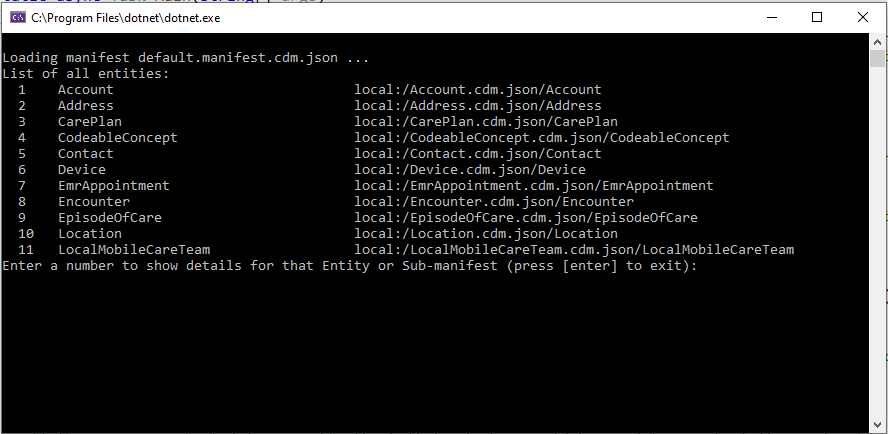
Type a number for a chosen entity and see the list of attributes and traits.
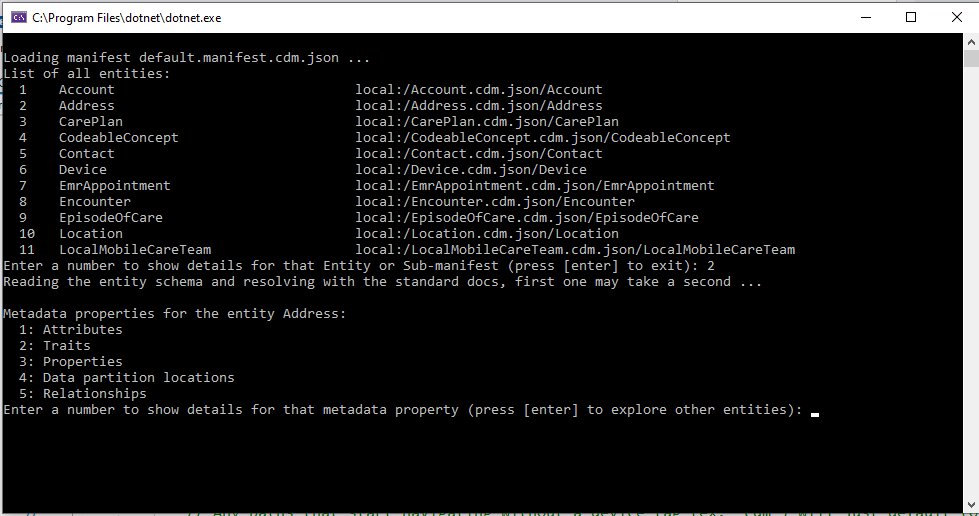
How it works:
The object model reads the content of the default.manifest.cdm.json file located at the root of the project folder. The relative path points at it from the location of the .exe file. For example, the location of the read manifest executable is:
E:\cdm_sdk_test\CDM SDK\1-read-manifest\code-cs\read-manifest\bin\Debug\netcoreapp2.1
The path to the folder with entities is specified as follows:
string pathFromExeToExampleRoot = "../../../../../../";
Once it lists entities, it can be pointed at a specific entity and will parse JSON for that specific entity to get the entity attributes and traits.
Follow comments in the Program.cs file for each specific fragment for iterating
through entities, their attributes, traits, and data partition locations.
Create Manifest
In the Create Manifest example, you will learn how to create a manifest with a select number of predefined entities as well as corresponding partitions.
Under the 2-create-manifest/code-cs folder, open the
create-manifest.slnfile.Run the project. Monitor messages in the console because they will inform you about what is going on.

Look into your directory. It should have all files with entity definitions, the manifest file, and folders with empty CSV files with data generated for you.
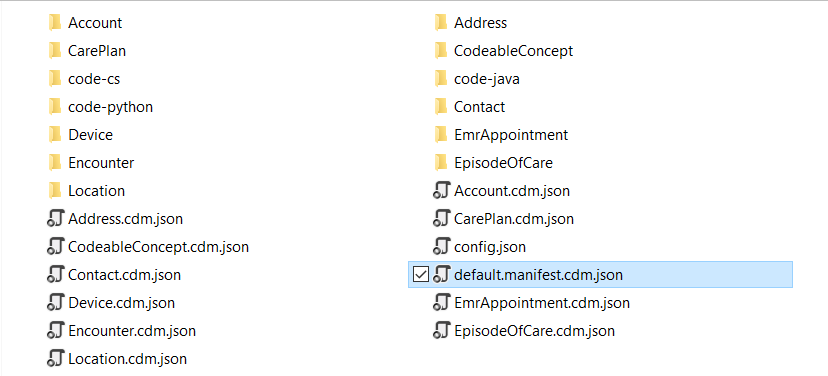
There are a few code fragments here. After configuring adapters, just as in the first sample, you create a temporary manifest object and add specific entities of your choice. Note that you need to point at definitions for those entities.
// Add each declaration, this example is about medical appointments and care plans manifestAbstract.Entities.Add("Account", "cdm:/core/applicationCommon/foundationCommon/crmCommon/accelerators/healthCare/electronicMedicalRecords/Account.cdm.json/Account"); manifestAbstract.Entities.Add("Address", "cdm:/core/applicationCommon/foundationCommon/crmCommon/accelerators/healthCare/electronicMedicalRecords/Address.cdm.json/Address"); manifestAbstract.Entities.Add("CarePlan", "cdm:/core/applicationCommon/foundationCommon/crmCommon/accelerators/healthCare/electronicMedicalRecords/CarePlan.cdm.json/CarePlan"); manifestAbstract.Entities.Add("CodeableConcept", "cdm:/core/applicationCommon/foundationCommon/crmCommon/accelerators/healthCare/electronicMedicalRecords/CodeableConcept.cdm.json/CodeableConcept"); manifestAbstract.Entities.Add("Contact", "cdm:/core/applicationCommon/foundationCommon/crmCommon/accelerators/healthCare/electronicMedicalRecords/Contact.cdm.json/Contact"); manifestAbstract.Entities.Add("Device", "cdm:/core/applicationCommon/foundationCommon/crmCommon/accelerators/healthCare/electronicMedicalRecords/Device.cdm.json/Device"); manifestAbstract.Entities.Add("EmrAppointment", "cdm:/core/applicationCommon/foundationCommon/crmCommon/accelerators/healthCare/electronicMedicalRecords/EmrAppointment.cdm.json/EmrAppointment"); manifestAbstract.Entities.Add("Encounter", "cdm:/core/applicationCommon/foundationCommon/crmCommon/accelerators/healthCare/electronicMedicalRecords/Encounter.cdm.json/Encounter"); manifestAbstract.Entities.Add("EpisodeOfCare", "cdm:/core/applicationCommon/foundationCommon/crmCommon/accelerators/healthCare/electronicMedicalRecords/EpisodeOfCare.cdm.json/EpisodeOfCare"); manifestAbstract.Entities.Add("Location", "cdm:/core/applicationCommon/foundationCommon/crmCommon/accelerators/healthCare/electronicMedicalRecords/Location.cdm.json/Location"); // Add the temp manifest to the root of the local documents in the corpus. var localRoot = cdmCorpus.Storage.FetchRootFolder("local"); localRoot.Documents.Add(manifestAbstract);The following fragment implements resolving entities (creating instances of specific entities using their abstract definitions as well as foundation definitions). After that, each entity is saved to the directory in the corresponding JSON file along with the eponymous folder with an empty CSV partition file.
// Create the resolved version of everything in the root folder too Console.WriteLine("Resolve the placeholder"); var manifestResolved = await manifestAbstract.CreateResolvedManifestAsync("default", ""); // Add an import to the foundations doc so the traits about partitions will resolve nicely manifestResolved.Imports.Add("cdm:/foundations.cdm.json");Follow comments in the
Program.csfor each specific fragment.
Customize Entities
The Customize Entities sample will load an existing manifest and add to it a new entity that is a customized version of a standard entity.
Under the 3-customize-entities/code-cs folder, open the
customize-manifest.slnfile.Run the project.
You will add the CareTeam entity, but first add the 'currentCity' attribute and give the new entity a new name, 'MobileCareTeam'. This new definition becomes a local abstract description of an entity that is transformed from the logical definition into the concrete definition per instructions on how to process references and relationships before being added to the manifest.
// This method turns relative corpus paths into absolute ones in case we are in
// some sub-folders and don't know it
var manifest = await
cdmCorpus.FetchObjectAsync<CdmManifestDefinition>("default.folio.cdm.json");
Console.WriteLine("Define new extension");
// First we will make a new document right in the same folder as the manifest
var docAbs =
cdmCorpus.MakeObject<CdmDocumentDefinition>(CdmObjectType.DocumentDef,MobileCareTeam.cdm.json");
Next, import the Common Data Model description of the original so the symbols will resolve.
// Import the Common Data Model description of the original so the definitions from the foundations document such as entityId will resolve
docAbs.Imports.Add("cdm:/core/applicationCommon/foundationCommon/crmCommon/accelerators/healthCare/electronicMedicalRecords/CareTeam.cdm.json",
null);
// We will make a new trait to identify things that are known to be temporary, used later
// In theory this would be defined somewhere central so it can be shared
var traitTemp = docAbs.Definitions.Add(CdmObjectType.TraitDef,"means.temporary") as CdmTraitDefinition;
// Extends the standard 'means' base trait
traitTemp.ExtendsTrait =
cdmCorpus.MakeObject<CdmTraitReference>(CdmObjectType.TraitRef, "means",true);
// Add a parameter for the expected duration in days
var param = cdmCorpus.MakeObject<CdmParameterDefinition>(CdmObjectType.ParameterDef,"estimatedDays");
// By not using "true" on the last arg, this becomes an real reference object
// in the json. go look at the difference from "means" when this is done
param.DataTypeRef =
cdmCorpus.MakeObject<CdmDataTypeReference>(CdmObjectType.DataTypeRef,
"integer");
param.DefaultValue = "30";
traitTemp.Parameters.Add(param);
// Make an entity definition and add it to the list of definitions in the document.
CdmEntityDefinition entAbs = docAbs.Definitions.Add(CdmObjectType.EntityDef, "MobileCareTeam") as CdmEntityDefinition;
// This entity extends the standard
// This function with 'true' will make a simple reference to the base
entAbs.ExtendsEntity =
cdmCorpus.MakeObject<CdmEntityReference>(CdmObjectType.EntityRef, "CareTeam", true);
// and we will add an attribute
CdmTypeAttributeDefinition attNew = cdmCorpus.MakeObject<CdmTypeAttributeDefinition>(CdmObjectType.TypeAttributeDef, "currentCity");
// The attribute is a type is 'City" this is one of the predefined semantic types in meanings.cdm.json
attNew.DataType = cdmCorpus.MakeObject<CdmDataTypeReference>(CdmObjectType.DataTypeRef, "city", true);
attNew.Description = "The current city where the mobile care team is working";
// also apply our fancy new 'temporary' trait. they stay in a city for 90 days on average
CdmTraitReference tr = cdmCorpus.MakeObject<CdmTraitReference>(CdmObjectType.TraitRef,"means.temporary");
tr.Arguments.Add("estimatedDays", "90");
attNew.AppliedTraits.Add(tr);
// Add attribute to the entity
entAbs.Attributes.Add(attNew);
// The entity abstract definition is done, add the document to the corpus in the root folder and then save that doc
cdmCorpus.Storage.FetchRootFolder("local").Documents.Add(docAbs);
//The next step is to remove all the guesswork out of decoding the entity shape by resolving it to a relational by reference shape.
Console.WriteLine("Make a local 'resolved' copy");
// Now resolve it
// Made the entity and document have a different name to avoid conflicts in this
// folder
var entFlat = await entAbs.CreateResolvedEntityAsync("LocalMobileCareTeam");
// Now just add the pointer into our manifest.
Console.WriteLine("Add to manifest");
manifest.Entities.Add(entFlat);
// This function will update all of the fileStatus times in the manifest
await manifest.RefreshFileStatus();
// Save the manifest along with linked definition files
await manifest.SaveAsAsync("default.manifest.cdm.json", true);
The result is the extended (customized) entity:
{
"jsonSchemaSemanticVersion":"0.9.0",
"imports":[
{
"corpusPath":"cdm:/core/applicationCommon/foundationCommon/crmCommon/accelerators/healthCare/electronicMedicalRecords/CareTeam.cdm.json"
}
],
"definitions":[
{
"traitName":"means.temporary",
"extendsTrait":"means",
"hasParameters":[
{
"name":"estimatedDays",
"defaultValue":"30",
"dataType":{
"dataTypeReference":"integer"
}
}
]
},
{
"entityName":"MobileCareTeam",
"extendsEntity":"CareTeam",
"hasAttributes":[
{
"name":"currentCity",
"dataType":"city",
"appliedTraits":[
{
"traitReference":"means.temporary",
"arguments":[
{
"name":"estimatedDays",
"value":"90"
}
]
}
],
"description":"The current city where the mobile care team is working"
}
]
}
]
}
Follow comments in the Program.cs for each specific fragment.
Create net new entity
The Create net new entity sample is going to simulate the steps that a tool would follow to create a new manifest document in some user storage folder with two types of entities:
- a net new entity
- an entity extended from some public standards
Note
To create a relationship from a new custom entity to an existing entity loaded from some public standards, you need to create an entity extended from the existing entity and add a relationship to the attribute of the new entity. This is because you can't modify attributes from an abstract schema definition in the public standards.
This sample also creates a relationship from a net new entity to an existing entity, and a relationship between two net new entities.
Take the following steps:
Configure adapters, as with all sample projects.
// Make a corpus, the corpus is the collection of all documents and folders created or discovered while navigating objects and paths var cdmCorpus = new CdmCorpusDefinition(); Console.WriteLine("configure storage adapters"); // Configure storage adapters to point at the target local manifest location and at the fake public standards var pathFromExeToExampleRoot = "../../../../../../"; cdmCorpus.Storage.Mount("local", new LocalAdapter(pathFromExeToExampleRoot + "6-create-net-new-entities")); cdmCorpus.Storage.DefaultNamespace = "local"; // local is our default so any paths that start out navigating without a device tag will assume local // Example cdm, normally use the github adapter // Mount it as the 'cdm' device, not the default so must use "cdm:/folder" to get there cdmCorpus.Storage.Mount("cdm", new LocalAdapter(pathFromExeToExampleRoot + "example-public-standards"));Create a temporary manifest object at the root of the corpus.
// Make the temp manifest and add it to the root of the local documents in the corpus CdmManifestDefinition manifestAbstract = cdmCorpus.MakeObject<CdmManifestDefinition>(CdmObjectType.ManifestDef,"tempAbstract"); // Add the temp manifest to the root of the local documents in the corpus var localRoot = cdmCorpus.Storage.FetchRootFolder("local"); localRoot.Documents.Add(manifestAbstract, "TempAbstract.manifest.cdm.json");Create two net new entities without extending any existing entity, create a relationship from one to the other, and add them to the manifest.
// Create the simplest entity - CustomPerson // Create the entity definition instance var personEntity = cdmCorpus.MakeObject<CdmEntityDefinition>(CdmObjectType.EntityDef, CustomPersonEntityName, false); // Add type attributes to the entity instance var personAttributeId = CreateTypeAttributeWithPurposeAndDataType(cdmCorpus, $"{CustomPersonEntityName}Id", "identifiedBy", "entityId"); personEntity.Attributes.Add(personAttributeId); var personAttributeName = CreateTypeAttributeWithPurposeAndDataType(cdmCorpus, $"{CustomPersonEntityName}Name", "hasA", "name"); personEntity.Attributes.Add(personAttributeName); // Add properties to the entity instance personEntity.DisplayName = CustomPersonEntityName; personEntity.Version = "0.0.1"; personEntity.Description = "This is a custom entity created for the sample."; // Create the document which contains the entity var personEntityDoc = cdmCorpus.MakeObject<CdmDocumentDefinition>(CdmObjectType.DocumentDef,$"{CustomPersonEntityName}.cdm.json", false); // Add an import to the foundations doc so the traits about partitions will resolve nicely personEntityDoc.Imports.Add(FoundationJsonPath); personEntityDoc.Definitions.Add(personEntity); // Add the document to the root of the local documents in the corpus localRoot.Documents.Add(personEntityDoc, personEntityDoc.Name); // Add the entity to the manifest manifestAbstract.Entities.Add(personEntity);
Follow the same code path to create another new entity.
Next, create an entity that extends from the public standards, create a relationship from it to a net new entity, and add the entity to the manifest.
// Create an entity which extends "Account" from the standard, it contains everything that "Account" has var extendedStandardAccountEntity = cdmCorpus.MakeObject<CdmEntityDefinition>(CdmObjectType.EntityDef, ExtendedStandardAccount, false); // This function with 'true' will make a simple reference to the base extendedStandardAccountEntity.ExtendsEntity = cdmCorpus.MakeObject<CdmEntityReference>(CdmObjectType.EntityRef, "Account", true);Follow the code in the sample to fully define the extended entity, similar to the sample extending the standard entity.
Make a 'resolved' version of each entity doc in the local folder. Call
CreateResolvedManifestAsyncon your starting manifest. This will resolve everything and find all of the relationships between entities. Check out the second example, 2-create-manifest, for more details. Save the new documents.// Save as manifest.cdm.json await manifestResolved.SaveAsAsync($"{manifestResolved.ManifestName}.manifest.cdm.json", true);
As a result, you should have new entities created with logical definitions and resolved definitions in the resolved folder
Follow comments in Program.cs for each specific fragment.