HubSpot Integration
HubSpot is a leading customer relationship management (CRM) platform that empowers businesses to attract, engage, and delight customers at every stage of the buyer's journey. With a suite of tools for marketing, sales, and customer service, HubSpot helps organizations grow better by providing solutions for inbound marketing, sales automation, and customer relationship management.
With HubSpot and Clarity's integration, you can access session recordings directly within your HubSpot contact timeline. This helps you gain visibility into user interactions and pain points, empowering you to anticipate needs and enhance communication during calls and inquiries.
How to connect Microsoft Clarity to HubSpot?
Note
You need to have an active Clarity project to start using HubSpot. Check how to create a new project and activate Clarity project.
You need to have contacts created in your HubSpot project. Check how to create a new contact.
You need to identify users in HubSpot. Learn more
Step 1
In your Clarity project, go to Settings -> Integrations -> HubSpot.
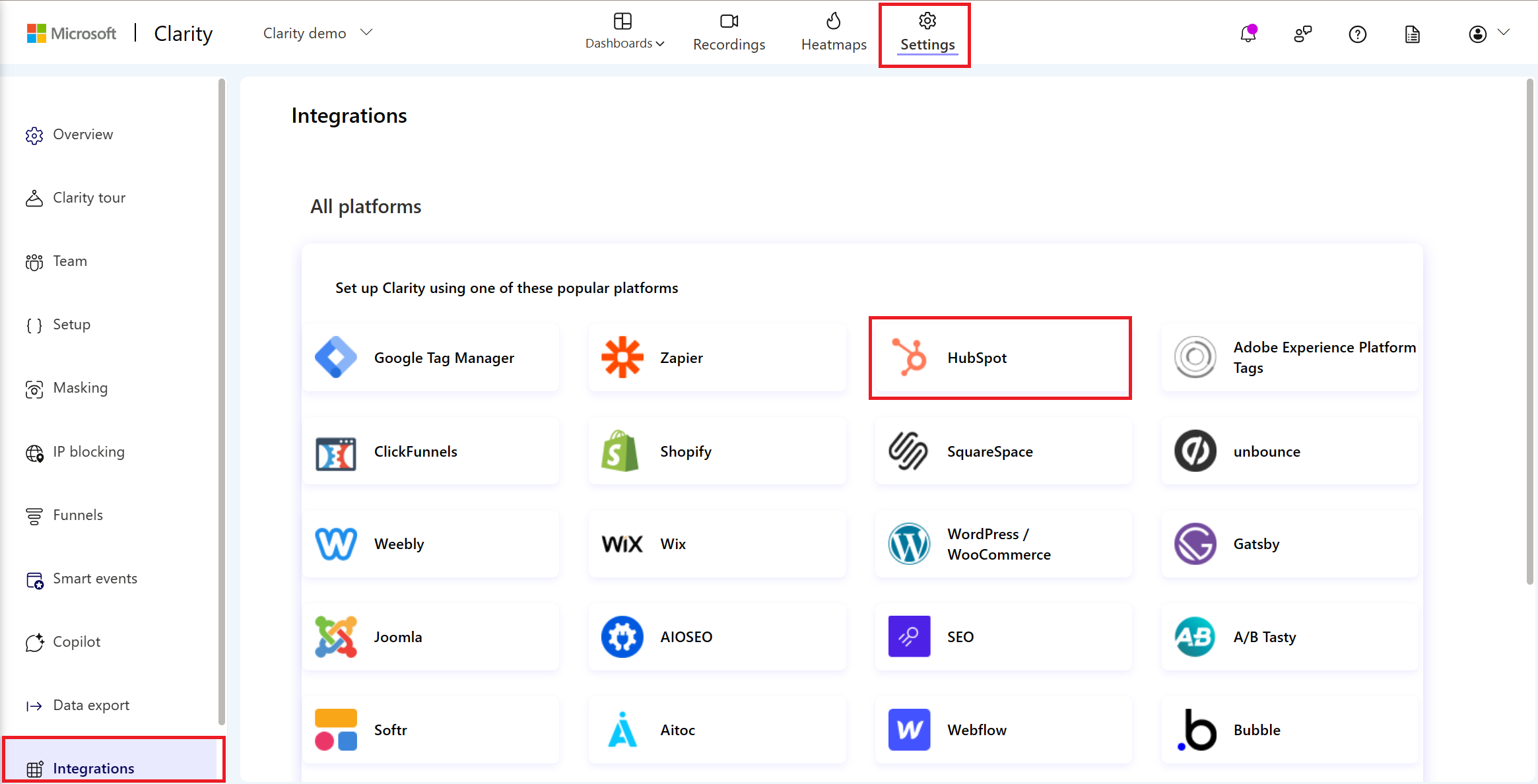
Select Connect now. Confirm on the pop-up window.
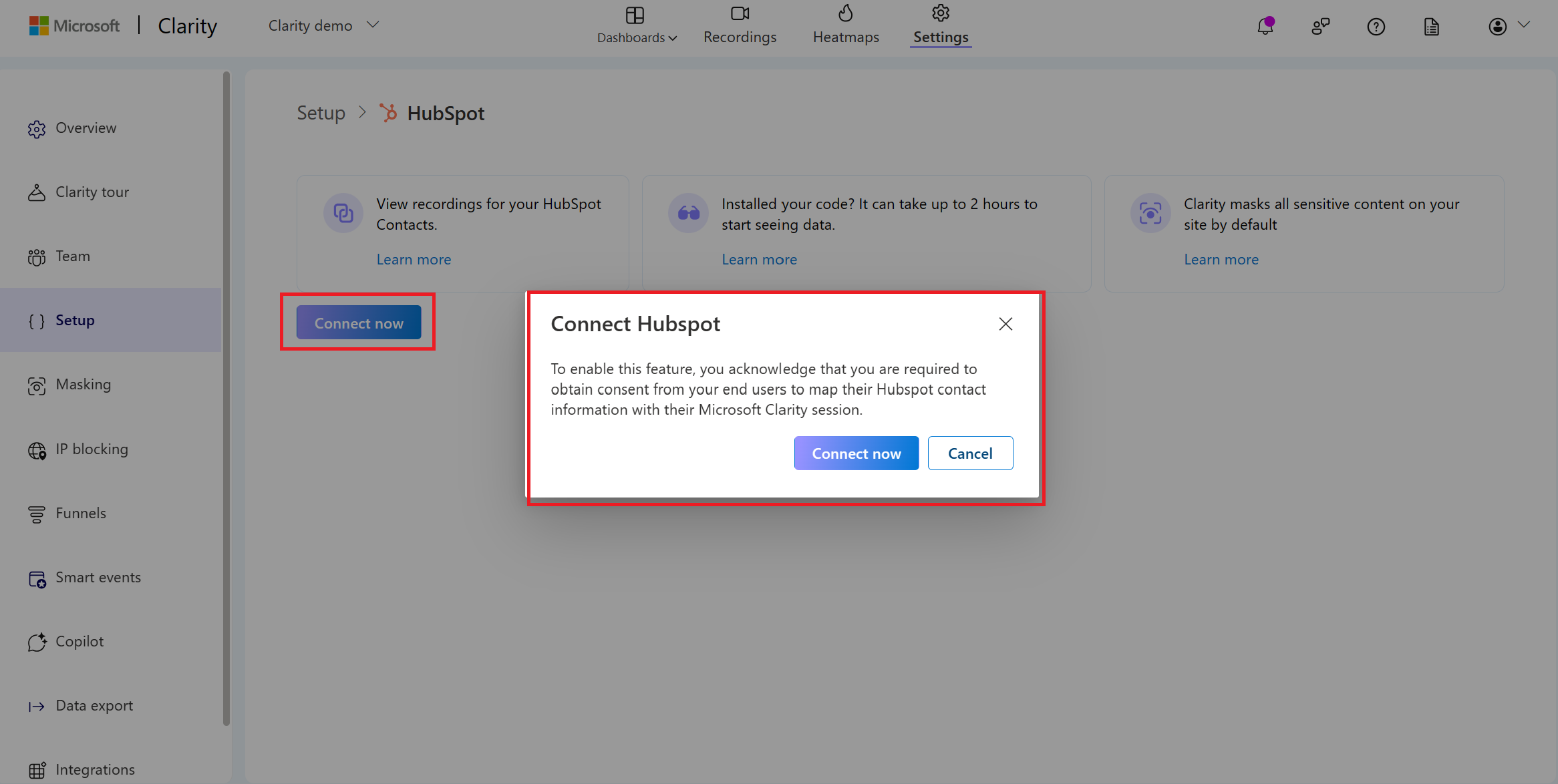
Step 2
Select the Clarity project that connects to HubSpot.
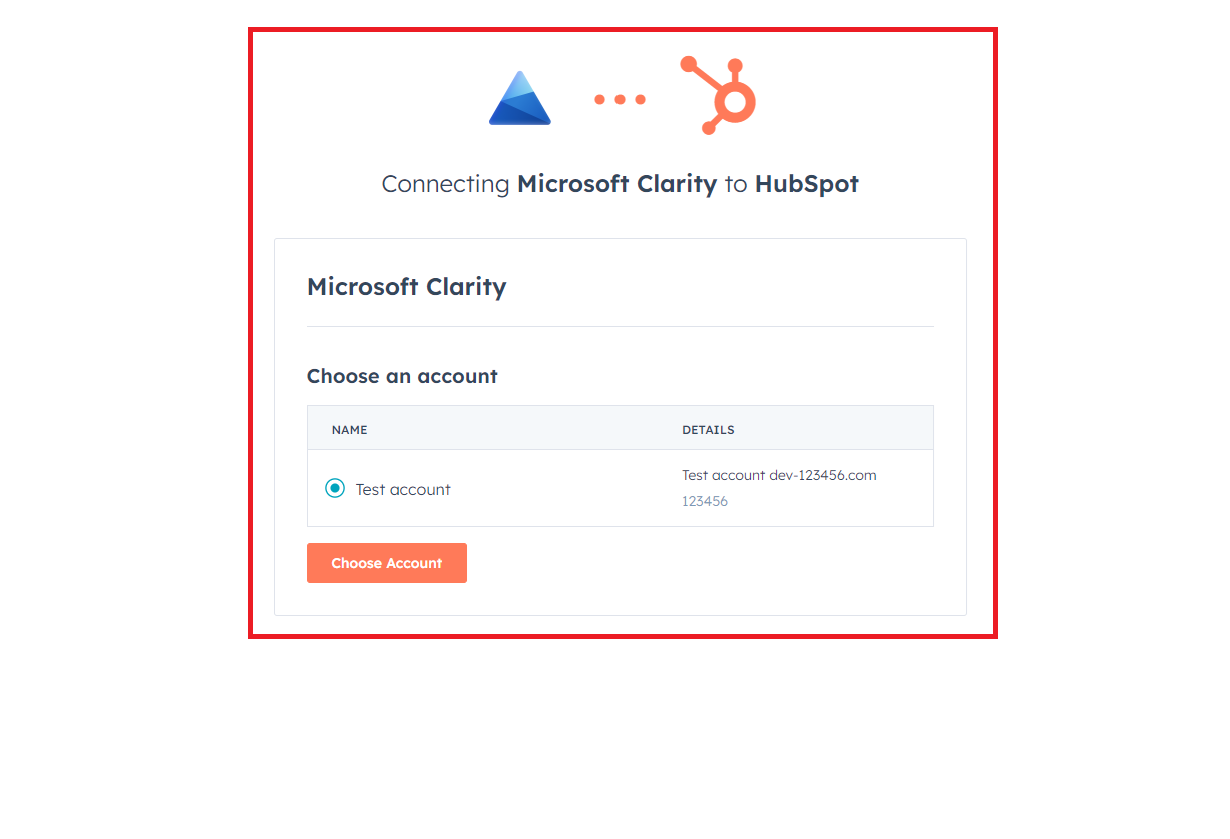
You can now see the integration active in your Clarity project in Settings -> Setup.
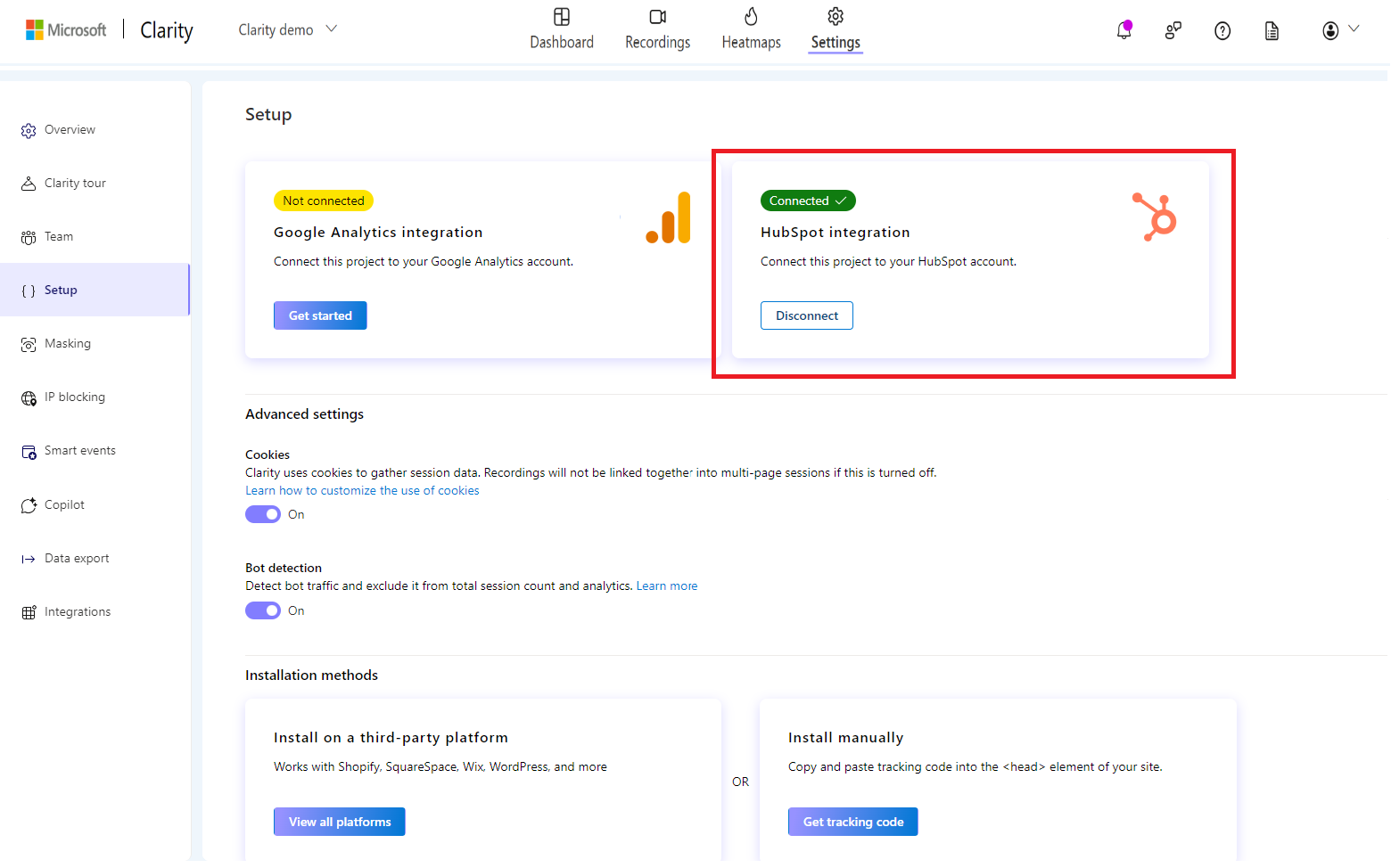
Step 3
To view Clarity sessions on HubSpot, go to Contacts hub. Select a created contact and open the filters. Ensure that Microsoft Clarity is chosen.
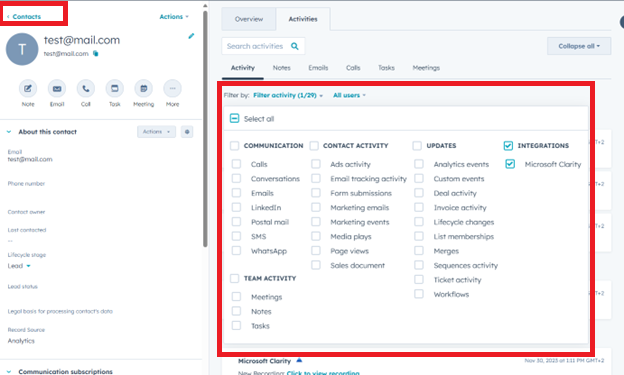
Step 4
In the HubSpot, you can now view sessions recordings of your contacts.
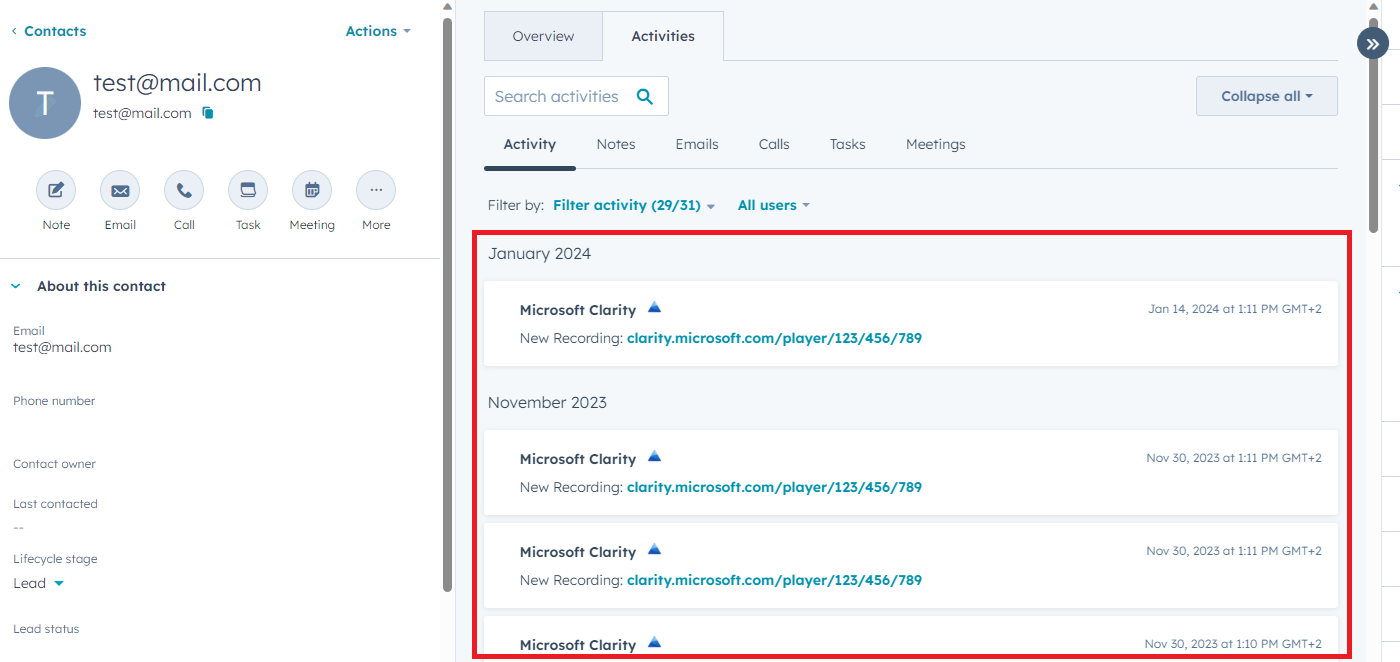
Setup verification
Prerequisites
You need to have contacts created in your HubSpot project. Learn how to create a new contact.
User identification is done. Refer to the documentation on user identification.
Step 1
Open a HubSpot contact. From filters, select Page views.
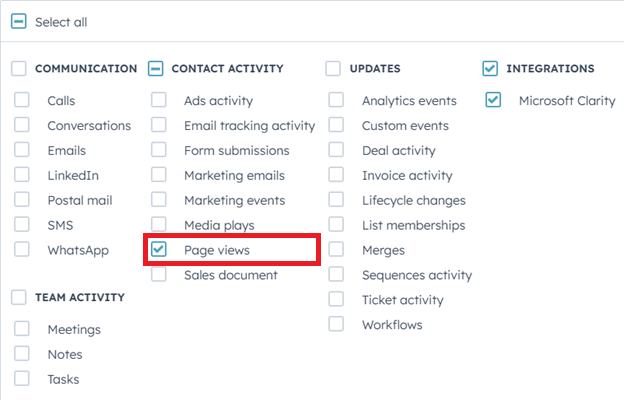
Step 2
Page view events for this contact would appear in the timeline if the user accessed the website and was correctly identified.
Clarity events show up if Clarity is selected from the filters. It might take up to two hours for Clarity events to appear.
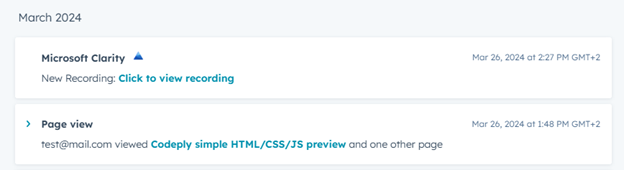
Create a Hubspot list for latest Clarity events
Follow the steps to create a Hubspot list to view the latest clarity events.
Step 1
In the HubSpot navigation menu, choose CRM -> Lists.
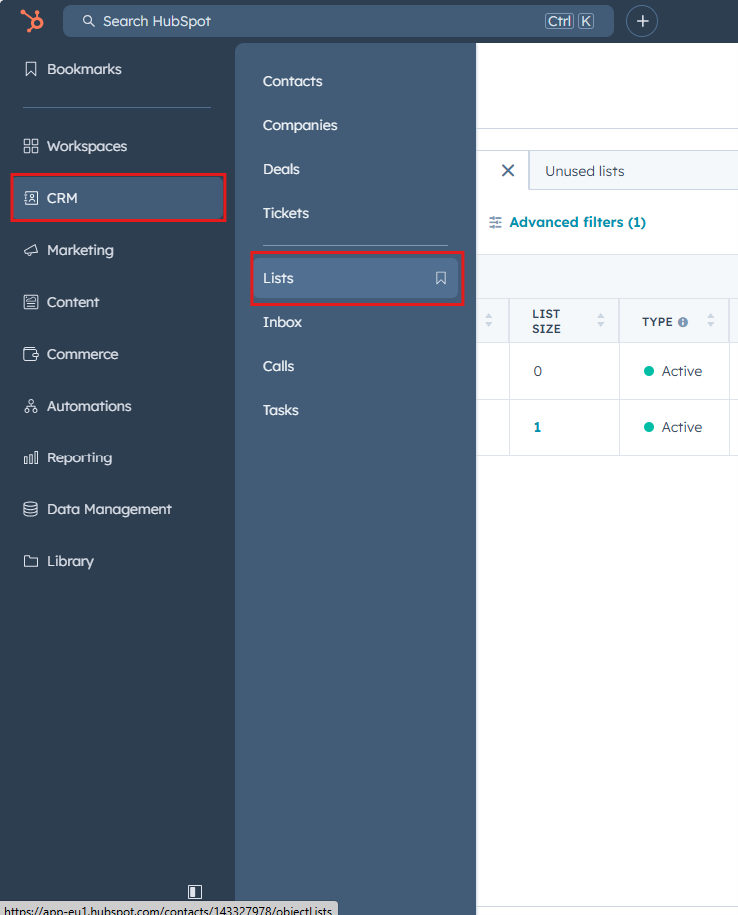
Step 2
From the top right of the page, select Create list -> Contact-based. Add the list name and description.
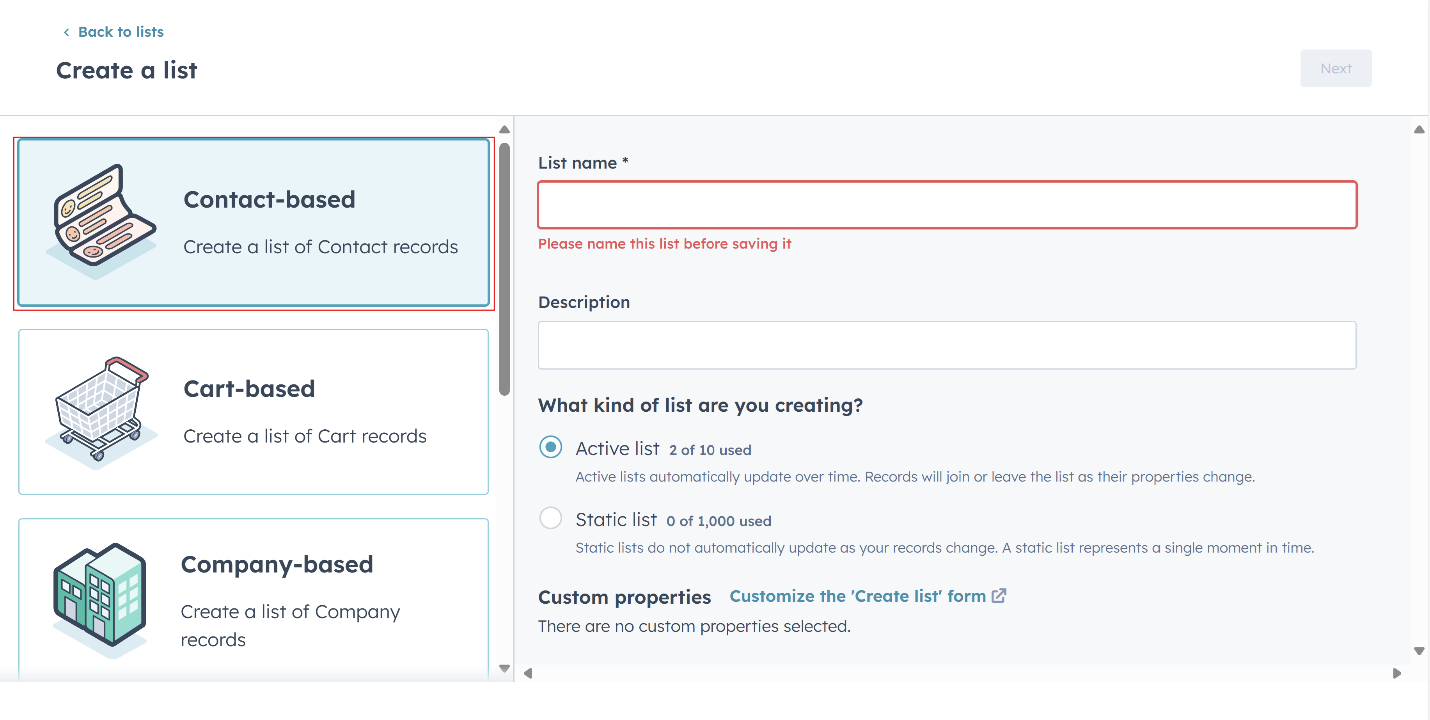
Step 3
Select Add filter and choose Microsoft Clarity from the filter category.
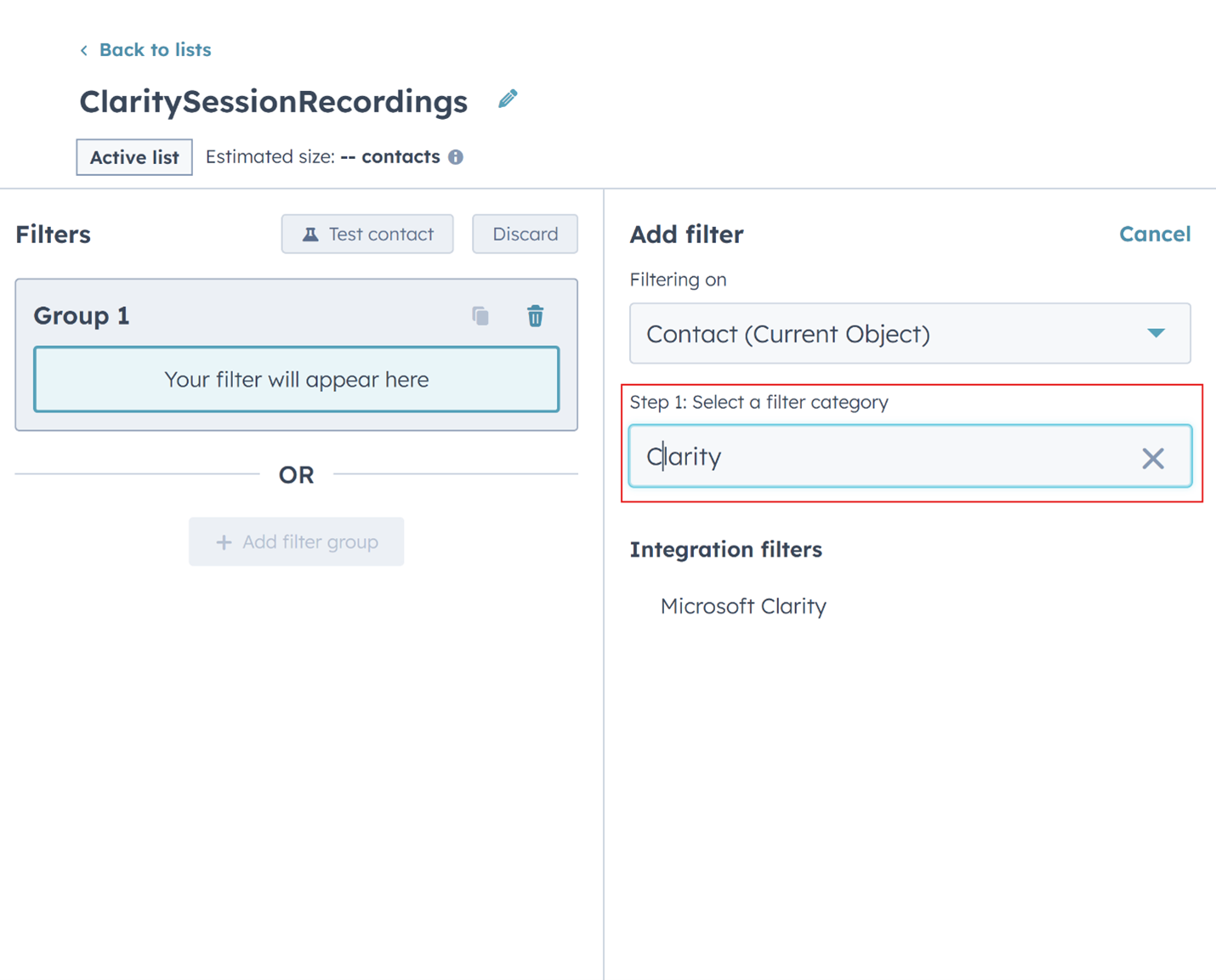
Step 4
Choose Occurred.
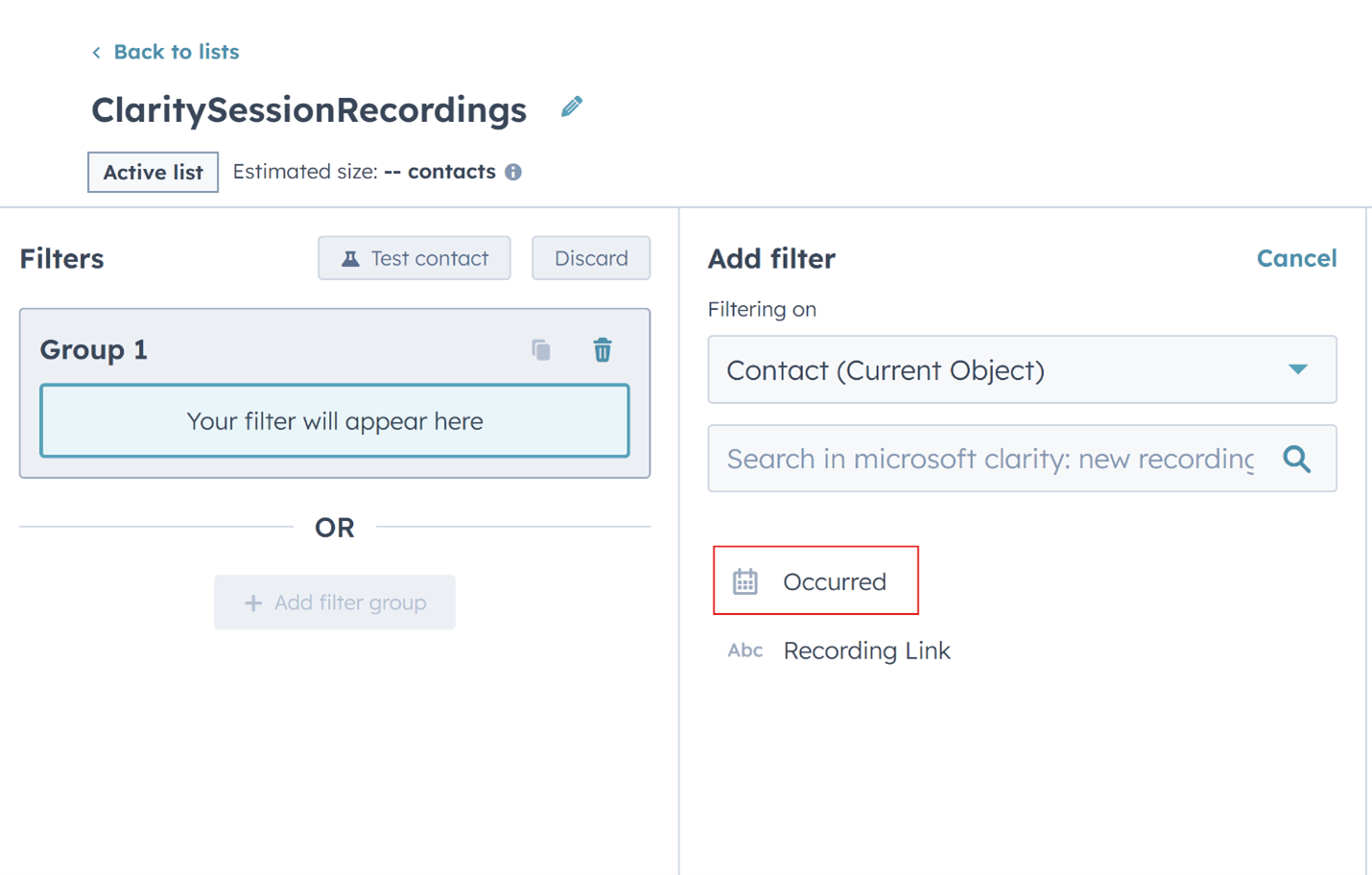
Step 5
Filter the occurrence of the Clarity session recordings as needed and Save list.

Step 6
You can view all your Clarity contact's session recordings in the created HubSpot list once they meet the criteria specified in the occurrence filter.
Uninstall HubSpot from Clarity
Go to Clarity project Settings -> Setup -> Disconnect. Confirm on the pop-up window.
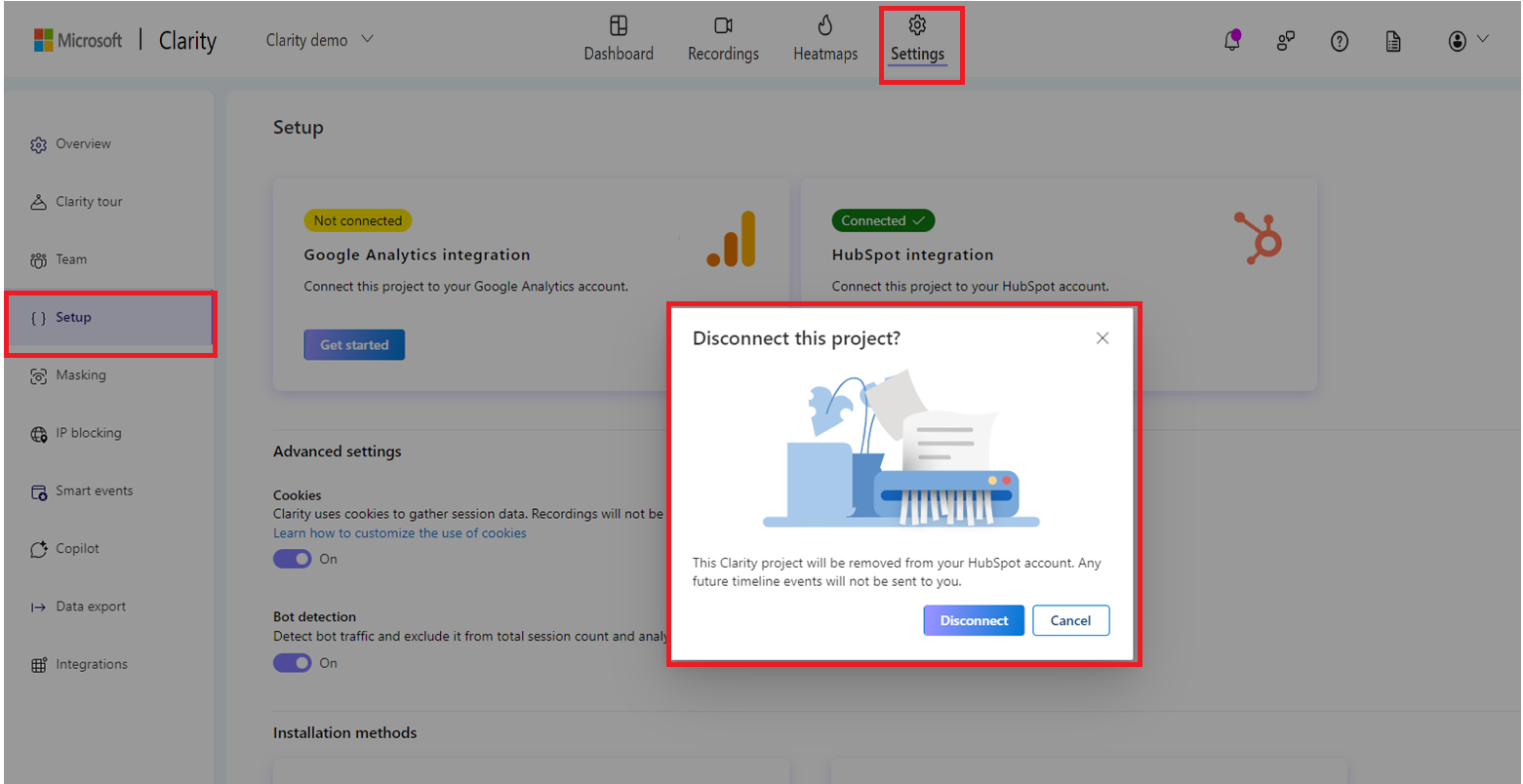
FAQ
For more answers, refer to Setup FAQ.