Team management
Once you sign up to Clarity and add a new project, you're now the project's Admin. You can only modify project settings if you're an Admin of the project.
Select a project. Go to the Settings -> Teams to start managing your team.
Team roles
Clarity supports two roles:
Admin: An Admin has complete access to the project. There can be multiple Admins for a project.
Team member: A member added by the Admin has read and write access to the project.
Project access
Here are the permission levels for each role.
| Actions | Admin | Team member |
|---|---|---|
| Change roles | Yes | No |
| Add a team member | Yes | No |
| Remove team member | Yes | No |
| Delete project | Yes | No |
| Manage settings | Yes | No |
| View Heatmaps | Yes | Yes |
| Share Heatmaps | Yes | Yes |
| View Recordings | Yes | Yes |
| Save segments | Yes | Yes |
Add team members
Admins can add team members through their email IDs. There's no limit on the number of users you can add to a project. However, only 10 pending invites are allowed at a time.
Step 1
Select a project. Go to Settings -> Team -> Add team member.
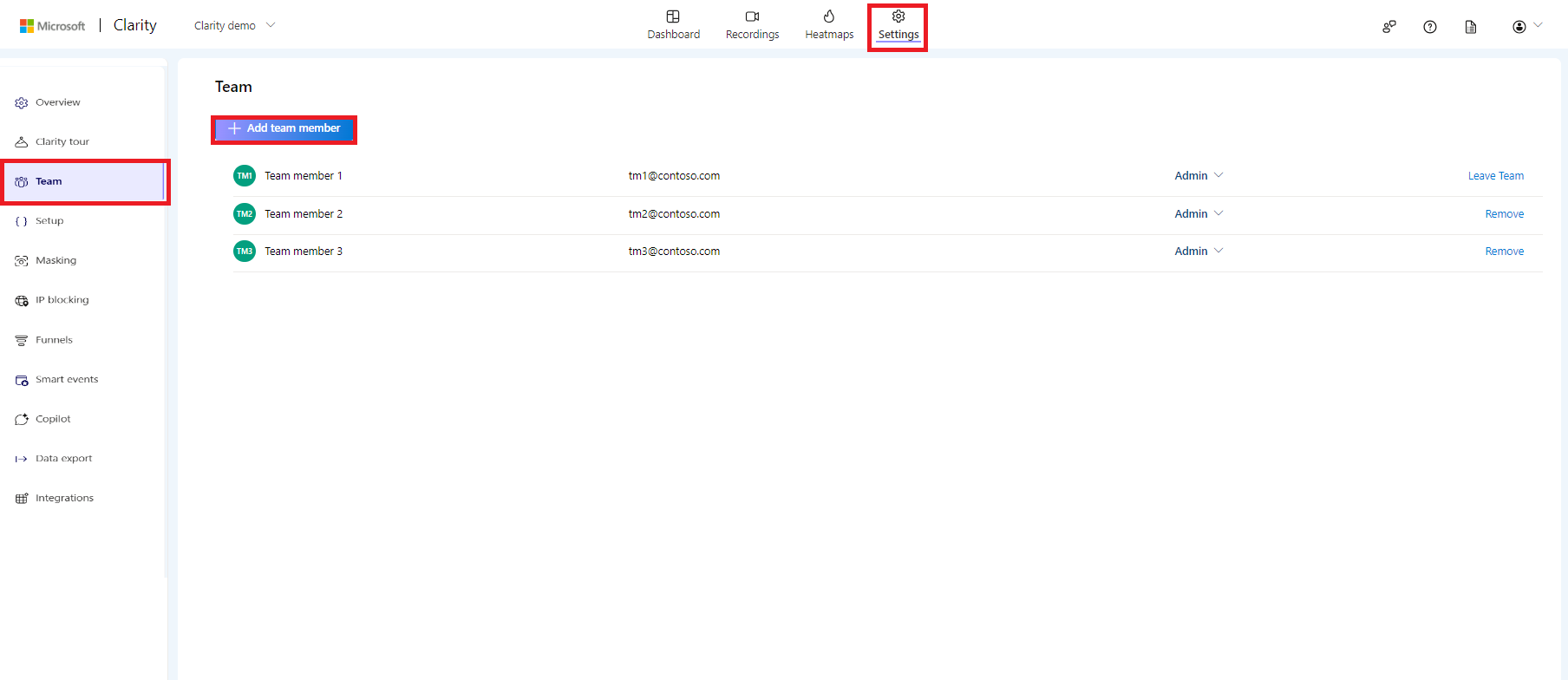
Step 2
Enter an email ID and select the member role. Select Add.
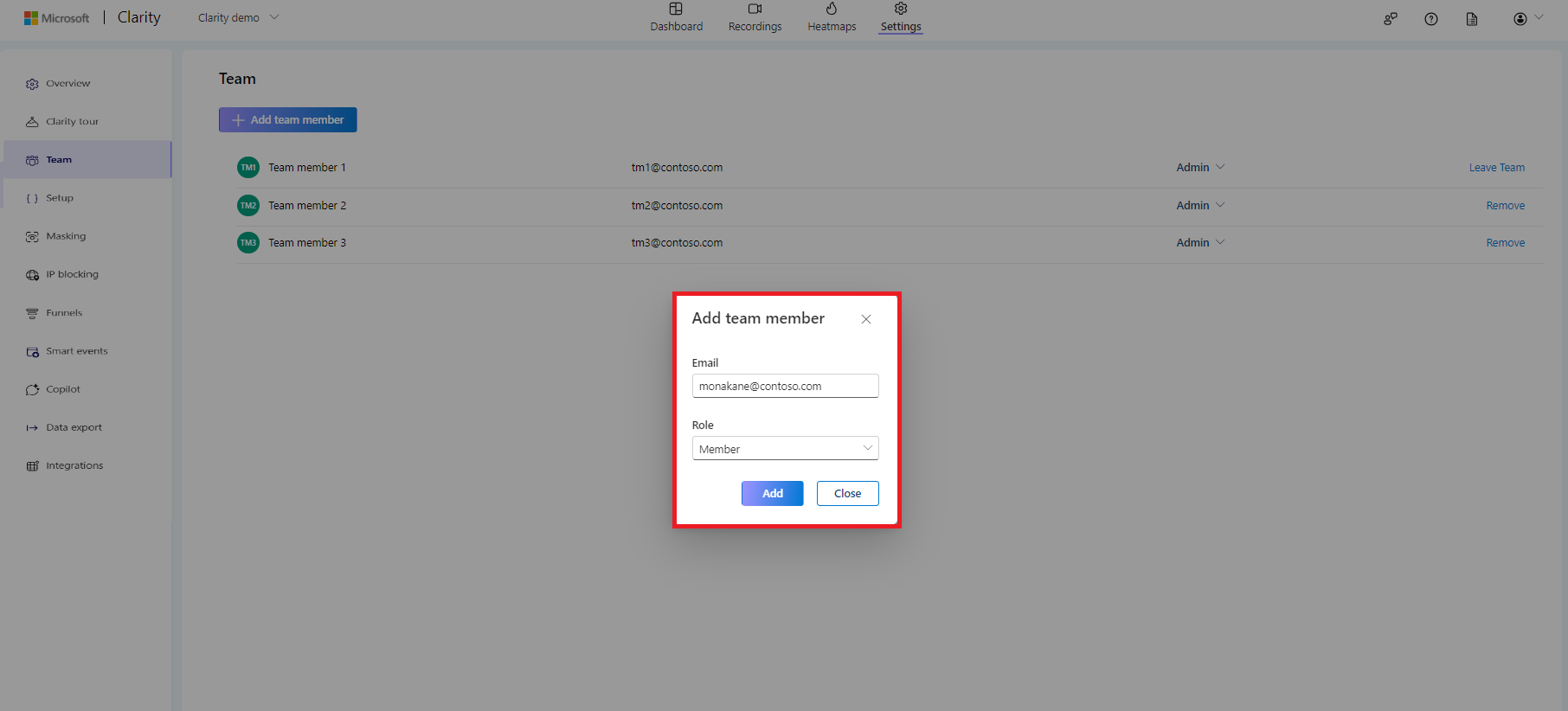
Step 3
The new team member can view the project in My Projects once they accept the invitation received through email.
Remove team members
Important
- You can only remove members in your project if you are an Admin. Removing a user will deny them access to the project. You can readd the user to your project.
- If you are the only project member and remove yourself, the project will be deleted.
- Once you see confirmation of removing the user, we strongly recommend to remove the Data export tokens, if any, associated with the removed user.
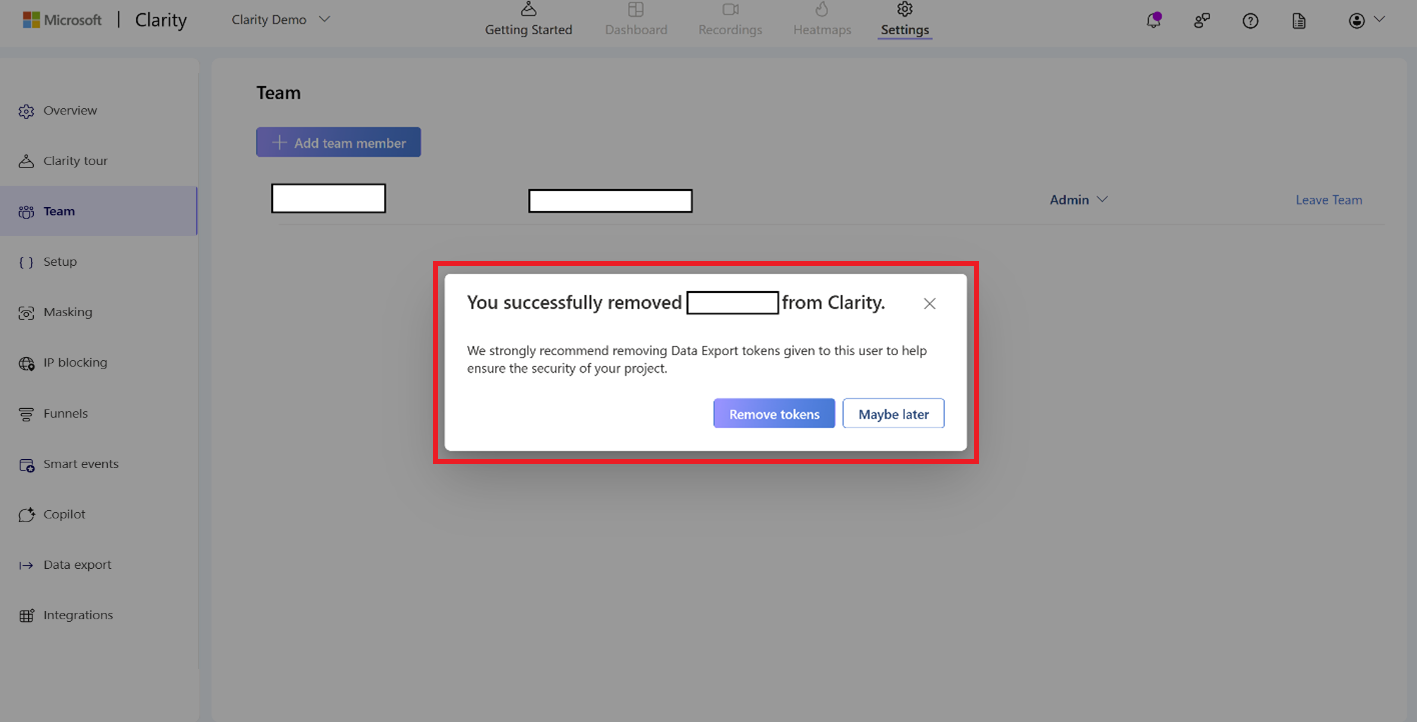
Step 1
Select a project. Go to Settings -> Team. Choose the member you wish to remove from the list of team members and select Remove.
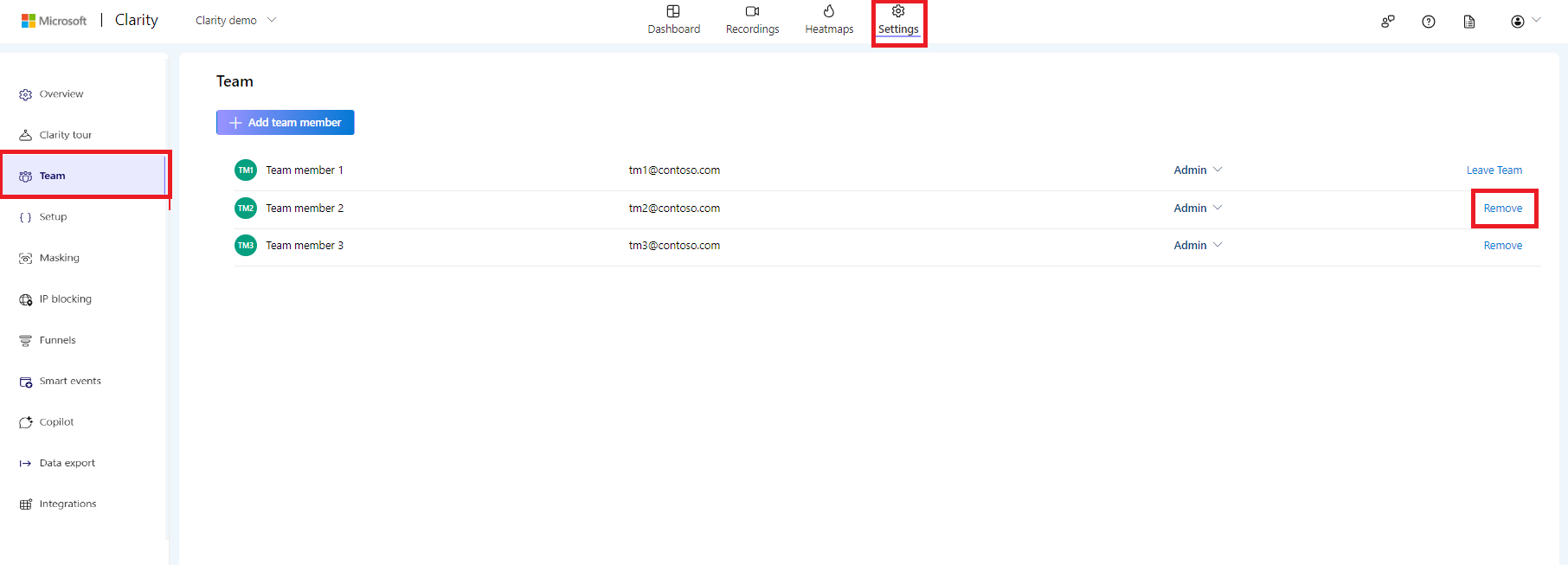
Step 2
On the pop-up window, select Yes, remove to confirm the deletion.
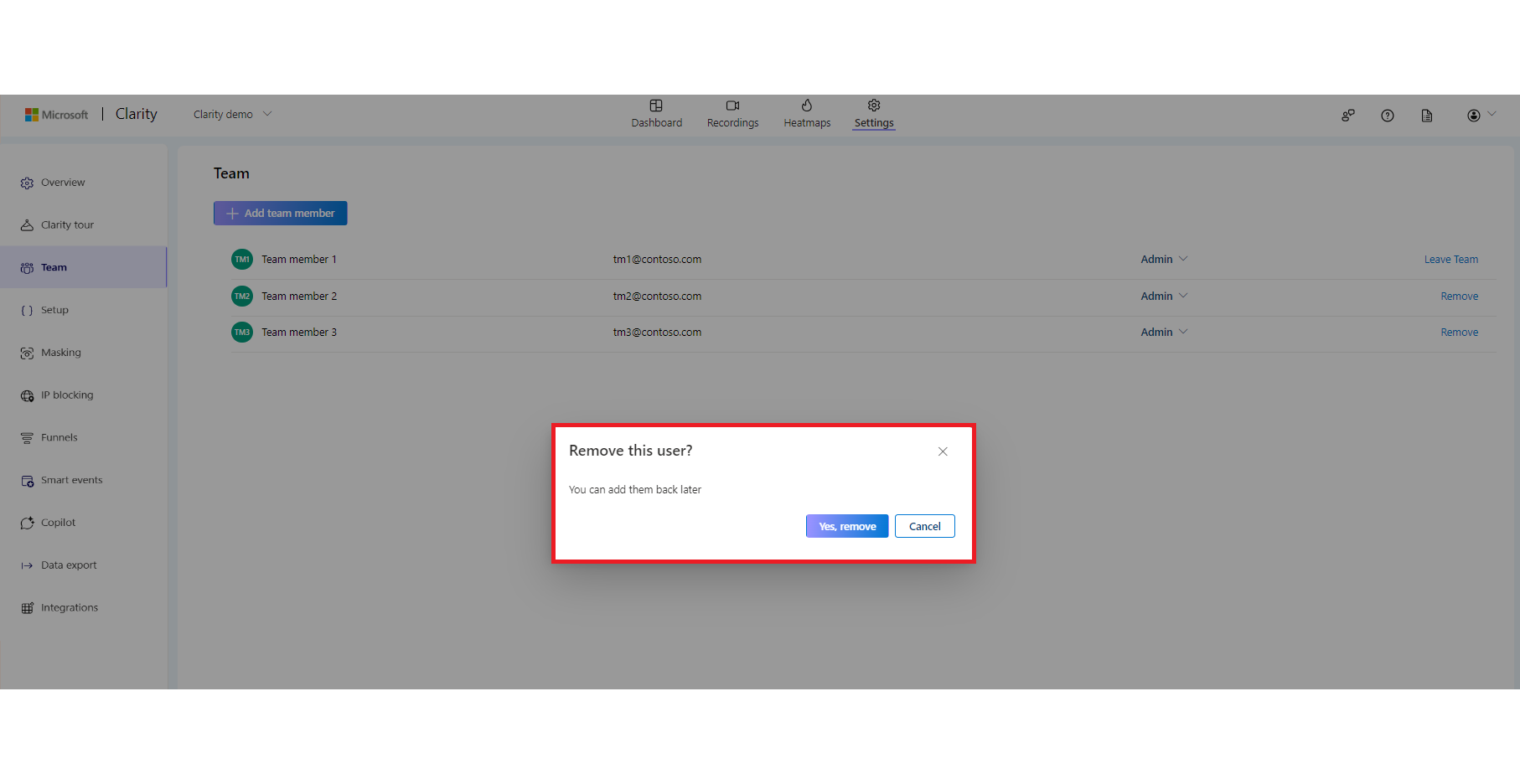
Remove Admin
The Admins can delete themselves from the project.
Important
If you are the only Admin, assign a new Admin before removing yourself.
Step 1
Select a project. Go to Settings -> Team.
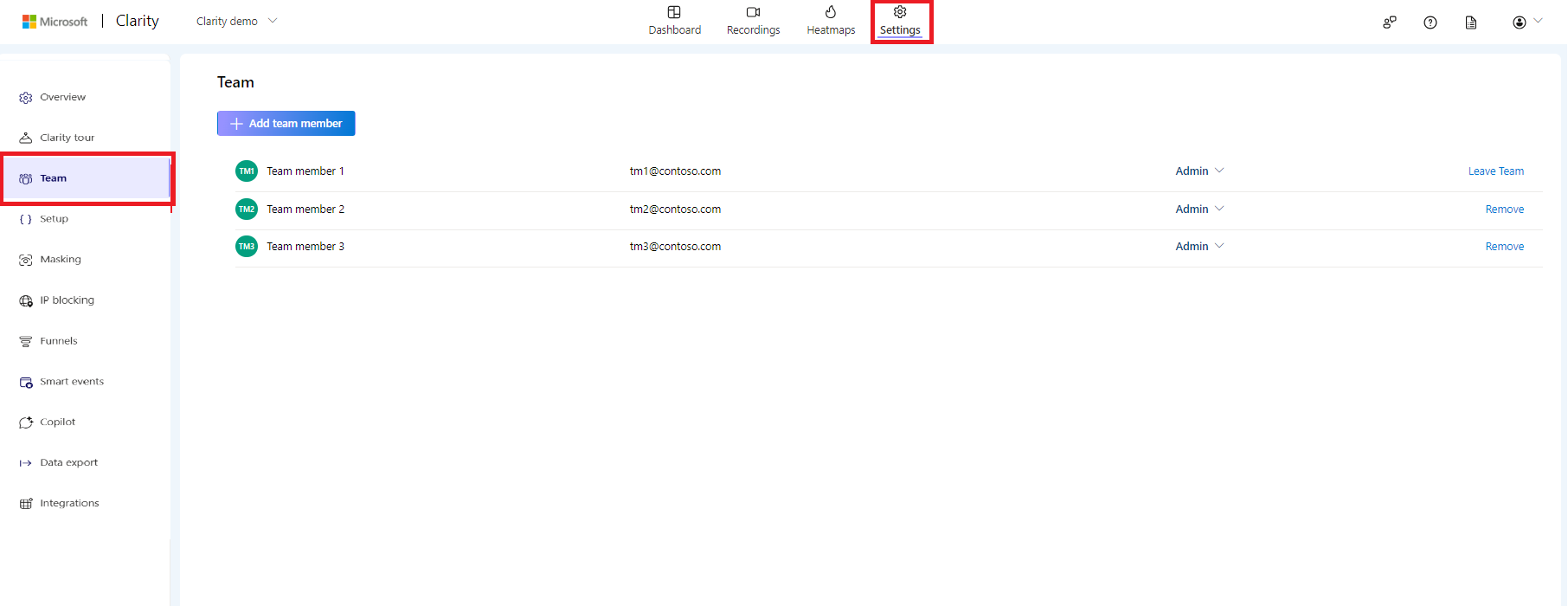
Step 2
Select Leave team and confirm on the pop-up window.
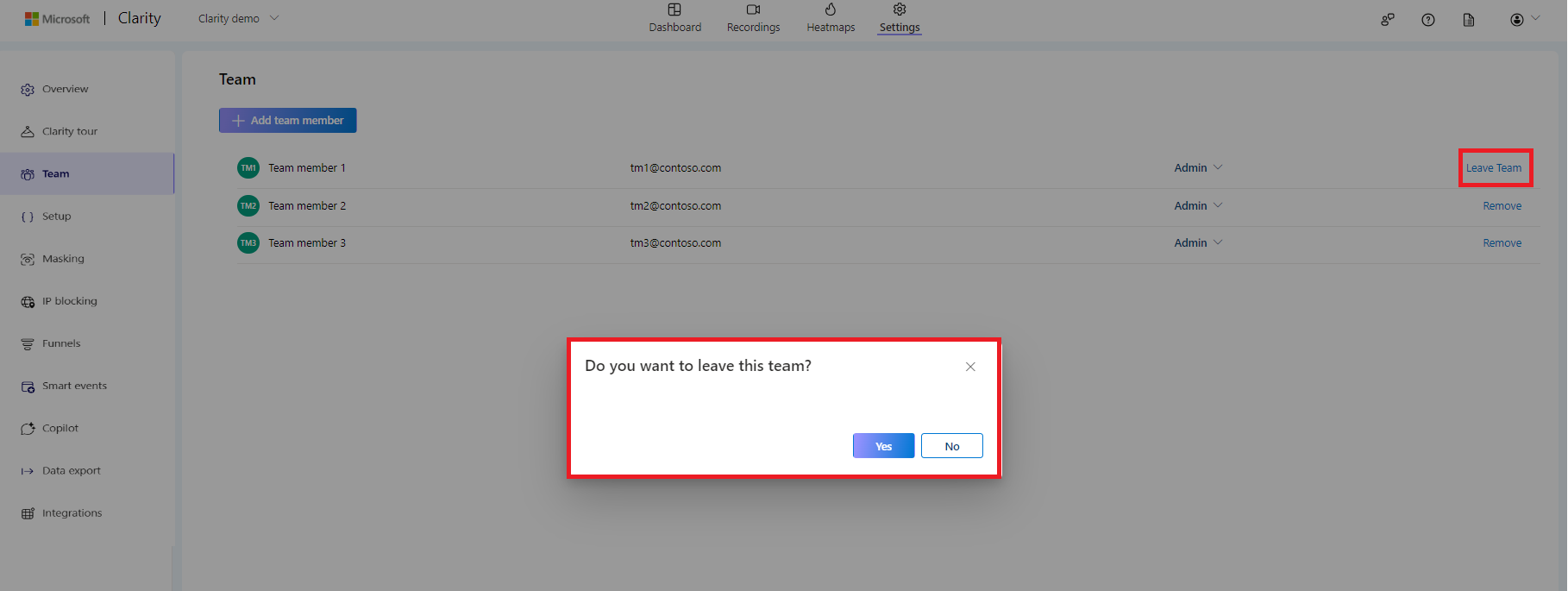
Change user role
Note
- A user can be an 'Admin' or 'Member'. Check project access to know more.
- You can change the user role to Admin only if you are an Admin of the project.
Step 1
Select a project. Go to Settings -> Team.
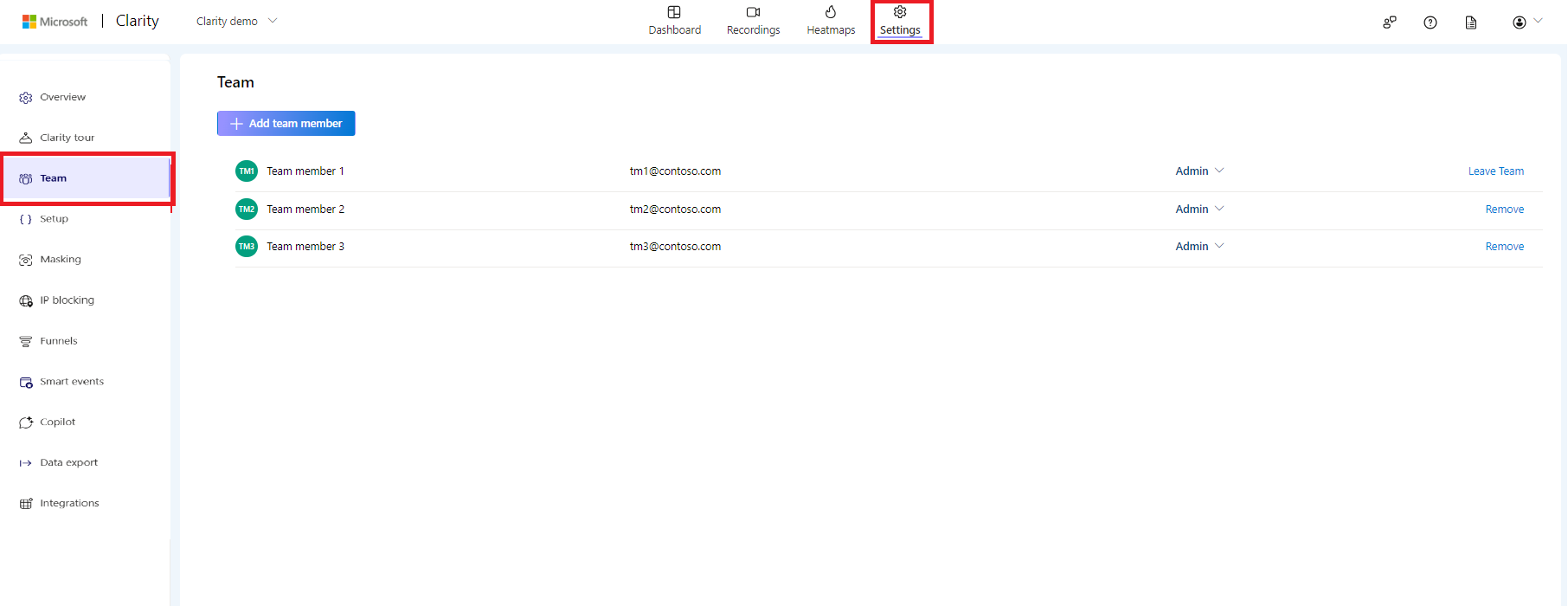
Step 2
Choose the member from the list of team members and select the user role from the menu.
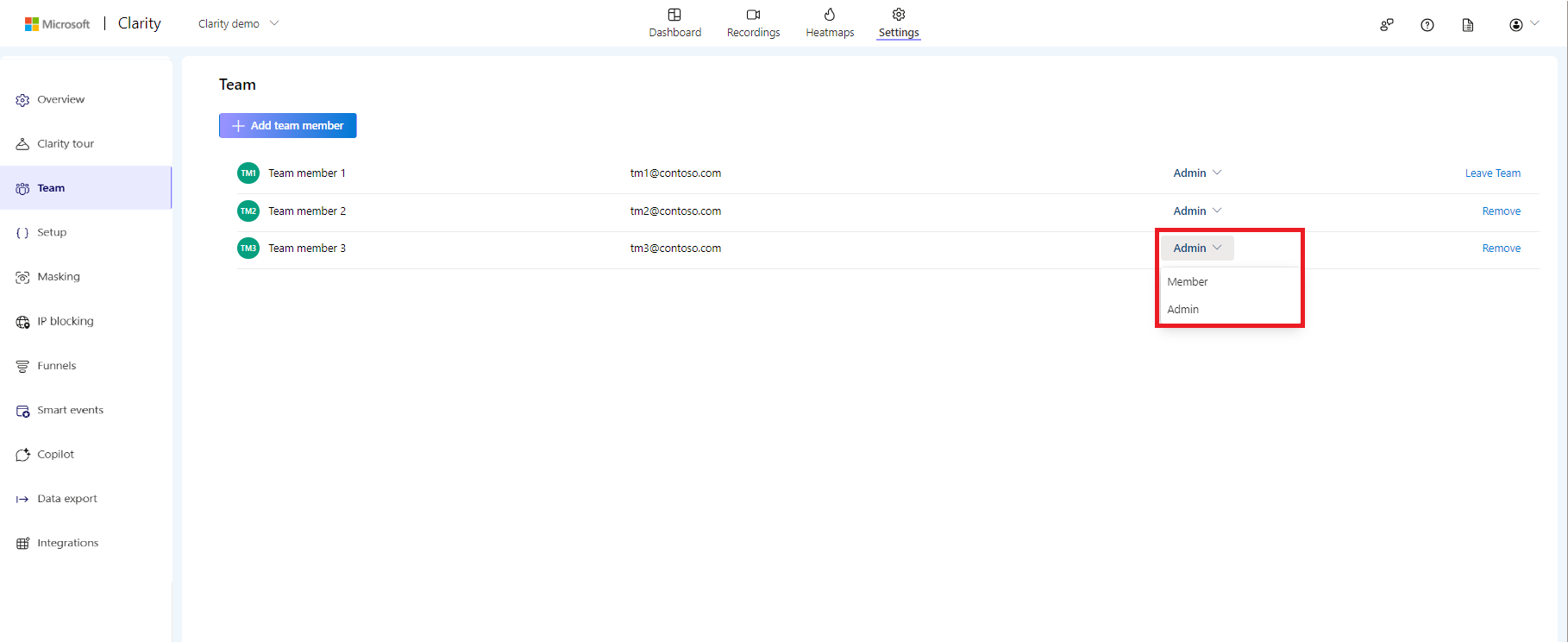
Cancel an invite
After adding a team member, you can cancel the invite before they accept it.
Step 1
Select a project. Go to Settings -> Team.
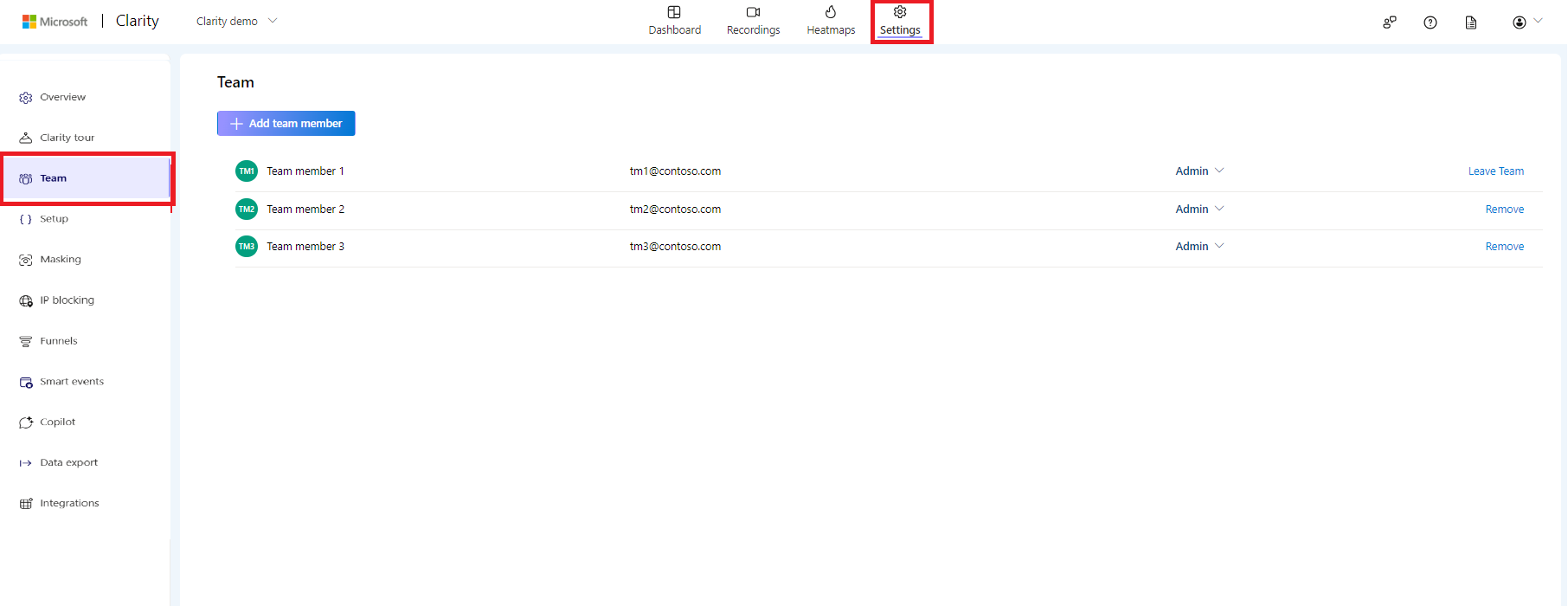
Step 2
Choose the member from the list of team members and select Cancel invite.
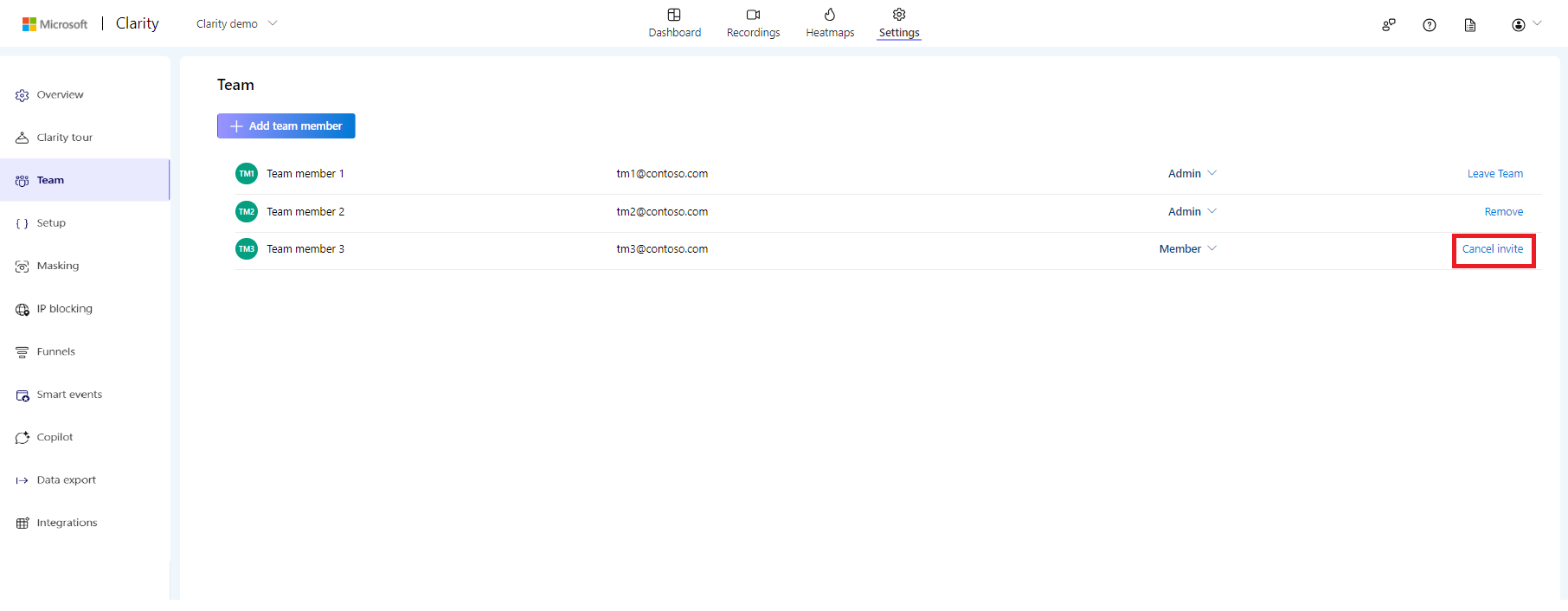
FAQ
For more answers, refer to Team management FAQ.