Session list
Important
Clarity retains Recordings for 30 days from the time of recording. However, Favorite recordings and a randomly selected recording will be retained for up to 13 months.
The session list showcases Clarity's recordings of your user sessions ordered by default based on recency. The list is in the left panel in the Recordings section.
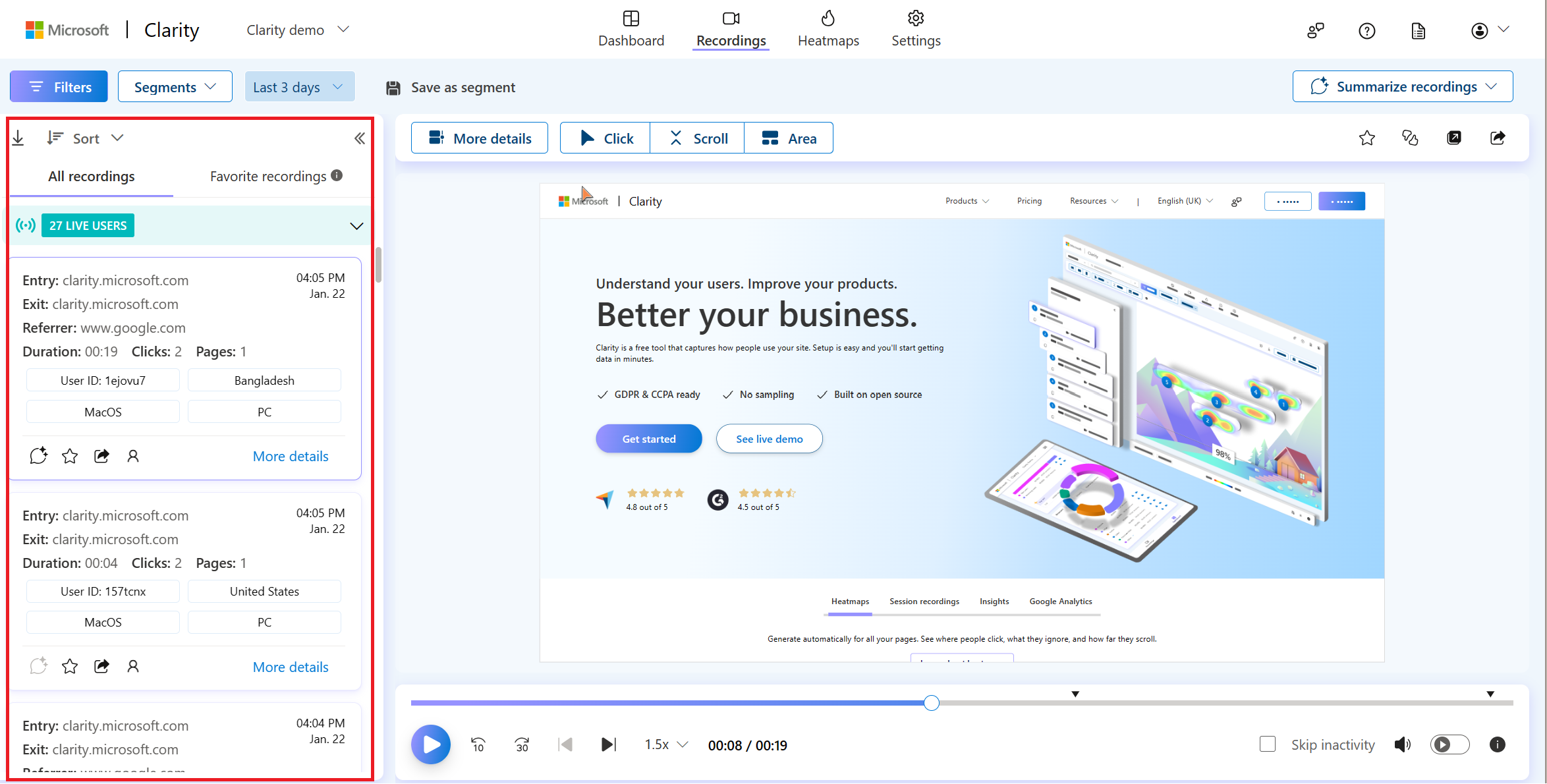
The content of the list varies according to the filters you set. Set restrictive criteria to see a targeted and focused list.
Live recordings
Start viewing live recordings recreating users interactions with your website including mouse movements, clicks, scrolls, navigation, and many more through the list of live users. Learn more on recordings in real time.
View session cards
Each card represents a separate session recording. Play each recording by selecting the card. The card has relevant metadata to help you decide the suitable recording to watch.
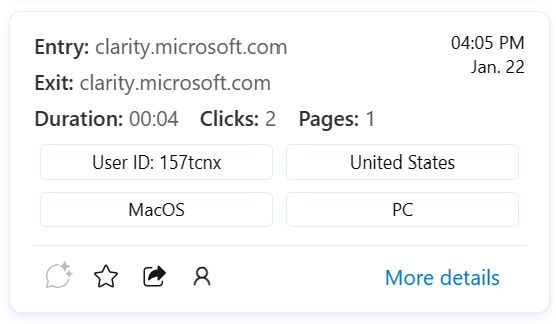
Let's explore the card in detail.
| Display | Definition |
|---|---|
| Entry URL | The page URL where the user entered the site. This URL marks the beginning of a session. |
| Exit URL | The page URL where the user left the site. This URL marks the ending of a session. |
| Timestamp | The time of day when the user entered the site. |
| Date | The specific day when the user was on the site. |
| Page count | The total number of pages visited in a session. |
| Session duration | The total amount of time spent in a session. |
| Click count | The total number of clicks in a session. |
| Device | The specific device type where the user session is recorded. |
| Operating system | The specific operating system where the user session is recorded. |
| Country | The specific country/region where the user session is recorded. |
Take action on session cards
The bottom of each card contains icons that allow you to take action on the session.
| Display | Action |
|---|---|
| Session Insights | Quickly view Session Insights about the recordings created using Generative AI. |
| Favorite | Each card has a favorite icon. Favorite the recordings you want to keep around for future analysis. Learn more about Favorites. |
| Share | Share the session recording with others on your team. Learn more about sharing. |
| Filter | Filter the session recording by several criteria: Clarity user ID, device, operating system, browser, country/region, entry URL, exit URL, Custom page ID, Custom user ID, and Custom session ID. Learn more about filters. |
| Details | See more details about the session recording. |
Favorite the sessions
Your Favorites are recordings you want to keep around for analysis or sharing with others. You can favorite a recording from the session list or the inline player.
Add session cards to a favorites list by selecting the star icon on any card. When selected, the card appears in the Favorites tab. To view a favorite recording, select the Favorites tab.
Remove a card from the favorites list by unselecting the star.
Note
You and your team members can view your favorite recordings. Clarity automatically removes sessions from your favorites list after one year.
Favorite recordings
Important
Clarity retains Favorite recordings for up to 13 months.
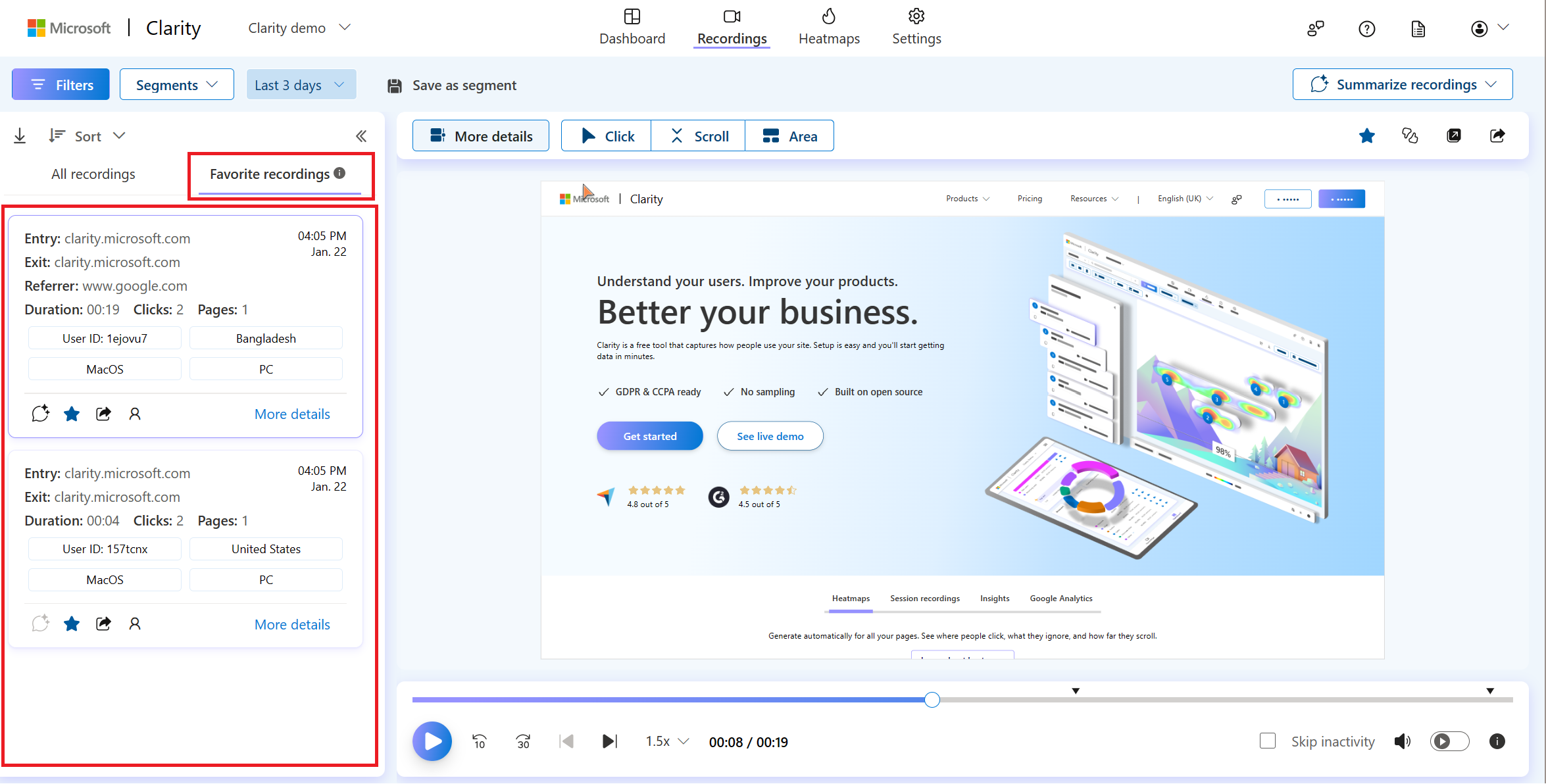
Each card has a favorite icon. As you select the icon, you can view the recording under the Favorite recordings tab. There's no limit on the number of favorited sessions. You can sort these recordings using the Sort tab.
This tab contains favorited recordings to applied filters. For example, when you add the '7 days' time filter, you can view the favorite recordings of the last seven days.
How can I view all favorited recordings?
Try the following, if you don't find all favorited recordings:
Clear all the filters.
Change the date range to the last 12 months.
Watched or unwatched state
The color of a session card's outline tells you about it.
| Outline | Meaning | Image |
|---|---|---|
| Normal | An unwatched recording. |
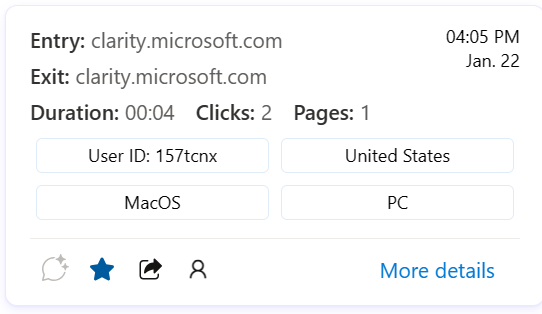
|
| Bold | A recording you're currently watching. |
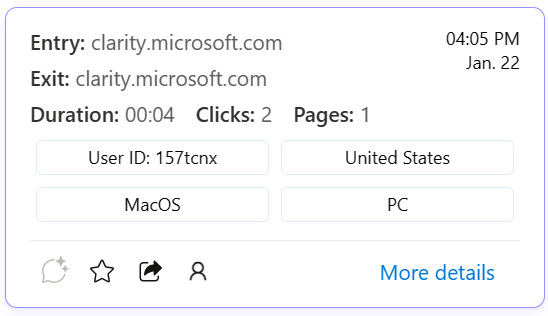
|
| Dimmed | A recording you watched. |
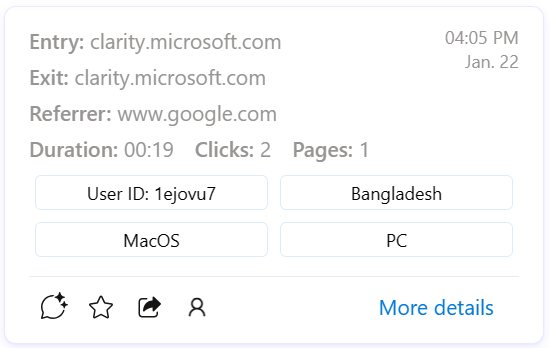
|
Note
Currently, you cannot filter recordings by their watched/unwatched state.
Sort the sessions
The list shows the top number of sessions. By default, they're ordered by most recent. Sort them by selecting Sort.
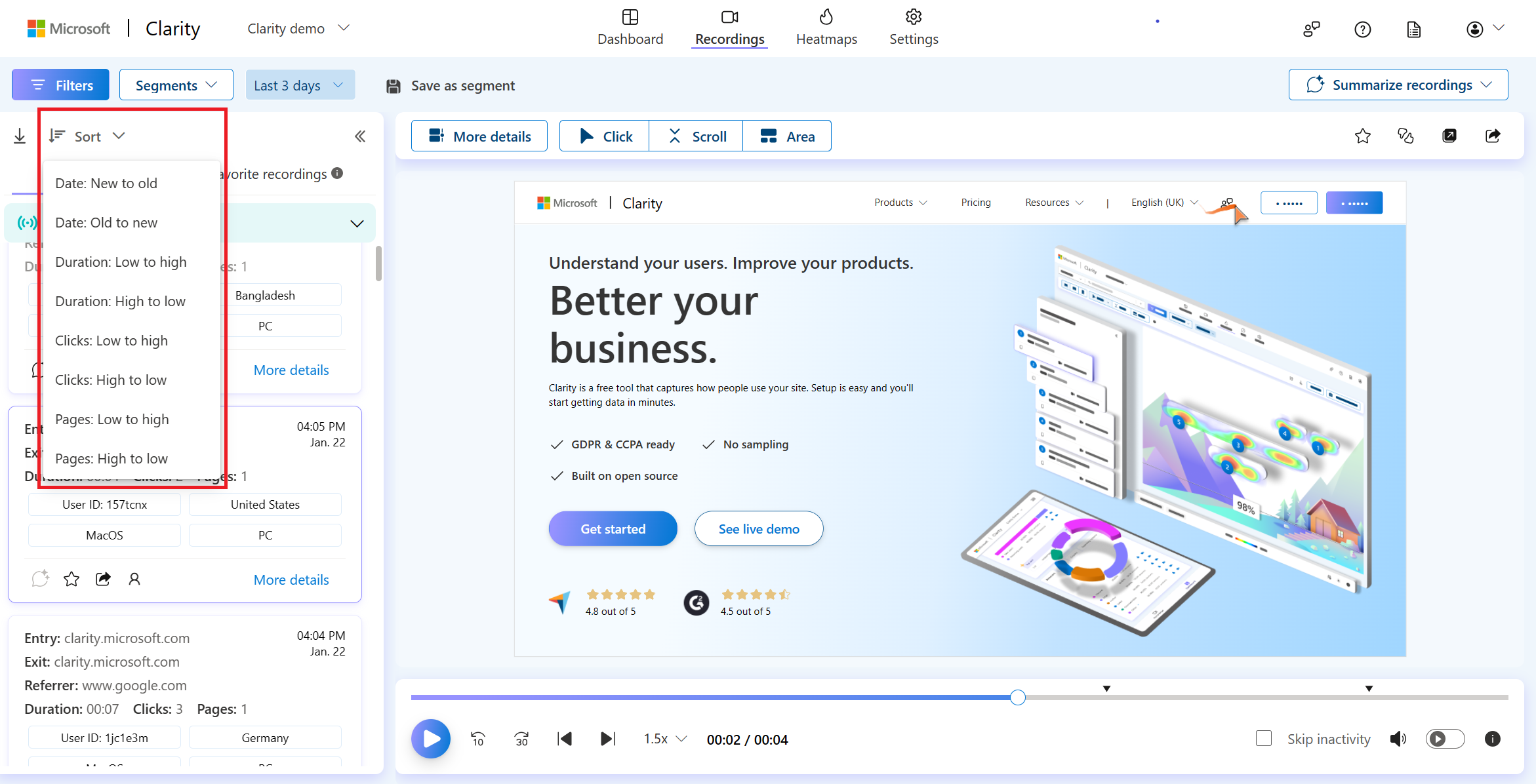
Available sorting options:
- Date
- Duration
- Clicks
- Pages
FAQ
For more answers, refer to Session Recordings FAQ.