Walkthrough: Using XML Envelopes (Basic)
This example demonstrates basic XML envelope disassembly by implementing part of a fictitious error-tracking system. The example meets the following requirements:
Error messages are logged at various physical sites within the company and sent to a central location for processing into various back-end systems.
Error messages are written in XML format.
An error message can be sent singly without an envelope or as a batch contained within an envelope.
Prerequisites
For this example you need to be comfortable with creating BizTalk projects, signing an assembly, and using the BizTalk Server Administration console to view applications and ports. You should also be comfortable with the ideas presented in Walkthrough: Deploying a Basic BizTalk Application.
What This Example Does
The example processes inbound messages containing either a single error message or a batch of error messages by defining an envelope schema and using the XmlDisassembler pipeline.
Example
To create the example, follow the steps outlined in the following sections.
Create a New BizTalk Project
Before building a solution you need to create a BizTalk project, ensure that it is strongly named, and assign it an application name. Assigning an application name prevents BizTalk Server from deploying the solution into the default BizTalk application.
To create and configure a new BizTalk project
Use Visual Studio to create a new BizTalk project. Call the project BasicXMLEnvelope.
Generate a key file and assign it to the project. For more information about this task, see How to Configure a Strong Name Assembly Key File.
In the deployment configuration properties for the project, assign an Application Name and set Restart Host Instances to
True. Setting this flag tells the host to clear any cached instances of the assembly.
Create the Error Schema
In this step you create the Error schema. It defines the key message for the system.
To create the Error schema
Add a new schema named "Error" to the project.
Change the target namespace for the schema to http://BasicXMLEnvelope.
Change the schema property Element FormDefault under the Advanced category to Qualified. This indicates that locally declared elements must be qualified by the target namespace in an instance document.
Rename the root node "Error" and create five child elements with the types indicated:
ID, xs:int
Type, xs:int
Priority, xs:string
Description, xs:string
ErrorDateTime, xs:string
Your schema should look like the following:
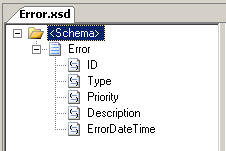
Create a sample message for this schema. This is used to verify that single messages outside of an envelope are processed properly. An example sample message is:
<Error xmlns="http://BasicXMLEnvelope"> <ID>1</ID> <Type>5</Type> <Priority>Low</Priority> <Description>Sprocket widget prints reports slowly.</Description> <ErrorDateTime>1999-05-31T13:20:00.000-05:00</ErrorDateTime> </Error>Save this message in a file in the project directory.
Create the Envelope Schema
The envelope contains one or more error messages. In this basic example, the envelope does not have properties and elements of its own.
To create the envelope schema
Add a new schema named "Envelope" to the BasicXMLEnvelope project.
Change the target namespace to http://BasicXMLEnvelope.
Change the name of the root node from "Root" to "Envelope".
Now mark the schema as an envelope schema. Click the <Schema> node. In the Properties pane, set the schema reference property Envelope to
OK.Set the Body XPath property. To do this, click the Envelope node. In the Properties window, click the ellipsis (...) button in the Body XPath property, select Envelope, and then click OK.
Add an Any element child to the Envelope node. The error message will be contained in this element. Your schema should look like the following:
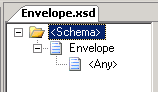
Create a sample message containing an envelope and one or more sample messages. An example message is:
<Envelope xmlns="http://BasicXMLEnvelope"> <Error> <ID>102</ID> <Type>0</Type> <Priority>High</Priority> <Description>Sprocket query fails.</Description> <ErrorDateTime>1999-05-31T13:20:00.000-05:00</ErrorDateTime> </Error> <Error> <ID>16502</ID> <Type>2</Type> <Priority>Low</Priority> <Description>Time threshold exceeded.</Description> <ErrorDateTime>1999-05-31T13:20:00.000-05:00</ErrorDateTime> </Error> </Envelope>Save this message in a file in the project directory.
Deploy and Configure the Send and Receive Ports
With the schemas created, you need to compile and deploy the project. After it is deployed, you can use the BizTalk Server Administration console to configure the send and receive ports.
To deploy BasicXMLEnvelope
From Visual Studio, choose Deploy BasicXMLEnvelope from the Build menu. This will build and deploy it to BizTalk Server as the application "BasicXMLEnvelope".
In the BizTalk Server Administration console, expand the Applications group to verify that BasicXMLEnvelope is present as a custom application.
To configure the receive port
Use Windows Explorer to create a directory named "Receive" under the BasicXMLEnvelope project directory.
In the BizTalk Server Administration console, expand the BasicXMLEnvelope application, right-click Receive Ports, point to New, and then click One-way Receive Port.
In the Receive Port Properties dialog box, set the name of the port to "Receive".
Right-click Receive Locations, and then click New to add a receive port. Name the new port "ReceiveError". Set the Receive Pipeline to XMLReceive. For Transport Type, select FILE, and then click Configure.
Select the receive directory created above and click OK. Your receive port should now be configured. Click OK to close.
To configure the send port
Use Windows Explorer to create a directory named "Send" under the BasicXMLEnvelope project directory.
In the BizTalk Server Administration console, expand the BasicXMLEnvelope application, right-click Send Ports, point to New, and then click Static One-Way.
In the Send Port Properties dialog box, set the name of the port to "Send".
For Transport Type, select FILE, and then click Configure. Set the destination folder to the send directory you created earlier and click OK.
Click Filters and add a single filter:
- BTS.MessageType == http://BasicXMLEnvelope#Error
Click OK to complete the send port configuration. Your send port should be configured.
Run the Example
It is now time to run the example. After using the BizTalk Server Management console to start the BasicXMLEnvelope application, you will copy the test files to the receive location and observe what is produced in the send location.
To run the BasicXMLEnvelope example
In the BizTalk Server Administration console, right-click the BasicXMLEnvelope application and then click Start. This will enlist and start the send and receive ports.
Drop each of the sample files into the receive directory. If you use the samples given earlier, you should find three individual error messages in the send location when processing is completed.
Extending the Example
You can extend the example to accommodate other requirements. This section addresses two common scenarios:
If a batch of errors is submitted within an envelope, individual message failures in disassembly should not prohibit other nonfailing messages from being further processed.
Errors should be delivered to different locations based on error priority. High-priority messages are expedited while other priorities are handled through normal channels.
The following sections extend the example to handle these requirements.
Recoverable Interchange Processing
BizTalk Server supports recoverable interchange processing. By using this feature, you can ensure that batches of messages fail individually in disassembly and not as a batch.
To configure the example for recoverable interchange processing
In the BizTalk Server Administration console, expand the BasicXMLEnvelope application, click Receive Ports, and then double-click the Receive port. This is the port you created previously.
In the Receive Port Properties dialog box, click Receive Locations. Click Properties to bring up the ReceiveError Receive Location Properties dialog box. Click the ellipsis (...) button for the Receive Pipeline.
In the Configure Pipeline - XMLReceive dialog box, set the Recoverable Interchange Processing property to
True, and then click OK.Click OK to close the Receive Location Properties dialog box, and then click OK to close the Receive Port Properties dialog box.
To create a sample file and run the example
To create a sample file, make a copy of the envelope sample file created in the example, add a nonexistent namespace to one of the Error instances, and then save the file:
<Envelope xmlns="http://BasicXMLEnvelope"> <Error> <ID>102</ID> <Type>0</Type> <Priority>High</Priority> <Description>Sprocket query fails to return any sprockets even though some exist</Description> <ErrorDateTime>1999-05-31T13:20:00.000-05:00</ErrorDateTime> </Error> <Error xmlns="http://ThisIsAnError"> <ID>16502</ID> <Type>2</Type> <Priority>Low</Priority> <Description>Time threshold exceeded.</Description> <ErrorDateTime>1999-05-31T13:20:00.000-05:00</ErrorDateTime> </Error> </Envelope>In the BizTalk Server Administration console, click Applications and verify that the BasicXMLEnvelope application is running.
Drop the message in the receive location. After processing, you should find the first message in the send location and the second, low-priority, message in the Suspended queue.
Content-Based Routing (CBR)
You can use content-based routing to route messages based on their content. In this scenario, routing is based on priority, with High messages going to one send location and Low and Medium messages going to a different send location.
To extend the sample, you must complete the following tasks:
Promote the Priority field in the Error schema in the BasicXMLEnvelope project. Content-based routing relies on promoted properties to route messages. For more information, see Promoting Properties.
Create and configure two additional send ports. The ports use a filter to ensure they receive appropriate messages.
To promote the Priority field in the Error schema
With the BasicXMLEnvelope project open in Visual Studio, open the Error schema and expand the Error node.
Right-click the Priority element, point to Promote, and then click Quick Promote.
Click OK to confirm the addition of a new property schema for the promoted properties.
In Visual Studio, in Solution Explorer, open the new property schema PropertySchema.xsd. Remove "Field1" from the schema.
Now recompile and redeploy the solution. On the Build menu, choose Deploy BasicXMLEnvelope.
The project was configured to reset the host instance when the solution is redeployed. If you have changed this, you need to stop and start the host.
To configure the low and medium-priority send port
Use Windows Explorer to create a directory named "SendLowMediumPriority" under the BasicXMLEnvelope project directory.
In the BizTalk Server Administration console, expand the BasicXMLEnvelope application, right-click Send Ports, point to New, and then click Static One-Way.
In the Send Port Properties dialog box, set the name of the port to "SendLowMediumPriority".
For Transport Type, select FILE, and then click Configure. Set the destination folder to the directory you created earlier. Click OK to close.
Click Filters and add three filter expressions:
BTS.MessageType == http://BasicXMLEnvelope#Error And
BasicXMLEnvelope.PropertySchema.Priority == Low Or
BasicXMLEnvelope.PropertySchema.Priority == Medium
Click OK to complete the low and medium-priority send port configuration.
To configure the high-priority send port
Use Windows Explorer to create a directory named "SendHighPriority" under the BasicXMLEnvelope project directory.
In the BizTalk Server Administration console, expand the BasicXMLEnvelope application, right-click Send Ports, point to New, and then click Static One-Way.
In the Send Port Properties dialog box, set the name of the port to "SendHighPriority".
For Transport Type, select FILE, and then click Configure. Set the destination folder to the directory you created earlier. Click OK to close.
Click Filters and add two filter expressions:
BTS.MessageType == http://BasicXMLEnvelope#Error And
BasicXMLEnvelope.PropertySchema.Priority == High
Click OK to complete the high-priority send port configuration.
To test the routing solution
In the BizTalk Server Administration console, expand the Applications group, right-click the BasicXMLEnvelope application, and then click Start. When prompted to confirm, click Start. This enlists the new send ports.
Drop the test message into the receive location. Notice how error messages are routed to the different send locations:
Error messages that have a Low, Medium, or High priority and do not fail message processing are routed both to the original send location (configured in the core example) and the send location by priority. For messages with a Low or Medium priority, a copy appears in both the original send location and the Low/Medium send location.
If recoverable interchange processing is enabled, the failed error message is not routed and the nonfailed message is properly routed as expected. The failed message is not routed because its message type does not match the type used in the configured filters.
See Also
Recoverable Interchange Processing
Promoting Properties
CBRSample (BizTalk Server Sample)