Step 3: Configure and Start the Application

Time to complete: 10 minutes
Objective: In this step, you configure and start the SampleApplication application. When you configure the SampleApplication application, you associate the logical artifacts you created in Visual Studio with their physical counterparts.
Prerequisites
You must have completed Step 2: Configure the Ports.
To configure and start the application
Start the BizTalk Server Administration console.
In the console tree on the left hand side, expand BizTalk Server Administration, right-click BizTalk Group, and then click Refresh.
Expand BizTalk Group, expand Applications, right-click SampleApplication, and then click Configure.
In the Configure Application dialog box, on the EmployeeOrch tab, do the following:
For Host drop-down list, select BizTalkServerApplication.
Double-click the cell across ReceiveNotification and select NotifyReceivePort from the drop-down list.
Double-click the cell across SQLOutboundPort and select SQLOutboundPort from the drop-down list.
Double-click the cell across SaveResponsePort and select EmailResponse from the drop-down list.
The following figure shows a configured application.
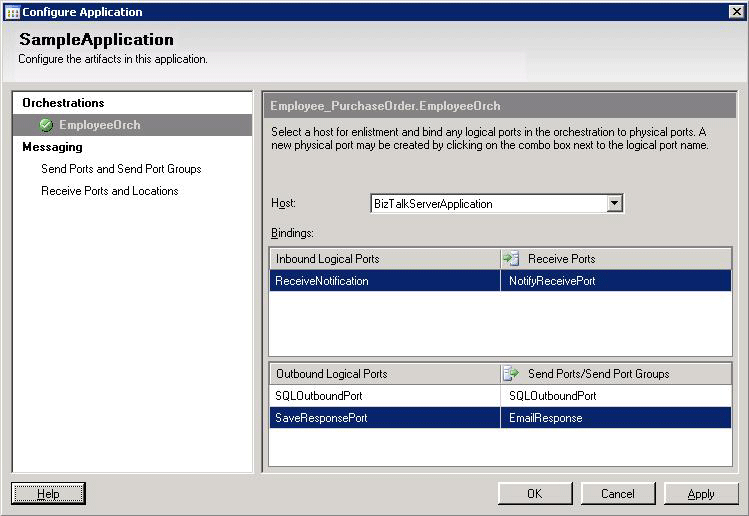
In the Configure Application dialog box, click OK.
In the console tree, right-click SampleApplication, and then click Start.
In the console tree, click Applications.
In the Applications details pane, check that the Status of SampleApplication is Started.
What did I just do?
You configured and started the SampleApplication application
Next Steps
You test the application by inserting new employees in the Employee table, as described in Step 4: Test the Application.
See Also
Step 2: Configure the Ports
Step 4: Test the Application
Lesson 5: Deploy the Solution