Invoke concurrent programs in Oracle E-Business Suite
Oracle E-Business Suite exposes concurrent programs that you can execute to perform specific operations on Oracle applications. Each Oracle application has a set of standard concurrent programs (that are same across all operations) and certain concurrent programs that are specific to an Oracle application. The Oracle E-Business adapter exposes all concurrent programs as operations that adapter clients can invoke. For more information on how the adapter supports concurrent programs, see Operations on Concurrent Programs. For information about the structure of SOAP messages for invoking concurrent programs, see Message Schemas for Concurrent Programs.
Note
For the concurrent programs that do not expose their metadata, the Oracle E-Business adapter exposes 100 optional parameters for each of these concurrent programs. To invoke these concurrent programs successfully, the user must consult the Oracle E-Business Suite documentation to figure out the parameters for a concurrent program that require a value, and then specify them. An example of such a concurrent program is Journal Import (actual name: GLLEZL) in the General Ledger application.
Prerequisites
You must have completed the steps in Prerequisites to create Oracle E-Business Suite applications.
How to Invoke Concurrent Programs in Oracle Applications
Performing an operation on Oracle E-Business Suite using the Oracle E-Business adapter with BizTalk Server involves procedural tasks described in Building blocks to create Oracle E-Business Suite applications. To invoke a concurrent program, these tasks are:
Create a BizTalk project, and generate schema for the concurrent program you want to invoke.
Create messages in the BizTalk project for sending and receiving messages to and from Oracle E-Business Suite.
Create an orchestration to invoke the concurrent program.
Build and deploy the BizTalk project.
Configure the BizTalk application by creating physical send and receive ports.
Start the BizTalk application.
This topic provides instructions to perform these tasks.
Generating Schema
This topic demonstrates how to invoke the Customer Interface concurrent program from the Receivables application. This application is available with the default Oracle E-Business Suite application. This concurrent program returns a request ID. To check the status of the concurrent program, we execute the Get_Status concurrent program by passing the request ID received in the response of the Customer Interface concurrent program.
In this topic, we generate schema for both the Customer Interface and Get_Status concurrent programs. For more information about how to generate schema, see Retrieving Metadata for Oracle E-Business Suite Operations in Visual Studio.
Defining Messages and Message Types
The schema that you generated earlier describes the “types” required for the messages in the orchestration. A message is typically a variable, the type for which is defined by the corresponding schema. You must now create messages for the orchestration, and link them to schemas that you generated in the previous step.
In this orchestration you must create four messages—one receive-response set to invoke the Customer Interface concurrent program and the other receive-response set to invoke the Get_Status concurrent program.
To create messages and link to schema
Add an orchestration to the BizTalk project. From Solution Explorer, right-click the BizTalk project name, point to Add, and then click New Item. Type a name for the BizTalk orchestration, and then click Add.
Open the Orchestration View window of the BizTalk project, if it is not already open. To do so, click View, point to Other Windows, and then click Orchestration View.
In Orchestration View, right-click Messages, and then click New Message.
Right-click the newly created message, and then select Properties Window.
In the Properties pane for the Message_1, do the following:
Use this To do this Identifier Type RequestMessage Type From the drop-down list, expand Schemas, and then select ConcurrentProgram.OracleEBSBindingSchema.RACUST, where ConcurrentProgram is the name of your BizTalk project. OracleEBSBindingSchema is the schema generated for invoking the Customer Interface concurrent program. Note: RACUST is the actual name of the Customer Interface concurrent program. While the Consume Adapter Service Add-in displays the friendly name (Customer Interface), the schema contains the actual name of the concurrent program. Repeat step 3 to create three new message. In the Properties pane for the new message, do the following:
Set Identifier to Set Message Type to Response ConcurrentProgram.OracleEBSBindingSchema.RACUSTResponse Get_StatusRequest ConcurrentProgram.OracleEBSBindingSchema1.GetStatusForConcurrentProgram Get_StatusResponse ConcurrentProgram.OracleEBSBindingSchema1.GetStatusForConcurrentProgramResponse
Setting up the Orchestration
You must create a BizTalk orchestration to use BizTalk Server for invoking concurrent programs in Oracle E-Business Suite. In this orchestration, you will be dropping a request message at a defined receive location. The orchestration consumes this message and passes it on to Oracle E-Business Suite to invoke the Customer Interface concurrent program. The response for the concurrent program is received from Oracle and is saved at another location. The response message contains a request ID. The orchestration includes a Construct Message shape to extract the request ID from the response and construct a message that conforms to the schema of the Get_Status concurrent program. The message to invoke the Get_Status concurrent program is sent to the Oracle E-Business Suite with the request ID as a parameter. You must include send and receive shapes, message construction shapes, and ports to send messages to Oracle and receive responses.
Typically, the Customer Interface concurrent program will take some time to execute, so you need to wait before executing the Get_Status concurrent. You can automate this by adding a Delay shape.
A sample orchestration resembles the following:
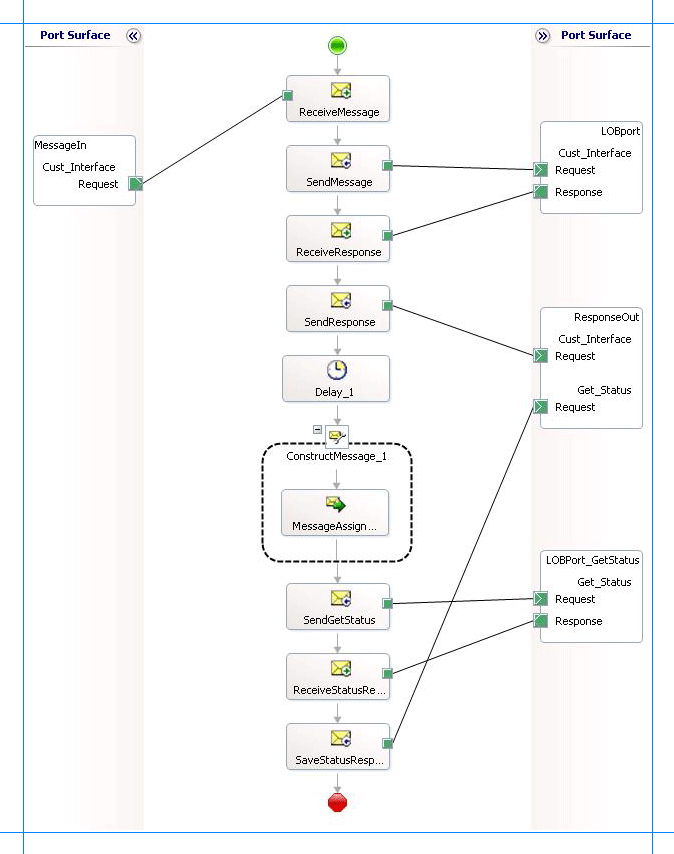
Adding Message Shapes
Specify the following properties for each of the message shapes. The names listed in the Shape column correspond to the message shapes as displayed in the preceding orchestration.
| Shape | Shape Type | Properties |
|---|---|---|
| ReceiveMessage | Receive | - Set Name to ReceiveMessage - Set Activate to True |
| SendMessage | Send | - Set Name to SendMessage |
| ReceiveResponse | Receive | - Set Name to ReceiveResponse - Set Activate to False |
| SendResponse | Send | - Set Name to SendResponse |
| SendGetStatus | Send | - Set Name to SendGetStatus |
| ReceiveStatusResponse | Receive | - Set Name to ReceiveStatusResponse - Set Activate to False |
| SaveStatusResponse | Send | - Set Name to SaveStatusResponse |
Adding a Delay Shape
If you want the orchestration to wait between invoking the Customer Interface and Get_Status concurrent programs, you must add a Delay shape to the orchestration. You must add a Delay shape after the orchestration copies the response for the Customer Interface concurrent program to a FILE send port. So, you must add a Delay shape after the SendResponse shape.
Within the Delay shape, you can specify the time interval for which the orchestration must wait before proceeding by adding the following code to the Expression Editor for the Delay shape:
new System.TimeSpan(0,2,0)
By adding this code, the orchestration will wait for two minutes before proceeding. For more information about how to configure the Delay shape, see How to Configure the Delay Shape.
Adding the Construct Message Shape
The response from the Oracle E-Business Suite for the Customer Interface concurrent program contains a request ID. To get the status of the concurrent program, you must pass the same request ID as a parameter to the Get_Status concurrent program. To do so, in the orchestration, you must include a Construct Message shape, and within that a Message Assignment shape. The purpose of the Construct Message shape is:
To extract the request ID from the response that is received for the Customer Interface concurrent program.
To construct a message that conforms to the message schema for the Get_Status concurrent program.
For the Construct Message shape, set the Message Constructed property to Get_StatusRequest.
For the Message Assignment shape, add the below. Before adding the code, you must have:
XmlDoc = new System.Xml.XmlDocument();
XmlDoc.LoadXml("<GetStatusForConcurrentProgram xmlns='http://schemas.microsoft.com/OracleEBS/2008/05/ConcurrentPrograms/AR'><RequestId /></GetStatusForConcurrentProgram>");
Get_StatusRequest = XmlDoc;
Get_StatusRequest.RequestId = xpath(Response,"string(/*[local-name()='RACUSTResponse']/*[local-name()='RACUSTResult']/text())");
Adding Ports
To configure the ports, you specify the properties listed in the table below for each of the logical ports. The names listed in the Port column correspond to the names of the ports displayed in the orchestration.
| Port | Properties |
|---|---|
| MessageIn | - Set Identifier to MessageIn - Set Type to MessageInType - Set Communication Pattern to One-Way - Set Communication Direction to Receive |
| LOBPort | - Set Identifier to LOBPort - Set Type to LOBPortType - Set Communication Pattern to Request-Response - Set Communication Direction to Send-Receive |
| ResponseOut | - Set Identifier to ResponseOut - Set Type to ResponseOutType - Set Communication Pattern to One-Way - Set Communication Direction to Send - Create an operation Cust_Interface. This operation is used for the Customer Interface concurrent program. - Create an operation Get_Status. This operation is used for the Get_Status concurrent program. |
| LOBPort_GetStatus | - Set Identifier to LOBPort_GetStatus - Set Type to LOBPort_GetStatusType - Set Communication Pattern to Request-Response - Set Communication Direction to Send-Receive |
Specify Messages for Action Shapes and Connect to Ports
The following table specifies the property values to specify messages for action shapes and linking them to the ports. The names listed in the Shape column correspond to the names of the message shapes as displayed in the orchestration diagram.
After you have specified these properties, the message shapes and ports are connected and your orchestration is complete.
You must now build the BizTalk solution and then deploy it to a BizTalk Server. For more information, see Building and Running Orchestrations.
| Shape | Properties |
|---|---|
| ReceiveMessage | - Set Message to Request - Set Operation to MessageIn.Cust_Interface.Request |
| SendMessage | - Set Message to Request - Set Operation to LOBport.Cust_Interface.Request |
| ReceiveResponse | - Set Message to Response - Set Operation to LOBport.Cust_Interface.Response |
| SendResponse | - Set Message to Response - Set Operation to ResponseOut.Cust_Interface.Request |
| SendGetStatus | - Set Message to Get_StatusRequest - Set Operation to LOBPort_GetStatus.Get_Status.Request |
| ReceiveStatusResponse | - Set Message to Get_StatusResponse - Set Operation to LOBPort_GetStatus.Get_Status.Response |
| SaveStatusResponse | - Set Message to Get_StatusResponse - Set Operation to ResponseOut.Get_Status.Request |
After you have specified these properties, the message shapes and ports are connected and your orchestration is complete.
You must now build the BizTalk solution and then deploy it to a BizTalk Server. For more information, see Building and Running Orchestrations.
Configuring the BizTalk Application
After you have deployed the BizTalk project, the orchestration you created earlier is listed under the Orchestrations pane in the BizTalk Server Administration console. You must use the BizTalk Server Administration console to configure the application. For a walkthrough, see Walkthrough: Deploying a Basic BizTalk Application.
Configuring an application involves:
Selecting a host for the application.
Mapping the ports that you created in your orchestration to physical ports in the BizTalk Server Administration console. For this orchestration you must:
Define a location on the hard disk and a corresponding file port where you will drop a request message. The BizTalk orchestration will consume the request message and send it to the Oracle E-Business Suite.
Define a location on the hard disk and a corresponding file port where the BizTalk orchestration will drop the response message containing the response from Oracle E-Business Suite.
Define two physical WCF-Custom or WCF-OracleEBS send ports—one to send messages to Oracle E-Business Suite to execute the Customer Interface concurrent program and the other to execute the Get_Status concurrent program. You must also specify the action in the send ports. For information about how to create ports, see Manually Configuring a Physical Port Binding to the Oracle E-Business Adapter.
To invoke concurrent programs using the Oracle E-Business adapter, you must set the right application context in which the operation is invoked. The Oracle E-Business adapter provides certain binding properties to specify the application context for any operation. You must set these binding properties on the WCF-Custom or WCF-OracleEBS port used for invoking concurrent programs.
If the ClientCredentialType binding property is set to Database, then you must specify the following binding properties to set the applications context.
Binding Property Value OracleUserName Specify the name of an Oracle E-Business Suite user. The Oracle E-Business adapter does not preserve the case of the value that you enter for the OracleUserName binding property when it connects to Oracle E-Business Suite. The user name is passed to Oracle E-Business Suite using the standard rules of SQL*Plus. However, if you want the case of the user name to be preserved or if you want to enter a user name containing special characters, you must specify the value within double quotes. OraclePassword The password for the Oracle E-Business Suite user. The Oracle E-Business adapter does not preserve the case of the value that you enter for the OraclePassword binding property when it connects to Oracle E-Business Suite. The password is passed to Oracle E-Business Suite using the standard rules of SQL*Plus. However, if you want the case of the password to be preserved or if you want to enter a password containing special characters, you must specify the value within double quotes. OracleEBSResponsibilityName The responsibility associated with the Oracle E-Business Suite user. If the ClientCredentialType binding property is set to EBusiness, you must have already specified Oracle E-Business credentials while establishing the connection. In such a case you must only specify value for the OracleEBSResponsibilityName binding property.
For more information about the different binding properties, see Read about the BizTalk Adapter for Oracle E-Business Suite Binding Properties. For more information on how the adapter supports setting the application context, see Set Application Context.
Note
You can set the application context either by specifying the binding properties or by setting the message context properties exposed by the Oracle E-Business adapter. For instructions on how to set the binding properties, see Configure the Binding Properties for Oracle E-Business Suite. For instructions on how to set the application context using message context properties, see Configure the Application Context Using Message Context Properties in Oracle E-Business Suite.
Note
Generating the schema using the Consume Adapter Service BizTalk Project Add-in also creates a binding file that contains information about the ports and the actions to be set for those ports. You can import this binding file from the BizTalk Server Administration console to create send ports (for outbound calls) or receive ports (for inbound calls). For more information, see Configure a Physical Port Binding Using a Port Binding File to Oracle E-Business Suite.
Starting the Application
You must start the BizTalk application before invoking the concurrent programs. For instructions on starting a BizTalk application, see How to Start an Orchestration.
At this stage, make sure:
The FILE receive port to receive request messages for the orchestration is running.
The FILE send port to receive the response messages from the orchestration is running.
The WCF-Custom or WCF-OracleEBS send port to invoke the Customer Interface concurrent program is running.
The WCF-Custom or WCF-OracleEBS send port to invoke the Get_Status concurrent program is running.
The BizTalk orchestration for the operation is running.
Executing the Operation
After you run the application, you must drop a request message that conforms to the schema for invoking the Customer Interface concurrent program. For example, the request message to invoke the Customer Interface concurrent program is:
<RACUST xmlns="http://schemas.microsoft.com/OracleEBS/2008/05/ConcurrentPrograms/AR">
<Description>Customer Interface Program</Description>
<StartTime></StartTime>
<CREATE_RECIPROCAL_CUSTOMER>Yes</CREATE_RECIPROCAL_CUSTOMER>
<ORG_ID>203</ORG_ID>
</RACUST>
Note
The request message for invoking a concurrent program requires some optional parameters such as SetOptions, SetPrintOptions, and SetRepeatOptions. The request message provided here does not contain these optional parameters. For information on the complete request message, including optional parameters, see Message Schemas for Concurrent Programs.
The orchestration consumes the message, passes it on to the Oracle E-Business Suite, and receives a response. The response message is saved at the other file location specified as part of the orchestration. The response for the Customer Interface concurrent program resembles the following:
<?xml version="1.0" encoding="utf-8"?>
<RACUSTResponse xmlns="http://schemas.microsoft.com/OracleEBS/2008/05/ConcurrentPrograms/AR">
<RACUSTResult>2794708</RACUSTResult>
</RACUSTResponse>
The response from the Oracle E-Business Suite contains a request ID. The orchestration extracts the request ID from the response message, constructs a message to invoke the Get_Status concurrent program, and passes it to the Oracle E-Business Suite to execute the Get_Status concurrent program. After the response is received for th Get_Status concurrent program, it is copied to the same file location as the first response. The response for the Get_Status concurrent program resembles the following:
<?xml version="1.0" encoding="utf-8" ?>
<GetStatusForConcurrentProgramResponse xmlns="http://schemas.microsoft.com/OracleEBS/2008/05/ConcurrentPrograms/AR">
<GetStatusForConcurrentProgramResult>true</GetStatusForConcurrentProgramResult>
<Phase>Pending</Phase>
<Status>Standby</Status>
<DevPhase>PENDING</DevPhase>
<DevStatus>STANDBY</DevStatus>
<Message>null</Message>
</GetStatusForConcurrentProgramResponse>
Best Practices
After you have deployed and configured the BizTalk project, you can export configuration settings to an XML file called the binding file. After you generate a binding file, you can import the configuration settings from the file, so that you do not need to create items such as send ports and receive ports for the same orchestration. For more information about binding files, see Reuse Adapter Bindings with Oracle E-Business Suite.
See Also
Develop BizTalk applications using the Oracle E-Business Suite adapter