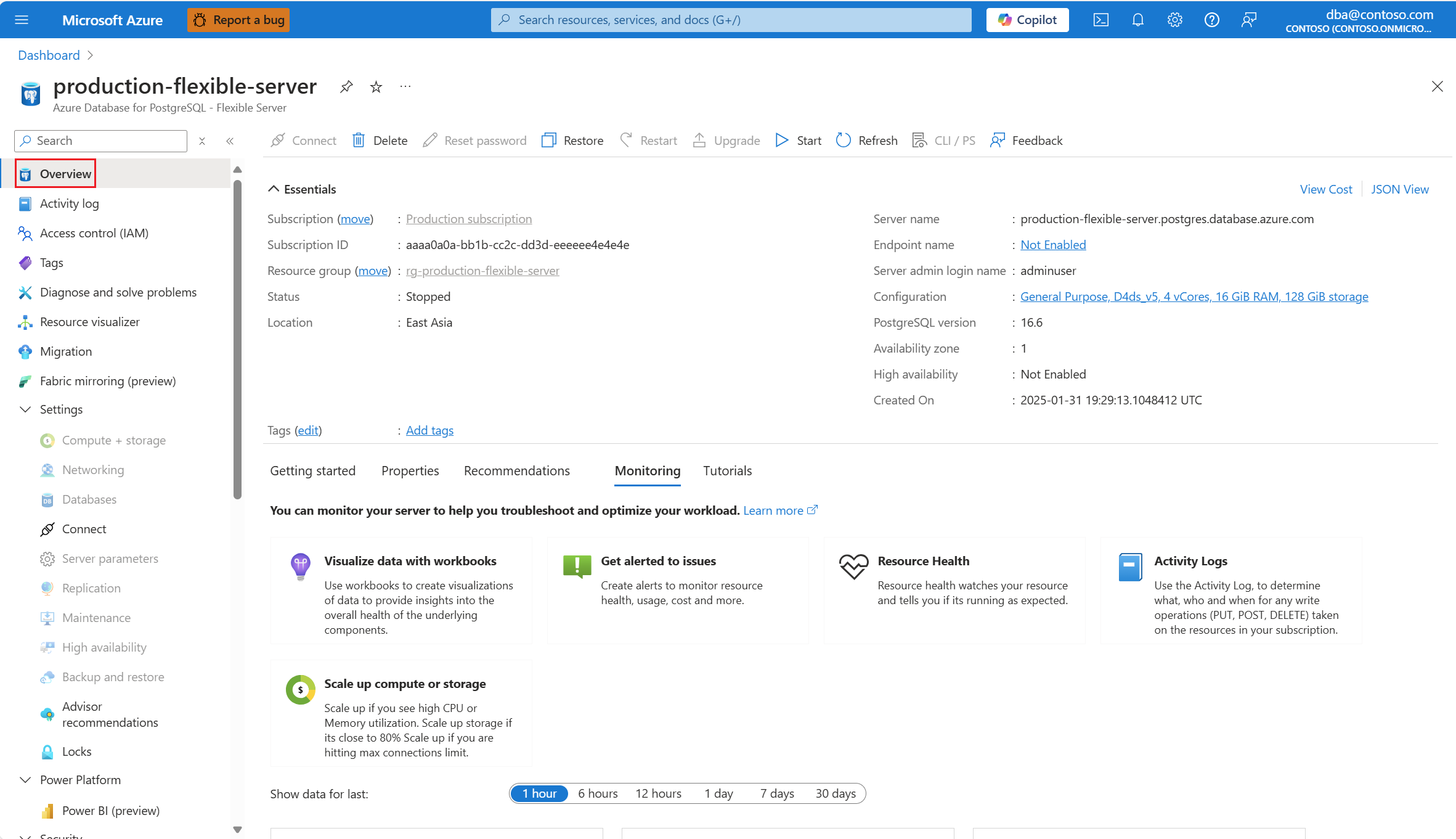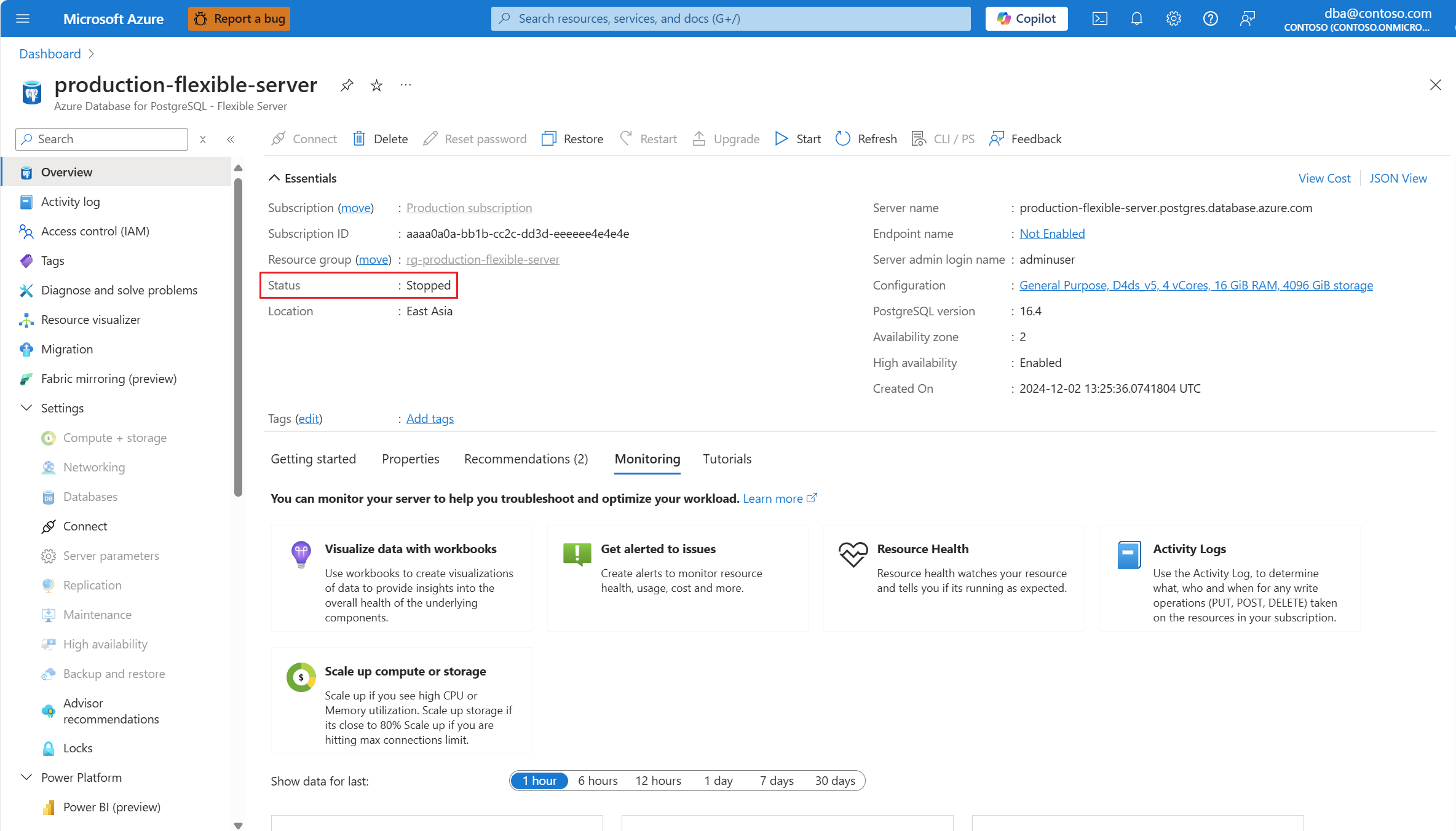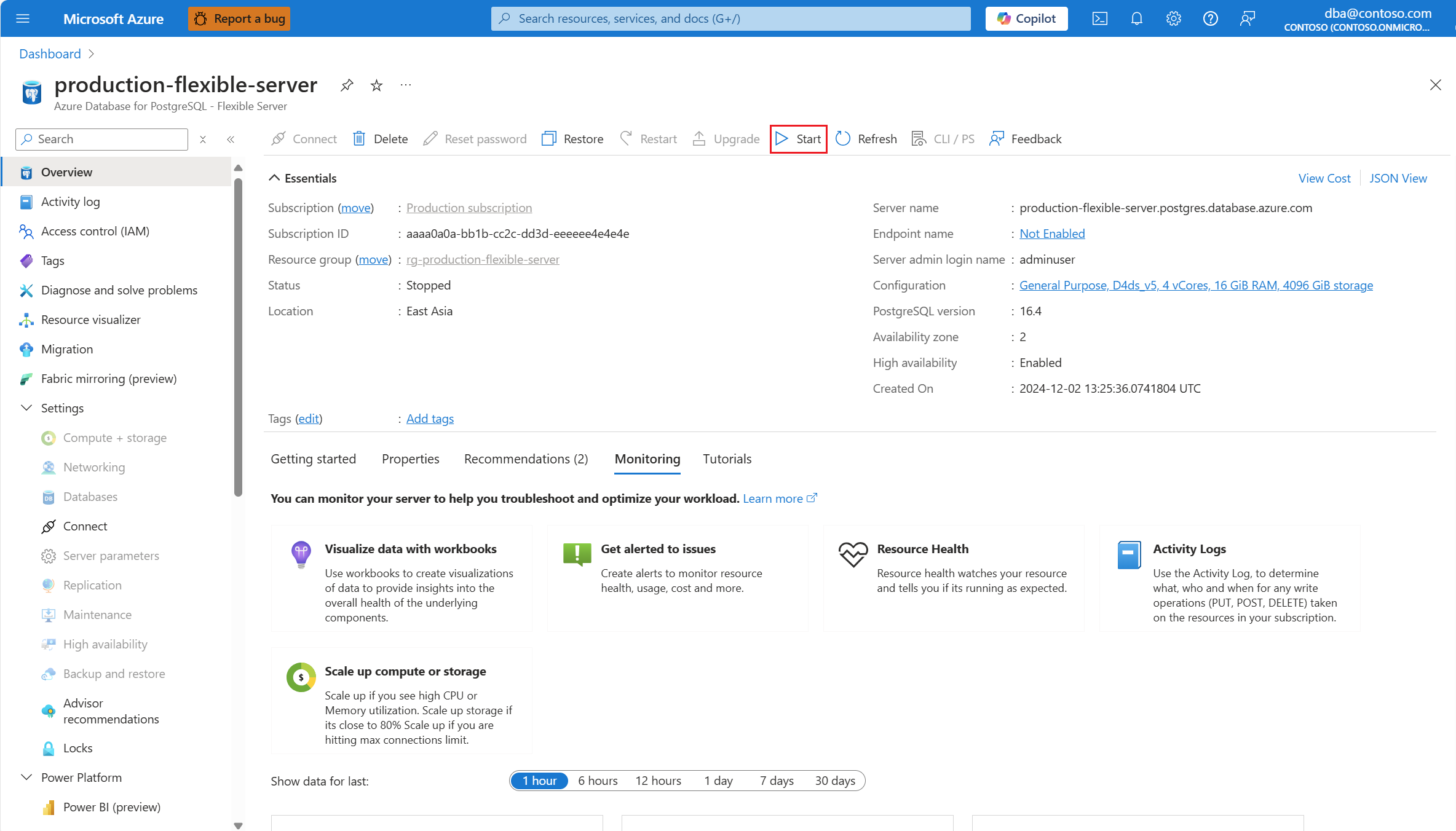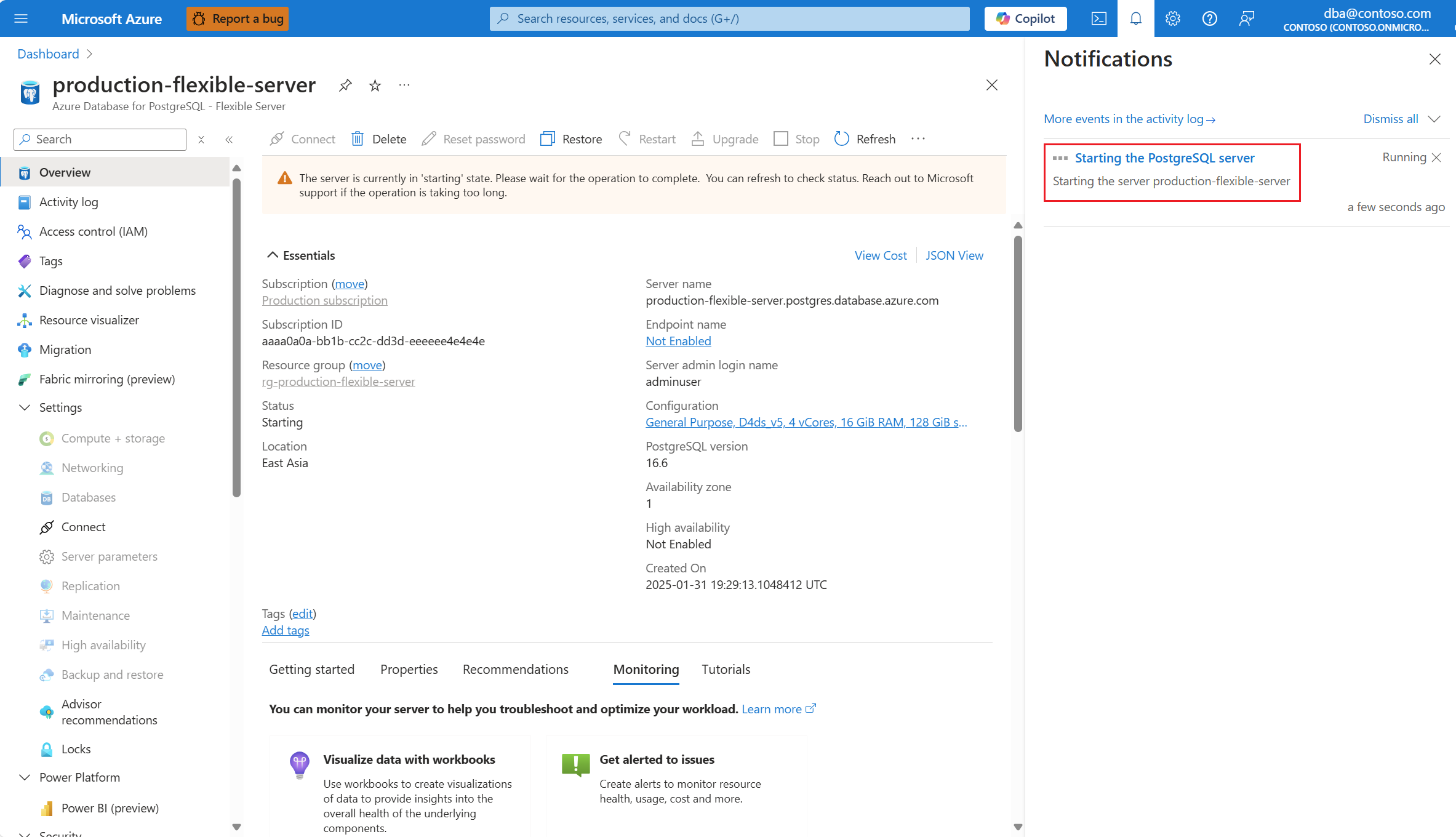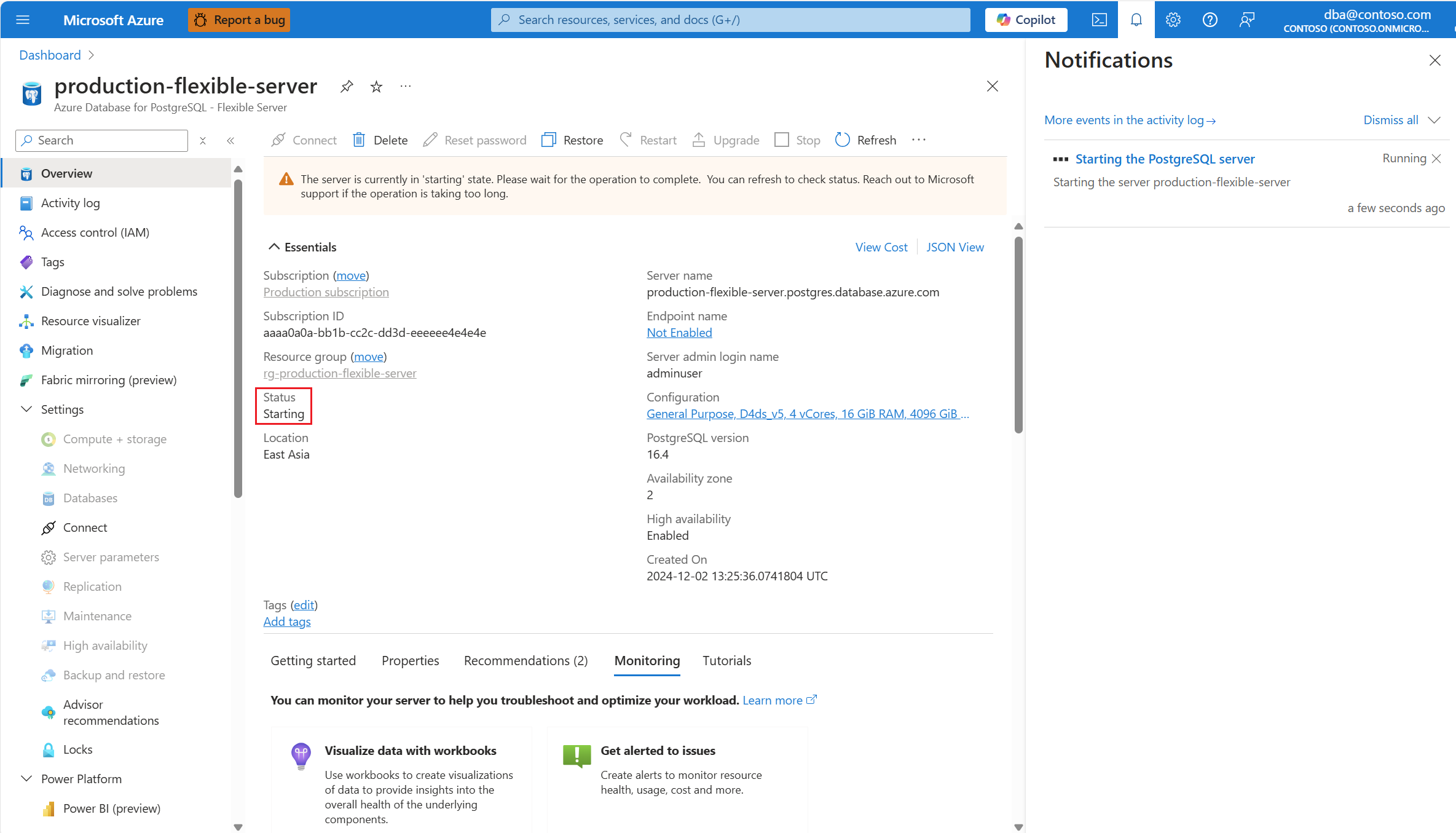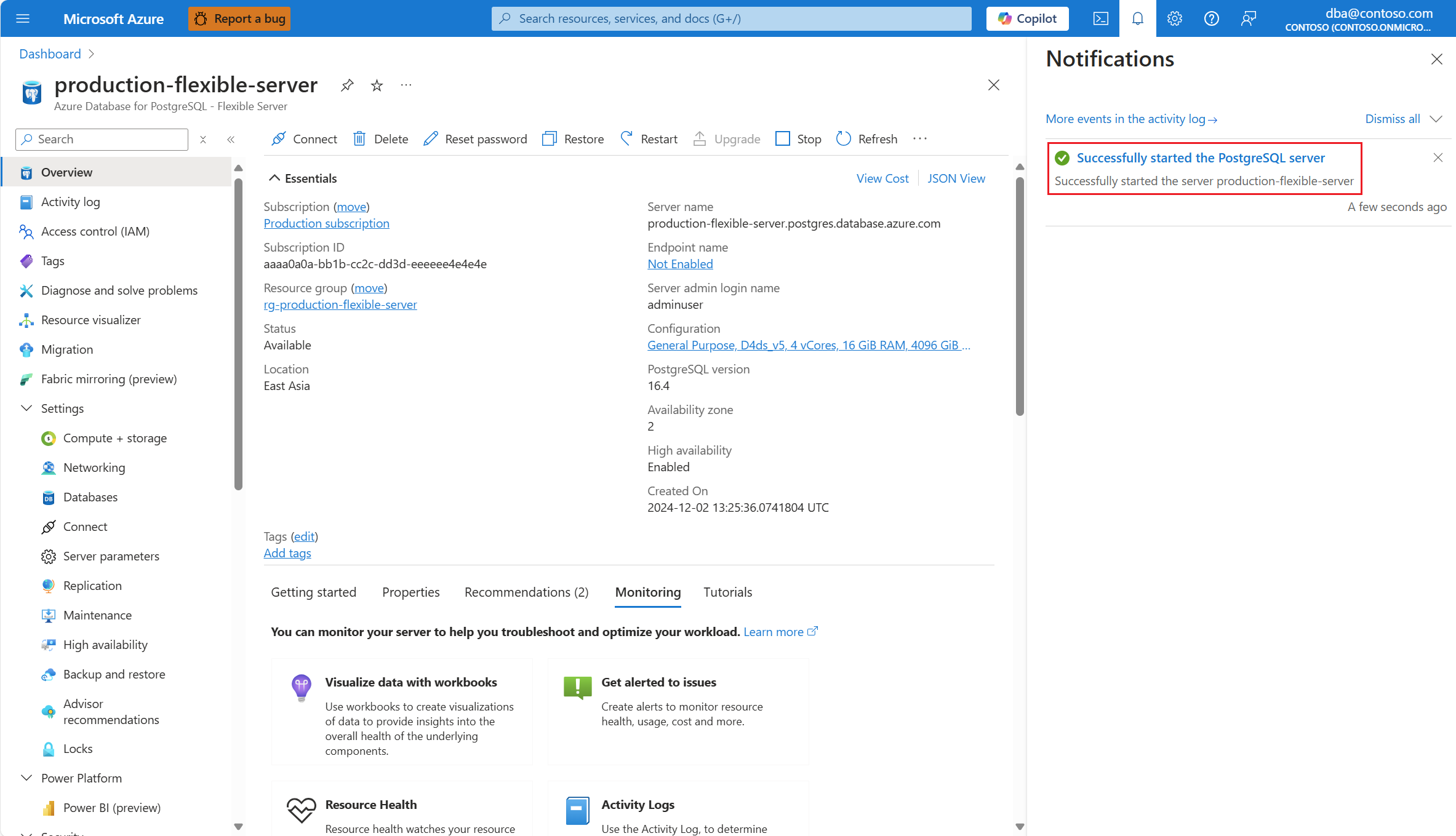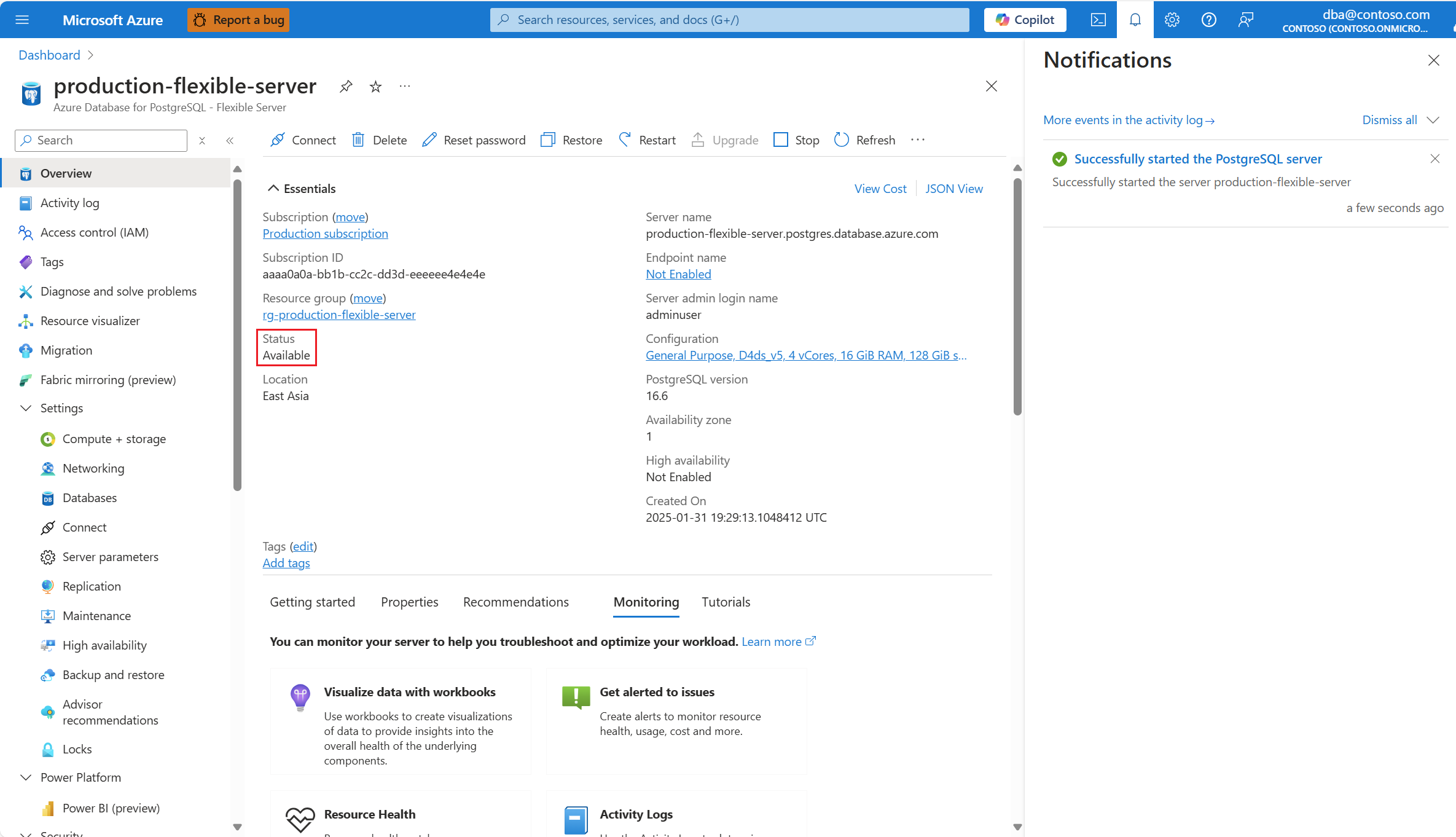Iniciar um servidor
APLICA-SE A: Banco de Dados do Azure para PostgreSQL - Servidor Flexível
Banco de Dados do Azure para PostgreSQL - Servidor Flexível
Este artigo fornece instruções passo a passo para iniciar um banco de dados do Azure para servidor flexível PostgreSQL.
Etapas para iniciar um servidor
Usando o portal do Azure:
Selecione seu Banco de Dados do Azure para servidor flexível PostgreSQL.
No menu de recursos, selecione Visão geral.
O status do servidor deve ser Parado, para que o botão Iniciar apareça na barra de ferramentas.
Selecione o botão Iniciar.
Uma notificação informa que o servidor está iniciando.
Além disso, o status do servidor muda para Iniciar.
Quando o processo for concluído, uma notificação informará que o servidor foi iniciado.
Além disso, o status do servidor muda para Pronto.
Nota
Depois que o servidor é iniciado, todas as operações de gerenciamento ficam disponíveis para o Banco de Dados do Azure para servidor flexível PostgreSQL.