Azure Automation with ARM and Azure Deploy – build the UI
Azure Resource Manager (ARM) templates are a great way to build your automation. These JSON files can be executed in many ways. One of them is through a portal experience where user can select a template and run them. The UI would show the progress step by step progress. Let's see how we can do it.
Assume we ARM template which takes few parameters and we can use it in out Automation process.
Step 1: Keep your ARM file in Github
Keep the template in your Github location.
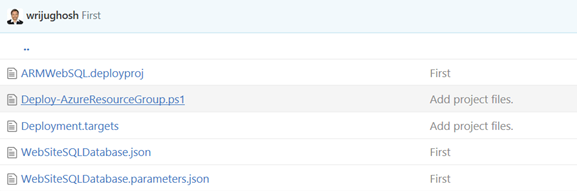
You need to be able to see the JSON file in the root folder. Then copy the path of this location (the root folder).
Step 2: Get the Code to put in your Web Page
Go to https://deploy.azure.com/ then it has a small tutorial which tells you to copy the code for "Deploy to Azure" button.
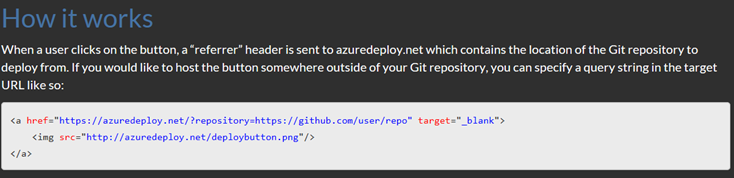
Paste your Github URL after "repository=". Suppose your github URL is https://github.com/yourname/ARMWebSQL/tree/master/ARMOSIIS then the button code would look like

You are done. In your web page, you should be able to view the button like below
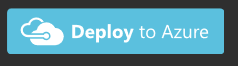
Once you click the button it would open a page like,
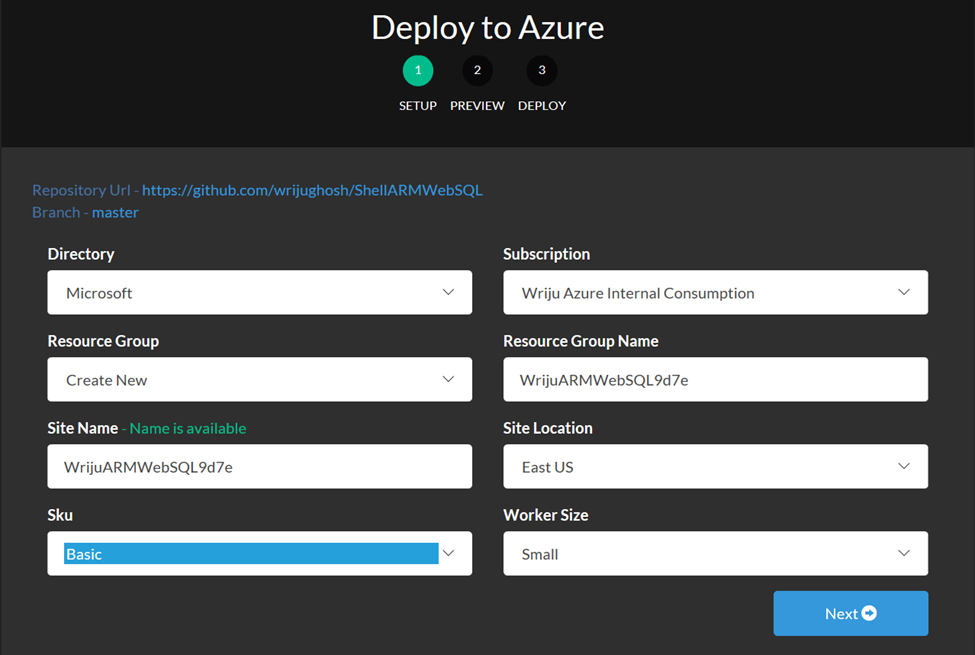
Namoskar!!!
Comments
- Anonymous
May 11, 2017
The comment has been removed