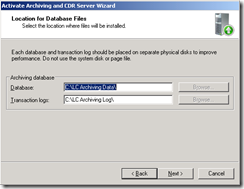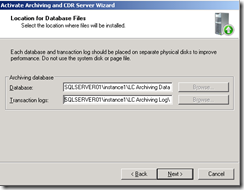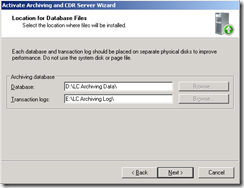OCS Archiving and CDR Server configured with it's database backend installed on a different server (includes Monitoring Server)
So you’ve got OCS deployed and you need to start Archiving and using CDR. This also applies to the Monitoring Server but for example purposes, I will be using the Archiving and CDR Server. The install process is relatively straight forward. The first step is install the files for Archiving and CDR server and the second is to activate the Archiving and CDR Server. The later step is where a decision needs to be made. Where are you going to install the database backend? Are you going to install SQL on the same server that the Archiving and CDR Server is installed on or are you going to use a separate server to install SQL and the database backend? This post about installing the database back end on a separate SQL Server so I won’t go over the steps for a consolidated deployment. The assumption is that you have a dedicated SQL cluster that is used for all of your companies SQL needs, including OCS. I won’t go into having separate SQL instances for each OCS role, I’ll just assume you at least have a separate SQL instance for OCS. Once you are past step 1 of installing the Archiving Server files, you need to run step 2, activating Archiving Server. During step 2 you are prompted for the SQL Server and Instance in the SERVERNAME\Instance syntax. The database name is auto populated with the default database name OCS wants to use. Next, you will be prompted to enter the location for the Database files. This step is the reason for the blog post. The Database and Transaction logs locations are auto populated with default values of:
C:\LC Archiving Data\
C:\LC Archiving Log\
This can be confusing. Does this indicate the local C:\ Drive of the Archiving Server or is it the C:\ Drive of the SQL Server? Either answer may be concerning, as I have never seen in production setting, Database and Transaction Log files stored on the C:\ Drive. At this point, my experience is that most users will manually change these values to point to the actual SQL Server instance in the usual SERVERNAME\Instance syntax.
This is incorrect and will most likely result in a error prompt stating that a “Valid Location Path” is required. Don’t fret, a solution is at hand. The default syntax of C:\LC Archiving Data\ and C:\LC Archiving Log\ was almost correct. In my experience, most SQL Servers are setup with multiple partitions, D, E ,F, etc… where the Database(s) and Transactions Logs are kept. Although we are running the setup on the Archiving Server, which is a completely different server than the SQL Server, the wizard wants the drives that are located on the SQL Server. The SQL Server name and instance are cached from the previous steps and the only values needed are the partition drive letters where the database and transaction logs are going to be store. In my example, the Database and Transaction Logs are store on the D:\ and E:\ Drives respectively.
The take away on this is that the wizard wants the local partition letters of where you are keeping the Database and the Transaction Logs that resides on the SQL Server and not the Archiving Server.