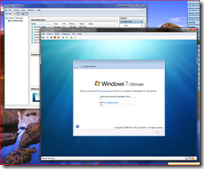Windows 7 on Hyper-V
Here is something neat about the Windows 7 beta release. Professional versions of Windows 7 (Business, Enterprise and Ultimate) as well as all versions of Windows Server 2008 R2 already come with integration components installed.
But - it gets better - these integration services work with Hyper-V on both Windows Server 2008 and Windows Server 2008 R2. On either platform, it just works out of the box:
This means that even if you are not able to upgrade your Hyper-V servers to the beta release - you can still use Hyper-V to evaluate Windows 7 / Windows Server 2008 R2.
Note that integration services are not available during the early stages of installation - but by the time you get to the post-installation configuration wizard (where you configure the computer name, etc... - this is the second picture above) you will have integrated mouse support and support for all of the high performance devices provided by Hyper-V - all with no extra steps required on your behalf.
Cheers,
Ben
Comments
Anonymous
January 12, 2009
Is there any way to install the VM Additions to test this Win7 under VS2005 R2? Thanks.Anonymous
January 12, 2009
I'd like to see a workstation version of Windows Server 2008 R2 (or a developer edition of Windows 7) that supports Hyper-V. It's handy to keep work for different clients on separate VHDs. A quad-core, RAM-laden desktop PC with Hyper-V would make a nice machine for developers.Anonymous
January 12, 2009
Forget about Hyper-V. I downloaded the Vista VHD from Technet, ran it on Virtual PC (on windows vista) then installed the Windows 7 beta from the captured ISO. It worked perfectly! Not only that, but I dont have to worry about messing up my main vista install, I can test, mess around with and get to know Windows 7 with almost no drawbacks.. Virtualization is amazing.Anonymous
January 12, 2009
I am running Windows 7 natively on my laptop but from a vhd. All it takes is to replace the Vista boot loader with the Windows 7 boot loader and creating a vhd with diskpart. You can then install Windows 7 in the VHD. Works great but not supported of course.Anonymous
January 13, 2009
Hi, Geert - can you please advise how you got Windows 7 to install on this VHD? I'm using Hyper-V on a 2008 server and am finding problems when capturing the Windows 7 64-bit ISO and trying to install.Anonymous
January 14, 2009
The comment has been removedAnonymous
January 14, 2009
ok - I did this to get it running:
- installed Windows Vista Ultimate into a Hyper-V VHD
- attached ISO to VHD of Windows 7
- reboot Vista Ultimate, booted off Windows 7 cd
- used Advanced Options instead of Upgrade
- formatted installation drive which has Vista installed
- installed Windows 7 this installs a fresh full copy of Windows 7 via Hyper-V if you were experiencing the install.wim / OSImage problem.
Anonymous
January 14, 2009
If anybody wants to install Windows 7 under Virtual PC 2007 I wrote a similar post here: http://blogs.msdn.com/briankel/archive/2009/01/10/installing-the-windows-7-beta-with-virtual-pc-2007-sp1.aspxAnonymous
January 16, 2009
Mark - Yes, this works as long as you have the latest version of Virtual Server / Virtual PC. Kjopc - There are a number of things that need to be addressed before this is even considerable. dkyeager - This is a known issue - the event log entries are wrong, and should be ignored. Cheers, BenAnonymous
February 05, 2009
Any idea how you can enable audio properly when Windows 7 runs in Hyper-V? I realize there is no audio adapter nor need on my server physically, however, I'd like to host some Desktop VMs within Hyper-V. I was expecting to be able to redirect audio when I connect in via RDP, however, I can't figure out why this isn't working. The Windows Audio service is running. When I play sounds, the mixer shows "output", however, nothing is pushed to my clients. Any advice? Anyone get this to work?Anonymous
May 27, 2010
I am trying to get XP Mode to work in Windows 7 running in Hyper-V. The installation went ok, but when I try to start XP Mode, it says no hardware virtualization is available so it can't start. Hardware Manager, however, tells me that I have an i7-920 Intel processor. What am I missing? Did I not read something important?Anonymous
May 27, 2010
The comment has been removedAnonymous
August 28, 2010
Ben-- I ended up finding out what it was! Turns out my lack of audio on my Hyper-V VM was occurring only from the RDC Client for Mac. I had not connected the fact that the audio wasn't working when connected from one of the Dev Macs (our company produces both Windows and Mac software). When I connected from a Windows 7 laptop and I heard a login sound. Curiously I did some digging and found out that in x64 systems, Microsoft doesn't output audio for Mac RDC only. There is a hotfix that corrects this on Vista, 7, Server 2008 and Server 2008 R2: support.microsoft.com/.../973062Anonymous
October 09, 2010
Can you tell me if a laptop equipped with an i7 quad core processor and sufficient Ram can run Windows Server 2008 R2 SP1?Anonymous
April 23, 2012
Running 2008R2, fully patched, Hyper-V role, best practices. Trying to create a Windows 7 VM, running the install off the ISO. Reboots, and gives me a NT kernal error. I was able to do Vista just fine. I think it has something to do with the C drive being the boot partition and the D drive the OS partition but I can't check this. Any ideas?Anonymous
October 09, 2013
Hi ben I have used virtual pc with xp pro, vista pro, windows 7 pro. they were all just easy apps for operating system. I am aware the viridian virtual was released in 09. I have windows 7 pro right here. after that I will install xp mode. I am not familiar with the viridian virtual pc, I am reading here but a little nervous on how to install my windows 7 pro to my hyper -v on windows 8. can you help.