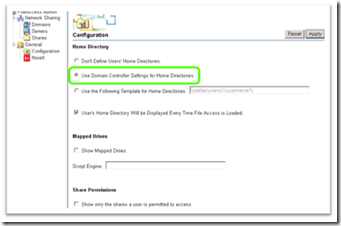File Access mapping for a user's Home Directory troubleshooting
One feature of the IAG File-Access feature is the ability access the client's home directory. This allows the client easy and quick access to the folder pre-set for his user account.
To activate this feature, open the IAG configuration console and open the Admin menu. choose File Access and go to Configuration. The common option is to set this to "Use Domain Controller Settings for Home Directories", which retrieves the home folder configuration for the user from Active Directory, and maps the folder accordingly:
When this option is used, a connecting user will see a "My Home Directory" button under the domain and server list:
A common problem with this feature is to have access to server shares, but the home directory button not displayed. This is often caused by a mis-configuration of the Active-Directory repository on the IAG Server. The 1st step is to perform basic troubleshooting steps:
1) Verify that the IAG machine is a domain member.
2) Verify that the IAG machine has access to the same share by launching the UNC using the RUN command.
3) Verify that the user has permissions to his share by opening it from a machine logged-into by that user.
4) Verify that the IAG can connect properly by switching the File-Access settings to the 3rd configuration option (Use the following template for Home Directories) and configure it to a template similar to the one used in the user's profile settings.
Assuming all these check out fine, the common problem is that the AD repository is configured to use the Domain's FQDN (E.G: Contoso.com), and so the File Access service tries to find the mapping for \\contoso.com\%username%. This can be easily seen if server-trace for the File Access service is activated. The log will contain lines like:
GetMappedDrivesForUser: user [contoso.com\marc] NOT found in the user2MappedDrives map
The solution is to configure the AD repository to use the domain's Short name, a.k.a. NETBIOS name. In this example, the NETBIOS name would be CONTOSO: