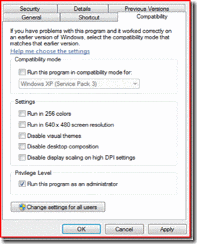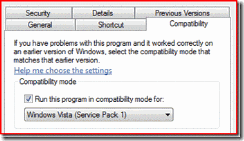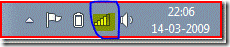Having mobile broadband issues in Windows 7?...
...Then you should read this post!
I realize that many of you might be having teething issues with using your USB modem or the data card from your ISV on Windows 7, though they worked perfectly in Windows Vista. This can be due to a lot of reasons - a driver compatible with Windows 7 might not be available, the connection manager application might have application compatibility issues etc. However, most of these issues would get solved soon.
However, here are a few troubleshooting steps/workarounds that you could put to use to continue enjoying internet access on Windows 7. If you still have an issue which you couldn't solve using these tips, do post the issue as a comment on this blog, so that it can be made note of.
Symptom:1: There is an application that works fine on XP, but has issues in Vista & Windows 7
Possible workaround:
One of the reasons could be privilege issue. You can modify the compatibility settings for the application to enable it to run in Administrator mode and then run it. Steps to do this are as below:
- Right click on the application in explorer. Click on Properties.
- Navigate to the 'Compatibility' tab. Check the checkbox 'Run this program as an administrator' under 'Privilege level'.
- Click on OK.
Symptom:2: You have a driver package/connection manager installer package which worked on Vista but isn't working for Windows 7
Possible workaround:
In such a case, you could try running your installer/application in Vista compatibility mode. See below for steps to enable 'Vista compatibility' settings on an application so that when you run it, it is launched in Vista compatibility mode.
- Right click on the application in explorer. Click on Properties.
- Navigate to the 'Compatibility' tab. Check the checkbox 'Run this program in compatibility mode for:'.
- Select 'Windows Vista (Service Pack 1)' or 'Windows Vista (Service Pack 2)' from the drop down as shown below, depending on which OS it worked well for you. Click on OK.
Symptom:3: The drivers for the device installed successfully, but the 'Connect' button is disabled in the connection manager or the connection manager/dialer application reports that the device is not found.
Possible workaround:
You could check if the drivers for your device are successfully installed. Open device manager (Start -> Control Panel -> Device Manager). Check if your device is recognized here ie. there is no yellow bang on the device and device manager reports it to be working properly.
If this is the case, but the connection manager/dialer application reports that the device is not found (or connect button is grayed out), then you can create a dial-up connection manually using the modem and use it for connecting to the internet.
For this we need to first get the phone number, username and password details to use in the connection. Use one of the below methods to get this information:
1) Get it from the RAS tracing logs collected when dialing using your ISV's application
(i) netsh ras set tracing * disable
(ii) del %windir%\tracing\*.*
(iii) netsh ras set tracing * enable
(iv) Dial your connection using the connection manager/dialer application
(v) netsh ras set tracing * disable
(vI) Open %windir%\tracing\RASMAN.log and search for "UserName:" and "PhoneNum:" (The password is usually the same as the username or empty. the password isn't present in the logs for security reasons)
2) You could get these settings from the Connection Manager Advanced settings/Options too.
3) The device manual might have this information too.
Once you have this information, you need to create a new dialup connection using your modem.
Steps to create a dial- up connection
1) Start -> Control Panel -> Open 'Network and Sharing Center'
2) Click on 'Set up a new connection or network' -> 'Set up a dial up connection' -> Next --> Enter the phone number, username /password details.
Enter a connection name, say 'ModemDialup'
(If you have more than one modem attached to the device, be sure to select the right one)
3) Click on 'Connect'
You can access this connection by clicking on the Network icon in the taskbar at the bottom right (highlighted below).
You will find 'ModemDialup' connection here. You can use this to connect/disconnect your connection.
Symptom:4: Even after installing drivers from the CD, the device is still not recognized in device manager
Possible workaround:
In spite of installing the drivers from the CD that accompanied the device, lets say the device still shows a yellow bang in device manager.
- In this case, note the folder where the drivers were installed, say it is C:\Program Files\FooDriver.
- Open device manager (Start -> Control Panel -> Device Manager)
- Right click on the device (which is still showing a yellow bang) -> click on 'Update driver software'
- Select 'Browse my computer for driver software' -> In the text box 'Search for driver software in this location:' , type the install location on your computer where the drivers were installed from the CD. In our example it would be C:\Program Files\FooDriver. Click on 'Next'
This might sometimes help in recognizing the device successfully.
Symptom:5: USB ports on the computer might stop working after installing drivers for certain devices on Windows 7
Possible workaround:
For certain devices after installing the drivers from the accompanying CD, all USB ports on the computer stop working. To get the USB ports working, use the below steps:
- Note the install location on the computer where the drivers were installed from the CD
- del %systemdrive%\windows\syswow64\drivers\swmsflt.sys
- del %systemdrive%\windows\system32\swmsflt.sys
- Search for swmsflt64.sys in the install location (dir /s swmsflt64.sys) and note the location
- Copy swmsflt64.sys from the above location in step (4) to %systemdrive%\windows\system32\drivers\
- Rename swmsflt64.sys to swmsflt.sys in %systemdrive%\windows\system32\drivers\
- Reboot the machine
These are the symptoms and troubleshooting tips that I have for now. If you have figured out a workaround that isn't here, do leave your comments explaining the workaround. It might help hundreds of people out there!
[This posting is provided "AS IS" with no warranties, and confers no rights.]
Cheers
Janani Vasudevan [jananiv@online.microsoft.com*]
Windows Enterprise Networking
* Remove the online to mail me
Comments
- Anonymous
January 01, 2003
Has the USB problem (sympton 5) been fixed in Win7 since the beta release?