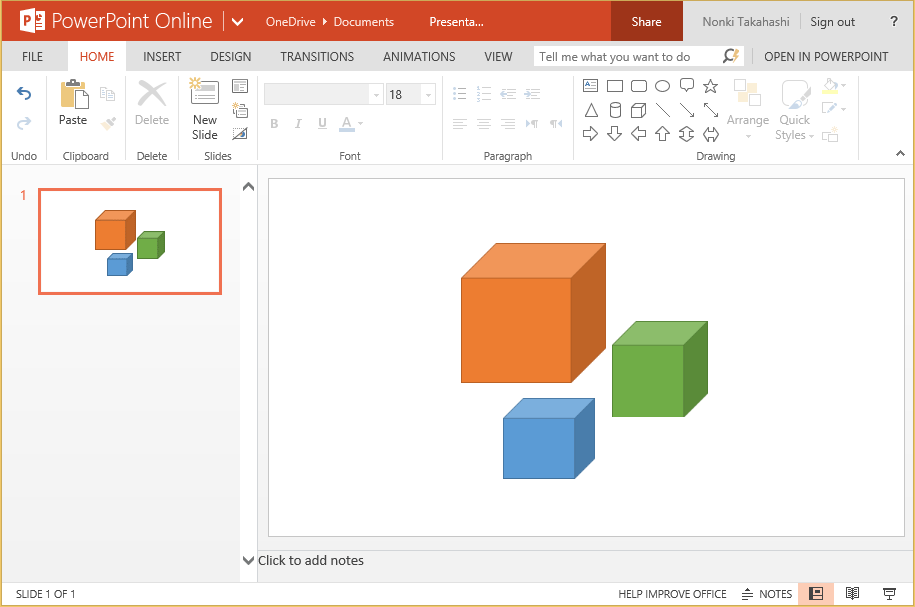How do you get an image for your program?
To create your program, you sometimes need appropriate images for example game characters. You may find copyright free image from internet.
But you can create images with some tools. Today, I'd like to introduce these tools for creating images.
1. Paint
This program is included in Windows and can create .png, .jpg, .bmp, and .gif format image files. I recommend you to use .png format. Because .png file is compact and can explain transparent. But Paint program doesn't have ability to use transparent color.
2. GIMP
GIMP (GNU Image Manipulation Program) is a free program and manipulates many kind of image format. I always use this program for adding transparent color to the image made with Paint. Usage is listed below.
- Start GIMP.
- [File] [Open] your image file to manipulate.
- [Layer] [Transparency] [Add Alpha Channel].
- Select [Fuzzy Select Tool] in Toolbox.
- Click the color to be transparent in your image.
- Push [Delete] key.
- [File] [Export As] such as .png file.
3. PowerPoint
Today's third tool is a Microsoft Office program which has Drawing tool. I like PowerPoint best. With following steps you can create an image with transparent color.
- Start PowerPoint.
- Click mouse right button on thumbnail of title slide.
- Select [Delete Slide].
- [HOME] [New Slide] [Blank] [Add Slide].
- Draw image with [Drawing] tools.
- Select shapes you'd like to save.
- Click mouse right button on the selected shapes.
- Select [Save As Picture] as .png file.
- Also [File] [Save As] .ppt file.
[*] The PowerPoint screen shot above is a just sample. Actually, PowerPoint Online version doesn't have an ability to [Save As Picture]. So please use desktop version.
Comments
Anonymous
May 25, 2014
Very helpful Nonki, I also use Paint.Net - it is very easy to use. I use the 'magic wand' selector (adjusting tolerance) and delete to quickly create regions of transparency (saving as png) and the Hue/Saturation adjustment to change the colour map (i.e. change a mainly red sprite into a mainly green one) this is great to create a range of similar sprites with different colours.Anonymous
May 26, 2014
I love the turtle graphic! And you made the Small Basic blocks! Nice job tying the examples into Small Basic itself!Anonymous
June 11, 2014
Thank you litdev for information about Paint.NET. I could find it in http://www.getpaint.net/ .