Microsoft Teams: Help! The team owner left the company and we don’t know what to do!
Have you been a member of a team (in Microsoft Teams), and the only team member who has owner permissions of that team leaves the organization? Unfortunately, if the owner of the team is no longer with the organization, you may feel like there's no way to promote another member of the team to be an owner. I have a solution for you as there is a simple and easy way to do this, but you need to be the Office 365 Tenant Admin or contact your help desk.
When a team is created in Microsoft Teams, it also creates an Office 365 Group. That Office 365 Group provides the underlying permissions and membership required to access the team. Let's say at the Contoso organization, Christie Cline Sr. VP Sales & Marketing, leaves the organization. Christie was the only team owner of the Project Del Mar team in Microsoft Teams. The team has other members, but no owners. Without a team owner, how will we add/remove members and manage the team?
Well, because we are using Office 365 Groups, the Office 365 Administrator can manually promote another member of the group (and consequently the team) with owner permissions – thus giving the team an owner who can now manage the team. Let's look at how to do this.
Below you can see that Christie is currently the owner of the Project Del Mar team:
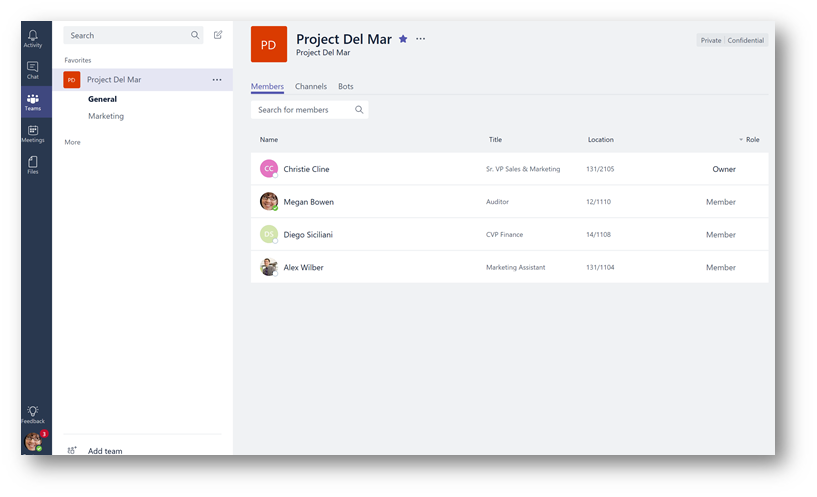
Christie leaves the company, and IT is notified to delete her user account in Office 365:
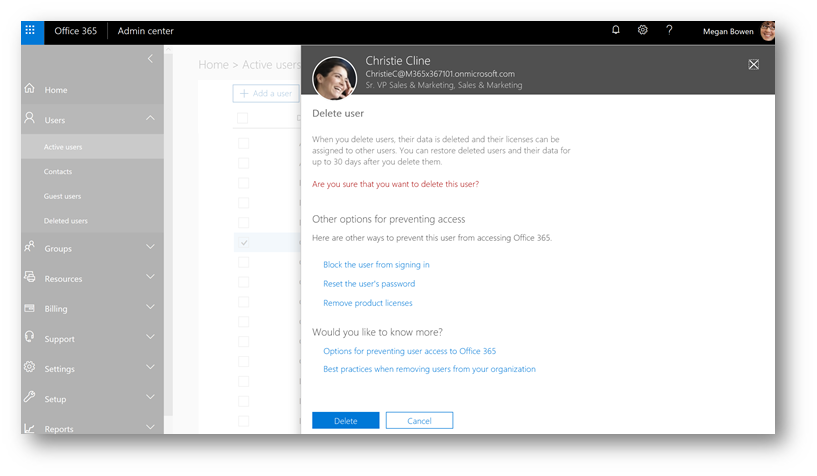
Once her user account is deleted, back in Microsoft Teams we can see that she is no longer listed – and no other owners are listed (just the members of the team):
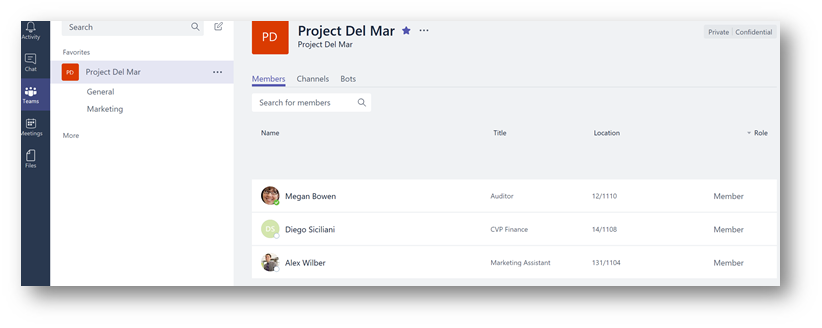
We now need to promote another member of the team to be the team owner. Within the Office 365 Admin Portal browse to Groups and select the group (team) in question. I will browse to the Project Del Mar group and display its properties:
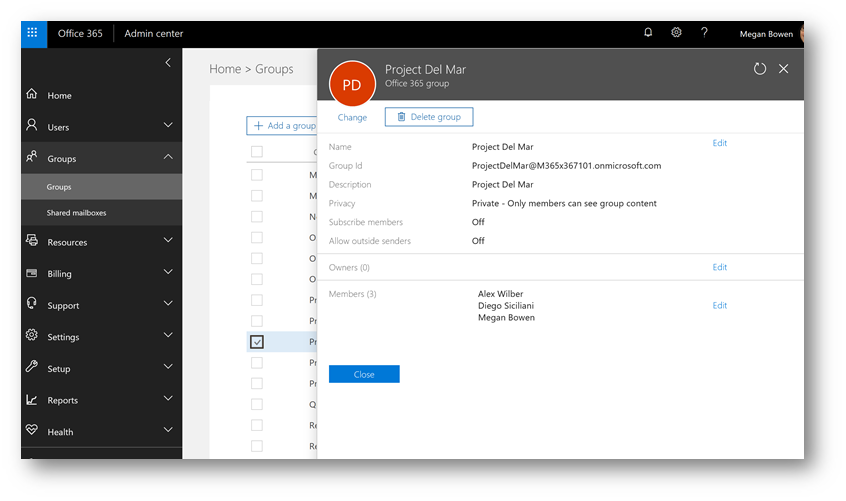
Under Owners click Edit -> Add Owners, select a new owner and click Save. (In this case I will select Alex Wilber as he is already a member of the team and has agreed to take over team ownership responsibilities).

After the change is complete, I will confirm in the group's properties that Alex is now listed as an owner:
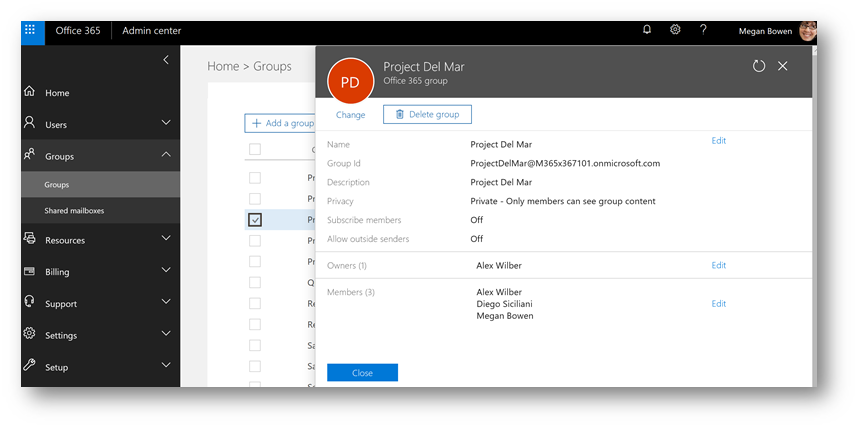
After waiting an hour for the new owner change to propagate, in the settings of the team (in Microsoft Teams) I can now see that Alex has been promoted to an owner:
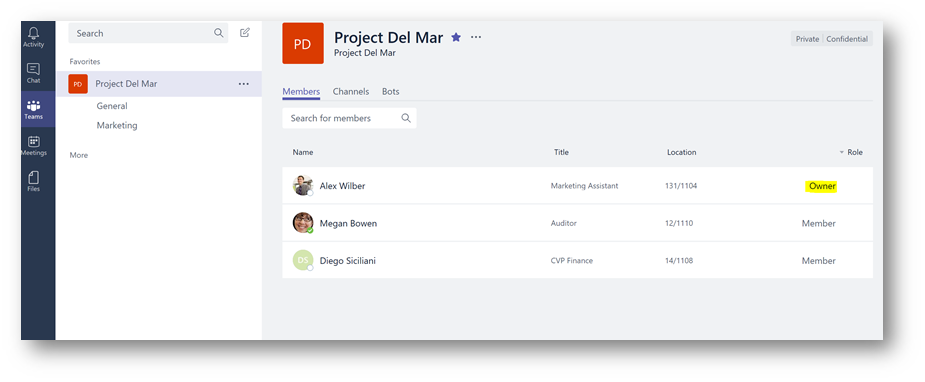
Conclusion: Adding an owner back to a team is a simple and straight forward process but does require someone with the right administrator permissions in the Office 365 tenant.
Comments
- Anonymous
November 30, 2017
Good to know!!! Thanks for the detailed post - Anonymous
January 03, 2018
A great tip, it stops you from removing an owner from a Team, but not from removing the useraccount of the owner. - Anonymous
January 29, 2018
Good tip. - Anonymous
January 03, 2019
You can now change a user from a member to an owner in the Microsoft Teams & Skype admin center.All teams visibility and membership management.