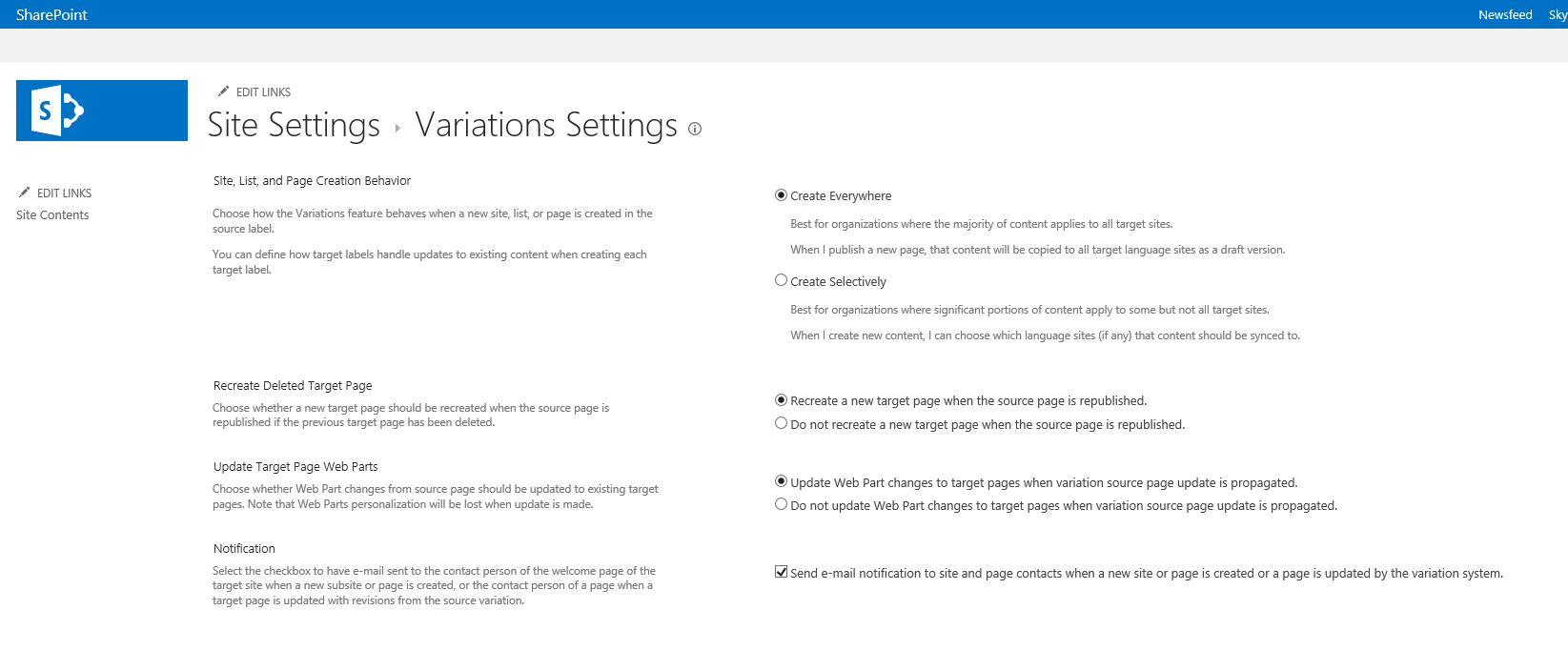SharePoint 2013 Variations - Initial setup and configuration for variations site
Following posts will guide through developing multilingual site using SharePoint 2013:
Part 1: Initial setup and configuration for variations site Part 2: Creation and synchronization of content between source and target sites Part 3: Managed Navigation on variation site Part 4: Content Translation...coming soon! |
This post will show how to setup variations on a SharePoint 2013 publishing site. Variations can be used only on sites that are created by using one of the Publishing site templates, or on sites with SharePoint Server Publishing Infrastructure feature activated. The first step is to create a Site Collection using Publishing Site template.
Variation Settings
Navigate to Site Setting-->Variation Settings
On Variation setting page, Site, List and Page Creation behavior setting provides control over content synchronization from source to target labels. Create Everywhere is selected by default, this means any content created in source label will propagate to all target variations. There are few other self explanatory settings like Recreate Deleted Target Page, Update Target Page Web Part and Notification, which can be changed if needed, otherwise leave all settings to default and click OK.
Variation Labels
Next step is to create Variation Labels. SharePoint 2013 will assign first created label as Source label.
When creating Variation Label, Language setting determines the language of the user interface on the variation site.
The locale setting assists with browser redirection and regional settings such as Sort order and Calendar. It does not affect the language of the user interface.
Not to be confused between Language and Locale settings, even if language packs are not installed, Variation Labels for different locale can still be created and content can be translated into different languages. Language packs will only affect SharePoint user interface for content authors and admins.
In the example scenario under Locale I have selected English(United States) for my source label. Variation Home is the location site where sub sites for all labels will be created. Under Publishing Site Template there are two options, Publishing Site and Publishing Site with workflow. I have selected Publishing Site. However in most real time scenarios this will be Publishing Site with workflow, so that content authors can get approval using workflow before publishing the content.
Now that source label is created, next step is to create first target label. This time SharePoint will present a wizard like interface which is new to SharePoint 2013 and much easier to navigate!
Step 1. Configure your target label: On this tab Site Template Language will show the list of installed language pack to select. However this is only required for Site Settings UI. Select locale for target variation.
P.S: Language packs are not required for creating target labels in different locales.
Step 2. Name your Target Label: This will show a default label name for variation label, that can be changed from this interface. Under Hierarchy Creation, default selected option is "Publishing Sites, Lists with Variations and All Pages" , this option will build the label structure and sync all the content from Source Label.
Step 3. Translation Options: On this tab there are options to enable Human and Machine Translation. In this case I have selected "Allow Human and Machine translation" and selected target languages. SharePoint 2013 provides industry standard support for manual and automated translation! I will explain content translation in my next post.
Step 4. Target Label Behavior: Page update behavior is useful when target variation owners do not want to get content updates automatically pushed from source label to target label. A scenario would be, after source label has pushed content for the first time and target content authors have translated/localized the content, then later if source label has changed, the target content authors may not want the content to sync automatically. Content synchronization is covered in detail in my post Creation and synchronization of content between source and target labels
Step 5. Review Label Settings: There are few settings which can not be changed once label is created, so make sure to review the settings and click OK. This will create the label but Hierarchy is still not created.
Creating Hierarchy: Creating Hierarchy is required first time when a new label is created. It is not required to create all labels to start with, labels can also be created in later stages. Sometimes hierarchy creation can take longer based on schedule on Timer jobs and also the amount of content and site structure on source variation.
Once labels are created next step is to click on Create Hierarchy on "Variation Labels screen" and wait for Variations Create Hierarchy Timer Job to run. This will copy the content from source label to target labels for the first time.
I have discussed Variation Timer Job details in my post Creation and synchronization of content between source and target labels
During the hierarchy creation several timer jobs run. All the logs related to this process are located under Variation logs. They provide great deal of details and are very useful in troubleshooting Hierarchy creation or Page propagation issues.
Variation logs are located under root site settings.
Once Hierarchy is created, "Hierarchy is Created" status on Variation Label page will change to Yes. This means labels are created successfully and ready to browse!
We will discuss content creation and synchronization details in my post Creation and synchronization of content between source and target labels
Comments
- Anonymous
March 17, 2014
Hi Siraj, Thanks for the post, quiet useful.
My company is already havinga a SharePoint 2013 Site and holding lot of contents in it. But now there is plan to show the contents in different languages. Is that possible to do the Variation setting for the existing Publishing Site Collection?
Your earliest response would be greatly appreciated - Anonymous
May 14, 2014
Would interest me too - Anonymous
May 14, 2014
Would interest me too - Anonymous
November 17, 2014
me too - Anonymous
December 15, 2014
arre mujhe bhi bata dalo chicha - Anonymous
April 27, 2015
G A Altaf bhai - Anonymous
November 06, 2015
I don't see the Variation Navigation term set for the newly created target variation site in Term Store Management. How do I ensure this is created for all of my variations? - Anonymous
April 06, 2016
Hi Siraj,
My company is already havinga a SharePoint 2013 Site and holding lot of contents in it. now there is plan to show the contents in three languages: ES/EN/FR.
Is that possible to do the Variation setting for the existing Publishing Site Collection?
Your earliest response would be greatly appreciated! pleaseeee